What is MyInternetBrowser?
The IT security professionals have determined that MyInternetBrowser is a potentially unwanted program (PUP) from the group of Browser hijackers. The aim of browser hijackers is to generate advertising profit. For example, a browser hijacker redirects the user’s homepage to the browser hijacker’s page that contains advertisements or sponsored links; a browser hijacker redirects the user web searches to a link the browser hijacker wants the user to see, rather than to legitimate search engine results. When the user clicks on ads in the search results, creators of browser hijackers gets paid. The the developers behind browser hijackers can gather personal data such as user browsing habits as well as browsing history and sell this information to third parties for marketing purposes.
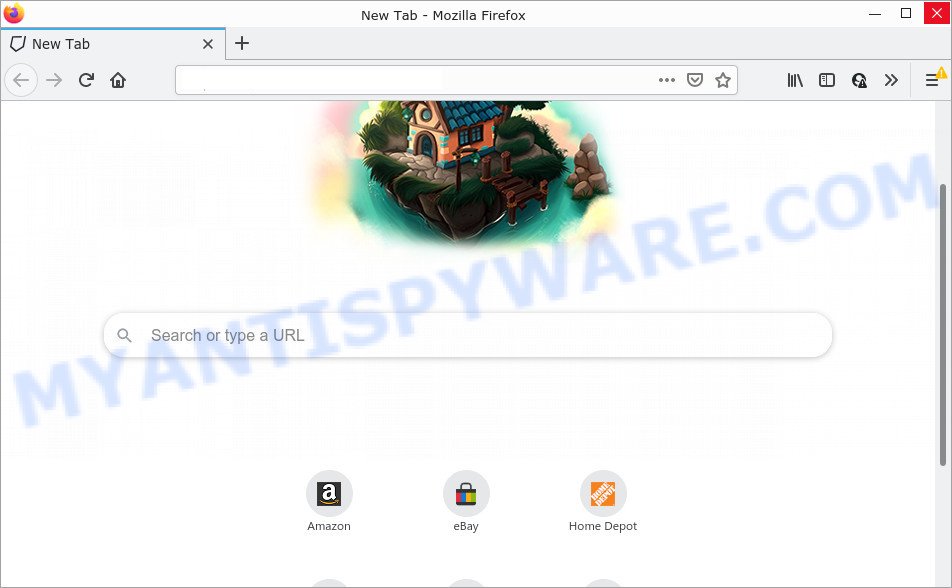
Most often, browser hijackers promote fake search providers by setting their address as the default search engine. In this case, the hijacker installs myinternetbrowser.com as a search engine. This means that users whose web-browser is hijacked with the hijacker are forced to visit myinternetbrowser.com each time they search in the Web, open a new window or tab. And since myinternetbrowser.com is not a real search provider and does not have the ability to find the information users need, this webpage redirects the user’s browser to the Yahoo search engine.
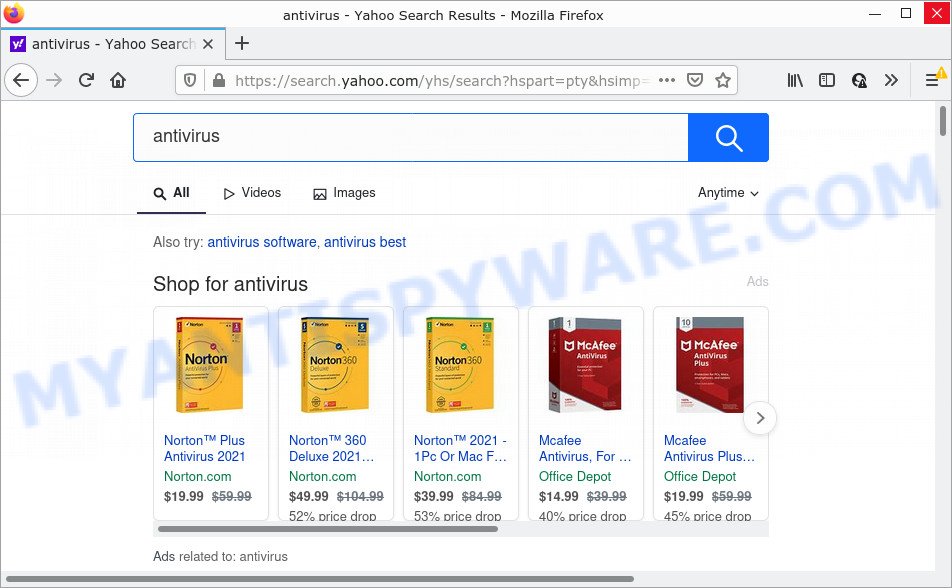
MyInternetBrowser redirects user seaches to Yahoo
As well as unwanted web-browser redirects to myinternetbrowser.com, MyInternetBrowser can collect your Internet browsing activity by recording web browser version and type, IP addresses, URLs visited, web pages visited, cookie information and Internet Service Provider (ISP). Such kind of behavior can lead to serious security problems or personal info theft. This is another reason why the browser hijacker should be removed without a wait.
If you are unfortunate have browser hijacker, adware or malicious software running on your personal computer, you can follow the few simple steps here to remove MyInternetBrowser from Microsoft Internet Explorer, Microsoft Edge, Google Chrome and Mozilla Firefox.
How can a browser hijacker get on your PC system
Usually, PUPs and browser hijackers gets into your personal computer as part of a bundle with freeware, sharing files and other unsafe software that you downloaded from the Internet. The PUPs developers pays software makers for distributing broser hijackers within their software. So, third-party software is often included as part of the install package. In order to avoid the install of any browser hijackers such as MyInternetBrowser: choose only Manual, Custom or Advanced setup mode and uncheck all optional programs in which you are unsure.
Threat Summary
| Name | MyInternetBrowser |
| Type | redirect virus, homepage hijacker, search engine hijacker, browser hijacker, PUP |
| Associated web-domains | myinternetbrowser.com |
| Affected Browser Settings | search provider, newtab page URL, homepage |
| Distribution | fake software updaters, free software installers, suspicious popup ads |
| Symptoms | Adverts appear in places they shouldn’t be. When you go to a website, you’re periodically re-directed to another web site that you do not intend to visit. Unexpected program installed without your say-so. New web browser extensions suddenly added on your web browser. Unexpected changes in your internet browser like using a new default search provider. |
| Removal | MyInternetBrowser removal guide |
How to remove MyInternetBrowser from Windows 10 (8, 7, XP)
There are several steps to uninstalling MyInternetBrowser hijacker, because it installs itself so deeply into Windows. You need to uninstall all suspicious and unknown programs, then get rid of malicious add-ons from the Mozilla Firefox, Google Chrome, Edge and Internet Explorer and other web browsers you’ve installed. Finally, you need to reset your internet browser settings to remove any changes MyInternetBrowser hijacker has made, and then scan your device with Zemana, MalwareBytes Free or HitmanPro to ensure the hijacker is fully removed. It will take a while.
To remove MyInternetBrowser, use the following steps:
- How to manually remove MyInternetBrowser
- Automatic Removal of MyInternetBrowser
- How to stop MyInternetBrowser redirect
How to manually remove MyInternetBrowser
Manually deleting the MyInternetBrowser hijacker is also possible, although this approach takes time and technical prowess. You can sometimes locate browser hijacker in your computer’s list of installed software and uninstall it as you would any other unwanted application.
Uninstall potentially unwanted apps using Microsoft Windows Control Panel
First method for manual hijacker removal is to go into the Microsoft Windows “Control Panel”, then “Uninstall a program” console. Take a look at the list of software on your PC and see if there are any dubious and unknown programs. If you see any, you need to remove them. Of course, before doing so, you can do an Web search to find details on the application. If it is a potentially unwanted application, adware or malware, you will likely find information that says so.
Windows 10, 8.1, 8
Click the Windows logo, and then click Search ![]() . Type ‘Control panel’and press Enter similar to the one below.
. Type ‘Control panel’and press Enter similar to the one below.

After the ‘Control Panel’ opens, click the ‘Uninstall a program’ link under Programs category as shown on the image below.

Windows 7, Vista, XP
Open Start menu and choose the ‘Control Panel’ at right as shown in the following example.

Then go to ‘Add/Remove Programs’ or ‘Uninstall a program’ (Microsoft Windows 7 or Vista) as displayed on the screen below.

Carefully browse through the list of installed programs and remove all suspicious and unknown programs. We suggest to press ‘Installed programs’ and even sorts all installed programs by date. After you’ve found anything suspicious that may be the MyInternetBrowser hijacker or other potentially unwanted program, then select this program and press ‘Uninstall’ in the upper part of the window. If the questionable program blocked from removal, then run Revo Uninstaller Freeware to completely remove it from your device.
Delete MyInternetBrowser browser hijacker from Mozilla Firefox
If Firefox start page or search engine are hijacked by the MyInternetBrowser, your browser displays unwanted popup ads, then ‘Reset Mozilla Firefox’ could solve these problems. Your saved bookmarks, form auto-fill information and passwords won’t be cleared or changed.
First, run the Mozilla Firefox. Next, click the button in the form of three horizontal stripes (![]() ). It will display the drop-down menu. Next, press the Help button (
). It will display the drop-down menu. Next, press the Help button (![]() ).
).

In the Help menu click the “Troubleshooting Information”. In the upper-right corner of the “Troubleshooting Information” page press on “Refresh Firefox” button as displayed below.

Confirm your action, click the “Refresh Firefox”.
Remove MyInternetBrowser from Chrome
Reset Google Chrome settings will remove MyInternetBrowser from new tab, default search engine and home page and disable harmful extensions. It will also clear cached and temporary data (cookies, site data and content). However, your saved bookmarks and passwords will not be lost. This will not affect your history, passwords, bookmarks, and other saved data.

- First, run the Chrome and press the Menu icon (icon in the form of three dots).
- It will show the Chrome main menu. Select More Tools, then click Extensions.
- You’ll see the list of installed extensions. If the list has the plugin labeled with “Installed by enterprise policy” or “Installed by your administrator”, then complete the following tutorial: Remove Chrome extensions installed by enterprise policy.
- Now open the Google Chrome menu once again, click the “Settings” menu.
- Next, press “Advanced” link, that located at the bottom of the Settings page.
- On the bottom of the “Advanced settings” page, press the “Reset settings to their original defaults” button.
- The Chrome will open the reset settings dialog box as on the image above.
- Confirm the web-browser’s reset by clicking on the “Reset” button.
- To learn more, read the article How to reset Chrome settings to default.
Delete MyInternetBrowser browser hijacker from Internet Explorer
The Internet Explorer reset is great if your web-browser is hijacked or you have unwanted addons or toolbars on your internet browser, which installed by a malicious software.
First, start the Microsoft Internet Explorer, then click ‘gear’ icon ![]() . It will display the Tools drop-down menu on the right part of the internet browser, then click the “Internet Options” as displayed on the screen below.
. It will display the Tools drop-down menu on the right part of the internet browser, then click the “Internet Options” as displayed on the screen below.

In the “Internet Options” screen, select the “Advanced” tab, then click the “Reset” button. The Internet Explorer will show the “Reset Internet Explorer settings” dialog box. Further, press the “Delete personal settings” check box to select it. Next, click the “Reset” button as on the image below.

After the process is done, click “Close” button. Close the IE and restart your computer for the changes to take effect. This step will help you to restore your internet browser’s search engine by default, homepage and newtab to default state.
Automatic Removal of browser hijacker
The manual guidance above is tedious to use and can not always help to remove the hijacker easily. Here I am telling you an automatic way to delete this browser hijacker from your browser easily. Zemana, MalwareBytes and HitmanPro are anti malware utilities that can find and get rid of all kinds of malicious software including browser hijackers.
Remove browser hijacker with Zemana Anti-Malware
Download Zemana Free to remove browser hijacker automatically from your computer. This is a free software specially designed for malicious software removal. This utility can remove adware software, browser hijackers and PUPs from Internet Explorer, Microsoft Edge, Chrome and Firefox and Microsoft Windows registry automatically.
Please go to the link below to download Zemana Anti-Malware (ZAM) setup file called Zemana.AntiMalware.Setup on your computer. Save it directly to your MS Windows Desktop.
165535 downloads
Author: Zemana Ltd
Category: Security tools
Update: July 16, 2019
Launch the install package after it has been downloaded successfully and then follow the prompts to install this tool on your computer.

During install you can change some settings, but we suggest you do not make any changes to default settings.
When setup is complete, this malicious software removal utility will automatically run and update itself. You will see its main window as on the image below.

Now click the “Scan” button for scanning your computer for the browser hijacker. Depending on your personal computer, the scan may take anywhere from a few minutes to close to an hour. While the utility is scanning, you may see count of objects and files has already scanned.

When Zemana Anti Malware has completed scanning, it will open the Scan Results. You may remove threats (move to Quarantine) by simply press “Next” button.

The Zemana Free will start to remove browser hijacker. Once the cleaning process is done, you may be prompted to restart your personal computer to make the change take effect.
Remove browser hijacker and malicious extensions with Hitman Pro
HitmanPro is one of the most useful utilities for removing browser hijackers, adware, potentially unwanted software and other malware. It can detect hidden malicious software in your computer and remove all malicious folders and files linked to browser hijacker. Hitman Pro will help you to remove any unwanted software from your computer and Chrome, Microsoft Internet Explorer, Microsoft Edge and Firefox. We strongly recommend you to download this tool as the developers are working hard to make it better.

- Download HitmanPro on your device by clicking on the following link.
- Once downloading is complete, start the Hitman Pro, double-click the HitmanPro.exe file.
- If the “User Account Control” prompts, click Yes to continue.
- In the HitmanPro window, click the “Next” to perform a system scan for the browser hijacker. A scan may take anywhere from 10 to 30 minutes, depending on the count of files on your device and the speed of your device. During the scan Hitman Pro will scan for threats exist on your computer.
- As the scanning ends, it will open the Scan Results. Make sure to check mark the items that are unsafe and then click “Next”. Now, click the “Activate free license” button to begin the free 30 days trial to delete all malicious software found.
Uninstall browser hijacker with MalwareBytes Anti-Malware
You can remove browser hijacker automatically with a help of MalwareBytes Anti-Malware. We advise this free malware removal tool because it can easily get rid of browser hijacker, adware, potentially unwanted software and toolbars with all their components such as files, folders and registry entries.
Installing the MalwareBytes is simple. First you’ll need to download MalwareBytes Anti Malware (MBAM) on your MS Windows Desktop from the following link.
327759 downloads
Author: Malwarebytes
Category: Security tools
Update: April 15, 2020
After the downloading process is done, close all windows on your computer. Further, start the file called MBSetup. If the “User Account Control” dialog box pops up as displayed on the screen below, press the “Yes” button.

It will show the Setup wizard that will allow you install MalwareBytes Free on the PC. Follow the prompts and don’t make any changes to default settings.

Once installation is done successfully, click “Get Started” button. Then MalwareBytes will automatically run and you may see its main window as on the image below.

Next, click the “Scan” button . MalwareBytes Free program will scan through the whole personal computer for the browser hijacker. While the MalwareBytes Free program is checking, you can see how many objects it has identified as threat.

Once MalwareBytes Anti-Malware (MBAM) has completed scanning, MalwareBytes Anti Malware will show a list of found threats. You may remove items (move to Quarantine) by simply click “Quarantine” button.

The MalwareBytes will remove the browser hijacker and move the selected items to the Quarantine. Once the cleaning procedure is done, you may be prompted to restart your computer. We advise you look at the following video, which completely explains the process of using the MalwareBytes AntiMalware to get rid of hijackers, adware software and other malware.
How to stop MyInternetBrowser redirect
By installing an ad blocking program such as AdGuard, you are able to stop MyInternetBrowser redirects, block autoplaying video ads and remove a large amount of distracting and intrusive ads on web-pages.
- AdGuard can be downloaded from the following link. Save it on your Desktop.
Adguard download
27046 downloads
Version: 6.4
Author: © Adguard
Category: Security tools
Update: November 15, 2018
- After downloading it, run the downloaded file. You will see the “Setup Wizard” program window. Follow the prompts.
- Once the installation is complete, press “Skip” to close the install program and use the default settings, or click “Get Started” to see an quick tutorial which will allow you get to know AdGuard better.
- In most cases, the default settings are enough and you do not need to change anything. Each time, when you start your device, AdGuard will launch automatically and stop unwanted ads, block MyInternetBrowser redirects, as well as other harmful or misleading websites. For an overview of all the features of the application, or to change its settings you can simply double-click on the icon named AdGuard, which is located on your desktop.
To sum up
Now your PC system should be clean of MyInternetBrowser. We suggest that you keep Zemana (to periodically scan your personal computer for new hijackers and other malware) and AdGuard (to help you block annoying pop-ups and harmful web-sites). Moreover, to prevent any hijacker, please stay clear of unknown and third party apps, make sure that your antivirus program, turn on the option to search for PUPs.
If you need more help with the browser hijacker related issues, go to here.



















