What is Rerepeate.online?
There are many scam web sites on the Internet and Rerepeate.online is one of them. It is a web site which uses social engineering to mislead unsuspecting users into subscribing to browser notification spam. Scammers use browser push notifications to bypass popup blocker and therefore display a large number of unwanted adverts. These ads are used to promote suspicious web-browser add-ons, giveaway scams, fake software, and adult web sites.
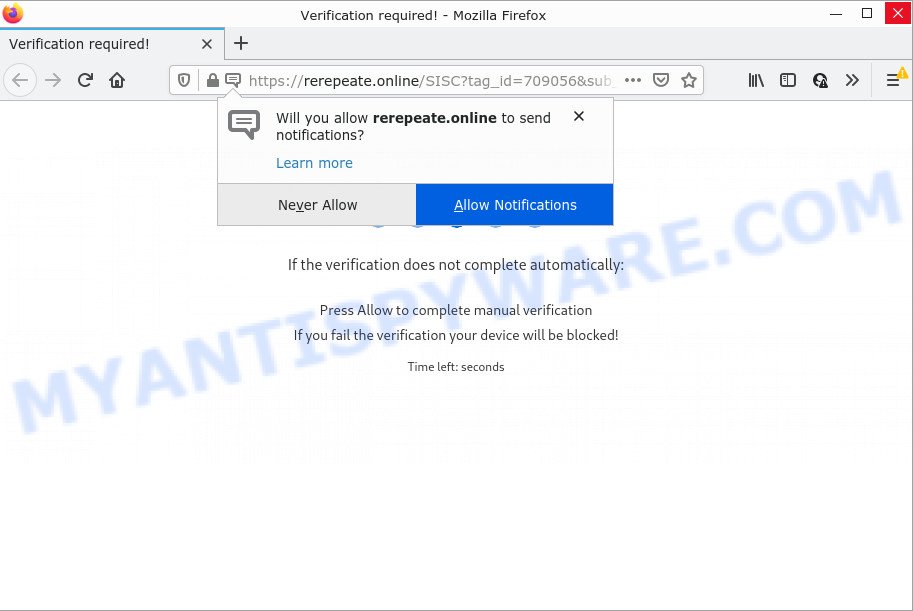
The Rerepeate.online web-site asks you to click on the ‘Allow’ button to download a file, connect to the Internet, enable Flash Player, watch a video, access the content of the web-page, and so on. If you click ALLOW, then your browser will be configured to display pop-up adverts in the bottom right corner of Windows or Mac.

Threat Summary
| Name | Rerepeate.online pop-up |
| Type | browser notification spam, spam push notifications, pop-up virus |
| Distribution | potentially unwanted programs, adware, social engineering attack, suspicious pop up ads |
| Symptoms |
|
| Removal | Rerepeate.online removal guide |
How did you get infected with Rerepeate.online pop ups
Some research has shown that users can be redirected to Rerepeate.online from shady advertisements or by potentially unwanted apps and adware software. Adware is created for the purpose of showing various pop-up deals and/or annoying ads on the infected PC without the user’s permission. It’s important, do not click on these advertisements, as they can lead you to more malicious or misleading web-pages. Adware usually gets installed alongside free applications, codecs and shareware.
Adware spreads bundled with various free programs. This means that you need to be careful when installing anything downloaded from the World Wide Web, especially from file sharing websites. Be sure to read the Terms of Use and the Software license, select only the Manual, Advanced or Custom setup mode, switch off all optional internet browser extensions and applications are offered to install.
Remove Rerepeate.online notifications from browsers
If you have allowed the Rerepeate.online site to send notifications to your internet browser, then we will need to remove these permissions. Depending on browser, you can use the following steps to get rid of the Rerepeate.online permissions to send notifications.
Google Chrome:
- Just copy and paste the following text into the address bar of Google Chrome.
- chrome://settings/content/notifications
- Press Enter.
- Remove the Rerepeate.online site and other rogue notifications by clicking three vertical dots button next to each and selecting ‘Remove’.

Android:
- Tap ‘Settings’.
- Tap ‘Notifications’.
- Find and tap the internet browser which shows Rerepeate.online notifications advertisements.
- Locate Rerepeate.online URL in the list and disable it.

Mozilla Firefox:
- Click the Menu button (three bars) on the top right hand corner of the Firefox window.
- In the menu go to ‘Options’, in the menu on the left go to ‘Privacy & Security’.
- Scroll down to ‘Permissions’ and then to ‘Settings’ next to ‘Notifications’.
- Find sites you down’t want to see notifications from (for example, Rerepeate.online), click on drop-down menu next to each and select ‘Block’.
- Save changes.

Edge:
- In the top-right corner, click the Edge menu button (three dots).
- Scroll down to ‘Settings’. In the menu on the left go to ‘Advanced’.
- Click ‘Manage permissions’ button below ‘Website permissions’.
- Right-click the Rerepeate.online URL. Click ‘Delete’.

Internet Explorer:
- Click ‘Tools’ button in the top right hand corner of the window.
- Go to ‘Internet Options’ in the menu.
- Select the ‘Privacy’ tab and click ‘Settings under ‘Pop-up Blocker’ section.
- Find the Rerepeate.online site and click the ‘Remove’ button to remove the site.

Safari:
- Click ‘Safari’ button on the top left corner of the screen and select ‘Preferences’.
- Select the ‘Websites’ tab and then select ‘Notifications’ section on the left panel.
- Check for Rerepeate.online, other suspicious sites and apply the ‘Deny’ option for each.
How to remove Rerepeate.online popups from Chrome, Firefox, IE, Edge
Most commonly adware requires more than a simple uninstall through the use of Microsoft Windows Control panel in order to be fully removed. For that reason, our team developed several removal ways that we’ve combined in a detailed instructions. Therefore, if you have the unwanted Rerepeate.online pop up advertisements on your PC and are currently trying to have it uninstalled then feel free to follow the tutorial below in order to resolve your problem. Certain of the steps below will require you to close this web-page. So, please read the instructions carefully, after that bookmark it or open it on your smartphone for later reference.
To remove Rerepeate.online pop ups, use the following steps:
- Remove Rerepeate.online notifications from browsers
- How to get rid of Rerepeate.online ads without any software
- Automatic Removal of Rerepeate.online ads
- Stop Rerepeate.online pop ups
- Finish words
How to get rid of Rerepeate.online ads without any software
In most cases, it’s possible to manually get rid of Rerepeate.online pop ups. This way does not involve the use of any tricks or removal tools. You just need to restore the normal settings of the PC and browser. This can be done by following a few simple steps below. If you want to quickly delete Rerepeate.online ads, as well as perform a full scan of your personal computer, we recommend that you run adware removal utilities, which are listed below.
Deleting the Rerepeate.online, check the list of installed programs first
We recommend that you begin the computer cleaning procedure by checking the list of installed applications and uninstall all unknown or questionable software. This is a very important step, as mentioned above, very often the harmful applications such as adware and browser hijackers may be bundled with freeware. Remove the unwanted software can get rid of the annoying advertisements or web browser redirect.
Make sure you have closed all internet browsers and other programs. Next, remove any undesired and suspicious programs from your Control panel.
Windows 10, 8.1, 8
Now, click the Windows button, type “Control panel” in search and press Enter. Select “Programs and Features”, then “Uninstall a program”.

Look around the entire list of apps installed on your PC system. Most likely, one of them is the adware software that causes the intrusive Rerepeate.online popup ads. Select the dubious program or the application that name is not familiar to you and uninstall it.
Windows Vista, 7
From the “Start” menu in Microsoft Windows, choose “Control Panel”. Under the “Programs” icon, choose “Uninstall a program”.

Select the suspicious or any unknown applications, then click “Uninstall/Change” button to uninstall this undesired program from your PC system.
Windows XP
Click the “Start” button, select “Control Panel” option. Click on “Add/Remove Programs”.

Select an unwanted application, then click “Change/Remove” button. Follow the prompts.
Remove Rerepeate.online advertisements from Firefox
This step will allow you remove Rerepeate.online advertisements, third-party toolbars, disable malicious extensions and restore your default home page, newtab and search provider settings.
First, run the Mozilla Firefox. Next, press the button in the form of three horizontal stripes (![]() ). It will show the drop-down menu. Next, click the Help button (
). It will show the drop-down menu. Next, click the Help button (![]() ).
).

In the Help menu press the “Troubleshooting Information”. In the upper-right corner of the “Troubleshooting Information” page click on “Refresh Firefox” button as displayed on the image below.

Confirm your action, click the “Refresh Firefox”.
Remove Rerepeate.online pop-up advertisements from Internet Explorer
The IE reset is great if your web-browser is hijacked or you have unwanted add-ons or toolbars on your browser, that installed by an malware.
First, run the Microsoft Internet Explorer, click ![]() ) button. Next, click “Internet Options” as shown in the following example.
) button. Next, click “Internet Options” as shown in the following example.

In the “Internet Options” screen select the Advanced tab. Next, click Reset button. The Microsoft Internet Explorer will display the Reset Internet Explorer settings dialog box. Select the “Delete personal settings” check box and click Reset button.

You will now need to reboot your PC for the changes to take effect. It will delete adware which causes the intrusive Rerepeate.online pop up advertisements, disable malicious and ad-supported browser’s extensions and restore the Internet Explorer’s settings such as start page, search engine and newtab page to default state.
Remove Rerepeate.online pop ups from Chrome
If adware, other program or extensions changed your Chrome settings without your knowledge, then you can remove Rerepeate.online pop-ups and revert back your internet browser settings in Chrome at any time. Your saved bookmarks, form auto-fill information and passwords won’t be cleared or changed.
First launch the Google Chrome. Next, click the button in the form of three horizontal dots (![]() ).
).
It will show the Google Chrome menu. Choose More Tools, then click Extensions. Carefully browse through the list of installed plugins. If the list has the extension signed with “Installed by enterprise policy” or “Installed by your administrator”, then complete the following tutorial: Remove Google Chrome extensions installed by enterprise policy.
Open the Chrome menu once again. Further, press the option called “Settings”.

The web-browser will display the settings screen. Another method to show the Google Chrome’s settings – type chrome://settings in the web-browser adress bar and press Enter
Scroll down to the bottom of the page and click the “Advanced” link. Now scroll down until the “Reset” section is visible, as shown below and click the “Reset settings to their original defaults” button.

The Google Chrome will show the confirmation prompt as displayed on the screen below.

You need to confirm your action, click the “Reset” button. The web-browser will run the procedure of cleaning. Once it’s finished, the internet browser’s settings including new tab, homepage and search engine back to the values that have been when the Chrome was first installed on your computer.
Automatic Removal of Rerepeate.online ads
Anti-Malware software differ from each other by many features like performance, scheduled scans, automatic updates, virus signature database, technical support, compatibility with other antivirus applications and so on. We recommend you run the following free software: Zemana Anti-Malware, MalwareBytes Anti Malware and Hitman Pro. Each of these applications has all of needed features, but most importantly, they can search for the adware and get rid of Rerepeate.online pop-ups from the Mozilla Firefox, Google Chrome, Microsoft Edge and IE.
Run Zemana to remove Rerepeate.online pop-up advertisements
If you need a free tool that can easily remove Rerepeate.online advertisements, then use Zemana Anti Malware. This is a very handy application, which is primarily developed to quickly locate and remove adware software and malware hijacking web-browsers and modifying their settings.
Zemana Anti-Malware can be downloaded from the following link. Save it to your Desktop.
165495 downloads
Author: Zemana Ltd
Category: Security tools
Update: July 16, 2019
Once the downloading process is done, close all software and windows on your PC. Double-click the install file called Zemana.AntiMalware.Setup. If the “User Account Control” dialog box pops up as shown in the following example, click the “Yes” button.

It will open the “Setup wizard” that will help you setup Zemana on your PC system. Follow the prompts and do not make any changes to default settings.

Once setup is finished successfully, Zemana Anti Malware will automatically start and you can see its main screen as shown on the image below.

Now press the “Scan” button . Zemana AntiMalware (ZAM) program will scan through the whole PC system for the adware that causes the intrusive Rerepeate.online pop up advertisements. This task may take some time, so please be patient. When a malicious software, adware software or PUPs are found, the number of the security threats will change accordingly.

When Zemana Anti Malware (ZAM) has completed scanning, you’ll be displayed the list of all found items on your computer. Review the report and then press “Next” button. The Zemana will delete adware that causes pop ups and move the selected threats to the Quarantine. Once finished, you may be prompted to restart the PC system.
Get rid of Rerepeate.online ads and harmful extensions with HitmanPro
Hitman Pro is a completely free (30 day trial) utility. You don’t need expensive methods to remove adware software that causes Rerepeate.online pop up advertisements in your internet browser and other shady software. HitmanPro will delete all the unwanted applications like adware and hijackers for free.
Installing the Hitman Pro is simple. First you’ll need to download HitmanPro from the following link.
After downloading is done, open the folder in which you saved it and double-click the Hitman Pro icon. It will launch the Hitman Pro tool. If the User Account Control prompt will ask you want to launch the program, click Yes button to continue.

Next, click “Next” to perform a system scan with this utility for the adware software related to the Rerepeate.online pop-up advertisements. This process can take quite a while, so please be patient. When a threat is detected, the count of the security threats will change accordingly.

Once the checking is done, you can check all items found on your personal computer as displayed on the image below.

All found threats will be marked. You can delete them all by simply press “Next” button. It will show a dialog box, click the “Activate free license” button. The HitmanPro will remove adware that causes the annoying Rerepeate.online advertisements. When the cleaning process is finished, the tool may ask you to restart your device.
How to get rid of Rerepeate.online with MalwareBytes Anti Malware
You can delete Rerepeate.online advertisements automatically with a help of MalwareBytes Anti Malware. We suggest this free malware removal tool because it may easily get rid of browser hijackers, adware software, PUPs and toolbars with all their components such as files, folders and registry entries.
Installing the MalwareBytes Anti-Malware (MBAM) is simple. First you will need to download MalwareBytes Free from the link below. Save it on your MS Windows desktop.
327715 downloads
Author: Malwarebytes
Category: Security tools
Update: April 15, 2020
Once downloading is complete, close all software and windows on your computer. Open a directory in which you saved it. Double-click on the icon that’s named MBSetup such as the one below.
![]()
When the install begins, you will see the Setup wizard which will help you install Malwarebytes on your personal computer.

Once installation is done, you will see window as displayed on the image below.

Now click the “Scan” button for scanning your device for the adware software responsible for Rerepeate.online advertisements. This task may take quite a while, so please be patient.

Once the system scan is complete, you will be shown the list of all detected items on your PC. When you’re ready, click “Quarantine” button.

The Malwarebytes will now get rid of adware software that causes the intrusive Rerepeate.online pop-ups and move the selected items to the program’s quarantine. Once finished, you may be prompted to reboot your computer.

The following video explains few simple steps on how to remove hijacker, adware and other malicious software with MalwareBytes Anti-Malware.
Stop Rerepeate.online pop ups
Use adblocker application like AdGuard in order to block advertisements, malvertisements, pop-ups and online trackers, avoid having to install malicious and adware browser plug-ins and add-ons that affect your PC system performance and impact your computer security. Browse the Internet anonymously and stay safe online!
AdGuard can be downloaded from the following link. Save it directly to your Windows Desktop.
27034 downloads
Version: 6.4
Author: © Adguard
Category: Security tools
Update: November 15, 2018
After downloading it, double-click the downloaded file to start it. The “Setup Wizard” window will show up on the computer screen as shown in the following example.

Follow the prompts. AdGuard will then be installed and an icon will be placed on your desktop. A window will show up asking you to confirm that you want to see a quick guide like below.

Press “Skip” button to close the window and use the default settings, or click “Get Started” to see an quick guide which will help you get to know AdGuard better.
Each time, when you run your computer, AdGuard will launch automatically and stop undesired ads, block Rerepeate.online, as well as other malicious or misleading web-pages. For an overview of all the features of the program, or to change its settings you can simply double-click on the AdGuard icon, which can be found on your desktop.
Finish words
Now your PC system should be free of the adware responsible for Rerepeate.online pop up advertisements. We suggest that you keep AdGuard (to help you stop unwanted pop up ads and intrusive malicious web pages) and Zemana Anti-Malware (ZAM) (to periodically scan your computer for new malware, hijackers and adware). Make sure that you have all the Critical Updates recommended for Microsoft Windows operating system. Without regular updates you WILL NOT be protected when new browser hijackers, malicious apps and adware software are released.
If you are still having problems while trying to remove Rerepeate.online popups from your web-browser, then ask for help here.


















