What is 1music-online.me?
1music-online.me is a site that uses social engineering to deceive users into allowing push notifications from web sites run by scammers. Although push notifications cannot harm users directly, scammers use them to display annoying ads, promote fake downloads, and encourage users to visit misleading web-pages.
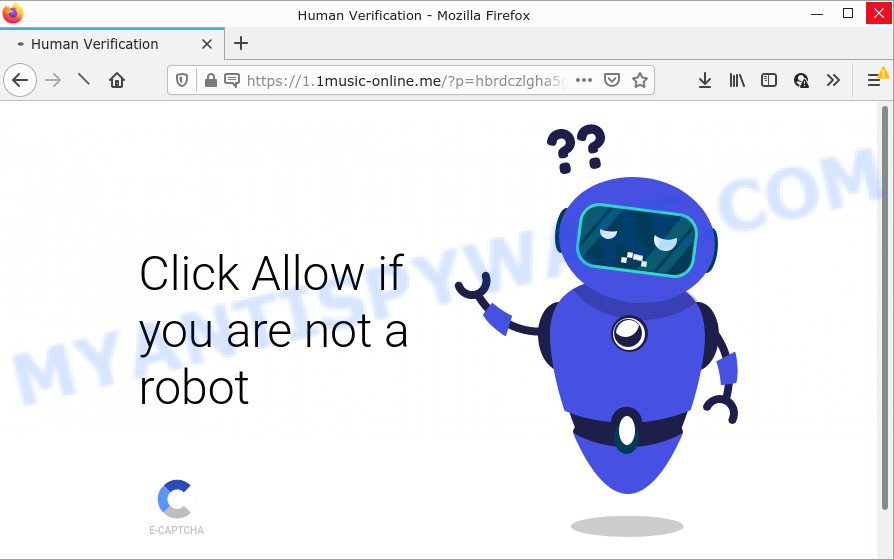
The 1music-online.me web-site states that clicking ‘Allow’ is necessary to download a file, connect to the Internet, access the content of the web-page, watch a video, enable Flash Player, and so on. Once you click ALLOW, then you will start seeing unwanted advertisements in form of pop-up windows on the screen.

Threat Summary
| Name | 1music-online.me popup |
| Type | browser notification spam, spam push notifications, pop-up virus |
| Distribution | potentially unwanted programs, misleading popup ads, social engineering attack, adware software |
| Symptoms |
|
| Removal | 1music-online.me removal guide |
How did you get infected with 1music-online.me pop ups
These 1music-online.me popups are caused by misleading advertisements on the web-pages you visit or adware. Adware is a form of malicious software that is created to throw ads up on your internet browser screen. Adware generates money for its creator by constantly showing lots of ads and popup deals. You might experience a change in your startpage or search provider, new tabs opening or even a redirect to unsafe webpages.
Adware usually is bundled within certain freeware that you download off of the Internet. So, think back, have you ever download and run any free applications. In order to avoid infection, in the Setup wizard, you should be be proactive and carefully read the ‘Terms of use’, the ‘license agreement’ and other install screens, as well as to always choose the ‘Manual’ or ‘Advanced’ installation type, when installing anything downloaded from the Internet.
Remove 1music-online.me notifications from web-browsers
if you became a victim of cyber criminals and clicked on the “Allow” button, then your browser was configured to show annoying advertisements. To remove the advertisements, you need to remove the notification permission that you gave the 1music-online.me web page to send browser notifications.
|
|
|
|
|
|
How to remove 1music-online.me popup ads (removal tutorial)
We can help you get rid of 1music-online.me from your web browsers, without the need to take your computer to a professional. Simply follow the removal guide below if you currently have the annoying adware software on your PC system and want to remove it. If you’ve any difficulty while trying to remove the adware that causes the annoying 1music-online.me pop ups, feel free to ask for our assist in the comment section below. Certain of the steps will require you to reboot your PC system or close this web-page. So, read this guidance carefully, then bookmark this page or open it on your smartphone for later reference.
To remove 1music-online.me pop ups, perform the following steps:
- Remove 1music-online.me notifications from web-browsers
- How to remove 1music-online.me pop ups without any software
- Automatic Removal of 1music-online.me ads
- Stop 1music-online.me pop ups
How to remove 1music-online.me pop ups without any software
The step-by-step instructions will help you manually delete 1music-online.me advertisements from a PC. If you have little experience in using computers, we recommend that you use the free utilities listed below.
Delete PUPs through the MS Windows Control Panel
Some of PUPs, adware software and browser hijackers can be deleted using the Add/Remove programs utility that can be found in the Microsoft Windows Control Panel. So, if you are using any version of MS Windows and you have noticed an unwanted program, then first try to delete it through Add/Remove programs.
Press Windows button ![]() , then click Search
, then click Search ![]() . Type “Control panel”and press Enter. If you using Windows XP or Windows 7, then click “Start” and select “Control Panel”. It will display the Windows Control Panel like below.
. Type “Control panel”and press Enter. If you using Windows XP or Windows 7, then click “Start” and select “Control Panel”. It will display the Windows Control Panel like below.

Further, click “Uninstall a program” ![]()
It will display a list of all programs installed on your computer. Scroll through the all list, and uninstall any questionable and unknown apps.
Remove 1music-online.me ads from IE
In order to restore all internet browser search provider by default, startpage and new tab you need to reset the Internet Explorer to the state, which was when the Microsoft Windows was installed on your PC system.
First, open the Internet Explorer, press ![]() ) button. Next, click “Internet Options” like below.
) button. Next, click “Internet Options” like below.

In the “Internet Options” screen select the Advanced tab. Next, click Reset button. The Internet Explorer will display the Reset Internet Explorer settings dialog box. Select the “Delete personal settings” check box and click Reset button.

You will now need to reboot your computer for the changes to take effect. It will get rid of adware responsible for 1music-online.me pop-ups, disable malicious and ad-supported browser’s extensions and restore the IE’s settings like startpage, new tab page and search engine by default to default state.
Delete 1music-online.me ads from Firefox
Resetting Firefox web browser will reset all the settings to their original settings and will remove 1music-online.me popup advertisements, malicious add-ons and extensions. When using the reset feature, your personal information such as passwords, bookmarks, browsing history and web form auto-fill data will be saved.
First, start the Firefox. Next, click the button in the form of three horizontal stripes (![]() ). It will show the drop-down menu. Next, press the Help button (
). It will show the drop-down menu. Next, press the Help button (![]() ).
).

In the Help menu click the “Troubleshooting Information”. In the upper-right corner of the “Troubleshooting Information” page click on “Refresh Firefox” button such as the one below.

Confirm your action, click the “Refresh Firefox”.
Remove 1music-online.me pop up ads from Google Chrome
If you have adware software problem or the Google Chrome is running slow, then reset Google Chrome settings can help you. In the steps below we’ll show you a solution to reset your Chrome settings to default state without reinstall. This will also help to get rid of 1music-online.me advertisements from your internet browser.

- First, run the Chrome and click the Menu icon (icon in the form of three dots).
- It will display the Google Chrome main menu. Select More Tools, then press Extensions.
- You will see the list of installed extensions. If the list has the extension labeled with “Installed by enterprise policy” or “Installed by your administrator”, then complete the following tutorial: Remove Chrome extensions installed by enterprise policy.
- Now open the Google Chrome menu once again, click the “Settings” menu.
- Next, press “Advanced” link, that located at the bottom of the Settings page.
- On the bottom of the “Advanced settings” page, press the “Reset settings to their original defaults” button.
- The Google Chrome will show the reset settings prompt as on the image above.
- Confirm the web browser’s reset by clicking on the “Reset” button.
- To learn more, read the blog post How to reset Chrome settings to default.
Automatic Removal of 1music-online.me ads
Malware removal utilities are pretty effective when you think your PC system is affected by adware software. Below we will discover best utilities which can remove adware and 1music-online.me pop up advertisements from your PC system and browser.
Run Zemana to get rid of 1music-online.me ads
Zemana Free is an extremely fast utility to get rid of 1music-online.me ads from the Microsoft Edge, Mozilla Firefox, Chrome and IE. It also removes malware and adware software from your computer. It improves your system’s performance by removing PUPs.

- Installing the Zemana Free is simple. First you will need to download Zemana Anti-Malware (ZAM) from the link below. Save it to your Desktop.
Zemana AntiMalware
165539 downloads
Author: Zemana Ltd
Category: Security tools
Update: July 16, 2019
- At the download page, click on the Download button. Your internet browser will show the “Save as” prompt. Please save it onto your Windows desktop.
- Once downloading is finished, please close all applications and open windows on your device. Next, start a file named Zemana.AntiMalware.Setup.
- This will launch the “Setup wizard” of Zemana Anti Malware (ZAM) onto your personal computer. Follow the prompts and do not make any changes to default settings.
- When the Setup wizard has finished installing, the Zemana Free will open and show the main window.
- Further, press the “Scan” button to locate adware that causes 1music-online.me popup advertisements. This task may take some time, so please be patient.
- When Zemana Free completes the scan, Zemana Anti-Malware (ZAM) will open a list of found threats.
- Once you have selected what you want to remove from your PC system press the “Next” button. The utility will remove adware software that causes 1music-online.me advertisements. After that process is complete, you may be prompted to reboot the PC system.
- Close the Zemana Anti Malware and continue with the next step.
Use Hitman Pro to delete 1music-online.me pop-ups
Hitman Pro is one of the most useful tools for uninstalling adware software, PUPs and other malicious software. It can scan for hidden adware in your personal computer and remove all harmful folders and files linked to adware software. Hitman Pro will help you to remove 1music-online.me popups from your personal computer and Firefox, Microsoft Internet Explorer, Microsoft Edge and Google Chrome. We strongly recommend you to download this utility as the creators are working hard to make it better.
Visit the following page to download HitmanPro. Save it to your Desktop so that you can access the file easily.
Download and use HitmanPro on your computer. Once started, click “Next” button to begin scanning your personal computer for the adware which causes pop ups. A scan can take anywhere from 10 to 30 minutes, depending on the number of files on your PC and the speed of your device. While the Hitman Pro application is checking, you can see number of objects it has identified as threat..

Once HitmanPro has finished scanning your device, you can check all items detected on your device.

Review the results once the utility has finished the system scan. If you think an entry should not be quarantined, then uncheck it. Otherwise, simply click Next button.
It will show a prompt, click the “Activate free license” button to begin the free 30 days trial to remove all malicious software found.
Use MalwareBytes Free to remove 1music-online.me pop-ups
We recommend using the MalwareBytes AntiMalware which are completely clean your device of the adware software. The free tool is an advanced malware removal application developed by (c) Malwarebytes lab. This program uses the world’s most popular anti-malware technology. It is able to help you remove intrusive 1music-online.me advertisements from your web-browsers, potentially unwanted programs, malicious software, browser hijackers, toolbars, ransomware and other security threats from your PC system for free.
Visit the following page to download MalwareBytes. Save it on your MS Windows desktop.
327768 downloads
Author: Malwarebytes
Category: Security tools
Update: April 15, 2020
After downloading is done, close all windows on your personal computer. Further, open the file named MBSetup. If the “User Account Control” prompt pops up as shown on the image below, click the “Yes” button.

It will open the Setup wizard that will allow you set up MalwareBytes Free on the computer. Follow the prompts and don’t make any changes to default settings.

Once installation is done successfully, click “Get Started” button. Then MalwareBytes will automatically start and you can see its main window as displayed in the figure below.

Next, press the “Scan” button to scan for adware that causes 1music-online.me pop-up ads. This process can take some time, so please be patient. When a malicious software, adware software or potentially unwanted applications are detected, the number of the security threats will change accordingly. Wait until the the scanning is finished.

When finished, you can check all threats found on your computer. Review the results once the tool has done the system scan. If you think an entry should not be quarantined, then uncheck it. Otherwise, simply press “Quarantine” button.

The MalwareBytes Anti-Malware (MBAM) will delete adware that causes the unwanted 1music-online.me pop ups and move the selected items to the program’s quarantine. When the cleaning procedure is finished, you can be prompted to reboot your computer. We recommend you look at the following video, which completely explains the process of using the MalwareBytes AntiMalware to remove hijackers, adware software and other malicious software.
Stop 1music-online.me pop ups
If you browse the Net, you can’t avoid malicious advertising. But you can protect your web-browser against it. Download and use an adblocker application. AdGuard is an ad-blocking that can filter out a huge count of of the malvertising, stoping dynamic scripts from loading malicious content.
- Please go to the link below to download the latest version of AdGuard for MS Windows. Save it on your Desktop.
Adguard download
27048 downloads
Version: 6.4
Author: © Adguard
Category: Security tools
Update: November 15, 2018
- Once the downloading process is done, start the downloaded file. You will see the “Setup Wizard” program window. Follow the prompts.
- After the installation is complete, click “Skip” to close the installation program and use the default settings, or click “Get Started” to see an quick tutorial which will assist you get to know AdGuard better.
- In most cases, the default settings are enough and you do not need to change anything. Each time, when you start your device, AdGuard will start automatically and stop undesired ads, block 1music-online.me, as well as other malicious or misleading web sites. For an overview of all the features of the application, or to change its settings you can simply double-click on the icon called AdGuard, that is located on your desktop.
To sum up
Now your device should be free of the adware responsible for 1music-online.me popup ads. We suggest that you keep Zemana Free (to periodically scan your device for new adware softwares and other malicious software) and AdGuard (to help you block intrusive popup ads and malicious web-pages). Moreover, to prevent any adware, please stay clear of unknown and third party software, make sure that your antivirus application, turn on the option to detect PUPs.
If you need more help with 1music-online.me pop up ads related issues, go to here.




















