What is Agacelebir.com?
Agacelebir.com is an ‘ad-rotator’. It is a type of web sites that are designed to redirect internet browsers to various advertising web pages. The cyber threat analysts have determined that Agacelebir.com redirects users to web sites that are promoted by rogue ad networks. Some of the web sites that users can potentially be redirected to are scam web-sites, others are web pages that encourage users to subscribe to spam notifications. In addition, users can be redirected to web sites offering to install potentially unwanted programs, dangerous browser extensions.
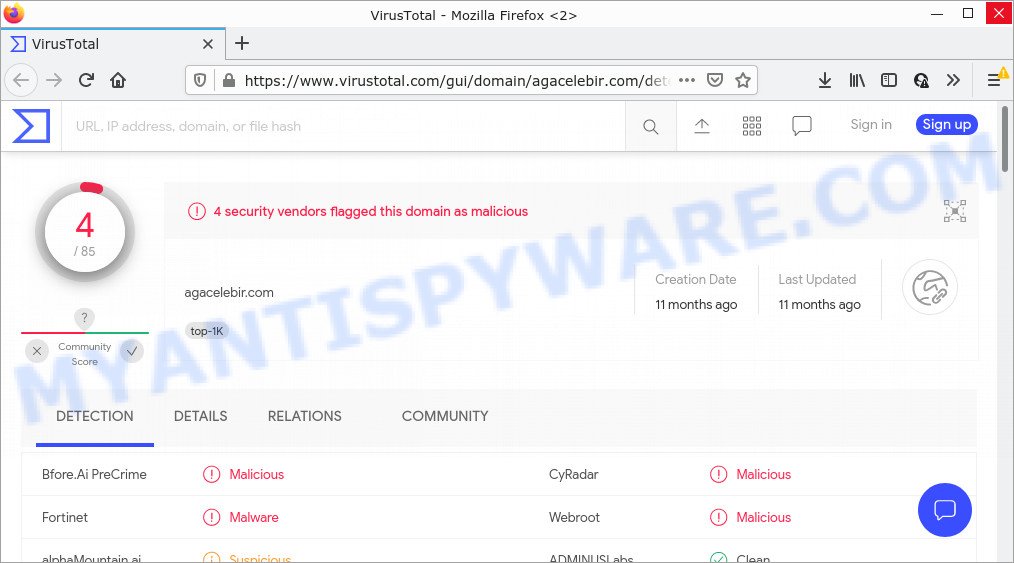
4 security vendors flagged the Agacelebir.com domain as malicious
Usually, users end up on Agacelebir.com by going to a misspelled URL, clicking on a fake link, or having Adware on their computers. What is Adware? Adware is ‘advertising supported’ software that tries to generate revenue by redirecting users to malicious web-sites or online ads. It has different ways of earning revenue including displaying up advertising on the browser forcefully. Most of adware gets installed when you are downloading freeware or browser extensions.
Another reason why you need to remove adware is its online data-tracking activity. Adware is often harmless, but sometimes the adware software you inadvertently download can also be spyware. Spyware can sometimes seek out your personal information stored on the device, gather this information and use it to steal your identity.
Threat Summary
| Name | Agacelebir.com |
| Type | adware, PUP (potentially unwanted program), popup ads, pop up virus, pop ups |
| Symptoms |
|
| Removal | Agacelebir.com removal guide |
How does Adware get on your PC
Most commonly, adware come along with the installers from file sharing and torrents web sites. So, install free applications is a a good chance that you will find a bundled adware. If you don’t know how to avoid it, then use a simple trick. During the setup, choose the Custom or Advanced installation mode. Next, press ‘Decline’ button and clear all checkboxes on offers that ask you to install bundled programs. Moreover, please carefully read Term of use and User agreement before installing any software or otherwise you may end up with another unwanted application on your device such as this adware.
How to remove Agacelebir.com redirect from Chrome, Firefox, IE, Edge
The following instructions will allow you to delete Agacelebir.com redirect from the Mozilla Firefox, Google Chrome, Microsoft Internet Explorer and MS Edge. Moreover, the step-by-step tutorial below will help you to remove malicious software, hijackers, PUPs and toolbars that your device may be infected. Please do the guide step by step. If you need help or have any questions, then ask for our assistance or type a comment below. Some of the steps will require you to restart your device or close this web page. So, read this guidance carefully, then bookmark this page or open it on your smartphone for later reference.
To remove Agacelebir.com, follow the steps below:
- How to get rid of Agacelebir.com advertisements without any software
- Automatic Removal of Agacelebir.com popup ads
- Stop Agacelebir.com pop-ups
How to get rid of Agacelebir.com advertisements without any software
The step-by-step instructions will help you manually remove Agacelebir.com pop ups from your internet browser. If you have little experience in using computers, we suggest that you use the free utilities listed below.
Uninstall PUPs through the Windows Control Panel
The main cause of Agacelebir.com redirect could be PUPs, adware or other unwanted software that you may have accidentally installed on the device. You need to identify and delete all questionable apps.
Windows 8, 8.1, 10
First, click Windows button

Once the ‘Control Panel’ opens, click the ‘Uninstall a program’ link under Programs category like the one below.

You will see the ‘Uninstall a program’ panel as shown below.

Very carefully look around the entire list of programs installed on your computer. Most probably, one of them is the adware which redirects your browser to the intrusive Agacelebir.com web page. If you have many programs installed, you can help simplify the search of malicious software by sort the list by date of installation. Once you have found a suspicious, unwanted or unused program, right click to it, after that click ‘Uninstall’.
Windows XP, Vista, 7
First, click ‘Start’ button and select ‘Control Panel’ at right panel as shown in the following example.

When the Windows ‘Control Panel’ opens, you need to press ‘Uninstall a program’ under ‘Programs’ as displayed on the image below.

You will see a list of apps installed on your device. We recommend to sort the list by date of installation to quickly find the apps that were installed last. Most probably, it is the adware software responsible for the Agacelebir.com popups. If you’re in doubt, you can always check the application by doing a search for her name in Google, Yahoo or Bing. After the application which you need to delete is found, simply press on its name, and then click ‘Uninstall’ as on the image below.

Remove Agacelebir.com pop ups from Internet Explorer
The Internet Explorer reset is great if your web browser is hijacked or you have unwanted add-ons or toolbars on your web browser, that installed by an malicious software.
First, run the Internet Explorer. Next, click the button in the form of gear (![]() ). It will show the Tools drop-down menu, press the “Internet Options” as shown below.
). It will show the Tools drop-down menu, press the “Internet Options” as shown below.

In the “Internet Options” window click on the Advanced tab, then press the Reset button. The Internet Explorer will show the “Reset Internet Explorer settings” window like below. Select the “Delete personal settings” check box, then click “Reset” button.

You will now need to reboot your PC system for the changes to take effect.
Get rid of Agacelebir.com redirect from Mozilla Firefox
This step will allow you remove Agacelebir.com advertisements, third-party toolbars, disable harmful plugins and return your default homepage, newtab page and search engine settings.
Click the Menu button (looks like three horizontal lines), and press the blue Help icon located at the bottom of the drop down menu as on the image below.

A small menu will appear, press the “Troubleshooting Information”. On this page, click “Refresh Firefox” button as shown in the following example.

Follow the onscreen procedure to restore your Mozilla Firefox internet browser settings to their original settings.
Remove Agacelebir.com popup ads from Chrome
Resetting Google Chrome to original state is effective in removing the Agacelebir.com redirect from your web browser. This way is always effective to follow if you have difficulty in removing changes caused by adware.
Open the Google Chrome menu by clicking on the button in the form of three horizontal dotes (![]() ). It will open the drop-down menu. Choose More Tools, then click Extensions.
). It will open the drop-down menu. Choose More Tools, then click Extensions.
Carefully browse through the list of installed extensions. If the list has the addon labeled with “Installed by enterprise policy” or “Installed by your administrator”, then complete the following tutorial: Remove Chrome extensions installed by enterprise policy otherwise, just go to the step below.
Open the Chrome main menu again, click to “Settings” option.

Scroll down to the bottom of the page and click on the “Advanced” link. Now scroll down until the Reset settings section is visible, such as the one below and press the “Reset settings to their original defaults” button.

Confirm your action, click the “Reset” button.
Automatic Removal of Agacelebir.com popup ads
Using a malicious software removal utility to locate and remove adware hiding on your device is probably the simplest way to remove the Agacelebir.com redirect. We suggests the Zemana Anti-Malware program for MS Windows PCs. HitmanPro and MalwareBytes are other anti-malware tools for Microsoft Windows that offers a free malicious software removal.
Get rid of Agacelebir.com pop-up ads with Zemana Anti Malware
Zemana is a malicious software removal utility. Currently, there are two versions of the application, one of them is free and second is paid (premium). The principle difference between the free and paid version of the utility is real-time protection module. If you just need to scan your personal computer for malicious software and delete adware that causes multiple annoying popups, then the free version will be enough for you.
Please go to the following link to download the latest version of Zemana for MS Windows. Save it to your Desktop so that you can access the file easily.
165508 downloads
Author: Zemana Ltd
Category: Security tools
Update: July 16, 2019
Once downloading is finished, close all apps and windows on your PC system. Double-click the install file named Zemana.AntiMalware.Setup. If the “User Account Control” dialog box pops up as displayed on the screen below, click the “Yes” button.

It will open the “Setup wizard” that will help you setup Zemana on your computer. Follow the prompts and don’t make any changes to default settings.

Once installation is finished successfully, Zemana Anti Malware (ZAM) will automatically start and you can see its main screen like the one below.

Now click the “Scan” button to perform a system scan for the adware that causes multiple unwanted popups. A scan can take anywhere from 10 to 30 minutes, depending on the number of files on your personal computer and the speed of your computer. During the scan Zemana Free will find threats present on your device.

When Zemana completes the scan, you will be shown the list of all found threats on your computer. Once you’ve selected what you wish to remove from your computer click “Next” button. The Zemana AntiMalware (ZAM) will remove adware that causes the unwanted Agacelebir.com popup ads. When the clean up is complete, you may be prompted to reboot the PC system.
Delete Agacelebir.com redirect and malicious extensions with HitmanPro
In order to make sure that no more harmful folders and files linked to adware are inside your PC, you must use another effective malware scanner. We recommend to use Hitman Pro. No installation is necessary with this utility.
First, click the following link, then click the ‘Download’ button in order to download the latest version of HitmanPro.
After the download is done, open the folder in which you saved it and double-click the Hitman Pro icon. It will launch the Hitman Pro tool. If the User Account Control prompt will ask you want to launch the program, click Yes button to continue.

Next, press “Next” for checking your PC system for the adware that causes multiple annoying pop ups. A scan may take anywhere from 10 to 30 minutes, depending on the count of files on your PC and the speed of your PC. During the scan Hitman Pro will detect threats exist on your personal computer.

Once the system scan is done, HitmanPro will create a list of unwanted software and adware software as shown in the following example.

Once you’ve selected what you wish to delete from your device click “Next” button. It will display a prompt, click the “Activate free license” button. The Hitman Pro will delete adware software responsible for the Agacelebir.com ads and move the selected threats to the Quarantine. After disinfection is done, the utility may ask you to restart your device.
Remove Agacelebir.com pop-up advertisements with MalwareBytes AntiMalware (MBAM)
If you’re still having issues with the Agacelebir.com popups — or just wish to scan your computer occasionally for adware and other malware — download MalwareBytes Free. It is free for home use, and scans for and removes various unwanted software that attacks your computer or degrades computer performance. MalwareBytes AntiMalware (MBAM) can get rid of adware, potentially unwanted applications as well as malware, including ransomware and trojans.
First, please go to the following link, then click the ‘Download’ button in order to download the latest version of MalwareBytes.
327728 downloads
Author: Malwarebytes
Category: Security tools
Update: April 15, 2020
After the download is finished, close all windows on your computer. Further, open the file called MBSetup. If the “User Account Control” prompt pops up as shown in the following example, click the “Yes” button.

It will display the Setup wizard which will allow you install MalwareBytes on the device. Follow the prompts and do not make any changes to default settings.

Once installation is done successfully, press “Get Started” button. Then MalwareBytes will automatically launch and you can see its main window as shown on the image below.

Next, click the “Scan” button to search for adware that causes multiple unwanted pop ups. This procedure may take quite a while, so please be patient.

Once the system scan is done, you will be shown the list of all detected threats on your PC. You may remove threats (move to Quarantine) by simply click “Quarantine” button.

The MalwareBytes Anti Malware (MBAM) will remove adware software that causes multiple intrusive pop ups and move the selected items to the program’s quarantine. Once the process is complete, you can be prompted to restart your computer. We recommend you look at the following video, which completely explains the process of using the MalwareBytes to remove hijackers, adware and other malware.
Stop Agacelebir.com pop-ups
Using an ad blocker application like AdGuard is an effective way to alleviate the risks. Additionally, adblocker programs will also protect you from malicious advertisements and web-sites, and, of course, block redirection chain to Agacelebir.com and similar web-pages.
Download AdGuard on your Microsoft Windows Desktop from the following link.
27037 downloads
Version: 6.4
Author: © Adguard
Category: Security tools
Update: November 15, 2018
When the download is finished, start the downloaded file. You will see the “Setup Wizard” screen as shown in the figure below.

Follow the prompts. After the installation is complete, you will see a window as displayed in the figure below.

You can click “Skip” to close the installation program and use the default settings, or click “Get Started” button to see an quick tutorial that will allow you get to know AdGuard better.
In most cases, the default settings are enough and you do not need to change anything. Each time, when you start your PC, AdGuard will start automatically and stop unwanted advertisements, block Agacelebir.com, as well as other harmful or misleading webpages. For an overview of all the features of the application, or to change its settings you can simply double-click on the AdGuard icon, that can be found on your desktop.
Finish words
Once you’ve finished the step-by-step instructions outlined above, your personal computer should be clean from this adware software and other malicious software. The Edge, Microsoft Internet Explorer, Chrome and Firefox will no longer show annoying Agacelebir.com website when you browse the Internet. Unfortunately, if the few simple steps does not help you, then you have caught a new adware, and then the best way – ask for help.
Please create a new question by using the “Ask Question” button in the Questions and Answers. Try to give us some details about your problems, so we can try to help you more accurately. Wait for one of our trained “Security Team” or Site Administrator to provide you with knowledgeable assistance tailored to your problem with the unwanted Agacelebir.com popup ads.



















