What is Fireseerch.com?
Fireseerch.com is the address (URL) of a fake search engine. Fake search engines are web-sites that cannot provide search results. These sites are designed to display advertisements and collect users’ browsing data. In some cases, fake search engines can redirect users to harmful and scam sites. Usually fake search engines are promoted by potentially unwanted programs (PUPs) and browser hijackers. Browser hijacker is a type of software that is designed to change web browser settings without permission. It usually redirects the affected browser to certain advertisement-related webpages. Browser hijackers can display numerous ads, generate multiple pop-ups, redirect user web searches to its own web-site, install multiple browser toolbars. Most often, browser hijackers are installed on a computer through fake Java/Adobe Flash Player/browser updates, as well as free software downloaded from unreliable sources, such as file-sharing sites and torrents.
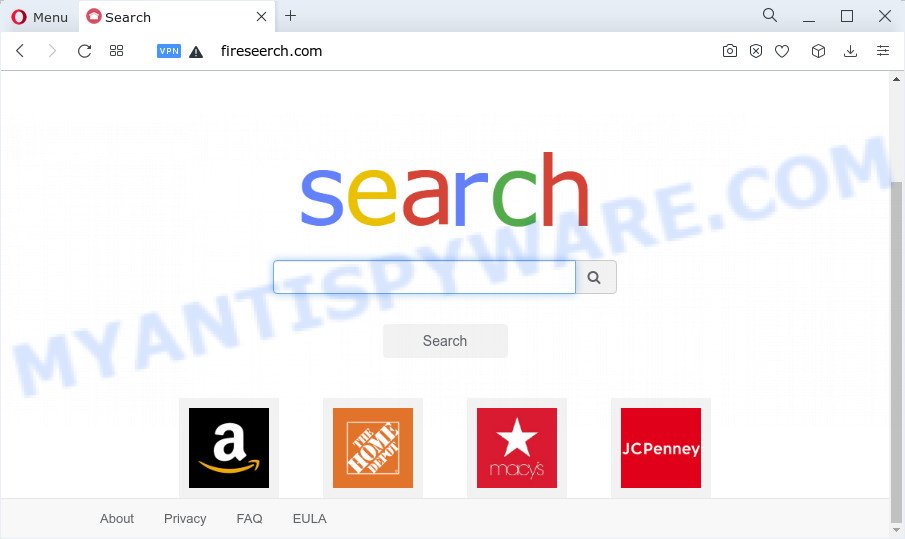
Fireseerch.com is a fake search engine
Basically, browser hijackers only change home page, search engine and new tab URL of the hijacked browser, setting the address of the fake search engine instead of the one selected by the users. Of course, these unexpected changes seriously degrade the usability of the browser, and in some cases practically block browsing the Internet. For example, if a browser hijacker that promotes Fireseerch.com is installed, every new browser window will be redirected to the Fireseerch.com address (when going to the home page, creating a new tab, or searching the Internet). Since fake search engines cannot provide search results, they redirect directly to Google or Bing or through a long chain of redirects. The people behind fake search engines are more likely to get paid for user clicks on ads that appear in search results.
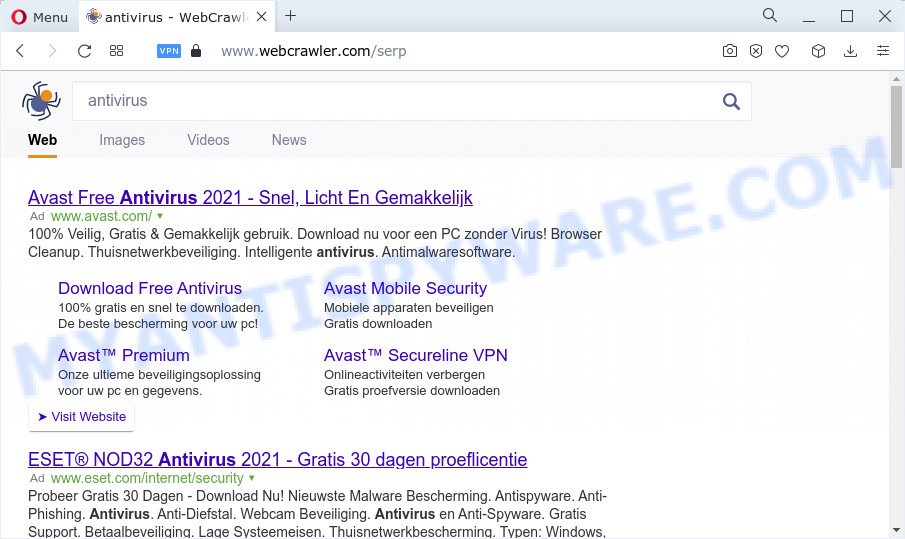
Fireseerch.com redirects user seaches webcrawler.com
And finally, browser hijackers can be used to gather confidential information such as what web-pages you’re opening, what you’re looking for the Internet and so on. This information, in the future, can be used for marketing purposes.
How can a browser hijacker get on your Apple Mac
Browser hijackers and potentially unwanted programs can get installed to your web-browser or MAC when you visit a webpage and click an Install button, or when you download and run a suspicious program, or when you install a free software that includes a potentially unwanted software. Be very attentive when installing any apps and make sure you deselect any options for third-party applications that you do not want.
Threat Summary
| Name | Fireseerch.com |
| Type | home page hijacker, search engine hijacker, PUP, redirect virus, browser hijacker |
| Affected Browser Settings | search provider, newtab URL, homepage |
| Distribution | fake updaters, misleading pop up ads, freeware install packages |
| Symptoms | Advertising banners appear in places they shouldn’t be. When you go to a web-page, you are periodically redirected to another web page that you do not intend to visit. Unexpected program installed without your knowledge. New browser addons suddenly installed on your web browser. Your browser homepage has modified without your permission. |
| Removal | Fireseerch.com removal guide |
How to remove Fireseerch.com from Chrome, Firefox, Safari
We can help you get rid of Fireseerch.com, without the need to take your computer to a professional. Simply follow the removal guidance below if you currently have the browser hijacker on your Mac and want to remove it. If you have any difficulty while trying to remove the browser hijacker, feel free to ask for our help in the comment section below. Certain of the steps will require you to restart your computer or exit this web-site. So, read this tutorial carefully, then bookmark this page or open it on your smartphone for later reference.
To remove Fireseerch.com, use the steps below:
- Remove unwanted profiles on Mac device
- Uninstall Fireseerch associated software
- Remove Fireseerch related files and folders
- Scan your Mac with MalwareBytes
- Remove Fireseerch.com from Safari, Chrome, Firefox
- Block Fireseerch.com and other unwanted websites
- Finish words
Remove unwanted profiles on Mac device
Browser hijackers can make changes to the Mac system such as malicious changes to browser settings, and the addition of malicious system profiles. You need to check the system preferences, find and remove malicious profiles and ensure your settings are as you expect.
Click Apple menu ( ![]() ) > System Preferences.
) > System Preferences.

In System Preferences, select Profiles. if there is no Profiles in the list of preferences, that means there are no profiles installed on the Mac device. If there is Profiles in the list, then click on it, then select a profile associated with Fireseerch.com.

To delete a malicious profile, click on the minus button ( – ) located at the bottom-left of the Profiles screen.
Uninstall Fireseerch associated software
Some PUPs, browser hijackers and adware can be deleted by uninstalling the free applications they came with. If this way does not succeed, then looking them up in the list of installed apps in the Finder. Use the “Move to Trash” command in order to remove them.
Make sure you have closed all internet browsers and other applications. Next, uninstall any unknown and suspicious software from machine using the Finder.
Open Finder and click “Applications”.

Look around the entire list of applications installed on your MAC system. Most probably, one of them is the browser hijacker responsible for redirecting user searches to Fireseerch.com. Select the dubious application or the program that name is not familiar to you and uninstall it.
Drag the questionable application from the Applications folder to the Trash.
Most important, don’t forget, choose Finder -> Empty Trash.
Remove Fireseerch.com related files and folders
Now you need to try to find Fireseerch.com related files and folders, and then delete them manually. You need to look for these files in certain directories. To quickly open them, we recommend using the “Go to Folder…” command.
Some files created by browser hijackers are hidden from the user. To find and delete them, you need to enable “show hidden files”. To do this, use the shortcut CMD + SHIFT + . Press once to show hidden files and again to hide them. There is another way. Click Finder -> Applications -> Utilities -> Terminal. In Terminal, paste the following text: defaults write com.apple.finder AppleShowAllFiles YES

Press Enter. Hold the ‘Option/alt’ key, then right click on the Finder icon in the dock and click Relaunch.

Click on the Finder icon. From the menu bar, select Go and click “Go to Folder…”. As a result, a small window opens that allows you to quickly open a specific directory.

Check for Fireseerch generated files in the /Library/LaunchAgents folder

In the “Go to Folder…” window, type the following text and press Go:
/Library/LaunchAgents

This will open the contents of the “/Library/LaunchAgents” folder. Look carefully at it and pay special attention to recently created files, as well as files that have a suspicious name. Move all suspicious files to the Trash. A few examples of files: installapp.plist, com.google.defaultsearch.plist, , search.plist, macsearch.plist, com.net-preferences.plist, com.Fireseerch.service.plist and com.machelper.plist. Most often, potentially unwanted programs, adware and browser hijackers create several files with similar names.
Check for Fireseerch generated files in the /Library/Application Support folder

In the “Go to Folder…” window, type the following text and press Go:
/Library/Application Support

This will open the contents of the “Application Support” folder. Look carefully at its contents, pay special attention to recently added/changed folders and files. Check the contents of suspicious folders, if there is a file with a name similar to com.Fireseerch.system, then this folder must be deleted. Move all suspicious folders and files to the Trash.
Check for Fireseerch generated files in the “~/Library/LaunchAgents” folder

In the “Go to Folder…” window, type the following text and press Go:
~/Library/LaunchAgents

Proceed in the same way as with the “/Library/LaunchAgents” and “/Library/Application Support” folders. Look for suspicious and recently added files. Move all suspicious files to the Trash.
Check for Fireseerch generated files in the /Library/LaunchDaemons folder
In the “Go to Folder…” window, type the following text and press Go:
/Library/LaunchDaemons

Carefully browse the entire list of files and pay special attention to recently created files, as well as files that have a suspicious name. Move all suspicious files to the Trash. A few examples of files to be deleted: com.macsearch.system.plist, com.installapp.system.plist, com.machelper.system.plist, com.search.system.plist and com.Fireseerch.system.plist. In most cases, adware software, potentially unwanted programs and browser hijackers create several files with similar names.
Scan your Mac with MalwareBytes
We suggest using MalwareBytes. You may download and install MalwareBytes to look for and get rid of Fireseerch associated software from your Mac. When installed and updated, the malicious software remover automatically finds and deletes all security threats exist on the computer.
MalwareBytes AntiMalware (MBAM) can be downloaded from the following link.
21174 downloads
Author: Malwarebytes
Category: Security tools
Update: September 10, 2020
Once the downloading process is done, close all software and windows on your computer. Run the saved file. Follow the prompts.
The MalwareBytes AntiMalware (MBAM) will automatically start and you can see its main screen like below.

Now click the “Scan” button to perform a system scan for the browser hijacker responsible for Fireseerch.com redirects. This task can take quite a while, so please be patient. While the MalwareBytes Anti Malware program is scanning, you can see number of objects it has identified as threat.

When the scan is finished, a list of all items detected is prepared. Make sure all items have ‘checkmark’ and press the “Quarantine” button. MalwareBytes will remove the browser hijacker related to Fireseerch.com and move the selected items to the Quarantine.
Remove Fireseerch.com from Safari, Chrome, Firefox
Unwanted Fireseerch.com redirects or other symptoms of browser hijackers in your web browser is a good reason to locate and remove malicious addons. This is an easy way to recover web-browsers settings and not lose any important information.
You can also try to remove Fireseerch.com redirect by reset Google Chrome settings. |
If you are still experiencing issues with Fireseerch.com redirect removal, you need to reset Mozilla Firefox browser. |
|
Block Fireseerch.com and other unwanted websites
If you surf the World Wide Web, you can’t avoid malicious advertising. But you can protect your web browser against it. Download and use an ad-blocker application. AdGuard is an ad-blocker which can filter out a large count of of the malicious advertising, blocking dynamic scripts from loading malicious content.

Download AdGuard from the link below.
3886 downloads
Author: © Adguard
Category: Security tools
Update: January 17, 2018
After downloading is finished, launch the downloaded file. You will see the “Setup Wizard” screen. Follow the prompts.
Each time, when you launch your Apple Mac, AdGuard will start automatically and stop unwanted pop up advertisements, block Fireseerch.com, as well as other malicious or misleading webpages.
Finish words
Now your Apple Mac should be free of the browser hijacker responsible for redirects to Fireseerch.com. We suggest that you keep AdGuard (to help you block unwanted pop-up advertisements and unwanted malicious web pages) and MalwareBytes Anti-Malware (to periodically scan your MAC OS for new hijackers and other malware).
If you are still having problems while trying to get rid of Fireseerch.com from the Safari, Chrome and Mozilla Firefox, then ask for help here here.

















