What is Hamagauzineu.biz?
Hamagauzineu.biz is a web site which uses the browser notification feature to lure users into subscribing to browser notifications. Scammers use browser push notifications to bypass protection against popups in the web-browser and therefore show a large count of unwanted adverts. These advertisements are used to promote questionable internet browser addons, fake prizes scams, adware software bundles, and adult websites.
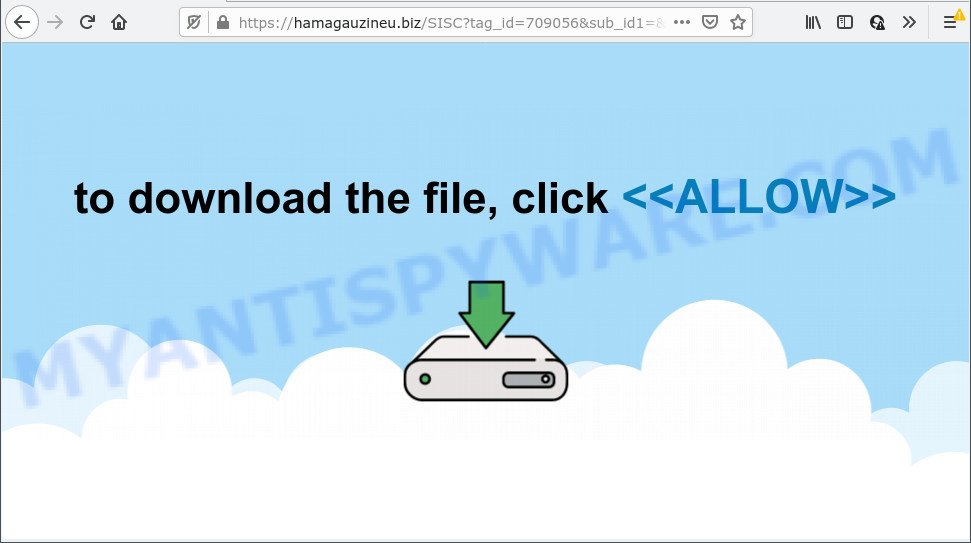
The Hamagauzineu.biz web-site shows a confirmation request claims that clicking ‘Allow’ will let you access the content of the website, enable Flash Player, watch a video, connect to the Internet, download a file, and so on. Once you click ALLOW, then your web browser will be configured to show pop up advertisements in the lower right corner of your screen.

Threat Summary
| Name | Hamagauzineu.biz popup |
| Type | browser notification spam, spam push notifications, pop-up virus |
| Distribution | PUPs, adware software, dubious pop-up advertisements, social engineering attack |
| Symptoms |
|
| Removal | Hamagauzineu.biz removal guide |
Where the Hamagauzineu.biz pop-ups comes from
Cyber security professionals have determined that users are redirected to Hamagauzineu.biz by adware or from malicious advertisements. Adware is type of programs that are created to add adverts into your Internet browsing or even desktop experience. Adware can be developed to alter your start page, search engine, search results, or even add toolbars to your browser. Adware run in the background when browse the Net, and adware software can slow down your PC and affect its performance.
Adware usually come along with certain freeware that you download off of the Net. So, think back, have you ever download and run any free programs. In order to avoid infection, in the Setup wizard, you should be be proactive and carefully read the ‘Terms of use’, the ‘license agreement’ and other setup screens, as well as to always select the ‘Manual’ or ‘Advanced’ installation option, when installing anything downloaded from the Web.
Remove Hamagauzineu.biz notifications from browsers
If you’ve allowed the Hamagauzineu.biz push notifications, you might notice that this web-site sending requests, and it can become annoying. To better control your PC system, here’s how to get rid of Hamagauzineu.biz push notifications from your browser.
Google Chrome:
- In the top right hand corner, click on Chrome’s main menu button, represented by three vertical dots.
- Select ‘Settings’, scroll down to the bottom and click ‘Advanced’.
- When the drop-down menu appears, tap ‘Settings’. Scroll down to ‘Advanced’.
- Go to Notifications settings.
- Find the Hamagauzineu.biz site and delete it by clicking the three vertical dots on the right to the site and select ‘Remove’.

Android:
- Open Chrome.
- Tap on the Menu button (three dots) on the top right corner of the screen.
- In the menu tap ‘Settings’, scroll down to ‘Advanced’.
- Tap on ‘Site settings’ and then ‘Notifications’. In the opened window, find the Hamagauzineu.biz site, other questionable URLs and tap on them one-by-one.
- Tap the ‘Clean & Reset’ button and confirm.

Mozilla Firefox:
- Click on ‘three bars’ button at the top right corner of the browser window.
- In the menu go to ‘Options’, in the menu on the left go to ‘Privacy & Security’.
- Scroll down to ‘Permissions’ and then to ‘Settings’ next to ‘Notifications’.
- Select the Hamagauzineu.biz domain from the list and change the status to ‘Block’.
- Save changes.

Edge:
- In the top right hand corner, click the Edge menu button (it looks like three dots).
- Scroll down, find and click ‘Settings’. In the left side select ‘Advanced’.
- In the ‘Website permissions’ section click ‘Manage permissions’.
- Disable the on switch for the Hamagauzineu.biz.

Internet Explorer:
- Click the Gear button on the top right corner of the Internet Explorer.
- Go to ‘Internet Options’ in the menu.
- Select the ‘Privacy’ tab and click ‘Settings below ‘Pop-up Blocker’ section.
- Find the Hamagauzineu.biz domain and click the ‘Remove’ button to remove the domain.

Safari:
- On the top menu select ‘Safari’, then ‘Preferences’.
- Select the ‘Websites’ tab and then select ‘Notifications’ section on the left panel.
- Check for Hamagauzineu.biz site, other dubious sites and apply the ‘Deny’ option for each.
How to remove Hamagauzineu.biz ads from Chrome, Firefox, IE, Edge
There are a few ways that can be used to delete Hamagauzineu.biz pop-up ads. But, not all PUPs like this adware software can be completely deleted using only manual solutions. Most often you are not able to uninstall any adware software utilizing standard Windows options. In order to remove Hamagauzineu.biz popup advertisements you need complete a few manual steps and use reliable removal utilities. Most cyber threat analysts states that Zemana AntiMalware (ZAM), MalwareBytes Anti Malware (MBAM) or Hitman Pro utilities are a right choice. These free programs are able to scan for and delete Hamagauzineu.biz ads from your PC system and restore your web browser settings to defaults.
To remove Hamagauzineu.biz pop ups, use the steps below:
- Remove Hamagauzineu.biz notifications from browsers
- How to get rid of Hamagauzineu.biz pop-up advertisements without any software
- Automatic Removal of Hamagauzineu.biz popups
- Stop Hamagauzineu.biz pop-up ads
How to get rid of Hamagauzineu.biz pop-up advertisements without any software
The step-by-step tutorial developed by our team will allow you manually delete Hamagauzineu.biz pop-up ads from the personal computer. If you are not good at computers, we recommend that you use the free utilities listed below.
Delete unwanted or newly installed apps
Some of potentially unwanted apps, adware software and browser hijackers can be deleted using the Add/Remove programs tool that can be found in the Microsoft Windows Control Panel. So, if you are using any version of Microsoft Windows and you have noticed an unwanted program, then first try to get rid of it through Add/Remove programs.
|
|
|
|
Delete Hamagauzineu.biz ads from Mozilla Firefox
The Mozilla Firefox reset will get rid of redirects to annoying Hamagauzineu.biz web site, modified preferences, extensions and security settings. When using the reset feature, your personal information like passwords, bookmarks, browsing history and web form auto-fill data will be saved.
Start the Mozilla Firefox and click the menu button (it looks like three stacked lines) at the top right of the web browser screen. Next, click the question-mark icon at the bottom of the drop-down menu. It will show the slide-out menu.

Select the “Troubleshooting information”. If you are unable to access the Help menu, then type “about:support” in your address bar and press Enter. It bring up the “Troubleshooting Information” page as shown in the figure below.

Click the “Refresh Firefox” button at the top right of the Troubleshooting Information page. Select “Refresh Firefox” in the confirmation prompt. The Firefox will start a process to fix your problems that caused by the Hamagauzineu.biz adware. Once, it’s finished, press the “Finish” button.
Remove Hamagauzineu.biz pop ups from Chrome
Reset Chrome settings is a simple way to remove Hamagauzineu.biz pop-ups, harmful and adware extensions, browser’s newtab, search engine by default and homepage which have been changed by adware software.
Open the Google Chrome menu by clicking on the button in the form of three horizontal dotes (![]() ). It will show the drop-down menu. Choose More Tools, then press Extensions.
). It will show the drop-down menu. Choose More Tools, then press Extensions.
Carefully browse through the list of installed extensions. If the list has the add-on labeled with “Installed by enterprise policy” or “Installed by your administrator”, then complete the following guide: Remove Google Chrome extensions installed by enterprise policy otherwise, just go to the step below.
Open the Google Chrome main menu again, press to “Settings” option.

Scroll down to the bottom of the page and click on the “Advanced” link. Now scroll down until the Reset settings section is visible, as displayed in the figure below and press the “Reset settings to their original defaults” button.

Confirm your action, click the “Reset” button.
Remove Hamagauzineu.biz ads from IE
By resetting Internet Explorer internet browser you revert back your browser settings to its default state. This is basic when troubleshooting problems that might have been caused by adware responsible for Hamagauzineu.biz advertisements.
First, start the Microsoft Internet Explorer. Next, click the button in the form of gear (![]() ). It will display the Tools drop-down menu, press the “Internet Options” like the one below.
). It will display the Tools drop-down menu, press the “Internet Options” like the one below.

In the “Internet Options” window click on the Advanced tab, then click the Reset button. The Internet Explorer will open the “Reset Internet Explorer settings” window as shown in the following example. Select the “Delete personal settings” check box, then click “Reset” button.

You will now need to reboot your computer for the changes to take effect.
Automatic Removal of Hamagauzineu.biz popups
Computer security experts have built efficient adware software removal tools to aid users in removing unexpected pop-ups and intrusive advertisements. Below we will share with you the best malicious software removal utilities that can search for and remove adware that causes multiple annoying popups.
Use Zemana AntiMalware (ZAM) to get rid of Hamagauzineu.biz pop up advertisements
You can download and use the Zemana Free for free. This anti-malware utility will scan all the Microsoft Windows registry keys and files in your PC system along with the system settings and browser plugins. If it finds any malicious software, adware or harmful extension that is responsible for internet browser redirect to the intrusive Hamagauzineu.biz web-page then the Zemana AntiMalware will delete them from your personal computer completely.
Now you can install and run Zemana to get rid of Hamagauzineu.biz popup advertisements from your browser by following the steps below:
Visit the following page to download Zemana installer called Zemana.AntiMalware.Setup on your PC system. Save it to your Desktop.
165501 downloads
Author: Zemana Ltd
Category: Security tools
Update: July 16, 2019
Run the installation package after it has been downloaded successfully and then follow the prompts to install this utility on your computer.

During installation you can change certain settings, but we recommend you don’t make any changes to default settings.
When installation is done, this malicious software removal tool will automatically start and update itself. You will see its main window as shown on the image below.

Now click the “Scan” button to perform a system scan for the adware that causes Hamagauzineu.biz pop ups in your web browser. While the Zemana Anti Malware is checking, you may see count of objects it has identified either as being malicious software.

When the system scan is complete, Zemana AntiMalware (ZAM) will show a list of all threats detected by the scan. Next, you need to press “Next” button.

The Zemana Free will delete adware software that causes multiple annoying popups and move the selected items to the Quarantine. After disinfection is done, you may be prompted to restart your computer to make the change take effect.
Get rid of Hamagauzineu.biz pop ups from web-browsers with Hitman Pro
All-in-all, Hitman Pro is a fantastic utility to clean your device from any undesired software such as adware software responsible for Hamagauzineu.biz ads. The HitmanPro is portable application that meaning, you don’t need to install it to run it. Hitman Pro is compatible with all versions of Microsoft Windows operating system from MS Windows XP to Windows 10. Both 64-bit and 32-bit systems are supported.
Download Hitman Pro by clicking on the following link. Save it on your Microsoft Windows desktop.
When the download is complete, open the directory in which you saved it and double-click the Hitman Pro icon. It will start the Hitman Pro utility. If the User Account Control dialog box will ask you want to launch the program, click Yes button to continue.

Next, press “Next” to perform a system scan for the adware software that causes Hamagauzineu.biz popup ads. A system scan can take anywhere from 5 to 30 minutes, depending on your PC system. While the utility is scanning, you can see number of objects and files has already scanned.

After the checking is done, Hitman Pro will show a list of all items detected by the scan as shown below.

In order to remove all items, simply click “Next” button. It will show a prompt, click the “Activate free license” button. The HitmanPro will remove adware software that causes the intrusive Hamagauzineu.biz pop-ups and move the selected items to the Quarantine. When disinfection is complete, the tool may ask you to restart your PC system.
Run MalwareBytes to remove Hamagauzineu.biz pop up advertisements
Manual Hamagauzineu.biz advertisements removal requires some computer skills. Some files and registry entries that created by the adware can be not fully removed. We suggest that use the MalwareBytes Anti-Malware (MBAM) that are fully clean your personal computer of adware software. Moreover, the free application will allow you to remove malware, PUPs, hijackers and toolbars that your PC can be infected too.
Installing the MalwareBytes Free is simple. First you will need to download MalwareBytes AntiMalware by clicking on the link below.
327720 downloads
Author: Malwarebytes
Category: Security tools
Update: April 15, 2020
When downloading is finished, close all apps and windows on your computer. Open a directory in which you saved it. Double-click on the icon that’s called MBSetup as on the image below.
![]()
When the setup starts, you’ll see the Setup wizard that will help you install Malwarebytes on your PC system.

Once installation is complete, you’ll see window as shown on the screen below.

Now click the “Scan” button to detect adware that causes Hamagauzineu.biz pop up ads in your browser. A scan can take anywhere from 10 to 30 minutes, depending on the count of files on your PC system and the speed of your PC system. During the scan MalwareBytes will detect threats present on your PC system.

When MalwareBytes Free has finished scanning, MalwareBytes will show a list of all items found by the scan. When you are ready, press “Quarantine” button.

The Malwarebytes will now remove adware responsible for Hamagauzineu.biz pop up advertisements. Once the cleaning process is complete, you may be prompted to reboot your computer.

The following video explains few simple steps on how to remove browser hijacker, adware software and other malware with MalwareBytes.
Stop Hamagauzineu.biz pop-up ads
One of the worst things is the fact that you cannot block all those annoying websites such as Hamagauzineu.biz using only built-in Microsoft Windows capabilities. However, there is a program out that you can use to block intrusive internet browser redirects, advertisements and pop ups in any modern web-browsers including MS Edge, Google Chrome, Mozilla Firefox and Microsoft Internet Explorer. It is called Adguard and it works very well.
- Installing the AdGuard is simple. First you’ll need to download AdGuard from the following link.
Adguard download
27036 downloads
Version: 6.4
Author: © Adguard
Category: Security tools
Update: November 15, 2018
- After downloading it, start the downloaded file. You will see the “Setup Wizard” program window. Follow the prompts.
- When the installation is complete, click “Skip” to close the installation program and use the default settings, or press “Get Started” to see an quick tutorial that will allow you get to know AdGuard better.
- In most cases, the default settings are enough and you do not need to change anything. Each time, when you start your PC, AdGuard will launch automatically and stop undesired advertisements, block Hamagauzineu.biz, as well as other harmful or misleading web sites. For an overview of all the features of the program, or to change its settings you can simply double-click on the icon named AdGuard, that is located on your desktop.
Finish words
Once you have finished the step-by-step tutorial above, your computer should be clean from this adware and other malware. The Microsoft Edge, Internet Explorer, Google Chrome and Mozilla Firefox will no longer show annoying Hamagauzineu.biz website when you browse the Web. Unfortunately, if the few simple steps does not help you, then you have caught a new adware, and then the best way – ask for help.
Please create a new question by using the “Ask Question” button in the Questions and Answers. Try to give us some details about your problems, so we can try to help you more accurately. Wait for one of our trained “Security Team” or Site Administrator to provide you with knowledgeable assistance tailored to your problem with the intrusive Hamagauzineu.biz advertisements.


















