Privacysearching.com is a website that tries to lure users into installing various malicious browser extensions. Usually, such sites promote extensions that act as adware, browser hijackers and spyware. Therefore, such sites must be closed immediately after they appear on the screen. Usually, users end up on Privacysearching.com and simular sites by going to a misspelled URL, clicking on a fake link, or having Adware (PUPs) on their computer.
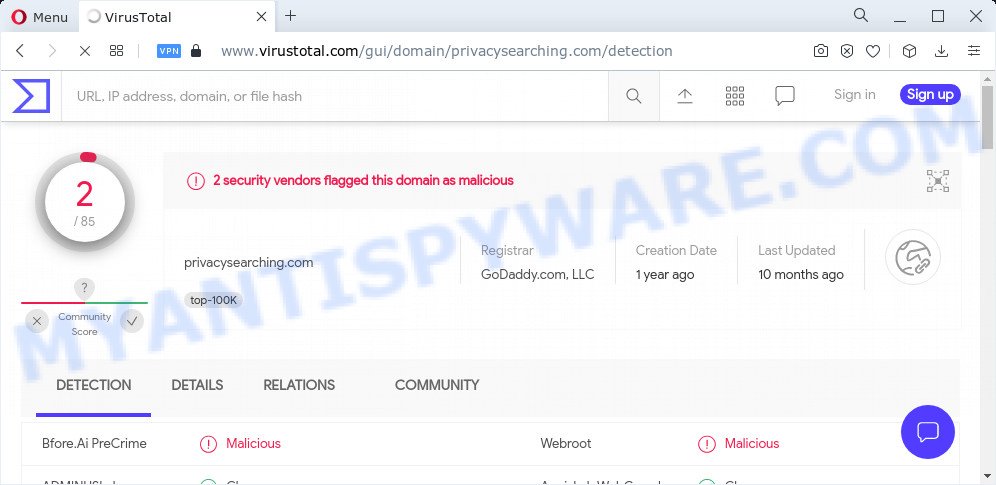
2 security vendors flagged the privacysearching.com domain as malicious
Adware sometimes called ‘ad-supported’ software is a type of harmful programs. It can make big problem to your computer. Adware can display lots of unwanted ads in form of pop-up windows, coupons, banners or even fake alerts. It can seriously affect your privacy, your computer’s performance and security. Another reason why you need to get rid of adware is its online data-tracking activity. It is able to collect marketing-type data about you (your ip address, what is a web-page you are viewing now, what you are looking for on the Internet, which links you are clicking), which can later transfer to third parties.
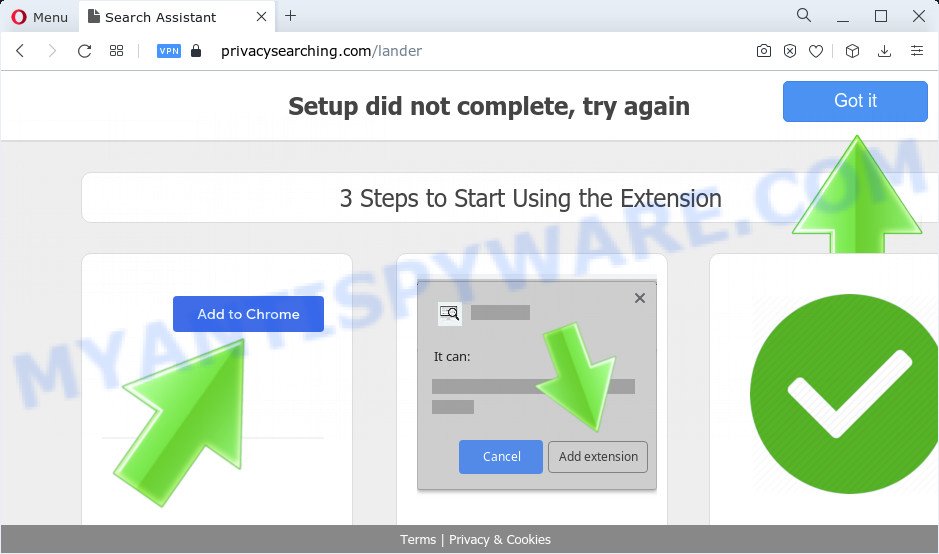
Privacysearching pop-ups
Threat Summary
| Name | Privacysearching.com |
| Type | adware software, PUP (potentially unwanted program), pop up virus, popup ads, popups |
| Symptoms |
|
| Removal | Privacysearching.com removal guide |
How does Adware get on your computer
The most common way to get adware is a freeware setup file. Most commonly, a user have a chance to disable all included ‘offers’, but certain setup files are created to confuse the average users, in order to trick them into installing PUPs and adware software. Anyway, easier to prevent adware software rather than clean up your computer after one. So, keep your internet browser updated (turn on automatic updates), use good antivirus apps, double check free software before you launch it (do a google search, scan a downloaded file with VirusTotal), avoid malicious and unknown web-pages.
How to remove Privacysearching.com pop ups (removal guidance)
Privacysearching.com pop ups in the Internet Explorer, Firefox, Google Chrome and Microsoft Edge can be permanently deleted by uninstalling unwanted programs, resetting the internet browser to its default values, and reversing any changes to the personal computer by malware. Free removal utilities which listed below can help in removing adware software that shows numerous popup windows and unwanted ads.
To remove Privacysearching.com, perform the steps below:
- How to manually delete Privacysearching.com
- Automatic Removal of Privacysearching.com pop-ups
- Stop Privacysearching.com popups
How to manually delete Privacysearching.com
This part of the post is a step-by-step guidance that will show you how to delete Privacysearching.com pop ups manually. You just need to follow every step. In this case, you do not need to download any additional programs.
Uninstall PUPs through the Microsoft Windows Control Panel
The main cause of Privacysearching.com popups could be potentially unwanted applications, adware software or other undesired programs that you may have unintentionally installed on the PC system. You need to find and delete all suspicious software.
- If you are using Windows 8, 8.1 or 10 then click Windows button, next click Search. Type “Control panel”and press Enter.
- If you are using Windows XP, Vista, 7, then click “Start” button and click “Control Panel”.
- It will display the Windows Control Panel.
- Further, click “Uninstall a program” under Programs category.
- It will open a list of all programs installed on the device.
- Scroll through the all list, and remove dubious and unknown software. To quickly find the latest installed software, we recommend sort software by date.
See more details in the video guide below.
Get rid of Privacysearching.com from Firefox by resetting web browser settings
The Firefox reset will delete redirects to the Privacysearching.com website, modified preferences, extensions and security settings. It’ll save your personal information like saved passwords, bookmarks, auto-fill data and open tabs.
First, start the Firefox and click ![]() button. It will display the drop-down menu on the right-part of the internet browser. Further, press the Help button (
button. It will display the drop-down menu on the right-part of the internet browser. Further, press the Help button (![]() ) as shown on the image below.
) as shown on the image below.

In the Help menu, select the “Troubleshooting Information” option. Another way to open the “Troubleshooting Information” screen – type “about:support” in the web browser adress bar and press Enter. It will show the “Troubleshooting Information” page as on the image below. In the upper-right corner of this screen, click the “Refresh Firefox” button.

It will open the confirmation dialog box. Further, press the “Refresh Firefox” button. The Firefox will begin a task to fix your problems that caused by the Privacysearching.com adware. After, it is complete, press the “Finish” button.
Remove Privacysearching.com pop-ups from Google Chrome
If adware, other program or extensions replaced your Chrome settings without your knowledge, then you can remove Privacysearching.com pop-up and restore your internet browser settings in Google Chrome at any time. However, your saved passwords and bookmarks will not be changed, deleted or cleared.
First run the Chrome. Next, click the button in the form of three horizontal dots (![]() ).
).
It will display the Google Chrome menu. Select More Tools, then press Extensions. Carefully browse through the list of installed add-ons. If the list has the extension signed with “Installed by enterprise policy” or “Installed by your administrator”, then complete the following steps: Remove Google Chrome extensions installed by enterprise policy.
Open the Google Chrome menu once again. Further, press the option named “Settings”.

The web browser will show the settings screen. Another solution to show the Chrome’s settings – type chrome://settings in the internet browser adress bar and press Enter
Scroll down to the bottom of the page and click the “Advanced” link. Now scroll down until the “Reset” section is visible, as shown in the figure below and press the “Reset settings to their original defaults” button.

The Chrome will show the confirmation dialog box as shown on the image below.

You need to confirm your action, press the “Reset” button. The web browser will run the process of cleaning. After it is finished, the browser’s settings including search engine, homepage and newtab back to the values that have been when the Chrome was first installed on your PC system.
Remove Privacysearching.com pop-up from Internet Explorer
The IE reset is great if your web browser is hijacked or you have unwanted add-ons or toolbars on your internet browser, that installed by an malware.
First, launch the Internet Explorer, then press ‘gear’ icon ![]() . It will show the Tools drop-down menu on the right part of the web browser, then click the “Internet Options” as on the image below.
. It will show the Tools drop-down menu on the right part of the web browser, then click the “Internet Options” as on the image below.

In the “Internet Options” screen, select the “Advanced” tab, then press the “Reset” button. The IE will display the “Reset Internet Explorer settings” prompt. Further, press the “Delete personal settings” check box to select it. Next, click the “Reset” button as shown below.

After the process is done, click “Close” button. Close the Microsoft Internet Explorer and reboot your PC system for the changes to take effect. This step will help you to restore your internet browser’s home page, search engine by default and new tab to default state.
Automatic Removal of Privacysearching.com pop-ups
Spyware, adware software, PUPs and hijackers can be difficult to remove manually. Do not try to get rid of this programs without the help of malware removal tools. In order to fully remove adware from your device, use professionally created tools, such as Zemana Free, MalwareBytes and HitmanPro.
Delete Privacysearching.com popups with Zemana
Zemana AntiMalware (ZAM) is a malware removal utility. Currently, there are two versions of the program, one of them is free and second is paid (premium). The principle difference between the free and paid version of the utility is real-time protection module. If you just need to check your personal computer for malware and delete adware that causes Privacysearching.com pop-up in your web-browser, then the free version will be enough for you.
- Zemana AntiMalware (ZAM) can be downloaded from the following link. Save it on your MS Windows desktop or in any other place.
Zemana AntiMalware
165517 downloads
Author: Zemana Ltd
Category: Security tools
Update: July 16, 2019
- Once you have downloaded the setup file, make sure to double click on the Zemana.AntiMalware.Setup. This would start the Zemana installation on your device.
- Select setup language and click ‘OK’ button.
- On the next screen ‘Setup Wizard’ simply press the ‘Next’ button and follow the prompts.

- Finally, once the installation is done, Zemana will open automatically. Else, if does not then double-click on the Zemana icon on your desktop.
- Now that you have successfully install Zemana Free, let’s see How to use Zemana to get rid of Privacysearching.com popups from your computer.
- After you have opened the Zemana Anti Malware, you’ll see a window as on the image below, just click ‘Scan’ button to scan for adware software.

- Now pay attention to the screen while Zemana Free scans your computer.

- When Zemana Anti-Malware (ZAM) has finished scanning, Zemana will open a screen which contains a list of malware that has been found. You may delete items (move to Quarantine) by simply click ‘Next’ button.

- Zemana Free may require a reboot PC system in order to complete the Privacysearching.com pop ups removal procedure.
- If you want to permanently remove adware software from your personal computer, then press ‘Quarantine’ icon, select all malicious software, adware, PUPs and other threats and click Delete.
- Reboot your PC to complete the adware removal procedure.
Remove Privacysearching.com popups from internet browsers with HitmanPro
HitmanPro is a completely free (30 day trial) utility. You don’t need expensive solutions to get rid of adware related to the Privacysearching.com pop-ups and other unsafe software. HitmanPro will delete all the undesired programs like adware and hijackers for free.
Installing the HitmanPro is simple. First you’ll need to download HitmanPro on your PC from the link below.
Once the downloading process is done, open the file location and double-click the HitmanPro icon. It will launch the Hitman Pro utility. If the User Account Control prompt will ask you want to run the program, click Yes button to continue.

Next, click “Next” to perform a system scan for the adware which causes the unwanted Privacysearching.com pop ups. A system scan may take anywhere from 5 to 30 minutes, depending on your computer.

As the scanning ends, HitmanPro will show you the results as shown on the image below.

All detected items will be marked. You can delete them all by simply click “Next” button. It will open a prompt, click the “Activate free license” button. The HitmanPro will remove adware that causes multiple annoying pop-ups and move the selected threats to the Quarantine. After that process is complete, the utility may ask you to restart your PC.
Get rid of Privacysearching.com pop-ups with MalwareBytes Free
Trying to get rid of Privacysearching.com pop-up can become a battle of wills between the adware infection and you. MalwareBytes can be a powerful ally, removing most of today’s adware, malicious software and potentially unwanted applications with ease. Here’s how to use MalwareBytes Anti-Malware (MBAM) will help you win.

- Click the link below to download the latest version of MalwareBytes Anti-Malware (MBAM) for Microsoft Windows. Save it on your Desktop.
Malwarebytes Anti-malware
327738 downloads
Author: Malwarebytes
Category: Security tools
Update: April 15, 2020
- Once the downloading process is complete, close all applications and windows on your device. Open a file location. Double-click on the icon that’s named MBsetup.
- Select “Personal computer” option and press Install button. Follow the prompts.
- Once installation is finished, press the “Scan” button to perform a system scan for the adware which causes the unwanted Privacysearching.com pop ups. This procedure can take some time, so please be patient. While the utility is checking, you can see how many objects and files has already scanned.
- When the system scan is complete, MalwareBytes will open you the results. Review the results once the tool has done the system scan. If you think an entry should not be quarantined, then uncheck it. Otherwise, simply press “Quarantine”. After that process is done, you can be prompted to restart your personal computer.
The following video offers a steps on how to get rid of browser hijackers, adware and other malicious software with MalwareBytes Free.
Stop Privacysearching.com popups
If you want to remove intrusive ads, browser redirects and popups, then install an ad blocker program such as AdGuard. It can stop Privacysearching.com, advertisements, popups and stop webpages from tracking your online activities when using the Chrome, Microsoft Edge, Microsoft Internet Explorer and Mozilla Firefox. So, if you like surf the Internet, but you don’t like annoying advertisements and want to protect your personal computer from harmful websites, then the AdGuard is your best choice.
- Download AdGuard on your MS Windows Desktop from the following link.
Adguard download
27039 downloads
Version: 6.4
Author: © Adguard
Category: Security tools
Update: November 15, 2018
- Once the downloading process is complete, launch the downloaded file. You will see the “Setup Wizard” program window. Follow the prompts.
- After the installation is done, click “Skip” to close the installation program and use the default settings, or click “Get Started” to see an quick tutorial that will allow you get to know AdGuard better.
- In most cases, the default settings are enough and you don’t need to change anything. Each time, when you launch your PC, AdGuard will start automatically and stop unwanted ads, block Privacysearching.com, as well as other malicious or misleading webpages. For an overview of all the features of the program, or to change its settings you can simply double-click on the icon called AdGuard, that can be found on your desktop.
To sum up
Now your computer should be free of the adware software that causes Privacysearching.com pop ups. We suggest that you keep Zemana (to periodically scan your PC system for new adware softwares and other malicious software) and AdGuard (to help you stop annoying popup and malicious web-pages). Moreover, to prevent any adware software, please stay clear of unknown and third party apps, make sure that your antivirus program, turn on the option to scan for potentially unwanted software.
If you need more help with Privacysearching related issues, go to here.























