What is Mahaidroagra.com?
According to computer security specialists, Mahaidroagra.com pop-ups are a social engineering attack which is used to trick computer users to accept push notifications via the web browser. Scammers use push notifications to bypass popup blocker and therefore display a large amount of unwanted adverts. These ads are used to promote suspicious web browser extensions, prize & lottery scams, adware bundles, and adult web-sites.
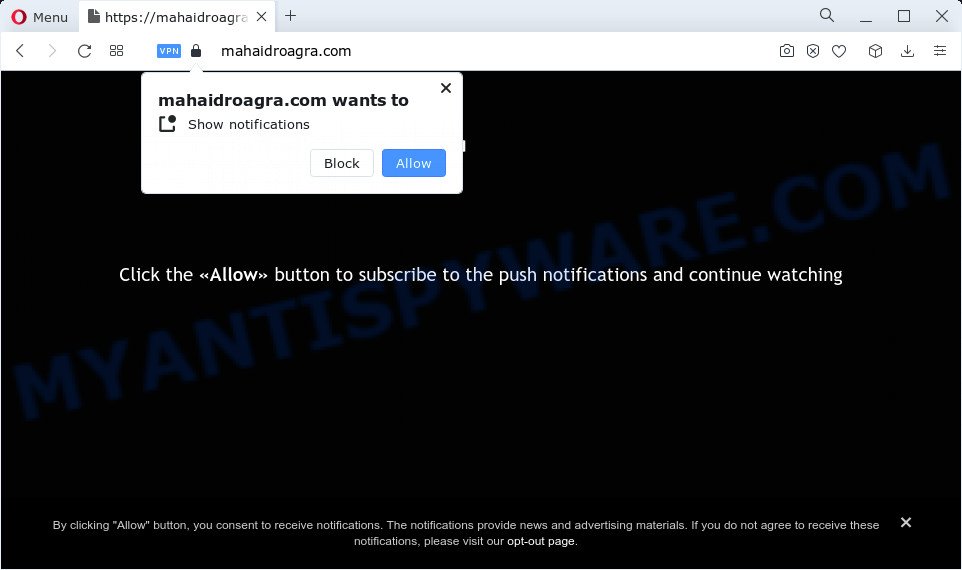
The Mahaidroagra.com website shows the message ‘Click Allow to’ (download a file, access the content of the webpage, watch a video, enable Flash Player, connect to the Internet), asking the user to subscribe to notifications. Once enabled, the Mahaidroagra.com notifications will start popping up in the right bottom corner of your screen periodically and spam you with intrusive adverts.

In order to delete Mahaidroagra.com push notifications open the browser’s settings and complete the simple steps below. After disabling Mahaidroagra.com notifications, unwanted pop ups advertisements will no longer appear on your desktop.
Threat Summary
| Name | Mahaidroagra.com pop-up, “Mahaidroagra virus” |
| Type | browser notification spam, spam push notifications, pop-up virus |
| Distribution | dubious pop-up ads, social engineering attack, adware, potentially unwanted programs |
| Symptoms |
|
| Removal | Mahaidroagra.com removal guide |
How does your computer get infected with Mahaidroagra.com pop-ups
IT security researchers have determined that users are re-directed to Mahaidroagra.com by adware software or from misleading ads. Adware is a term that originates from ‘ad supported’ software. Most often, ‘adware software’ is considered by many to be synonymous with ‘malware’. Its purpose is to earn revenue for its creator by showing unwanted advertisements to a user while the user is surfing the Net.
Adware come along with various free software. This means that you need to be careful when installing anything downloaded from the Web, especially from file sharing web-sites. Be sure to read the Terms of Use and the Software license, select only the Manual, Advanced or Custom install option, switch off all additional web-browser plugins and apps are offered to install.
Do not panic because we’ve got the solution. Here’s a guidance on how to get rid of intrusive Mahaidroagra.com pop-ups from the Chrome, Mozilla Firefox, Edge and Internet Explorer and other web-browsers.
How to remove Mahaidroagra.com advertisements (removal guidance)
Mahaidroagra.com pop-ups in the Firefox, Google Chrome, Internet Explorer and MS Edge can be permanently removed by uninstalling undesired programs, resetting the web-browser to its default values, and reversing any changes to the personal computer by malware. Free removal tools that listed below can assist in removing adware that shows constant pop-ups and annoying advertisements.
To remove Mahaidroagra.com pop ups, use the steps below:
- How to manually get rid of Mahaidroagra.com
- Deleting the Mahaidroagra.com, check the list of installed applications first
- Remove Mahaidroagra.com notifications from web browsers
- Remove Mahaidroagra.com pop-ups from Internet Explorer
- Remove Mahaidroagra.com popup ads from Chrome
- Remove Mahaidroagra.com from Mozilla Firefox by resetting internet browser settings
- Automatic Removal of Mahaidroagra.com popups
- Block Mahaidroagra.com and other intrusive web-sites
- To sum up
How to manually get rid of Mahaidroagra.com
In this section of the blog post, we have posted the steps that will help to get rid of Mahaidroagra.com pop-up ads manually. Although compared to removal utilities, this way loses in time, but you don’t need to install anything on the PC system. It will be enough for you to follow the detailed guide with images. We tried to describe each step in detail, but if you realized that you might not be able to figure it out, or simply do not want to change the Windows and internet browser settings, then it’s better for you to run utilities from trusted developers, which are listed below.
Deleting the Mahaidroagra.com, check the list of installed applications first
First, go to Windows Control Panel and delete dubious programs, all programs you don’t remember installing. It is important to pay the most attention to apps you installed just before Mahaidroagra.com advertisements appeared on your browser. If you do not know what a program does, look for the answer on the World Wide Web.
Press Windows button ![]() , then click Search
, then click Search ![]() . Type “Control panel”and press Enter. If you using Windows XP or Windows 7, then click “Start” and select “Control Panel”. It will show the Windows Control Panel similar to the one below.
. Type “Control panel”and press Enter. If you using Windows XP or Windows 7, then click “Start” and select “Control Panel”. It will show the Windows Control Panel similar to the one below.

Further, click “Uninstall a program” ![]()
It will display a list of all programs installed on your computer. Scroll through the all list, and uninstall any suspicious and unknown programs.
Remove Mahaidroagra.com notifications from web browsers
If you’ve allowed the Mahaidroagra.com site to send push notifications to your internet browser, then we’ll need to delete these permissions. Depending on web browser, you can perform the following steps to delete the Mahaidroagra.com permissions to send notifications.
Google Chrome:
- Just copy and paste the following text into the address bar of Google Chrome.
- chrome://settings/content/notifications
- Press Enter.
- Remove the Mahaidroagra.com URL and other questionable sites by clicking three vertical dots button next to each and selecting ‘Remove’.

Android:
- Tap ‘Settings’.
- Tap ‘Notifications’.
- Find and tap the web browser which shows Mahaidroagra.com notifications ads.
- Find Mahaidroagra.com in the list and disable it.

Mozilla Firefox:
- In the right upper corner of the screen, click on the three bars to expand the Main menu.
- Go to ‘Options’, and Select ‘Privacy & Security’ on the left side of the window.
- Scroll down to ‘Permissions’ section and click ‘Settings…’ button next to ‘Notifications’.
- Select the Mahaidroagra.com domain from the list and change the status to ‘Block’.
- Click ‘Save Changes’ button.

Edge:
- Click the More button (it looks like three dots) in the top right hand corner of the browser.
- Click ‘Settings’. Click ‘Advanced’ on the left side of the window.
- Click ‘Manage permissions’ button, located beneath ‘Website permissions’.
- Click the switch below the Mahaidroagra.com site so that it turns off.

Internet Explorer:
- Click ‘Tools’ button in the top right corner of the Internet Explorer.
- In the drop-down menu select ‘Internet Options’.
- Select the ‘Privacy’ tab and click ‘Settings below ‘Pop-up Blocker’ section.
- Select the Mahaidroagra.com domain and other suspicious URLs under and delete them one by one by clicking the ‘Remove’ button.

Safari:
- On the top menu select ‘Safari’, then ‘Preferences’.
- Select the ‘Websites’ tab and then select ‘Notifications’ section on the left panel.
- Locate the Mahaidroagra.com site and select it, click the ‘Deny’ button.
Remove Mahaidroagra.com pop-ups from Internet Explorer
The Internet Explorer reset is great if your web-browser is hijacked or you have unwanted add-ons or toolbars on your internet browser, which installed by an malicious software.
First, start the Internet Explorer. Next, click the button in the form of gear (![]() ). It will open the Tools drop-down menu, click the “Internet Options” as shown below.
). It will open the Tools drop-down menu, click the “Internet Options” as shown below.

In the “Internet Options” window click on the Advanced tab, then click the Reset button. The Internet Explorer will open the “Reset Internet Explorer settings” window like the one below. Select the “Delete personal settings” check box, then click “Reset” button.

You will now need to reboot your PC for the changes to take effect.
Remove Mahaidroagra.com popup ads from Chrome
This step will show you how to reset Chrome browser settings to default state. This can get rid of Mahaidroagra.com pop-up ads and fix some surfing problems, especially after adware infection. When using the reset feature, your personal information such as passwords, bookmarks, browsing history and web form auto-fill data will be saved.

- First, start the Chrome and press the Menu icon (icon in the form of three dots).
- It will show the Chrome main menu. Select More Tools, then press Extensions.
- You will see the list of installed extensions. If the list has the extension labeled with “Installed by enterprise policy” or “Installed by your administrator”, then complete the following guide: Remove Chrome extensions installed by enterprise policy.
- Now open the Chrome menu once again, click the “Settings” menu.
- Next, click “Advanced” link, that located at the bottom of the Settings page.
- On the bottom of the “Advanced settings” page, click the “Reset settings to their original defaults” button.
- The Chrome will display the reset settings prompt as shown on the image above.
- Confirm the web-browser’s reset by clicking on the “Reset” button.
- To learn more, read the post How to reset Google Chrome settings to default.
Remove Mahaidroagra.com from Mozilla Firefox by resetting internet browser settings
If your Mozilla Firefox browser is redirected to Mahaidroagra.com without your permission or an unknown search engine shows results for your search, then it may be time to perform the internet browser reset. However, your themes, bookmarks, history, passwords, and web form auto-fill information will not be deleted.
First, launch the Mozilla Firefox and click ![]() button. It will open the drop-down menu on the right-part of the web-browser. Further, click the Help button (
button. It will open the drop-down menu on the right-part of the web-browser. Further, click the Help button (![]() ) like below.
) like below.

In the Help menu, select the “Troubleshooting Information” option. Another way to open the “Troubleshooting Information” screen – type “about:support” in the web-browser adress bar and press Enter. It will display the “Troubleshooting Information” page like the one below. In the upper-right corner of this screen, press the “Refresh Firefox” button.

It will show the confirmation prompt. Further, press the “Refresh Firefox” button. The Mozilla Firefox will start a task to fix your problems that caused by the Mahaidroagra.com adware. Once, it’s complete, press the “Finish” button.
Automatic Removal of Mahaidroagra.com popups
Best Mahaidroagra.com ads removal utility should detect and remove adware, malware, PUPs, toolbars, keyloggers, browser hijackers, worms, Trojans, and advertisements generators. The key is locating one with a good reputation and these features. Most quality programs listed below offer a free scan and malicious software removal so you can detect and remove unwanted apps without having to pay.
Run Zemana to get rid of Mahaidroagra.com pop-ups
Zemana Free is a free utility that performs a scan of your PC and displays if there are existing adware software, browser hijackers, viruses, worms, spyware, trojans and other malware residing on your device. If malware is found, Zemana can automatically remove it. Zemana does not conflict with other antimalware and antivirus apps installed on your computer.

- Download Zemana Anti-Malware on your MS Windows Desktop by clicking on the link below.
Zemana AntiMalware
165512 downloads
Author: Zemana Ltd
Category: Security tools
Update: July 16, 2019
- At the download page, click on the Download button. Your browser will display the “Save as” prompt. Please save it onto your Windows desktop.
- Once downloading is finished, please close all software and open windows on your PC system. Next, launch a file called Zemana.AntiMalware.Setup.
- This will run the “Setup wizard” of Zemana onto your PC system. Follow the prompts and don’t make any changes to default settings.
- When the Setup wizard has finished installing, the Zemana Free will launch and open the main window.
- Further, click the “Scan” button to start checking your computer for the adware that causes multiple unwanted pop ups. This process may take quite a while, so please be patient. When a threat is found, the number of the security threats will change accordingly.
- When the scan get completed, Zemana will open a list of found items.
- Review the report and then press the “Next” button. The utility will get rid of adware which causes the intrusive Mahaidroagra.com popup ads. When the procedure is complete, you may be prompted to reboot the computer.
- Close the Zemana and continue with the next step.
Remove Mahaidroagra.com advertisements and malicious extensions with HitmanPro
HitmanPro is a free portable application that scans your PC for adware software which causes the annoying Mahaidroagra.com ads, potentially unwanted programs and hijackers and helps delete them easily. Moreover, it’ll also allow you remove any malicious browser extensions and add-ons.

- First, please go to the link below, then press the ‘Download’ button in order to download the latest version of Hitman Pro.
- When downloading is done, start the Hitman Pro, double-click the HitmanPro.exe file.
- If the “User Account Control” prompts, press Yes to continue.
- In the Hitman Pro window, click the “Next” to perform a system scan for the adware software which causes pop-ups. This task can take quite a while, so please be patient. When a malware, adware or potentially unwanted applications are detected, the count of the security threats will change accordingly.
- When the scan is done, HitmanPro will produce a list of unwanted applications and adware. Make sure to check mark the threats that are unsafe and then click “Next”. Now, press the “Activate free license” button to begin the free 30 days trial to remove all malware found.
Remove Mahaidroagra.com popup ads with MalwareBytes
You can remove Mahaidroagra.com pop ups automatically with a help of MalwareBytes Free. We recommend this free malicious software removal utility because it can easily get rid of browser hijackers, adware software, potentially unwanted applications and toolbars with all their components such as files, folders and registry entries.
Click the link below to download MalwareBytes AntiMalware (MBAM). Save it to your Desktop so that you can access the file easily.
327736 downloads
Author: Malwarebytes
Category: Security tools
Update: April 15, 2020
After downloading is done, close all windows on your PC. Further, launch the file called MBSetup. If the “User Account Control” prompt pops up as displayed on the image below, click the “Yes” button.

It will show the Setup wizard which will assist you set up MalwareBytes Anti Malware (MBAM) on the computer. Follow the prompts and do not make any changes to default settings.

Once install is done successfully, click “Get Started” button. Then MalwareBytes Anti Malware (MBAM) will automatically start and you can see its main window as displayed on the screen below.

Next, click the “Scan” button to locate adware software related to the Mahaidroagra.com pop ups. While the MalwareBytes Anti-Malware (MBAM) is checking, you can see how many objects it has identified either as being malware.

When the checking is finished, MalwareBytes Free will show a list of all threats detected by the scan. Next, you need to click “Quarantine” button.

The MalwareBytes Free will delete adware which causes the intrusive Mahaidroagra.com pop up advertisements and move the selected items to the Quarantine. After finished, you may be prompted to reboot your computer. We advise you look at the following video, which completely explains the procedure of using the MalwareBytes Free to get rid of hijackers, adware and other malware.
Block Mahaidroagra.com and other intrusive web-sites
If you want to get rid of intrusive ads, web-browser redirects and pop ups, then install an ad-blocking application such as AdGuard. It can stop Mahaidroagra.com, advertisements, pop-ups and block web pages from tracking your online activities when using the Edge, Microsoft Internet Explorer, Chrome and Mozilla Firefox. So, if you like browse the Internet, but you do not like unwanted ads and want to protect your device from malicious web-sites, then the AdGuard is your best choice.
AdGuard can be downloaded from the following link. Save it on your Microsoft Windows desktop.
27037 downloads
Version: 6.4
Author: © Adguard
Category: Security tools
Update: November 15, 2018
Once the downloading process is finished, launch the downloaded file. You will see the “Setup Wizard” screen as on the image below.

Follow the prompts. After the installation is finished, you will see a window as on the image below.

You can click “Skip” to close the installation program and use the default settings, or click “Get Started” button to see an quick tutorial which will assist you get to know AdGuard better.
In most cases, the default settings are enough and you do not need to change anything. Each time, when you run your personal computer, AdGuard will start automatically and stop undesired ads, block Mahaidroagra.com, as well as other malicious or misleading web sites. For an overview of all the features of the program, or to change its settings you can simply double-click on the AdGuard icon, that is located on your desktop.
To sum up
Now your computer should be clean of the adware that causes the intrusive Mahaidroagra.com ads. We suggest that you keep AdGuard (to help you stop unwanted advertisements and intrusive malicious web-sites) and Zemana Anti-Malware (to periodically scan your PC system for new adware softwares and other malware). Probably you are running an older version of Java or Adobe Flash Player. This can be a security risk, so download and install the latest version right now.
If you are still having problems while trying to remove Mahaidroagra.com pop up ads from the Internet Explorer, Edge, Google Chrome and Mozilla Firefox, then ask for help here here.



















