What is Ctionfiguresm.biz?
There are many scam web-sites on the Internet and Ctionfiguresm.biz is one of them. It is a web-site that deceives you and other unsuspecting users into subscribing to push notifications. Although push notifications cannot harm you directly, scammers use them to display annoying ads, promote fake downloads, and encourage you to visit unsafe web-pages.
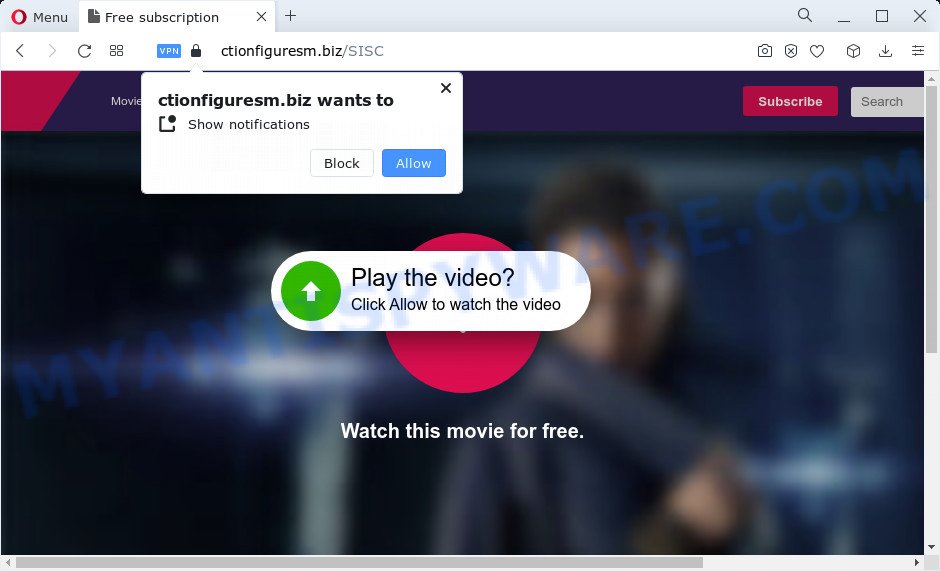
Ctionfiguresm.biz is a dubious site that shows a fake message states that clicking ‘Allow’ button will let you download a file, enable Flash Player, access the content of the web site, watch a video, connect to the Internet, and so on. Once you click on ALLOW, this web-site gets your permission to send notifications in form of pop up adverts in the right bottom corner of your desktop.

Threat Summary
| Name | Ctionfiguresm.biz pop-up |
| Type | browser notification spam, spam push notifications, pop-up virus |
| Distribution | adware, PUPs, social engineering attack, malicious popup advertisements |
| Symptoms |
|
| Removal | Ctionfiguresm.biz removal guide |
How does your device get infected with Ctionfiguresm.biz pop ups
Some research has shown that users can be redirected to Ctionfiguresm.biz from misleading advertisements or by potentially unwanted applications and adware. Adware is a type of invasive applications — which can infect PCs — randomly redirect your browser to certain web pages so the owners of those sites can get revenue by displaying ads to you. It is not a good idea to have installed adware. The reason for this is simple, it doing things you do not know about. And of course you completely don’t know what will happen when you click anything in the the ads.
Adware usually gets on your PC as a part of free software. So, when you installing freeware, carefully read the disclaimers, select the Custom or Advanced installation option to watch for optional software that are being installed, because some of the applications are PUPs and adware.
Remove Ctionfiguresm.biz notifications from internet browsers
If you’ve clicked the “Allow” button in the Ctionfiguresm.biz pop-up and gave a notification permission, you should remove this notification permission first from your browser settings. To remove the Ctionfiguresm.biz permission to send browser notifications to your computer, execute the steps below. These steps are for Microsoft Windows, Mac and Android.
|
|
|
|
|
|
How to remove Ctionfiguresm.biz popup ads from Chrome, Firefox, IE, Edge
There are a simple manual instructions below that will assist you to remove Ctionfiguresm.biz popup ads from your MS Windows computer. The most effective method to get rid of this adware is to complete the manual removal guidance and then use Zemana Free, MalwareBytes Anti-Malware or HitmanPro automatic tools (all are free). The manual way will assist to weaken this adware and these malicious software removal tools will completely delete Ctionfiguresm.biz advertisements and revert back the Chrome, Mozilla Firefox, Internet Explorer and Edge settings to default.
To remove Ctionfiguresm.biz pop ups, execute the following steps:
- Remove Ctionfiguresm.biz notifications from internet browsers
- Manual Ctionfiguresm.biz popup advertisements removal
- Automatic Removal of Ctionfiguresm.biz pop-ups
- Stop Ctionfiguresm.biz pop-ups
Manual Ctionfiguresm.biz popup advertisements removal
This part of the post is a step-by-step guidance that will help you to delete Ctionfiguresm.biz pop-up ads manually. You just need to carefully complete each step. In this case, you do not need to download any additional tools.
Uninstall potentially unwanted apps through the Microsoft Windows Control Panel
First, go to Windows Control Panel and remove dubious programs, all applications you don’t remember installing. It is important to pay the most attention to apps you installed just before Ctionfiguresm.biz popups appeared on your internet browser. If you don’t know what a program does, look for the answer on the World Wide Web.
Windows 8, 8.1, 10
First, click Windows button

When the ‘Control Panel’ opens, click the ‘Uninstall a program’ link under Programs category as displayed on the screen below.

You will see the ‘Uninstall a program’ panel like the one below.

Very carefully look around the entire list of apps installed on your PC. Most probably, one of them is the adware software that causes popups. If you have many programs installed, you can help simplify the search of malicious software by sort the list by date of installation. Once you have found a dubious, unwanted or unused program, right click to it, after that click ‘Uninstall’.
Windows XP, Vista, 7
First, click ‘Start’ button and select ‘Control Panel’ at right panel as displayed in the following example.

Once the Windows ‘Control Panel’ opens, you need to click ‘Uninstall a program’ under ‘Programs’ as shown on the screen below.

You will see a list of applications installed on your computer. We recommend to sort the list by date of installation to quickly find the apps that were installed last. Most likely, it is the adware software responsible for Ctionfiguresm.biz ads. If you are in doubt, you can always check the program by doing a search for her name in Google, Yahoo or Bing. When the program which you need to remove is found, simply press on its name, and then click ‘Uninstall’ as displayed in the following example.

Remove Ctionfiguresm.biz pop ups from Google Chrome
Annoying Ctionfiguresm.biz ads or other symptom of having adware software in your browser is a good reason to reset Chrome. This is an easy way to restore the Chrome settings and not lose any important information.

- First, launch the Google Chrome and press the Menu icon (icon in the form of three dots).
- It will open the Chrome main menu. Choose More Tools, then click Extensions.
- You’ll see the list of installed addons. If the list has the plugin labeled with “Installed by enterprise policy” or “Installed by your administrator”, then complete the following instructions: Remove Chrome extensions installed by enterprise policy.
- Now open the Google Chrome menu once again, press the “Settings” menu.
- Next, click “Advanced” link, which located at the bottom of the Settings page.
- On the bottom of the “Advanced settings” page, click the “Reset settings to their original defaults” button.
- The Chrome will display the reset settings dialog box as shown on the image above.
- Confirm the web browser’s reset by clicking on the “Reset” button.
- To learn more, read the blog post How to reset Chrome settings to default.
Remove Ctionfiguresm.biz advertisements from Internet Explorer
If you find that Microsoft Internet Explorer internet browser settings such as newtab page, start page and search engine by default had been replaced by adware that causes multiple unwanted pop-ups, then you may revert back your settings, via the reset web-browser procedure.
First, start the Internet Explorer, then press ‘gear’ icon ![]() . It will open the Tools drop-down menu on the right part of the browser, then press the “Internet Options” like the one below.
. It will open the Tools drop-down menu on the right part of the browser, then press the “Internet Options” like the one below.

In the “Internet Options” screen, select the “Advanced” tab, then press the “Reset” button. The Microsoft Internet Explorer will display the “Reset Internet Explorer settings” dialog box. Further, click the “Delete personal settings” check box to select it. Next, click the “Reset” button like below.

When the task is complete, press “Close” button. Close the Microsoft Internet Explorer and restart your computer for the changes to take effect. This step will help you to restore your web-browser’s startpage, search engine and newtab to default state.
Get rid of Ctionfiguresm.biz ads from Firefox
If your Firefox web browser is redirected to Ctionfiguresm.biz without your permission or an unknown search provider shows results for your search, then it may be time to perform the web browser reset. However, your saved passwords and bookmarks will not be changed or cleared.
Press the Menu button (looks like three horizontal lines), and click the blue Help icon located at the bottom of the drop down menu as displayed in the figure below.

A small menu will appear, press the “Troubleshooting Information”. On this page, click “Refresh Firefox” button as shown on the image below.

Follow the onscreen procedure to restore your Mozilla Firefox web-browser settings to their original settings.
Automatic Removal of Ctionfiguresm.biz pop-ups
The simplest method to remove Ctionfiguresm.biz pop-up advertisements is to use an antimalware program capable of detecting adware. We advise try Zemana Free or another free malware remover that listed below. It has excellent detection rate when it comes to adware, hijackers and other potentially unwanted programs.
Remove Ctionfiguresm.biz pop ups with Zemana AntiMalware
Zemana is a lightweight utility that designed to use alongside your antivirus software, detecting and removing malware, adware and PUPs that other programs miss. Zemana Free is easy to use, fast, does not use many resources and have great detection and removal rates.
Zemana can be downloaded from the following link. Save it directly to your Microsoft Windows Desktop.
165507 downloads
Author: Zemana Ltd
Category: Security tools
Update: July 16, 2019
Once downloading is finished, close all applications and windows on your PC system. Open a directory in which you saved it. Double-click on the icon that’s called Zemana.AntiMalware.Setup like below.
![]()
When the installation begins, you will see the “Setup wizard” which will help you install Zemana on your PC.

Once installation is finished, you will see window like below.

Now click the “Scan” button . Zemana application will scan through the whole device for the adware related to the Ctionfiguresm.biz pop up ads. This task may take quite a while, so please be patient. When a threat is detected, the number of the security threats will change accordingly.

When Zemana Free is done scanning your computer, it will display the Scan Results. Review the results once the tool has done the system scan. If you think an entry should not be quarantined, then uncheck it. Otherwise, simply click “Next” button.

The Zemana Anti Malware (ZAM) will get rid of adware software that causes Ctionfiguresm.biz pop-up advertisements in your web browser and move the selected threats to the program’s quarantine.
Get rid of Ctionfiguresm.biz advertisements and harmful extensions with HitmanPro
All-in-all, Hitman Pro is a fantastic utility to free your personal computer from any unwanted programs such as adware that causes Ctionfiguresm.biz pop-ups in your web-browser. The HitmanPro is portable application that meaning, you don’t need to install it to run it. HitmanPro is compatible with all versions of Windows OS from Microsoft Windows XP to Windows 10. Both 64-bit and 32-bit systems are supported.

- HitmanPro can be downloaded from the following link. Save it on your Desktop.
- Once the downloading process is done, run the HitmanPro, double-click the HitmanPro.exe file.
- If the “User Account Control” prompts, press Yes to continue.
- In the Hitman Pro window, click the “Next” to look for adware software related to the Ctionfiguresm.biz advertisements. Depending on your PC, the scan can take anywhere from a few minutes to close to an hour. While the tool is scanning, you can see count of objects and files has already scanned.
- After Hitman Pro has completed scanning your personal computer, a list of all threats found is prepared. Review the results once the utility has finished the system scan. If you think an entry should not be quarantined, then uncheck it. Otherwise, simply click “Next”. Now, press the “Activate free license” button to begin the free 30 days trial to remove all malicious software found.
Remove Ctionfiguresm.biz advertisements with MalwareBytes Anti-Malware (MBAM)
We recommend using the MalwareBytes. You can download and install MalwareBytes Free to locate adware and thereby delete Ctionfiguresm.biz pop ups from your internet browsers. When installed and updated, this free malicious software remover automatically finds and deletes all threats exist on the PC system.
First, visit the following page, then click the ‘Download’ button in order to download the latest version of MalwareBytes AntiMalware.
327727 downloads
Author: Malwarebytes
Category: Security tools
Update: April 15, 2020
After downloading is done, close all apps and windows on your computer. Double-click the setup file named MBSetup. If the “User Account Control” dialog box pops up as displayed on the screen below, click the “Yes” button.

It will open the Setup wizard which will help you set up MalwareBytes Anti Malware on your device. Follow the prompts and do not make any changes to default settings.

Once install is finished successfully, press “Get Started” button. MalwareBytes will automatically start and you can see its main screen like below.

Now press the “Scan” button to locate adware which causes the unwanted Ctionfiguresm.biz popup ads. A scan can take anywhere from 10 to 30 minutes, depending on the number of files on your computer and the speed of your computer. While the MalwareBytes Anti Malware (MBAM) is checking, you may see number of objects it has identified either as being malware.

Once MalwareBytes Anti-Malware (MBAM) has finished scanning your personal computer, it will open the Scan Results. Once you’ve selected what you wish to remove from your computer click “Quarantine” button. The MalwareBytes AntiMalware will get rid of adware that causes Ctionfiguresm.biz ads in your web-browser and move the selected items to the program’s quarantine. Once the cleaning procedure is finished, you may be prompted to restart the personal computer.

We suggest you look at the following video, which completely explains the process of using the MalwareBytes Anti-Malware to remove adware software, hijacker and other malware.
Stop Ctionfiguresm.biz pop-ups
It’s important to use ad-blocking software such as AdGuard to protect your computer from harmful web-sites. Most security experts says that it is okay to stop advertisements. You should do so just to stay safe! And, of course, the AdGuard can to stop Ctionfiguresm.biz and other annoying web pages.
Please go to the link below to download the latest version of AdGuard for MS Windows. Save it directly to your MS Windows Desktop.
27037 downloads
Version: 6.4
Author: © Adguard
Category: Security tools
Update: November 15, 2018
After downloading it, start the downloaded file. You will see the “Setup Wizard” screen as displayed on the screen below.

Follow the prompts. Once the install is finished, you will see a window as displayed in the figure below.

You can press “Skip” to close the install program and use the default settings, or press “Get Started” button to see an quick tutorial that will assist you get to know AdGuard better.
In most cases, the default settings are enough and you don’t need to change anything. Each time, when you start your device, AdGuard will launch automatically and stop undesired advertisements, block Ctionfiguresm.biz, as well as other harmful or misleading web pages. For an overview of all the features of the program, or to change its settings you can simply double-click on the AdGuard icon, which can be found on your desktop.
To sum up
Now your computer should be free of the adware that causes the annoying Ctionfiguresm.biz advertisements. We suggest that you keep Zemana Anti Malware (to periodically scan your device for new adwares and other malware) and AdGuard (to help you block unwanted ads and harmful web-pages). Moreover, to prevent any adware software, please stay clear of unknown and third party apps, make sure that your antivirus program, turn on the option to detect PUPs.
If you need more help with Ctionfiguresm.biz popups related issues, go to here.



















