What is Shopfinancial1.xyz?
Shopfinancial1.xyz is a web site that uses social engineering techniques to trick people into subscribing to push notifications. Scammers use push notifications to bypass pop up blocker and therefore display a lot of unwanted adverts. These ads are used to promote questionable internet browser extensions, fake prizes scams, adware bundles, and adult web sites.
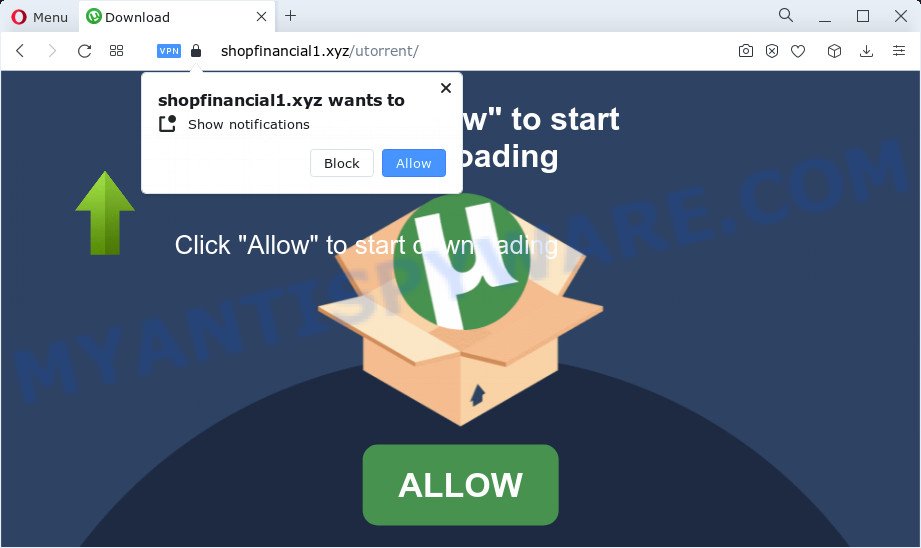
Shopfinancial1.xyz is a dubious site that claims that you need to click ‘Allow’ button in order to connect to the Internet, access the content of the website, watch a video, enable Flash Player, download a file, and so on. Once you click the ‘Allow’ button, then you will start seeing unwanted advertisements in form of pop-up windows on the web-browser.

Threat Summary
| Name | Shopfinancial1.xyz pop up |
| Type | spam push notifications, browser notification spam, pop-up virus |
| Distribution | dubious popup ads, social engineering attack, adware, PUPs |
| Symptoms |
|
| Removal | Shopfinancial1.xyz removal guide |
Where the Shopfinancial1.xyz popups comes from
Some research has shown that users can be redirected to Shopfinancial1.xyz from misleading ads or by PUPs and adware software. Adware installed without the user’s knowledge is a form of malware. Once adware software get installed in your computer then it begin displaying unwanted ads and popups. In some cases, adware software can promote p*rn websites and adult products.
The majority of adware gets on computers as a part of free software or even paid software which Internet users can easily download online. The installers of such programs, in many cases, clearly display that they will install additional apps. The option is given to users to stop the install of any bundled applications. So, in order to avoid the installation of any adware: read all disclaimers and install screens very carefully, choose only Custom or Advanced setup option and uncheck all optional apps in which you are unsure.
Remove Shopfinancial1.xyz notifications from browsers
Your browser likely now allows the Shopfinancial1.xyz website to send you push notifications, but you do not want the intrusive ads from this web-site and we understand that. We’ve put together this guide on how you can remove Shopfinancial1.xyz advertisements from Microsoft Internet Explorer, Firefox, Edge, Android, Chrome and Safari.
|
|
|
|
|
|
How to remove Shopfinancial1.xyz pop up advertisements from Chrome, Firefox, IE, Edge
In order to remove Shopfinancial1.xyz ads, start by closing any programs and popups that are open. If a pop-up won’t close, then close your web browser (Firefox, Google Chrome, MS Edge and Internet Explorer). If a application won’t close then please reboot your PC. Next, follow the steps below.
To remove Shopfinancial1.xyz pop ups, perform the following steps:
- Remove Shopfinancial1.xyz notifications from browsers
- How to delete Shopfinancial1.xyz popup ads without any software
- Automatic Removal of Shopfinancial1.xyz popup ads
- Stop Shopfinancial1.xyz popup ads
How to delete Shopfinancial1.xyz popup ads without any software
In this section of the blog post, we have posted the steps that will help to delete Shopfinancial1.xyz pop-ups manually. Although compared to removal utilities, this way loses in time, but you don’t need to install anything on the device. It will be enough for you to follow the detailed tutorial with pictures. We tried to describe each step in detail, but if you realized that you might not be able to figure it out, or simply do not want to change the Microsoft Windows and browser settings, then it’s better for you to run utilities from trusted developers, which are listed below.
Uninstall adware through the Microsoft Windows Control Panel
Some programs are free only because their setup file contains an adware software. This unwanted software generates revenue for the authors when it is installed. More often this adware software can be removed by simply uninstalling it from the ‘Uninstall a Program’ that is located in Microsoft Windows control panel.
Windows 10, 8.1, 8
Click the MS Windows logo, and then click Search ![]() . Type ‘Control panel’and press Enter as shown below.
. Type ‘Control panel’and press Enter as shown below.

Once the ‘Control Panel’ opens, click the ‘Uninstall a program’ link under Programs category as displayed in the figure below.

Windows 7, Vista, XP
Open Start menu and select the ‘Control Panel’ at right as displayed in the following example.

Then go to ‘Add/Remove Programs’ or ‘Uninstall a program’ (Microsoft Windows 7 or Vista) as on the image below.

Carefully browse through the list of installed software and delete all dubious and unknown apps. We suggest to press ‘Installed programs’ and even sorts all installed software by date. After you’ve found anything suspicious that may be the adware which causes popups or other potentially unwanted program (PUP), then select this program and click ‘Uninstall’ in the upper part of the window. If the dubious program blocked from removal, then use Revo Uninstaller Freeware to fully remove it from your personal computer.
Remove Shopfinancial1.xyz advertisements from Firefox
If the Firefox web browser application is hijacked, then resetting its settings can help. The Reset feature is available on all modern version of Mozilla Firefox. A reset can fix many issues by restoring Mozilla Firefox settings like home page, newtab and default search provider to their default values. However, your saved passwords and bookmarks will not be changed or cleared.
Launch the Mozilla Firefox and click the menu button (it looks like three stacked lines) at the top right of the browser screen. Next, press the question-mark icon at the bottom of the drop-down menu. It will open the slide-out menu.

Select the “Troubleshooting information”. If you’re unable to access the Help menu, then type “about:support” in your address bar and press Enter. It bring up the “Troubleshooting Information” page as on the image below.

Click the “Refresh Firefox” button at the top right of the Troubleshooting Information page. Select “Refresh Firefox” in the confirmation prompt. The Firefox will start a task to fix your problems that caused by the Shopfinancial1.xyz adware software. When, it is finished, click the “Finish” button.
Remove Shopfinancial1.xyz ads from Chrome
Resetting Google Chrome to default values is helpful in removing the Shopfinancial1.xyz ads from your web-browser. This method is always useful to complete if you have trouble in removing changes caused by adware.
First open the Google Chrome. Next, click the button in the form of three horizontal dots (![]() ).
).
It will display the Google Chrome menu. Select More Tools, then click Extensions. Carefully browse through the list of installed plugins. If the list has the add-on signed with “Installed by enterprise policy” or “Installed by your administrator”, then complete the following guide: Remove Google Chrome extensions installed by enterprise policy.
Open the Chrome menu once again. Further, press the option named “Settings”.

The web browser will show the settings screen. Another way to show the Chrome’s settings – type chrome://settings in the web browser adress bar and press Enter
Scroll down to the bottom of the page and press the “Advanced” link. Now scroll down until the “Reset” section is visible, as shown in the following example and click the “Reset settings to their original defaults” button.

The Chrome will show the confirmation dialog box as displayed on the image below.

You need to confirm your action, click the “Reset” button. The web browser will run the process of cleaning. After it’s done, the web browser’s settings including search engine, newtab and home page back to the values which have been when the Chrome was first installed on your PC system.
Get rid of Shopfinancial1.xyz pop ups from Microsoft Internet Explorer
The Microsoft Internet Explorer reset is great if your internet browser is hijacked or you have unwanted add-ons or toolbars on your browser, which installed by an malicious software.
First, launch the Internet Explorer, click ![]() ) button. Next, click “Internet Options” as displayed on the screen below.
) button. Next, click “Internet Options” as displayed on the screen below.

In the “Internet Options” screen select the Advanced tab. Next, click Reset button. The Internet Explorer will display the Reset Internet Explorer settings dialog box. Select the “Delete personal settings” check box and click Reset button.

You will now need to reboot your device for the changes to take effect. It will remove adware software that causes Shopfinancial1.xyz popup advertisements, disable malicious and ad-supported browser’s extensions and restore the Microsoft Internet Explorer’s settings such as startpage, search provider and new tab to default state.
Automatic Removal of Shopfinancial1.xyz popup ads
Adware software and Shopfinancial1.xyz popups can be removed from the web browser and device by running full system scan with an anti-malware tool. For example, you can run a full system scan with Zemana Anti Malware, MalwareBytes Free and Hitman Pro. It will allow you get rid of components of adware software from Windows registry and malicious files from system drives.
How to remove Shopfinancial1.xyz popup ads with Zemana Free
Zemana is a lightweight tool that designed to run alongside your antivirus software, detecting and uninstalling malicious software, adware and potentially unwanted programs that other programs miss. Zemana Anti Malware (ZAM) is easy to use, fast, does not use many resources and have great detection and removal rates.
- Download Zemana Free on your computer by clicking on the following link.
Zemana AntiMalware
165519 downloads
Author: Zemana Ltd
Category: Security tools
Update: July 16, 2019
- Once you have downloaded the installation file, make sure to double click on the Zemana.AntiMalware.Setup. This would start the Zemana Free installation on your PC.
- Select setup language and press ‘OK’ button.
- On the next screen ‘Setup Wizard’ simply click the ‘Next’ button and follow the prompts.

- Finally, once the installation is finished, Zemana AntiMalware will open automatically. Else, if doesn’t then double-click on the Zemana Free icon on your desktop.
- Now that you have successfully install Zemana Free, let’s see How to use Zemana Anti Malware (ZAM) to remove Shopfinancial1.xyz pop-up ads from your computer.
- After you have opened the Zemana Anti-Malware, you’ll see a window as displayed in the following example, just click ‘Scan’ button to scan for adware.

- Now pay attention to the screen while Zemana Free scans your PC system.

- When the checking is finished, Zemana AntiMalware will display a list of found items. When you’re ready, click ‘Next’ button.

- Zemana Anti-Malware (ZAM) may require a restart PC system in order to complete the Shopfinancial1.xyz popups removal process.
- If you want to fully delete adware from your computer, then click ‘Quarantine’ icon, select all malware, adware software, potentially unwanted apps and other threats and click Delete.
- Restart your computer to complete the adware software removal process.
Delete Shopfinancial1.xyz pop-up advertisements and harmful extensions with Hitman Pro
In order to make sure that no more harmful folders and files related to adware are inside your computer, you must use another effective malicious software scanner. We recommend to use HitmanPro. No installation is necessary with this utility.

- Download HitmanPro from the following link. Save it to your Desktop so that you can access the file easily.
- After downloading is done, start the Hitman Pro, double-click the HitmanPro.exe file.
- If the “User Account Control” prompts, click Yes to continue.
- In the HitmanPro window, click the “Next” to perform a system scan with this utility for the adware that causes Shopfinancial1.xyz advertisements in your web browser. A system scan can take anywhere from 5 to 30 minutes, depending on your personal computer. While the HitmanPro is checking, you can see how many objects it has identified either as being malware.
- After the system scan is complete, it will display the Scan Results. When you are ready, click “Next”. Now, click the “Activate free license” button to begin the free 30 days trial to delete all malware found.
Run MalwareBytes Anti-Malware (MBAM) to remove Shopfinancial1.xyz ads
Remove Shopfinancial1.xyz pop ups manually is difficult and often the adware is not completely removed. Therefore, we advise you to use the MalwareBytes Anti Malware (MBAM) which are fully clean your computer. Moreover, this free application will help you to delete malicious software, potentially unwanted applications, toolbars and browser hijackers that your personal computer can be infected too.
Installing the MalwareBytes is simple. First you’ll need to download MalwareBytes Anti-Malware (MBAM) on your MS Windows Desktop from the following link.
327740 downloads
Author: Malwarebytes
Category: Security tools
Update: April 15, 2020
After the downloading process is finished, close all software and windows on your PC. Open a directory in which you saved it. Double-click on the icon that’s called MBSetup as displayed in the figure below.
![]()
When the installation starts, you will see the Setup wizard which will help you install Malwarebytes on your computer.

Once setup is finished, you’ll see window such as the one below.

Now click the “Scan” button to begin checking your PC system for the adware software that causes pop-ups. Depending on your personal computer, the scan can take anywhere from a few minutes to close to an hour. When a threat is found, the count of the security threats will change accordingly. Wait until the the checking is finished.

Once MalwareBytes AntiMalware has finished scanning your personal computer, MalwareBytes AntiMalware will open a list of all threats detected by the scan. Review the results once the tool has done the system scan. If you think an entry should not be quarantined, then uncheck it. Otherwise, simply press “Quarantine” button.

The Malwarebytes will now start to remove adware that causes the intrusive Shopfinancial1.xyz pop-ups. When finished, you may be prompted to restart your PC.

The following video explains steps on how to get rid of browser hijacker, adware and other malware with MalwareBytes Free.
Stop Shopfinancial1.xyz popup ads
The AdGuard is a very good ad blocker application for the IE, Google Chrome, Edge and Mozilla Firefox, with active user support. It does a great job by removing certain types of intrusive advertisements, popunders, pop ups, unwanted newtab pages, and even full page advertisements and web page overlay layers. Of course, the AdGuard can block the Shopfinancial1.xyz advertisements automatically or by using a custom filter rule.
Installing the AdGuard is simple. First you will need to download AdGuard on your device by clicking on the following link.
27040 downloads
Version: 6.4
Author: © Adguard
Category: Security tools
Update: November 15, 2018
After the downloading process is done, start the downloaded file. You will see the “Setup Wizard” screen as displayed in the figure below.

Follow the prompts. When the installation is complete, you will see a window as shown on the screen below.

You can press “Skip” to close the install application and use the default settings, or click “Get Started” button to see an quick tutorial that will assist you get to know AdGuard better.
In most cases, the default settings are enough and you do not need to change anything. Each time, when you run your device, AdGuard will start automatically and stop undesired ads, block Shopfinancial1.xyz, as well as other harmful or misleading web sites. For an overview of all the features of the application, or to change its settings you can simply double-click on the AdGuard icon, which may be found on your desktop.
Finish words
After completing the guide shown above, your PC system should be clean from this adware and other malicious software. The MS Edge, Microsoft Internet Explorer, Chrome and Mozilla Firefox will no longer show intrusive Shopfinancial1.xyz web site when you browse the Internet. Unfortunately, if the guide does not help you, then you have caught a new adware, and then the best way – ask for help.
Please create a new question by using the “Ask Question” button in the Questions and Answers. Try to give us some details about your problems, so we can try to help you more accurately. Wait for one of our trained “Security Team” or Site Administrator to provide you with knowledgeable assistance tailored to your problem with the intrusive Shopfinancial1.xyz pop ups.
























