What is Junemedia.bar?
Junemedia.bar is a website which uses social engineering techniques to deceive people into subscribing to browser notification spam. Scammers use browser push notifications to bypass pop up blocker and therefore show a huge number of unwanted adverts. These advertisements are used to promote suspicious web-browser add-ons, fake prizes scams, fake software, and adult websites.
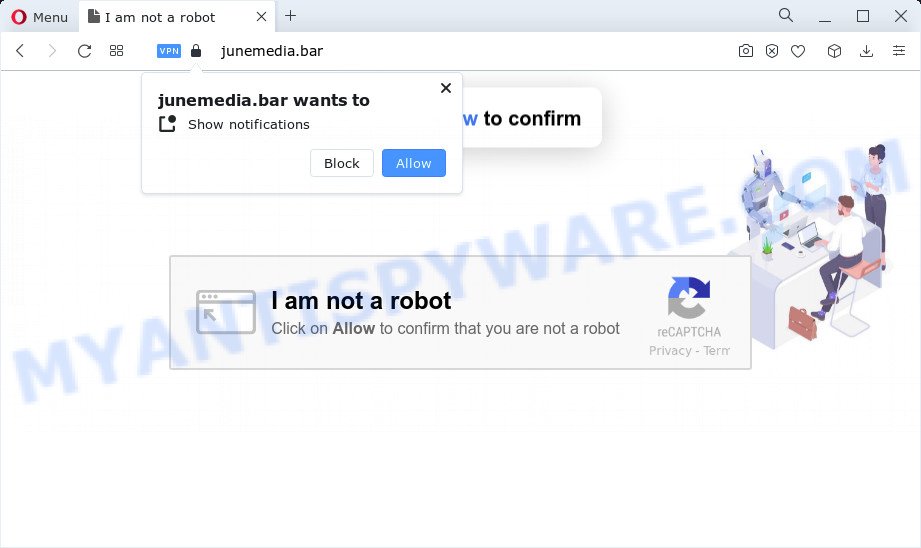
The Junemedia.bar website says that you need to press ‘Allow’ button in order to confirm that you are not a robot, enable Flash Player, watch a video, download a file, access the content of the webpage, connect to the Internet, and so on. Once you click on ALLOW, this web site gets your permission to send push notifications in form of pop up advertisements in the lower right corner of your desktop.

Threat Summary
| Name | Junemedia.bar popup, “Junemedia virus” |
| Type | browser notification spam, spam push notifications, pop-up virus |
| Associated web-domains | Junemedia.bar, Junemedia.xyz |
| Distribution | adware, social engineering attack, potentially unwanted programs, dubious pop up advertisements |
| Symptoms |
|
| Removal | Junemedia.bar removal guide |
Where the Junemedia.bar pop ups comes from
These Junemedia.bar pop ups are caused by malicious advertisements on the webpages you visit or adware. Adware is an advertising malicious software. It is created just to display constant pop-up windows and/or annoying advertising using intrusive and at times dangerous methods. Adware can also include other types of malicious software. It can steal sensitive information from the personal computer and pass it on to third parties. Adware has also been the basis for hacking to gain access to the PC.
Adware usually come as a part of some freeware that you download off of the Web. So, think back, have you ever download and run any free software. In order to avoid infection, in the Setup wizard, you should be be proactive and carefully read the ‘Terms of use’, the ‘license agreement’ and other installation screens, as well as to always choose the ‘Manual’ or ‘Advanced’ setup option, when installing anything downloaded from the Net.
Remove Junemedia.bar notifications from browsers
If you’re getting notifications from the Junemedia.bar or another intrusive web-site, you will have previously pressed the ‘Allow’ button. Below we will teach you how to turn them off.
|
|
|
|
|
|
How to remove Junemedia.bar pop up advertisements (removal tutorial)
There are a simple manual guide below which will assist you to remove Junemedia.bar ads from your MS Windows PC. The most effective way to remove this adware is to perform the manual removal guide and then use Zemana AntiMalware (ZAM), MalwareBytes or HitmanPro automatic tools (all are free). The manual method will assist to weaken this adware and these malware removal tools will completely remove Junemedia.bar pop-ups and return the Firefox, MS Edge, Chrome and Internet Explorer settings to default.
To remove Junemedia.bar pop ups, execute the following steps:
- Remove Junemedia.bar notifications from browsers
- Manual Junemedia.bar pop up ads removal
- Automatic Removal of Junemedia.bar pop-up advertisements
- Stop Junemedia.bar popup advertisements
- Finish words
Manual Junemedia.bar pop up ads removal
The step-by-step guidance designed by our team will help you manually remove Junemedia.bar pop ups from the web browser. If you are not good at computers, we suggest that you use the free utilities listed below.
Remove adware through the Windows Control Panel
In order to remove PUPs such as this adware, open the MS Windows Control Panel and click on “Uninstall a program”. Check the list of installed software. For the ones you do not know, run an Internet search to see if they are adware, browser hijacker or potentially unwanted software. If yes, remove them off. Even if they are just a programs which you do not use, then deleting them off will increase your device start up time and speed dramatically.
Windows 10, 8.1, 8
Click the Microsoft Windows logo, and then click Search ![]() . Type ‘Control panel’and press Enter as displayed in the figure below.
. Type ‘Control panel’and press Enter as displayed in the figure below.

After the ‘Control Panel’ opens, press the ‘Uninstall a program’ link under Programs category as displayed on the screen below.

Windows 7, Vista, XP
Open Start menu and select the ‘Control Panel’ at right as displayed on the image below.

Then go to ‘Add/Remove Programs’ or ‘Uninstall a program’ (Windows 7 or Vista) like the one below.

Carefully browse through the list of installed applications and remove all dubious and unknown programs. We recommend to click ‘Installed programs’ and even sorts all installed applications by date. Once you have found anything suspicious that may be the adware software that causes Junemedia.bar pop-up advertisements in your browser or other potentially unwanted application (PUA), then select this application and click ‘Uninstall’ in the upper part of the window. If the questionable application blocked from removal, then run Revo Uninstaller Freeware to completely delete it from your computer.
Get rid of Junemedia.bar ads from Mozilla Firefox
The Firefox reset will get rid of redirects to annoying Junemedia.bar web page, modified preferences, extensions and security settings. However, your saved passwords and bookmarks will not be changed, deleted or cleared.
First, run the Firefox. Next, click the button in the form of three horizontal stripes (![]() ). It will show the drop-down menu. Next, press the Help button (
). It will show the drop-down menu. Next, press the Help button (![]() ).
).

In the Help menu click the “Troubleshooting Information”. In the upper-right corner of the “Troubleshooting Information” page click on “Refresh Firefox” button as on the image below.

Confirm your action, click the “Refresh Firefox”.
Get rid of Junemedia.bar ads from Internet Explorer
If you find that Microsoft Internet Explorer internet browser settings like start page, newtab page and search engine by default had been replaced by adware software that causes the intrusive Junemedia.bar advertisements, then you may revert back your settings, via the reset browser procedure.
First, run the Internet Explorer, click ![]() ) button. Next, click “Internet Options” as shown on the image below.
) button. Next, click “Internet Options” as shown on the image below.

In the “Internet Options” screen select the Advanced tab. Next, click Reset button. The Internet Explorer will open the Reset Internet Explorer settings prompt. Select the “Delete personal settings” check box and click Reset button.

You will now need to restart your PC for the changes to take effect. It will delete adware which causes the annoying Junemedia.bar popups, disable malicious and ad-supported browser’s extensions and restore the Internet Explorer’s settings like new tab page, default search engine and start page to default state.
Remove Junemedia.bar pop ups from Google Chrome
If you are getting Junemedia.bar popup ads, then you can try to get rid of it by resetting Google Chrome to its default values. It will also clear cookies, content and site data, temporary and cached data. When using the reset feature, your personal information such as passwords, bookmarks, browsing history and web form auto-fill data will be saved.
Open the Chrome menu by clicking on the button in the form of three horizontal dotes (![]() ). It will display the drop-down menu. Select More Tools, then press Extensions.
). It will display the drop-down menu. Select More Tools, then press Extensions.
Carefully browse through the list of installed add-ons. If the list has the plugin labeled with “Installed by enterprise policy” or “Installed by your administrator”, then complete the following steps: Remove Chrome extensions installed by enterprise policy otherwise, just go to the step below.
Open the Chrome main menu again, click to “Settings” option.

Scroll down to the bottom of the page and click on the “Advanced” link. Now scroll down until the Reset settings section is visible, as shown in the figure below and click the “Reset settings to their original defaults” button.

Confirm your action, click the “Reset” button.
Automatic Removal of Junemedia.bar pop-up advertisements
Best Junemedia.bar ads removal utility should scan for and delete adware software, malware, potentially unwanted applications, toolbars, keyloggers, browser hijackers, worms, Trojans, and ads generators. The key is locating one with a good reputation and these features. Most quality programs listed below offer a free scan and malicious software removal so you can look for and delete undesired programs without having to pay.
How to get rid of Junemedia.bar pop up ads with Zemana Free
Zemana Anti-Malware is a complete package of anti-malware tools. Despite so many features, it does not reduce the performance of your PC system. Zemana Anti Malware (ZAM) can be used to delete almost all the forms of adware software including Junemedia.bar advertisements, browser hijackers, potentially unwanted apps and harmful web-browser plugins. Zemana Anti-Malware has real-time protection that can defeat most malicious software. You can run Zemana Anti-Malware with any other anti-virus without any conflicts.
Now you can install and run Zemana Free to get rid of Junemedia.bar pop up ads from your web browser by following the steps below:
Please go to the following link to download Zemana AntiMalware installer called Zemana.AntiMalware.Setup on your computer. Save it to your Desktop so that you can access the file easily.
165539 downloads
Author: Zemana Ltd
Category: Security tools
Update: July 16, 2019
Launch the setup file after it has been downloaded successfully and then follow the prompts to setup this tool on your PC.

During install you can change certain settings, but we recommend you do not make any changes to default settings.
When setup is finished, this malicious software removal tool will automatically launch and update itself. You will see its main window as displayed in the figure below.

Now click the “Scan” button for checking your personal computer for the adware responsible for Junemedia.bar popup advertisements. This task can take some time, so please be patient.

After the scan get finished, Zemana Anti-Malware will display a list of all threats found by the scan. Make sure all items have ‘checkmark’ and press “Next” button.

The Zemana AntiMalware will remove adware software related to the Junemedia.bar pop-up ads and move the selected threats to the Quarantine. When finished, you can be prompted to reboot your PC system to make the change take effect.
Remove Junemedia.bar advertisements from internet browsers with Hitman Pro
HitmanPro is a completely free (30 day trial) tool. You do not need expensive methods to remove adware software that causes the unwanted Junemedia.bar advertisements and other malicious applications. HitmanPro will uninstall all the undesired software such as adware software and browser hijackers for free.

- Download HitmanPro on your device by clicking on the link below.
- Once the downloading process is finished, double click the HitmanPro icon. Once this tool is started, click “Next” button for scanning your device for the adware that causes Junemedia.bar pop-up advertisements. This procedure can take quite a while, so please be patient. When a malware, adware software or potentially unwanted apps are detected, the number of the security threats will change accordingly.
- As the scanning ends, Hitman Pro will open you the results. Make sure to check mark the threats that are unsafe and then press “Next” button. Now click the “Activate free license” button to start the free 30 days trial to delete all malware found.
Use MalwareBytes AntiMalware to get rid of Junemedia.bar popups
Manual Junemedia.bar ads removal requires some computer skills. Some files and registry entries that created by the adware can be not completely removed. We recommend that use the MalwareBytes Anti Malware (MBAM) that are fully clean your personal computer of adware. Moreover, the free application will help you to remove malicious software, potentially unwanted programs, hijackers and toolbars that your device can be infected too.

- MalwareBytes Anti-Malware can be downloaded from the following link. Save it on your Desktop.
Malwarebytes Anti-malware
327768 downloads
Author: Malwarebytes
Category: Security tools
Update: April 15, 2020
- When downloading is complete, close all apps and windows on your PC. Open a file location. Double-click on the icon that’s named MBsetup.
- Choose “Personal computer” option and click Install button. Follow the prompts.
- Once setup is complete, click the “Scan” button to perform a system scan with this utility for the adware related to the Junemedia.bar popup ads. A scan can take anywhere from 10 to 30 minutes, depending on the number of files on your computer and the speed of your computer. When a malware, adware or potentially unwanted applications are detected, the number of the security threats will change accordingly. Wait until the the checking is done.
- After finished, MalwareBytes will show a list of all items detected by the scan. You may delete threats (move to Quarantine) by simply click “Quarantine”. Once that process is done, you can be prompted to reboot your computer.
The following video offers a step-by-step guidance on how to remove browser hijackers, adware software and other malicious software with MalwareBytes Anti-Malware.
Stop Junemedia.bar popup advertisements
To put it simply, you need to use an ad blocking tool (AdGuard, for example). It will block and protect you from all intrusive web-sites like Junemedia.bar, advertisements and pop ups. To be able to do that, the ad-blocking application uses a list of filters. Each filter is a rule that describes a malicious web site, an advertising content, a banner and others. The adblocker application automatically uses these filters, depending on the websites you are visiting.
- AdGuard can be downloaded from the following link. Save it on your Desktop.
Adguard download
27048 downloads
Version: 6.4
Author: © Adguard
Category: Security tools
Update: November 15, 2018
- After downloading it, start the downloaded file. You will see the “Setup Wizard” program window. Follow the prompts.
- When the install is finished, click “Skip” to close the install application and use the default settings, or press “Get Started” to see an quick tutorial that will allow you get to know AdGuard better.
- In most cases, the default settings are enough and you do not need to change anything. Each time, when you launch your computer, AdGuard will start automatically and stop unwanted ads, block Junemedia.bar, as well as other harmful or misleading web pages. For an overview of all the features of the program, or to change its settings you can simply double-click on the icon called AdGuard, that is located on your desktop.
Finish words
After completing the guidance above, your PC should be clean from this adware software and other malicious software. The Mozilla Firefox, MS Edge, Internet Explorer and Google Chrome will no longer show intrusive Junemedia.bar web-site when you browse the Web. Unfortunately, if the step-by-step instructions does not help you, then you have caught a new adware software, and then the best way – ask for help.
Please create a new question by using the “Ask Question” button in the Questions and Answers. Try to give us some details about your problems, so we can try to help you more accurately. Wait for one of our trained “Security Team” or Site Administrator to provide you with knowledgeable assistance tailored to your problem with the unwanted Junemedia.bar popups.




















