What is Aupositioninth.biz?
There are many scam web-sites on the Internet and Aupositioninth.biz is one of them. It is a deceptive web page that lures unsuspecting users into accepting push notifications via the web browser. Although push notifications cannot harm users directly, scammers use them to display intrusive advertisements, promote questionable applications, and encourage users to visit malicious web sites.
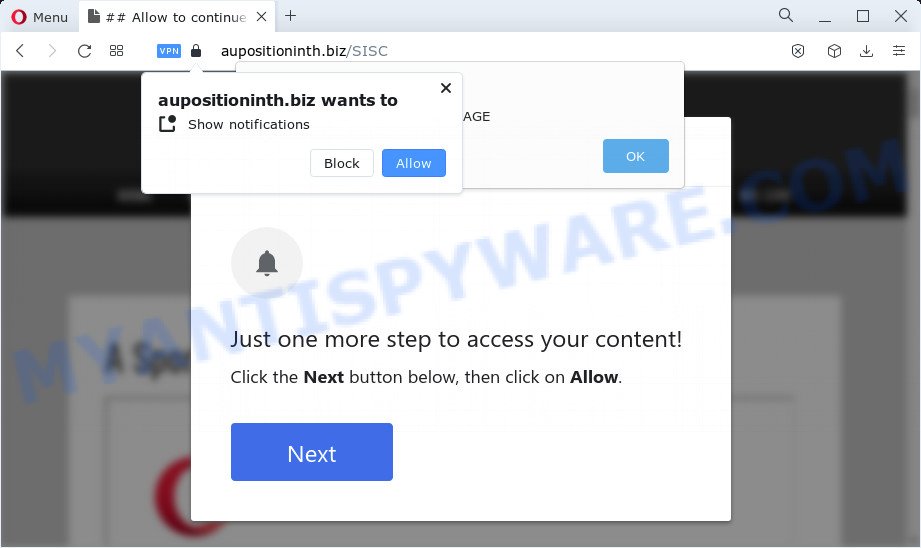
The Aupositioninth.biz web site displays a show notifications pop up that attempts to get you to click the ‘Allow’ button to subscribe to its notifications. If you click the ‘Allow’ button, then you will start seeing unwanted adverts in form of pop ups on the desktop.

Threat Summary
| Name | Aupositioninth.biz popup |
| Type | browser notification spam, spam push notifications, pop-up virus |
| Distribution | social engineering attack, shady pop up ads, adware, potentially unwanted applications |
| Symptoms |
|
| Removal | Aupositioninth.biz removal guide |
How did you get infected with Aupositioninth.biz pop ups
Security professionals have determined that users are re-directed to Aupositioninth.biz by adware software or from dubious advertisements. Adware is a form of malicious software that shows pop-up and notification-style ads based on your’s browsing history. Adware software may replace the ads of other companies with its own. In most cases, adware software will track your surfing habits and report this info to its creators.
Adware software commonly comes on computers with free applications. Most commonly, it comes without the user’s knowledge. Therefore, many users aren’t even aware that their computers has been affected with PUPs and adware. Please follow the easy rules in order to protect your PC from adware software and potentially unwanted apps: do not install any suspicious software, read the user agreement and select only the Custom, Manual or Advanced installation method, do not rush to click the Next button. Also, always try to find a review of the application on the Web. Be careful and attentive!
Remove Aupositioninth.biz notifications from web browsers
Your web browser likely now allows the Aupositioninth.biz website to send you notifications, but you do not want the unwanted advertisements from this web-page and we understand that. We’ve put together this guide on how you can delete Aupositioninth.biz pop-up ads from IE, Android, Safari, Chrome, Edge and Mozilla Firefox.
|
|
|
|
|
|
How to remove Aupositioninth.biz ads from Chrome, Firefox, IE, Edge
We are presenting various methods to get rid of Aupositioninth.biz pop up advertisements from the Internet Explorer, Mozilla Firefox, Chrome and Edge using only internal Microsoft Windows functions. Most of adware software and PUPs can be uninstalled through these processes. If these steps does not help to delete Aupositioninth.biz pop-ups, then it’s better to use a free malware removal tools linked below.
To remove Aupositioninth.biz pop ups, complete the following steps:
- Remove Aupositioninth.biz notifications from web browsers
- How to remove Aupositioninth.biz pop-up advertisements without any software
- Automatic Removal of Aupositioninth.biz popup ads
- Stop Aupositioninth.biz pop-ups
How to remove Aupositioninth.biz pop-up advertisements without any software
First try to remove Aupositioninth.biz popups manually; to do this, follow the steps below. Of course, manual removal of adware requires more time and may not be suitable for those who are poorly versed in computer settings. In this case, we recommend that you scroll down to the section that describes how to remove Aupositioninth.biz pop-ups using free utilities.
Uninstall potentially unwanted software through the Microsoft Windows Control Panel
First, go to Windows Control Panel and remove questionable apps, all programs you don’t remember installing. It’s important to pay the most attention to programs you installed just before Aupositioninth.biz ads appeared on your browser. If you don’t know what a program does, look for the answer on the World Wide Web.
Windows 10, 8.1, 8
Click the Windows logo, and then click Search ![]() . Type ‘Control panel’and press Enter such as the one below.
. Type ‘Control panel’and press Enter such as the one below.

When the ‘Control Panel’ opens, click the ‘Uninstall a program’ link under Programs category such as the one below.

Windows 7, Vista, XP
Open Start menu and choose the ‘Control Panel’ at right as displayed below.

Then go to ‘Add/Remove Programs’ or ‘Uninstall a program’ (Windows 7 or Vista) as shown in the figure below.

Carefully browse through the list of installed software and get rid of all questionable and unknown programs. We suggest to press ‘Installed programs’ and even sorts all installed software by date. After you’ve found anything dubious that may be the adware related to the Aupositioninth.biz pop ups or other potentially unwanted program (PUP), then select this program and press ‘Uninstall’ in the upper part of the window. If the dubious program blocked from removal, then run Revo Uninstaller Freeware to fully remove it from your device.
Remove Aupositioninth.biz pop-ups from Chrome
If your Google Chrome internet browser is re-directed to unwanted Aupositioninth.biz web-page, it may be necessary to completely reset your web-browser program to its default settings.

- First start the Google Chrome and press Menu button (small button in the form of three dots).
- It will open the Google Chrome main menu. Select More Tools, then click Extensions.
- You will see the list of installed extensions. If the list has the extension labeled with “Installed by enterprise policy” or “Installed by your administrator”, then complete the following steps: Remove Chrome extensions installed by enterprise policy.
- Now open the Google Chrome menu once again, click the “Settings” menu.
- You will see the Chrome’s settings page. Scroll down and click “Advanced” link.
- Scroll down again and click the “Reset” button.
- The Google Chrome will show the reset profile settings page as on the image above.
- Next click the “Reset” button.
- Once this process is done, your internet browser’s newtab, search provider and homepage will be restored to their original defaults.
- To learn more, read the post How to reset Google Chrome settings to default.
Get rid of Aupositioninth.biz ads from Internet Explorer
The Microsoft Internet Explorer reset is great if your web-browser is hijacked or you have unwanted add-ons or toolbars on your browser, which installed by an malicious software.
First, open the Internet Explorer, then press ‘gear’ icon ![]() . It will show the Tools drop-down menu on the right part of the internet browser, then click the “Internet Options” as shown below.
. It will show the Tools drop-down menu on the right part of the internet browser, then click the “Internet Options” as shown below.

In the “Internet Options” screen, select the “Advanced” tab, then click the “Reset” button. The IE will display the “Reset Internet Explorer settings” prompt. Further, click the “Delete personal settings” check box to select it. Next, click the “Reset” button as displayed in the figure below.

After the procedure is done, press “Close” button. Close the Internet Explorer and restart your PC system for the changes to take effect. This step will help you to restore your browser’s search engine by default, newtab page and start page to default state.
Remove Aupositioninth.biz from Firefox by resetting web-browser settings
If the Firefox web browser is redirected to Aupositioninth.biz and you want to restore the Firefox settings back to their original settings, then you should follow the steps below. However, your themes, bookmarks, history, passwords, and web form auto-fill information will not be deleted.
First, open the Firefox and click ![]() button. It will display the drop-down menu on the right-part of the web browser. Further, press the Help button (
button. It will display the drop-down menu on the right-part of the web browser. Further, press the Help button (![]() ) as shown on the screen below.
) as shown on the screen below.

In the Help menu, select the “Troubleshooting Information” option. Another way to open the “Troubleshooting Information” screen – type “about:support” in the web-browser adress bar and press Enter. It will open the “Troubleshooting Information” page as shown on the image below. In the upper-right corner of this screen, click the “Refresh Firefox” button.

It will display the confirmation dialog box. Further, press the “Refresh Firefox” button. The Firefox will begin a procedure to fix your problems that caused by the Aupositioninth.biz adware software. After, it’s done, press the “Finish” button.
Automatic Removal of Aupositioninth.biz popup ads
We’ve compiled some of the best adware removing tools which can find and get rid of Aupositioninth.biz advertisements , unwanted browser plugins and potentially unwanted apps.
Run Zemana AntiMalware to remove Aupositioninth.biz advertisements
Zemana Anti Malware is one of the best in its class, it can detect and get rid of a ton of of various security threats, including adware, browser hijackers, spyware and trojans that masqueraded as legitimate system programs. Also Zemana includes another utility called FRST – is a helpful program for manual removal of files and parts of the Windows registry created by malware.

- Installing the Zemana AntiMalware is simple. First you will need to download Zemana from the link below. Save it on your Microsoft Windows desktop or in any other place.
Zemana AntiMalware
165535 downloads
Author: Zemana Ltd
Category: Security tools
Update: July 16, 2019
- Once downloading is complete, close all apps and windows on your computer. Open a folder in which you saved it. Double-click on the icon that’s named Zemana.AntiMalware.Setup.
- Further, click Next button and follow the prompts.
- Once installation is finished, click the “Scan” button to perform a system scan with this utility for the adware that causes Aupositioninth.biz pop-up advertisements. This procedure can take quite a while, so please be patient. When a threat is found, the count of the security threats will change accordingly. Wait until the the scanning is done.
- When finished, you’ll be shown the list of all detected threats on your device. Review the scan results and then press “Next”. When that process is finished, you may be prompted to restart your PC.
Use HitmanPro to delete Aupositioninth.biz pop ups
If the Aupositioninth.biz ads problem persists, run the Hitman Pro and check if your personal computer is affected by adware. The Hitman Pro is a downloadable security tool that provides on-demand scanning and helps remove adware, potentially unwanted software, and other malware. It works with your existing anti-virus.

- Installing the HitmanPro is simple. First you will need to download Hitman Pro from the following link.
- When the download is done, double click the HitmanPro icon. Once this tool is started, click “Next” button . Hitman Pro application will scan through the whole computer for the adware that causes Aupositioninth.biz popup ads. While the HitmanPro application is scanning, you may see number of objects it has identified as threat.
- After the scan is complete, HitmanPro will show a screen which contains a list of malicious software that has been found. Review the results once the utility has done the system scan. If you think an entry should not be quarantined, then uncheck it. Otherwise, simply click “Next” button. Now click the “Activate free license” button to begin the free 30 days trial to get rid of all malware found.
Remove Aupositioninth.biz ads with MalwareBytes Free
Get rid of Aupositioninth.biz pop-up advertisements manually is difficult and often the adware is not fully removed. Therefore, we advise you to run the MalwareBytes Free that are fully clean your computer. Moreover, this free program will allow you to delete malware, PUPs, toolbars and hijackers that your device may be infected too.
Click the link below to download MalwareBytes Anti Malware. Save it directly to your Microsoft Windows Desktop.
327760 downloads
Author: Malwarebytes
Category: Security tools
Update: April 15, 2020
When the download is complete, close all programs and windows on your personal computer. Open a directory in which you saved it. Double-click on the icon that’s called MBSetup as displayed in the following example.
![]()
When the installation begins, you will see the Setup wizard which will help you set up Malwarebytes on your computer.

Once setup is complete, you’ll see window as shown on the screen below.

Now press the “Scan” button to perform a system scan with this tool for the adware software which causes the annoying Aupositioninth.biz pop-up advertisements. A scan can take anywhere from 10 to 30 minutes, depending on the number of files on your PC and the speed of your computer. During the scan MalwareBytes AntiMalware will scan for threats exist on your device.

Once MalwareBytes Free has finished scanning your PC, MalwareBytes Anti Malware will open a scan report. Make sure all threats have ‘checkmark’ and press “Quarantine” button.

The Malwarebytes will now start to get rid of adware software that causes multiple intrusive popups. After finished, you may be prompted to reboot your PC system.

The following video explains instructions on how to get rid of browser hijacker, adware and other malicious software with MalwareBytes Anti-Malware (MBAM).
Stop Aupositioninth.biz pop-ups
Use an ad-blocker utility like AdGuard will protect you from harmful ads and content. Moreover, you can find that the AdGuard have an option to protect your privacy and block phishing and spam web sites. Additionally, adblocker programs will help you to avoid intrusive pop up advertisements and unverified links that also a good way to stay safe online.
Installing the AdGuard is simple. First you will need to download AdGuard by clicking on the link below.
27047 downloads
Version: 6.4
Author: © Adguard
Category: Security tools
Update: November 15, 2018
Once the downloading process is complete, double-click the downloaded file to start it. The “Setup Wizard” window will show up on the computer screen like below.

Follow the prompts. AdGuard will then be installed and an icon will be placed on your desktop. A window will show up asking you to confirm that you want to see a quick tutorial as shown below.

Click “Skip” button to close the window and use the default settings, or press “Get Started” to see an quick instructions that will assist you get to know AdGuard better.
Each time, when you launch your computer, AdGuard will start automatically and stop undesired advertisements, block Aupositioninth.biz, as well as other harmful or misleading web sites. For an overview of all the features of the program, or to change its settings you can simply double-click on the AdGuard icon, that may be found on your desktop.
To sum up
Once you have finished the few simple steps above, your device should be clean from this adware and other malware. The IE, Mozilla Firefox, Chrome and MS Edge will no longer show unwanted Aupositioninth.biz web page when you surf the Net. Unfortunately, if the few simple steps does not help you, then you have caught a new adware, and then the best way – ask for help.
Please create a new question by using the “Ask Question” button in the Questions and Answers. Try to give us some details about your problems, so we can try to help you more accurately. Wait for one of our trained “Security Team” or Site Administrator to provide you with knowledgeable assistance tailored to your problem with the intrusive Aupositioninth.biz pop-ups.



















