What is Relationsdoe.biz?
Relationsdoe.biz pop-ups are a social engineering attack which deceives you and other unsuspecting users into subscribing to browser notification spam. Although browser push notifications cannot harm you directly, scammers use them to display unwanted ads, promote questionable apps, and encourage you to visit misleading web-sites.
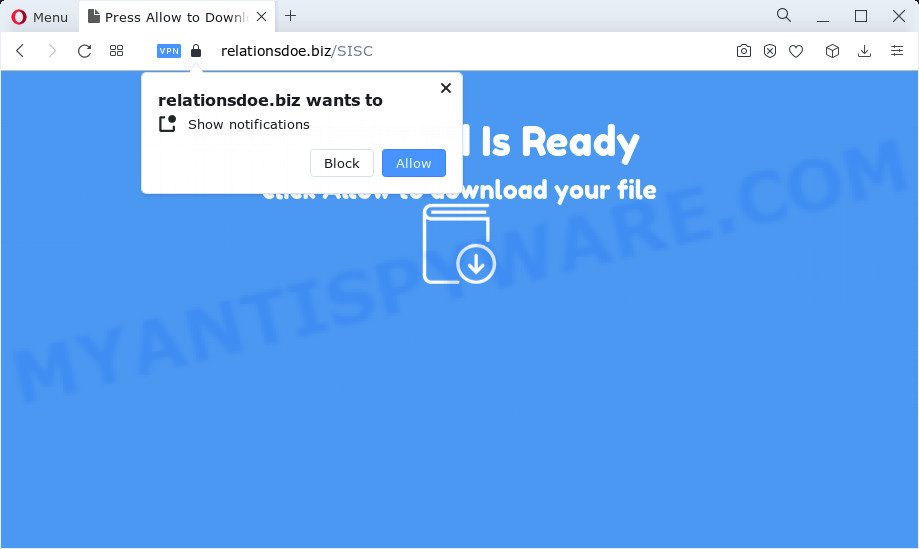
The Relationsdoe.biz web-site displays a fake message states that clicking ‘Allow’ button will let you download a file, watch a video, enable Flash Player, access the content of the web site, connect to the Internet, and so on. Once you click on the ‘Allow’ button, this website starts sending notifications on your desktop. You will see the popup adverts even when your browser is closed.

Threat Summary
| Name | Relationsdoe.biz pop up |
| Type | browser notification spam, spam push notifications, pop-up virus |
| Distribution | social engineering attack, shady popup advertisements, potentially unwanted applications, adware |
| Symptoms |
|
| Removal | Relationsdoe.biz removal guide |
Where the Relationsdoe.biz pop ups comes from
Cyber threat analysts have determined that users are re-directed to Relationsdoe.biz by adware software or from malicious ads. Adware software can make big problem to your personal computer. Adware sometimes called ‘ad-supported’ software is a form of malicious programs which displays a huge number of adverts in form of popup windows, discounting deals, banners or even fake alerts on the device. Adware can seriously affect your privacy, your computer’s performance and security.
Adware can be spread with the help of trojan horses and other forms of malicious software, but in many cases, adware software spreads along with certain free software. Many creators of freeware include optional apps in their setup file. Sometimes it’s possible to avoid the install of any adware software: carefully read the Terms of Use and the Software license, select only Manual, Custom or Advanced installation mode, disable all checkboxes before clicking Install or Next button while installing new free programs.
Remove Relationsdoe.biz notifications from web-browsers
Your web browser likely now allows the Relationsdoe.biz web page to send you browser notifications, but you do not want the annoying ads from this web-site and we understand that. We have put together this instructions on how you can get rid of Relationsdoe.biz pop up advertisements from Firefox, Android, Safari, Microsoft Internet Explorer, Microsoft Edge and Google Chrome.
|
|
|
|
|
|
How to remove Relationsdoe.biz popup ads from Chrome, Firefox, IE, Edge
To get rid of Relationsdoe.biz ads from your computer, you must remove all suspicious apps and every file that could be related to the adware. Besides, to restore your browser home page, newtab and default search provider, you should reset the affected internet browsers. As soon as you are complete with Relationsdoe.biz advertisements removal process, we suggest you scan your personal computer with malware removal utilities listed below. It’ll complete the removal process on your PC system.
To remove Relationsdoe.biz pop ups, perform the steps below:
- Remove Relationsdoe.biz notifications from web-browsers
- Manual Relationsdoe.biz popup advertisements removal
- Automatic Removal of Relationsdoe.biz popup ads
- Stop Relationsdoe.biz ads
Manual Relationsdoe.biz popup advertisements removal
Looking for a way to get rid of Relationsdoe.biz popups manually without installing any tools? Then this section of the blog post is just for you. Below are some simple steps you can take. Performing these steps requires basic knowledge of web-browser and Microsoft Windows setup. If you doubt that you can follow them, it is better to use free apps listed below that can allow you get rid of Relationsdoe.biz popup advertisements.
Uninstall newly installed adware software
First of all, check the list of installed software on your personal computer and delete all unknown and recently installed applications. If you see an unknown program with incorrect spelling or varying capital letters, it have most likely been installed by malware and you should clean it off first with malicious software removal utility like Zemana Free.
- If you are using Windows 8, 8.1 or 10 then click Windows button, next press Search. Type “Control panel”and press Enter.
- If you are using Windows XP, Vista, 7, then click “Start” button and click “Control Panel”.
- It will open the Windows Control Panel.
- Further, press “Uninstall a program” under Programs category.
- It will display a list of all applications installed on the PC system.
- Scroll through the all list, and uninstall suspicious and unknown apps. To quickly find the latest installed applications, we recommend sort software by date.
See more details in the video instructions below.
Delete Relationsdoe.biz popup ads from Internet Explorer
The IE reset is great if your web-browser is hijacked or you have unwanted add-ons or toolbars on your browser, which installed by an malicious software.
First, launch the Internet Explorer, then click ‘gear’ icon ![]() . It will display the Tools drop-down menu on the right part of the web browser, then click the “Internet Options” as shown on the image below.
. It will display the Tools drop-down menu on the right part of the web browser, then click the “Internet Options” as shown on the image below.

In the “Internet Options” screen, select the “Advanced” tab, then click the “Reset” button. The IE will display the “Reset Internet Explorer settings” dialog box. Further, click the “Delete personal settings” check box to select it. Next, click the “Reset” button such as the one below.

When the task is finished, press “Close” button. Close the Microsoft Internet Explorer and reboot your personal computer for the changes to take effect. This step will help you to restore your web-browser’s newtab, search engine and startpage to default state.
Remove Relationsdoe.biz from Firefox by resetting web browser settings
This step will allow you remove Relationsdoe.biz pop-up advertisements, third-party toolbars, disable harmful extensions and restore your default home page, newtab and search engine settings.
First, run the Firefox and click ![]() button. It will display the drop-down menu on the right-part of the web browser. Further, click the Help button (
button. It will display the drop-down menu on the right-part of the web browser. Further, click the Help button (![]() ) as displayed on the image below.
) as displayed on the image below.

In the Help menu, select the “Troubleshooting Information” option. Another way to open the “Troubleshooting Information” screen – type “about:support” in the web-browser adress bar and press Enter. It will display the “Troubleshooting Information” page as displayed on the image below. In the upper-right corner of this screen, press the “Refresh Firefox” button.

It will open the confirmation prompt. Further, click the “Refresh Firefox” button. The Mozilla Firefox will begin a procedure to fix your problems that caused by the Relationsdoe.biz adware. Once, it is done, press the “Finish” button.
Remove Relationsdoe.biz popups from Chrome
If you’re getting Relationsdoe.biz pop ups, then you can try to remove it by resetting Google Chrome to its original state. It will also clear cookies, content and site data, temporary and cached data. However, your saved bookmarks and passwords will not be lost. This will not affect your history, passwords, bookmarks, and other saved data.

- First start the Google Chrome and click Menu button (small button in the form of three dots).
- It will show the Chrome main menu. Select More Tools, then click Extensions.
- You’ll see the list of installed add-ons. If the list has the extension labeled with “Installed by enterprise policy” or “Installed by your administrator”, then complete the following instructions: Remove Chrome extensions installed by enterprise policy.
- Now open the Chrome menu once again, click the “Settings” menu.
- You will see the Google Chrome’s settings page. Scroll down and click “Advanced” link.
- Scroll down again and press the “Reset” button.
- The Google Chrome will show the reset profile settings page as shown on the screen above.
- Next click the “Reset” button.
- Once this task is done, your web-browser’s search engine, new tab and startpage will be restored to their original defaults.
- To learn more, read the blog post How to reset Chrome settings to default.
Automatic Removal of Relationsdoe.biz popup ads
Using a malware removal tool to locate and get rid of adware software hiding on your PC is probably the easiest solution to remove the Relationsdoe.biz ads. We recommends the Zemana AntiMalware program for MS Windows computers. HitmanPro and MalwareBytes Free are other anti-malware tools for Microsoft Windows that offers a free malware removal.
Delete Relationsdoe.biz pop up advertisements with Zemana Free
Does Zemana Anti Malware delete adware which causes pop-ups? The adware is often downloaded with malware that can cause you to install an program such as keyloggers you don’t want. Therefore, advise using the Zemana Free. It’s a tool developed to scan and remove adware and other malicious software from your computer for free.
Now you can setup and use Zemana AntiMalware to get rid of Relationsdoe.biz ads from your web-browser by following the steps below:
Visit the following page to download Zemana AntiMalware (ZAM) installation package called Zemana.AntiMalware.Setup on your PC system. Save it on your MS Windows desktop.
165516 downloads
Author: Zemana Ltd
Category: Security tools
Update: July 16, 2019
Start the install package after it has been downloaded successfully and then follow the prompts to install this utility on your PC system.

During installation you can change certain settings, but we suggest you do not make any changes to default settings.
When setup is complete, this malicious software removal tool will automatically start and update itself. You will see its main window similar to the one below.

Now click the “Scan” button to perform a system scan with this utility for the adware related to the Relationsdoe.biz pop-up advertisements. A system scan can take anywhere from 5 to 30 minutes, depending on your computer. During the scan Zemana Free will look for threats present on your personal computer.

When the checking is finished, a list of all items detected is created. All found items will be marked. You can delete them all by simply click “Next” button.

The Zemana Anti Malware (ZAM) will start to remove adware related to the Relationsdoe.biz pop up ads. After the clean-up is finished, you can be prompted to reboot your PC to make the change take effect.
Remove Relationsdoe.biz pop up ads from browsers with Hitman Pro
Hitman Pro is a free portable program that scans your PC for adware related to the Relationsdoe.biz pop-up ads, PUPs and browser hijackers and helps remove them easily. Moreover, it will also help you get rid of any malicious internet browser extensions and add-ons.

- First, please go to the link below, then click the ‘Download’ button in order to download the latest version of HitmanPro.
- When the downloading process is complete, double click the HitmanPro icon. Once this tool is opened, click “Next” button . Hitman Pro program will scan through the whole personal computer for the adware that causes the unwanted Relationsdoe.biz advertisements. A scan can take anywhere from 10 to 30 minutes, depending on the count of files on your computer and the speed of your personal computer. When a threat is detected, the number of the security threats will change accordingly. Wait until the the scanning is done.
- As the scanning ends, the results are displayed in the scan report. Review the scan results and then click “Next” button. Now click the “Activate free license” button to start the free 30 days trial to remove all malware found.
Run MalwareBytes AntiMalware (MBAM) to remove Relationsdoe.biz pop ups
Get rid of Relationsdoe.biz ads manually is difficult and often the adware is not completely removed. Therefore, we advise you to use the MalwareBytes AntiMalware which are completely clean your computer. Moreover, this free application will allow you to remove malware, PUPs, toolbars and browser hijackers that your computer can be infected too.

- First, visit the page linked below, then press the ‘Download’ button in order to download the latest version of MalwareBytes Free.
Malwarebytes Anti-malware
327737 downloads
Author: Malwarebytes
Category: Security tools
Update: April 15, 2020
- At the download page, click on the Download button. Your internet browser will open the “Save as” dialog box. Please save it onto your Windows desktop.
- When downloading is complete, please close all applications and open windows on your PC. Double-click on the icon that’s called MBSetup.
- This will start the Setup wizard of MalwareBytes onto your personal computer. Follow the prompts and don’t make any changes to default settings.
- When the Setup wizard has finished installing, the MalwareBytes Anti-Malware will start and display the main window.
- Further, click the “Scan” button to perform a system scan with this tool for the adware that causes Relationsdoe.biz ads. A scan can take anywhere from 10 to 30 minutes, depending on the count of files on your personal computer and the speed of your computer. While the MalwareBytes AntiMalware is checking, you can see count of objects it has identified either as being malware.
- After MalwareBytes has completed scanning, a list of all items found is produced.
- Make sure to check mark the threats which are unsafe and then click the “Quarantine” button. After disinfection is finished, you may be prompted to restart the computer.
- Close the AntiMalware and continue with the next step.
Video instruction, which reveals in detail the steps above.
Stop Relationsdoe.biz ads
By installing an ad-blocking application like AdGuard, you are able to stop Relationsdoe.biz, autoplaying video ads and remove tons of distracting and intrusive ads on web-pages.
Download AdGuard on your personal computer from the following link.
27038 downloads
Version: 6.4
Author: © Adguard
Category: Security tools
Update: November 15, 2018
After downloading is finished, double-click the downloaded file to run it. The “Setup Wizard” window will show up on the computer screen as shown on the screen below.

Follow the prompts. AdGuard will then be installed and an icon will be placed on your desktop. A window will show up asking you to confirm that you want to see a quick guidance similar to the one below.

Click “Skip” button to close the window and use the default settings, or click “Get Started” to see an quick instructions that will help you get to know AdGuard better.
Each time, when you launch your PC system, AdGuard will run automatically and stop undesired advertisements, block Relationsdoe.biz, as well as other malicious or misleading web-pages. For an overview of all the features of the program, or to change its settings you can simply double-click on the AdGuard icon, which is located on your desktop.
Finish words
Now your computer should be clean of the adware related to the Relationsdoe.biz popup ads. We suggest that you keep AdGuard (to help you stop unwanted popup advertisements and intrusive harmful web-pages) and Zemana (to periodically scan your personal computer for new malicious software, browser hijackers and adware). Make sure that you have all the Critical Updates recommended for Microsoft Windows OS. Without regular updates you WILL NOT be protected when new browser hijackers, malicious programs and adware software are released.
If you are still having problems while trying to remove Relationsdoe.biz advertisements from your web browser, then ask for help here.



















