What is Heartmedia.biz?
There are many scam web-sites on the Internet and Heartmedia.biz is one of them. It is a web-site that uses social engineering techniques to lure you and other unsuspecting users into subscribing to browser notification spam. Browser push notifications are originally developed to alert users of newly published news. Cyber criminals abuse ‘push notifications’ to avoid antivirus software and ad blocker applications by showing intrusive adverts. These advertisements are displayed in the lower right corner of the screen urges users to play online games, visit questionable web pages, install web-browser extensions & so on.
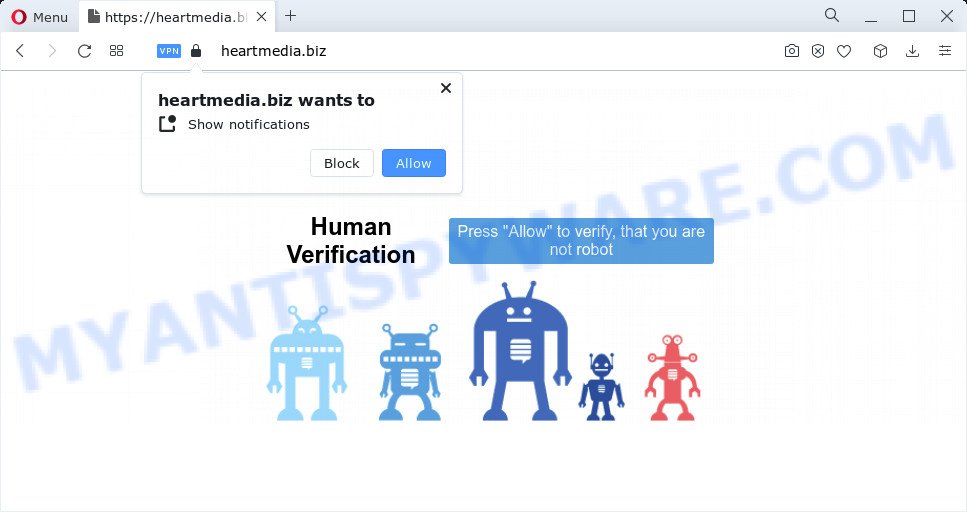
The Heartmedia.biz web site delivers a message stating that you should click ‘Allow’ button in order to download a file, connect to the Internet, enable Flash Player, access the content of the website, watch a video, and so on. Once you click on ALLOW, this website starts sending browser notifications on your screen. You will see the popup ads even when you are not using the browser.

Threat Summary
| Name | Heartmedia.biz pop-up |
| Type | browser notification spam, spam push notifications, pop-up virus |
| Distribution | shady pop-up advertisements, social engineering attack, adware, PUPs |
| Symptoms |
|
| Removal | Heartmedia.biz removal guide |
How did you get infected with Heartmedia.biz pop ups
These Heartmedia.biz popups are caused by dubious ads on the web pages you visit or adware. Adware is software related to unwanted advertising. Some adware software will bring up advertisements when you is surfing the Web, while other will build up a profile of your browsing habits in order to target advertising. In general, adware have to be installed on your device, so it’ll tend to be bundled with other programs in much the same way as potentially unwanted programs.
Adware usually come bundled with certain free software that you download off of the Internet. So, think back, have you ever download and run any freeware. In order to avoid infection, in the Setup wizard, you should be be proactive and carefully read the ‘Terms of use’, the ‘license agreement’ and other setup screens, as well as to always choose the ‘Manual’ or ‘Advanced’ installation mode, when installing anything downloaded from the Internet.
Remove Heartmedia.biz notifications from browsers
Your browser likely now allows the Heartmedia.biz web site to send you browser notifications, but you do not want the intrusive ads from this web page and we understand that. We’ve put together this instructions on how you can remove Heartmedia.biz pop ups from Android, Safari, Microsoft Internet Explorer, Mozilla Firefox, Google Chrome and MS Edge.
|
|
|
|
|
|
How to remove Heartmedia.biz pop-up ads from Chrome, Firefox, IE, Edge
There are several steps to deleting the adware related to the Heartmedia.biz advertisements, because it installs itself so deeply into MS Windows. You need to delete all suspicious and unknown apps, then remove harmful extensions from the Chrome, Edge, Internet Explorer and Mozilla Firefox and other internet browsers you have installed. Finally, you need to reset your browser settings to remove any changes the adware has made, and then scan your PC system with Zemana AntiMalware (ZAM), MalwareBytes Anti Malware (MBAM) or HitmanPro to ensure the adware is fully removed. It will take a while.
To remove Heartmedia.biz pop ups, execute the following steps:
- Remove Heartmedia.biz notifications from browsers
- Manual Heartmedia.biz ads removal
- Automatic Removal of Heartmedia.biz ads
- Stop Heartmedia.biz ads
Manual Heartmedia.biz ads removal
The most common adware software can be removed manually, without the use of antivirus software or other removal utilities. The manual steps below will guide you through how to remove Heartmedia.biz pop-up advertisements step by step. Although each of the steps is simple and does not require special knowledge, but you doubt that you can finish them, then use the free tools, a list of which is given below.
Remove unwanted or recently added applications
Some potentially unwanted apps, browser hijacking apps and adware software can be removed by uninstalling the freeware they came with. If this way does not succeed, then looking them up in the list of installed programs in MS Windows Control Panel. Use the “Uninstall” command in order to delete them.
- If you are using Windows 8, 8.1 or 10 then click Windows button, next press Search. Type “Control panel”and press Enter.
- If you are using Windows XP, Vista, 7, then press “Start” button and press “Control Panel”.
- It will open the Windows Control Panel.
- Further, click “Uninstall a program” under Programs category.
- It will show a list of all applications installed on the personal computer.
- Scroll through the all list, and delete dubious and unknown software. To quickly find the latest installed apps, we recommend sort apps by date.
See more details in the video instructions below.
Remove Heartmedia.biz pop up ads from Mozilla Firefox
Resetting your Mozilla Firefox is basic troubleshooting step for any issues with your web-browser application, including the redirect to Heartmedia.biz web page. Essential information such as bookmarks, browsing history, passwords, cookies, auto-fill data and personal dictionaries will not be removed.
Launch the Firefox and press the menu button (it looks like three stacked lines) at the top right of the web browser screen. Next, click the question-mark icon at the bottom of the drop-down menu. It will show the slide-out menu.

Select the “Troubleshooting information”. If you are unable to access the Help menu, then type “about:support” in your address bar and press Enter. It bring up the “Troubleshooting Information” page as shown below.

Click the “Refresh Firefox” button at the top right of the Troubleshooting Information page. Select “Refresh Firefox” in the confirmation dialog box. The Mozilla Firefox will begin a process to fix your problems that caused by the Heartmedia.biz adware. After, it is complete, click the “Finish” button.
Get rid of Heartmedia.biz popup advertisements from Internet Explorer
If you find that Internet Explorer browser settings such as startpage, search provider by default and new tab had been changed by adware software which causes the annoying Heartmedia.biz advertisements, then you may return your settings, via the reset web-browser procedure.
First, open the Internet Explorer. Next, click the button in the form of gear (![]() ). It will open the Tools drop-down menu, click the “Internet Options” similar to the one below.
). It will open the Tools drop-down menu, click the “Internet Options” similar to the one below.

In the “Internet Options” window click on the Advanced tab, then press the Reset button. The IE will display the “Reset Internet Explorer settings” window as shown below. Select the “Delete personal settings” check box, then click “Reset” button.

You will now need to reboot your device for the changes to take effect.
Remove Heartmedia.biz pop-ups from Google Chrome
Annoying Heartmedia.biz pop-up advertisements or other symptom of having adware in your web-browser is a good reason to reset Chrome. This is an easy way to restore the Chrome settings and not lose any important information.
First open the Google Chrome. Next, press the button in the form of three horizontal dots (![]() ).
).
It will open the Chrome menu. Select More Tools, then click Extensions. Carefully browse through the list of installed extensions. If the list has the addon signed with “Installed by enterprise policy” or “Installed by your administrator”, then complete the following guide: Remove Chrome extensions installed by enterprise policy.
Open the Chrome menu once again. Further, click the option called “Settings”.

The internet browser will open the settings screen. Another solution to open the Chrome’s settings – type chrome://settings in the browser adress bar and press Enter
Scroll down to the bottom of the page and click the “Advanced” link. Now scroll down until the “Reset” section is visible, as shown in the following example and click the “Reset settings to their original defaults” button.

The Google Chrome will show the confirmation prompt as on the image below.

You need to confirm your action, click the “Reset” button. The web browser will launch the task of cleaning. After it is done, the web-browser’s settings including new tab page, default search provider and homepage back to the values that have been when the Chrome was first installed on your personal computer.
Automatic Removal of Heartmedia.biz ads
Cyber threat analysts have built efficient adware software removal tools to help users in removing unexpected pop-ups and annoying ads. Below we will share with you the best malicious software removal tools that can scan for and remove adware software related to the Heartmedia.biz advertisements.
Remove Heartmedia.biz popups with Zemana
Zemana Free is extremely fast and ultra light weight malware removal utility. It will help you get rid of Heartmedia.biz pop up advertisements, adware software, potentially unwanted apps and other malicious software. This program gives real-time protection that never slow down your device. Zemana AntiMalware (ZAM) is created for experienced and beginner computer users. The interface of this utility is very easy to use, simple and minimalist.
First, visit the following page, then click the ‘Download’ button in order to download the latest version of Zemana.
165475 downloads
Author: Zemana Ltd
Category: Security tools
Update: July 16, 2019
Once the downloading process is finished, close all software and windows on your PC system. Double-click the install file named Zemana.AntiMalware.Setup. If the “User Account Control” dialog box pops up as shown on the screen below, click the “Yes” button.

It will open the “Setup wizard” that will help you setup Zemana on your computer. Follow the prompts and do not make any changes to default settings.

Once install is finished successfully, Zemana AntiMalware (ZAM) will automatically start and you can see its main screen as displayed below.

Now click the “Scan” button . Zemana Anti-Malware program will scan through the whole computer for the adware related to the Heartmedia.biz pop-up ads. This process can take some time, so please be patient. While the Zemana program is checking, you can see how many objects it has identified as threat.

When Zemana Anti-Malware (ZAM) completes the scan, a list of all items found is produced. Make sure to check mark the items which are unsafe and then press “Next” button. The Zemana Anti Malware (ZAM) will start to delete adware that causes Heartmedia.biz pop up advertisements. After the clean-up is complete, you may be prompted to restart the PC system.
Use Hitman Pro to get rid of Heartmedia.biz advertisements
All-in-all, Hitman Pro is a fantastic utility to clean your personal computer from any undesired software such as adware that causes Heartmedia.biz ads. The HitmanPro is portable application that meaning, you don’t need to install it to use it. Hitman Pro is compatible with all versions of Microsoft Windows operating system from Windows XP to Windows 10. Both 64-bit and 32-bit systems are supported.

- Visit the following page to download Hitman Pro. Save it on your Microsoft Windows desktop or in any other place.
- When the download is done, double click the HitmanPro icon. Once this tool is launched, press “Next” button to begin scanning your personal computer for the adware that causes Heartmedia.biz popups. While the Hitman Pro program is scanning, you can see how many objects it has identified as threat.
- After finished, Hitman Pro will show a list of detected items. Make sure to check mark the threats which are unsafe and then press “Next” button. Now press the “Activate free license” button to start the free 30 days trial to get rid of all malicious software found.
Get rid of Heartmedia.biz advertisements with MalwareBytes AntiMalware
We suggest using the MalwareBytes Anti Malware (MBAM). You can download and install MalwareBytes Anti Malware (MBAM) to locate adware and thereby get rid of Heartmedia.biz pop ups from your internet browsers. When installed and updated, this free malware remover automatically detects and removes all threats present on the personal computer.
Please go to the following link to download MalwareBytes Anti Malware (MBAM). Save it on your Microsoft Windows desktop.
327699 downloads
Author: Malwarebytes
Category: Security tools
Update: April 15, 2020
After the downloading process is finished, close all windows on your PC system. Further, start the file called MBSetup. If the “User Account Control” dialog box pops up like below, press the “Yes” button.

It will show the Setup wizard that will help you set up MalwareBytes AntiMalware on the personal computer. Follow the prompts and do not make any changes to default settings.

Once installation is finished successfully, click “Get Started” button. Then MalwareBytes Free will automatically run and you can see its main window as on the image below.

Next, click the “Scan” button . MalwareBytes Anti Malware (MBAM) program will scan through the whole PC system for the adware that causes Heartmedia.biz pop up ads. This procedure may take some time, so please be patient. When a malicious software, adware software or potentially unwanted software are found, the number of the security threats will change accordingly. Wait until the the checking is complete.

When MalwareBytes Free is complete scanning your personal computer, MalwareBytes Anti-Malware will display a screen that contains a list of malicious software that has been detected. All found threats will be marked. You can remove them all by simply click “Quarantine” button.

The MalwareBytes Free will remove adware that causes multiple unwanted pop ups and move the selected items to the program’s quarantine. When the procedure is complete, you can be prompted to reboot your device. We suggest you look at the following video, which completely explains the process of using the MalwareBytes to delete browser hijackers, adware software and other malware.
Stop Heartmedia.biz ads
Use ad blocking program like AdGuard in order to stop advertisements, malvertisements, pop-ups and online trackers, avoid having to install malicious and adware browser plug-ins and add-ons that affect your computer performance and impact your PC security. Surf the Internet anonymously and stay safe online!
First, click the following link, then press the ‘Download’ button in order to download the latest version of AdGuard.
27032 downloads
Version: 6.4
Author: © Adguard
Category: Security tools
Update: November 15, 2018
After downloading it, launch the downloaded file. You will see the “Setup Wizard” screen as shown in the following example.

Follow the prompts. When the setup is complete, you will see a window as displayed below.

You can press “Skip” to close the installation program and use the default settings, or click “Get Started” button to see an quick tutorial which will help you get to know AdGuard better.
In most cases, the default settings are enough and you do not need to change anything. Each time, when you start your computer, AdGuard will run automatically and stop unwanted ads, block Heartmedia.biz, as well as other harmful or misleading web pages. For an overview of all the features of the program, or to change its settings you can simply double-click on the AdGuard icon, that is located on your desktop.
Finish words
Once you’ve finished the few simple steps above, your PC system should be free from adware related to the Heartmedia.biz pop-ups and other malicious software. The Firefox, Microsoft Edge, IE and Chrome will no longer redirect you to various unwanted web pages like Heartmedia.biz. Unfortunately, if the tutorial does not help you, then you have caught a new adware, and then the best way – ask for help here.




















