What is Search By QuickNewtab?
According to experienced security professionals, Search By QuickNewtab is a bowser extension that belongs to the category of browser hijackers. Browser hijackers make changes to the default homepage and search engine of user web browsers, making it difficult to change them back. Browser hijackers may also include unwanted ads and pop-ups to show up in the infected web browsers. Browser hijackers are usually installed with freeware or shareware download off from third-party websites; they can also be found inside legitimate web sites and apps.
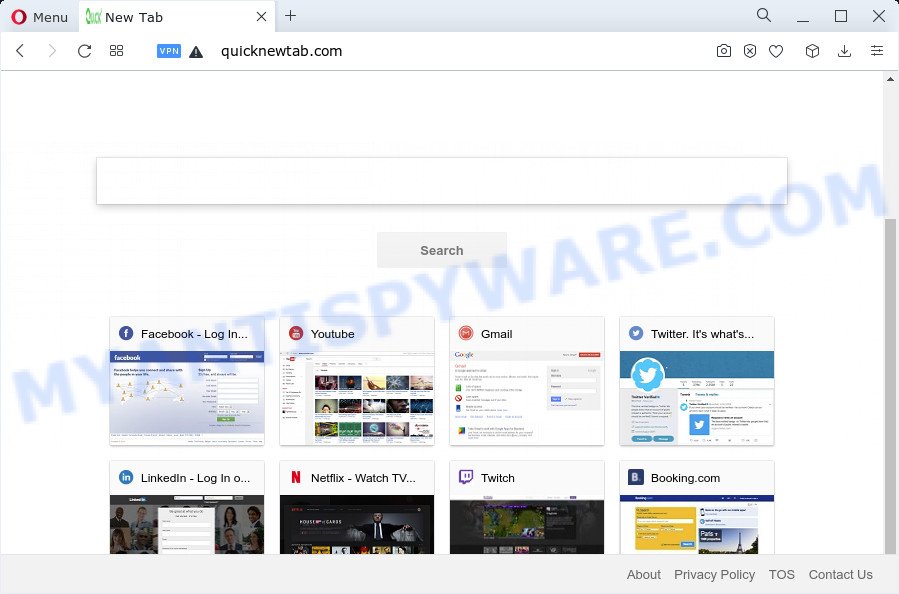
Search By QuickNewtab changes browser settings to quicknewtab.com
Typically, browser hijackers and potentially unwanted programs promote fake search providers by setting their address as the homepage or search engine of the affected browser. In this case, the browser hijacker changes browser settings to quicknewtab.com. That is, in other words, this browser hijacker is created for the sole purpose of forcing the user to visit the quicknewtab.com address when the user opens the startpage or uses the search provider. Therefore, the only way to delete a browser redirect to this unwanted website is to completely remove the browser hijacker associated with it. The reason for this is that PUPs and browser hijackers often block the ability to change browser settings, thus preventing the user from restoring the start page and search provider. For example, in this case, to remove quicknewtab.com from the address of the homepage and search engine, the user needs to uninstall the Search By QuickNewtab browser extension.
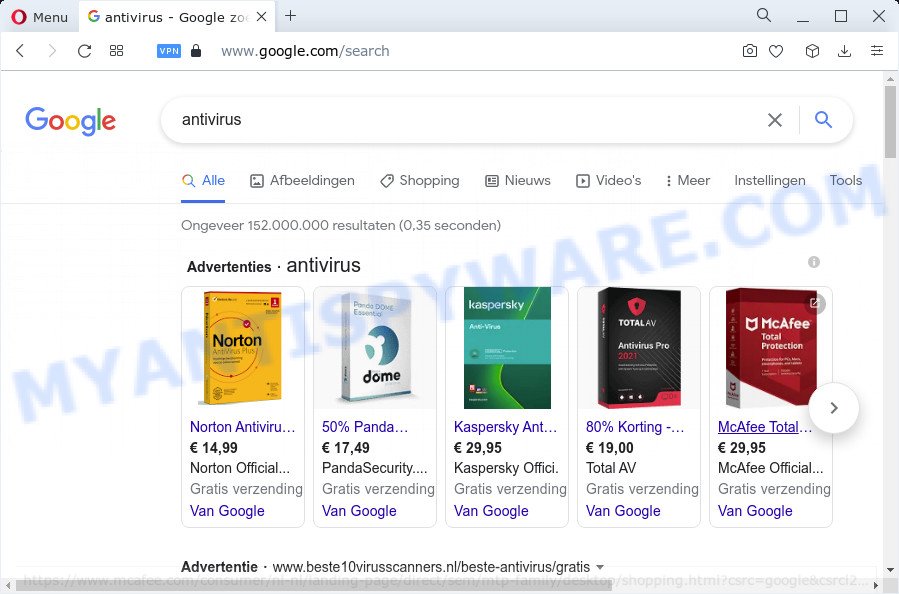
Search By QuickNewtab redirects user seaches to quicknewtab.com
And finally, the Search By QuickNewtab hijacker has the ability to collect a wide variety of marketing-type data about you like what web-pages you’re opening, what you’re looking for the Internet and so on. This information, in the future, can be used for marketing purposes.
As evident, PUPs and browser hijackers are quite dangerous. So, we recommend you delete it from your computer immediately. Follow the tutorial presented below to delete Search By QuickNewtab from your web-browser.
How can a browser hijacker get on your personal computer
Browser hijackers may be spread with the help of trojan horses and other forms of malicious software, but most commonly, browser hijackers such as Search By QuickNewtab spreads bundled with some freeware. Many authors of free programs include optional programs in their setup file. Sometimes it is possible to avoid the install of any hijackers such as Search By QuickNewtab: carefully read the Terms of Use and the Software license, select only Manual, Custom or Advanced installation mode, unset all checkboxes before clicking Install or Next button while installing new free software.
Threat Summary
| Name | Search By QuickNewtab |
| Type | browser hijacker, homepage hijacker, search engine hijacker, redirect virus, PUP |
| Associated web-site | quicknewtab.com |
| Affected Browser Settings | startpage, search engine, newtab URL |
| Distribution | fake update tools, free applications installers, dubious popup ads |
| Symptoms | Popups and newtabs are loaded without your request. When you go to a web site, you’re periodically redirected to another web-page that you do not intend to visit. New entries appear in your Programs folder. Unexpected web-browser toolbars in your web browser. Your web-browser home page has changed and you cannot change it back. |
| Removal | Search By QuickNewtab removal guide |
How to remove Search By QuickNewtab browser hijacker (removal guide)
Not all unwanted software such as Search By QuickNewtab browser hijacker are easily uninstallable. You might see a new start page, new tab page, search engine and other type of undesired changes to the Edge, Microsoft Internet Explorer, Mozilla Firefox and Chrome settings and might not be able to figure out the program responsible for this activity. The reason for this is that many unwanted apps neither appear in Microsoft Windows Control Panel. Therefore in order to fully get rid of Search By QuickNewtab hijacker, you need to perform the following steps. Some of the steps will require you to restart your personal computer or close this webpage. So, read this guide carefully, then bookmark this page or open it on your smartphone for later reference.
To remove Search By QuickNewtab, follow the steps below:
- How to manually get rid of Search By QuickNewtab
- Automatic Removal of Search By QuickNewtab
- How to stop Search By QuickNewtab redirect
How to manually get rid of Search By QuickNewtab
If you perform exactly the steps below you should be able to remove the Search By QuickNewtab browser hijacker from the IE, MS Edge, Mozilla Firefox and Chrome web browsers.
Remove PUPs through the Windows Control Panel
When troubleshooting a PC, one common step is go to Windows Control Panel and uninstall dubious software. The same approach will be used in the removal of Search By QuickNewtab browser hijacker. Please use steps based on your Windows version.
Windows 8, 8.1, 10
First, press the Windows button
Windows XP, Vista, 7
First, click “Start” and select “Control Panel”.
It will display the Windows Control Panel as shown on the image below.

Next, click “Uninstall a program” ![]()
It will display a list of all programs installed on your PC system. Scroll through the all list, and remove any suspicious and unknown apps. To quickly find the latest installed programs, we recommend sort apps by date in the Control panel.
Remove Search By QuickNewtab from Chrome
Another way to get rid of Search By QuickNewtab from Chrome is Reset Chrome settings. This will disable harmful addons and reset Google Chrome settings including search provider, new tab page and start page to default state. However, your saved passwords and bookmarks will not be changed or cleared.

- First, start the Google Chrome and click the Menu icon (icon in the form of three dots).
- It will show the Google Chrome main menu. Select More Tools, then click Extensions.
- You will see the list of installed extensions. If the list has the extension labeled with “Installed by enterprise policy” or “Installed by your administrator”, then complete the following instructions: Remove Chrome extensions installed by enterprise policy.
- Now open the Google Chrome menu once again, click the “Settings” menu.
- Next, click “Advanced” link, which located at the bottom of the Settings page.
- On the bottom of the “Advanced settings” page, click the “Reset settings to their original defaults” button.
- The Google Chrome will show the reset settings dialog box as shown on the image above.
- Confirm the internet browser’s reset by clicking on the “Reset” button.
- To learn more, read the article How to reset Google Chrome settings to default.
Get rid of Search By QuickNewtab browser hijacker from Microsoft Internet Explorer
The Microsoft Internet Explorer reset is great if your internet browser is hijacked or you have unwanted add-ons or toolbars on your browser, that installed by a malicious software.
First, start the IE, then click ‘gear’ icon ![]() . It will display the Tools drop-down menu on the right part of the internet browser, then click the “Internet Options” like below.
. It will display the Tools drop-down menu on the right part of the internet browser, then click the “Internet Options” like below.

In the “Internet Options” screen, select the “Advanced” tab, then click the “Reset” button. The Internet Explorer will open the “Reset Internet Explorer settings” prompt. Further, press the “Delete personal settings” check box to select it. Next, click the “Reset” button as displayed on the screen below.

When the task is complete, click “Close” button. Close the Internet Explorer and restart your computer for the changes to take effect. This step will help you to restore your browser’s new tab page, default search engine and home page to default state.
Remove Search By QuickNewtab from Firefox by resetting browser settings
If the Mozilla Firefox settings like search provider, new tab and homepage have been modified by the browser hijacker, then resetting it to the default state can help. Keep in mind that resetting your web-browser will not remove your history, bookmarks, passwords, and other saved data.
Click the Menu button (looks like three horizontal lines), and press the blue Help icon located at the bottom of the drop down menu like the one below.

A small menu will appear, press the “Troubleshooting Information”. On this page, click “Refresh Firefox” button as displayed in the following example.

Follow the onscreen procedure to restore your Firefox web-browser settings to their default values.
Automatic Removal of Search By QuickNewtab
Manual removal is not always as effective as you might think. Often, even the most experienced users may not completely delete browser hijacker from the infected PC. So, we suggest to check your PC for any remaining malicious components with free browser hijacker removal software below.
Get rid of Search By QuickNewtab browser hijacker with Zemana
Zemana Anti Malware is free full featured malicious software removal utility. It can scan your files and Windows registry in real-time. Zemana Free can help to remove Search By QuickNewtab hijacker, other PUPs and adware software. It uses 1% of your computer resources. This tool has got simple and beautiful interface and at the same time effective protection for your PC.

- Zemana can be downloaded from the following link. Save it to your Desktop so that you can access the file easily.
Zemana AntiMalware
165508 downloads
Author: Zemana Ltd
Category: Security tools
Update: July 16, 2019
- Once the download is complete, close all programs and windows on your PC. Open a directory in which you saved it. Double-click on the icon that’s named Zemana.AntiMalware.Setup.
- Further, press Next button and follow the prompts.
- Once installation is complete, click the “Scan” button to perform a system scan with this utility for the Search By QuickNewtab browser hijacker. This task may take quite a while, so please be patient. While the Zemana AntiMalware program is checking, you may see how many objects it has identified as threat.
- Once Zemana Free has completed scanning your personal computer, it will show the Scan Results. Review the report and then click “Next”. After the cleaning process is complete, you may be prompted to reboot your computer.
Remove Search By QuickNewtab browser hijacker and malicious extensions with Hitman Pro
HitmanPro is a free removal utility that can scan your device for a wide range of security threats such as adware, malware, PUPs as well as Search By QuickNewtab browser hijacker. It will perform a deep scan of your computer including hard drives and MS Windows registry. After a malware is found, it will help you to get rid of all detected threats from your computer with a simple click.

- HitmanPro can be downloaded from the following link. Save it on your Desktop.
- When the download is finished, start the Hitman Pro, double-click the HitmanPro.exe file.
- If the “User Account Control” prompts, click Yes to continue.
- In the Hitman Pro window, click the “Next” for scanning your PC system for the Search By QuickNewtab hijacker. A system scan can take anywhere from 5 to 30 minutes, depending on your personal computer. When a malware, adware or potentially unwanted programs are found, the number of the security threats will change accordingly. Wait until the the checking is finished.
- After that process is complete, you’ll be shown the list of all detected items on your computer. You may delete items (move to Quarantine) by simply click “Next”. Now, press the “Activate free license” button to begin the free 30 days trial to remove all malicious software found.
Run MalwareBytes Free to get rid of Search By QuickNewtab browser hijacker
We advise using the MalwareBytes Free which are fully clean your device of the browser hijacker. The free tool is an advanced malicious software removal program created by (c) Malwarebytes lab. This program uses the world’s most popular anti-malware technology. It’s able to help you delete hijacker, potentially unwanted apps, malicious software, adware software, toolbars, ransomware and other security threats from your computer for free.

- Visit the page linked below to download the latest version of MalwareBytes Anti Malware (MBAM) for Windows. Save it to your Desktop so that you can access the file easily.
Malwarebytes Anti-malware
327728 downloads
Author: Malwarebytes
Category: Security tools
Update: April 15, 2020
- At the download page, click on the Download button. Your web browser will open the “Save as” prompt. Please save it onto your Windows desktop.
- Once the download is done, please close all software and open windows on your PC. Double-click on the icon that’s named MBSetup.
- This will launch the Setup wizard of MalwareBytes Free onto your PC system. Follow the prompts and do not make any changes to default settings.
- When the Setup wizard has finished installing, the MalwareBytes AntiMalware (MBAM) will run and open the main window.
- Further, click the “Scan” button . MalwareBytes application will scan through the whole PC for the Search By QuickNewtab hijacker. This process may take quite a while, so please be patient.
- When MalwareBytes AntiMalware is complete scanning your PC, MalwareBytes Free will prepare a list of unwanted applications and hijacker.
- Make sure to check mark the items that are unsafe and then click the “Quarantine” button. Once that process is complete, you may be prompted to reboot the PC system.
- Close the Anti Malware and continue with the next step.
Video instruction, which reveals in detail the steps above.
How to stop Search By QuickNewtab redirect
Use an adblocker tool like AdGuard will protect you from harmful advertisements and content. Moreover, you may find that the AdGuard have an option to protect your privacy and stop phishing and spam web sites. Additionally, adblocker software will help you to avoid intrusive popup ads and unverified links that also a good way to stay safe online.
Click the following link to download the latest version of AdGuard for MS Windows. Save it on your Microsoft Windows desktop or in any other place.
27037 downloads
Version: 6.4
Author: © Adguard
Category: Security tools
Update: November 15, 2018
After downloading is done, double-click the downloaded file to start it. The “Setup Wizard” window will show up on the computer screen such as the one below.

Follow the prompts. AdGuard will then be installed and an icon will be placed on your desktop. A window will show up asking you to confirm that you want to see a quick guide like below.

Press “Skip” button to close the window and use the default settings, or press “Get Started” to see an quick guidance which will assist you get to know AdGuard better.
Each time, when you run your device, AdGuard will start automatically and stop unwanted advertisements, block Search By QuickNewtab redirects, as well as other malicious or misleading webpages. For an overview of all the features of the program, or to change its settings you can simply double-click on the AdGuard icon, which can be found on your desktop.
To sum up
Now your computer should be clean of the Search By QuickNewtab browser hijacker. We suggest that you keep Zemana Anti Malware (to periodically scan your computer for new browser hijackers and other malicious software) and AdGuard (to help you stop intrusive advertisements and malicious web-pages). Moreover, to prevent any browser hijacker, please stay clear of unknown and third party apps, make sure that your antivirus program, turn on the option to search for PUPs.
If you need more help with Search By QuickNewtab related issues, go to here.



















