What is Media Tab?
The cyber security professionals have determined that Media Tab is a browser extension that belongs to the category of Browser hijackers. Browser hijacker is a kind of software that is developed to change the internet browser settings without the knowledge or permission of the computer user, and it usually redirects the affected system’s web-browser to some advertisement-related web pages. A browser hijacker redirects user web searches to its own web page, installs multiple toolbars on the browser, initiates numerous pop-ups, generates multiple pop-up advertisements and changes the default web-browser search engine or startpage. If your browser has been affected by a browser hijacker you may need to follow manual steps or use a malware removal tool to revert changes made to your internet browsers.

Most often, hijackers promote fake search engines by setting their address as the default search provider. In this case, the browser hijacker installs mediatab.club as a search provider. This means that users whose internet browser is infected with the browser hijacker are forced to visit mediatab.club each time they search in the Net, open a new window or tab. And since mediatab.club is not a real search provider and does not have the ability to find the information users need, this website redirects the user’s web browser to the Yahoo search engine.
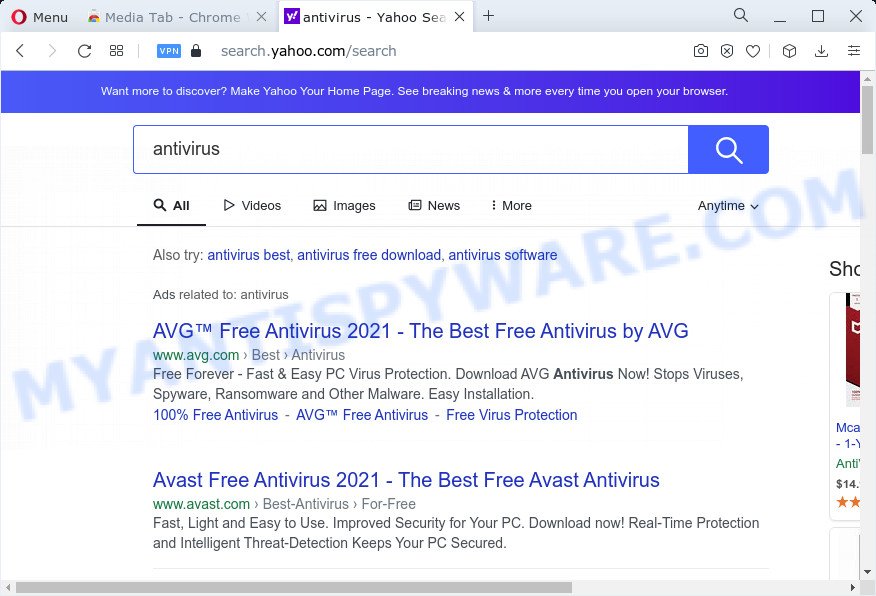
Media Tab redirects user seaches to mediatab.club and Yahoo
As well as unwanted browser redirects to mediatab.club, th Media Tab browser hijacker may gather your Internet surfing activity by recording web browser version and type, cookie information, URLs visited, IP addresses, Internet Service Provider (ISP) and web sites visited. Such kind of behavior can lead to serious security problems or privacy information theft. This is another reason why the hijacker should be deleted sooner.
How can a browser hijacker get on your PC system
Potentially unwanted programs and browser hijackers such as Media Tab can get added to your web browser or device when you visit a web site and click an Install button, or when you download and run a suspicious application, or when you install free application that includes a PUP (potentially unwanted program). Be very attentive when installing any programs and make sure you deselect any options for optional programs that you do not want.
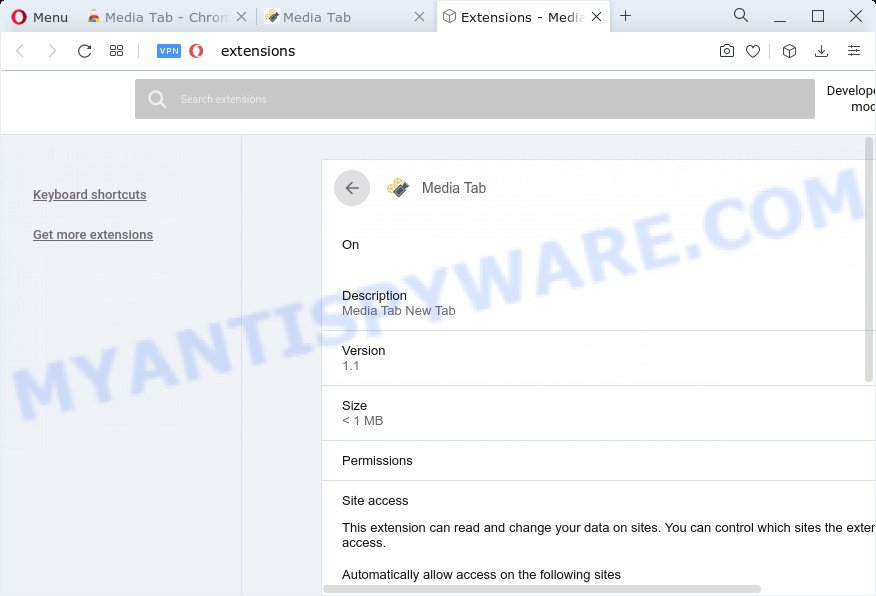
Media Tab extension
Threat Summary
| Name | Media Tab |
| Type | PUP, redirect virus, browser hijacker, start page hijacker, search engine hijacker |
| Assocated web-domains | mediatab.club |
| Affected Browser Settings | start page, newtab page URL, search engine |
| Distribution | free programs installation packages, suspicious pop-up ads, fake software updaters |
| Symptoms | Popup advertisements won’t go away. Your internet browser is re-directed to web pages you did not want. Your computer starts automatically installing unexpected apps. An unwanted web browser add-on appears in your browser. Your web-browser startpage has changed without your permission. |
| Removal | Media Tab removal guide |
How to remove Media Tab from Windows 10 (8, 7, XP)
There are a simple manual instructions below which will help you to get rid of Media Tab from your Windows computer. The most effective solution to remove this hijacker is to perform the manual removal guidance and then run Zemana, MalwareBytes Free or Hitman Pro automatic tools (all are free). The manual solution will help to weaken this browser hijacker and the free malware removal tools will completely remove Media Tab and revert back the MS Edge, Mozilla Firefox, Google Chrome and Internet Explorer settings to default.
To remove Media Tab, use the following steps:
- How to manually remove Media Tab
- Automatic Removal of Media Tab
- How to stop Media Tab redirect
- Finish words
How to manually remove Media Tab
The following instructions is a step-by-step guide, which will help you manually remove Media Tab hijacker from the Internet Explorer, Firefox, MS Edge and Chrome.
Removing the Media Tab, check the list of installed programs first
When troubleshooting a PC system, one common step is go to Microsoft Windows Control Panel and remove dubious applications. The same approach will be used in the removal of Media Tab browser hijacker. Please use steps based on your MS Windows version.
Windows 8, 8.1, 10
First, click the Windows button
Windows XP, Vista, 7
First, click “Start” and select “Control Panel”.
It will show the Windows Control Panel like the one below.

Next, click “Uninstall a program” ![]()
It will open a list of all applications installed on your personal computer. Scroll through the all list, and delete any suspicious and unknown software. To quickly find the latest installed applications, we recommend sort programs by date in the Control panel.
Remove Media Tab hijacker from web-browsers
This step will show you how to get rid of unwanted browser addons. This can remove Media Tab browser hijacker and fix some browsing issues, especially after hijacker infection.
You can also try to remove Media Tab hijacker by reset Chrome settings. |
If you are still experiencing issues with Media Tab browser hijacker removal, you need to reset Mozilla Firefox browser. |
Another solution to delete Media Tab browser hijacker from IE is reset Internet Explorer settings. |
|
Automatic Removal of Media Tab
Using a malware removal utility to search for and remove browser hijacker hiding on your internet browser is probably the simplest method to remove the Media Tab browser hijacker. We recommends the Zemana Anti-Malware (ZAM) program for Microsoft Windows computers. HitmanPro and MalwareBytes Anti-Malware (MBAM) are other anti-malware utilities for MS Windows that offers a free malware removal.
Use Zemana Free to remove Media Tab browser hijacker
Download Zemana Free to remove Media Tab automatically from all of your internet browsers. This is a free application specially created for malware removal. This tool can remove adware software, browser hijacker from Chrome, Firefox, MS Edge and Microsoft Internet Explorer and Microsoft Windows registry automatically.
Download Zemana Free on your Microsoft Windows Desktop from the link below.
165476 downloads
Author: Zemana Ltd
Category: Security tools
Update: July 16, 2019
When the downloading process is complete, close all windows on your device. Further, open the install file named Zemana.AntiMalware.Setup. If the “User Account Control” dialog box pops up as shown in the figure below, press the “Yes” button.

It will show the “Setup wizard” which will allow you install Zemana AntiMalware (ZAM) on the PC. Follow the prompts and do not make any changes to default settings.

Once install is complete successfully, Zemana Anti Malware (ZAM) will automatically launch and you may see its main window like the one below.

Next, click the “Scan” button . Zemana AntiMalware (ZAM) program will scan through the whole computer for the Media Tab hijacker. This process can take some time, so please be patient.

After the scan is complete, it will show the Scan Results. You may delete threats (move to Quarantine) by simply click “Next” button.

The Zemana Anti Malware (ZAM) will remove Media Tab browser hijacker and move the selected items to the program’s quarantine. After the cleaning process is finished, you may be prompted to reboot your personal computer.
Remove Media Tab browser hijacker from web-browsers with Hitman Pro
Hitman Pro is a free removal utility which can check your personal computer for a wide range of security threats like adware, malicious software, PUPs as well as Media Tab hijacker. It will perform a deep scan of your personal computer including hard drives and Windows registry. After a malware is found, it will help you to remove all detected threats from your PC system by a simple click.
Click the following link to download HitmanPro. Save it on your Windows desktop or in any other place.
After downloading is finished, open the file location. You will see an icon like below.

Double click the HitmanPro desktop icon. When the tool is started, you will see a screen as displayed on the image below.

Further, click “Next” button to find the Media Tab hijacker. A system scan may take anywhere from 5 to 30 minutes, depending on your computer. Once the system scan is done, Hitman Pro will open a list of detected items similar to the one below.

When you are ready, press “Next” button. It will open a dialog box, press the “Activate free license” button.
How to get rid of Media Tab with MalwareBytes
You can get rid of Media Tab browser hijacker automatically through the use of MalwareBytes Anti-Malware. We suggest this free malicious software removal tool because it can easily get rid of browser hijacker, adware software, potentially unwanted applications and toolbars with all their components such as files, folders and registry entries.

- Installing the MalwareBytes is simple. First you’ll need to download MalwareBytes on your PC from the following link.
Malwarebytes Anti-malware
327702 downloads
Author: Malwarebytes
Category: Security tools
Update: April 15, 2020
- Once the download is finished, close all programs and windows on your computer. Open a folder in which you saved it. Double-click on the icon that’s named MBsetup.
- Select “Personal computer” option and click Install button. Follow the prompts.
- Once setup is complete, click the “Scan” button to perform a system scan for the Media Tab browser hijacker. A system scan can take anywhere from 5 to 30 minutes, depending on your PC system.
- After the checking is finished, MalwareBytes will display a scan report. Review the report and then click “Quarantine”. After the cleaning process is finished, you can be prompted to restart your computer.
The following video offers a steps on how to delete browser hijackers, adware and other malicious software with MalwareBytes Free.
How to stop Media Tab redirect
It’s important to use adblocker applications such as AdGuard to protect your device from malicious websites. Most security experts says that it’s okay to stop advertisements. You should do so just to stay safe! And, of course, the AdGuard can block Media Tab and other annoying webpages.
AdGuard can be downloaded from the following link. Save it on your Desktop.
27033 downloads
Version: 6.4
Author: © Adguard
Category: Security tools
Update: November 15, 2018
After downloading it, run the downloaded file. You will see the “Setup Wizard” screen as shown in the following example.

Follow the prompts. Once the installation is complete, you will see a window as shown on the image below.

You can click “Skip” to close the install application and use the default settings, or click “Get Started” button to see an quick tutorial that will allow you get to know AdGuard better.
In most cases, the default settings are enough and you do not need to change anything. Each time, when you start your PC system, AdGuard will start automatically and stop undesired advertisements, block Media Tab redirects, as well as other malicious or misleading webpages. For an overview of all the features of the program, or to change its settings you can simply double-click on the AdGuard icon, that is located on your desktop.
Finish words
Now your PC should be clean of the Media Tab browser hijacker. We suggest that you keep AdGuard (to help you stop unwanted pop-ups and annoying harmful web pages) and Zemana (to periodically scan your computer for new malware, browser hijackers and adware). Make sure that you have all the Critical Updates recommended for MS Windows OS. Without regular updates you WILL NOT be protected when new hijackers, malicious apps and adware are released.
If you are still having problems while trying to delete Media Tab from your browser, then ask for help here.




















