What is Linstersbig.com?
Linstersbig.com is a web site that is used to deceive unsuspecting users into subscribing to browser notification spam. Push notifications are originally designed to alert users of newly published blog posts. Cyber criminals abuse ‘push notifications’ to avoid anti-virus and ad-blocking applications by displaying intrusive adverts. These advertisements are displayed in the lower right corner of the screen urges users to play online games, visit suspicious web-sites, install web-browser plugins & so on.
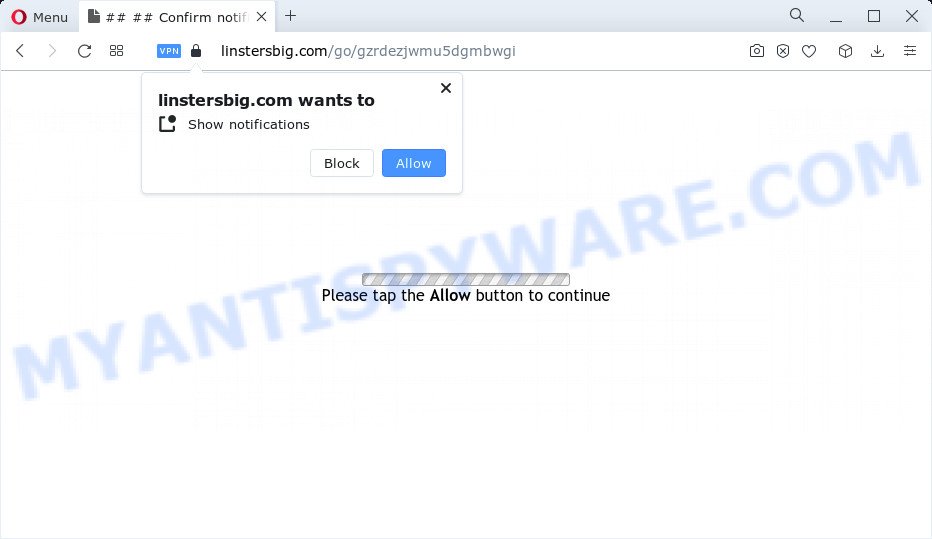
Linstersbig.com is a dubious site that claims that clicking ‘Allow’ is necessary to download a file, access the content of the web page, connect to the Internet, watch a video, enable Flash Player, and so on. Once enabled, the Linstersbig.com notifications will start popping up in the right bottom corner of the screen and spam you with intrusive advertisements.

Threat Summary
| Name | Linstersbig.com popup |
| Type | browser notification spam, spam push notifications, pop-up virus |
| Distribution | PUPs, adware, misleading popup ads, social engineering attack |
| Symptoms |
|
| Removal | Linstersbig.com removal guide |
How did you get infected with Linstersbig.com pop-ups
These Linstersbig.com pop ups are caused by suspicious advertisements on the web-pages you visit or adware. Adware is software related to unwanted advertising. Some adware will bring up adverts when you is surfing the Internet, while other will build up a profile of your browsing habits in order to target adverts. In general, adware have to be installed on your PC, so it’ll tend to be bundled with other software in much the same method as PUPs.
Usually, adware gets into your PC as part of a bundle with free applications, sharing files and other unsafe programs that you downloaded from the Net. The creators of adware software pays software makers for distributing adware within their programs. So, third-party programs is often included as part of the installer. In order to avoid the setup of any adware software: select only Manual, Custom or Advanced install type and uncheck all third-party apps in which you are unsure.
Remove Linstersbig.com notifications from browsers
If you’ve allowed the Linstersbig.com site to send browser notifications to your browser, then we will need to remove these permissions. Depending on browser, you can use the following steps to get rid of the Linstersbig.com permissions to send browser notifications.
Google Chrome:
- Click on ‘three dots menu’ button at the top right hand corner of the screen.
- Select ‘Settings’. Then, scroll down to the bottom where it says ‘Advanced’.
- Scroll down to the ‘Privacy and security’ section, select ‘Site settings’.
- Click on ‘Notifications’.
- Click ‘three dots’ button on the right hand side of Linstersbig.com URL or other dubious site and click ‘Remove’.

Android:
- Open Chrome.
- In the right upper corner of the browser window, tap on Google Chrome’s main menu button, represented by three vertical dots.
- In the menu tap ‘Settings’, scroll down to ‘Advanced’.
- Tap on ‘Site settings’ and then ‘Notifications’. In the opened window, locate the Linstersbig.com site, other rogue notifications and tap on them one-by-one.
- Tap the ‘Clean & Reset’ button and confirm.

Mozilla Firefox:
- Click the Menu button (three bars) on the top-right corner.
- In the drop-down menu select ‘Options’. In the left side select ‘Privacy & Security’.
- Scroll down to the ‘Permissions’ section and click the ‘Settings’ button next to ‘Notifications’.
- Find Linstersbig.com, other suspicious sites, click the drop-down menu and choose ‘Block’.
- Click ‘Save Changes’ button.

Edge:
- Click the More button (it looks like three dots) in the top right corner of the browser.
- Scroll down, find and click ‘Settings’. In the left side select ‘Advanced’.
- Click ‘Manage permissions’ button below ‘Website permissions’.
- Click the switch under the Linstersbig.com URL and each suspicious URL.

Internet Explorer:
- In the top right hand corner of the browser, click on the gear icon (menu button).
- Select ‘Internet options’.
- Click on the ‘Privacy’ tab and select ‘Settings’ in the pop-up blockers section.
- Locate the Linstersbig.com URL and click the ‘Remove’ button to delete the site.

Safari:
- Go to ‘Preferences’ in the Safari menu.
- Select the ‘Websites’ tab and then select ‘Notifications’ section on the left panel.
- Find the Linstersbig.com site and select it, click the ‘Deny’ button.
How to remove Linstersbig.com ads (removal steps)
We recommend opting for automatic Linstersbig.com ads removal in order to delete all adware related entries easily. This solution requires scanning the PC system with reputable antimalware, e.g. Zemana AntiMalware, MalwareBytes or Hitman Pro. However, if you prefer manual removal steps, you can follow the steps below in this article. Read this manual carefully, bookmark it or open this page on your smartphone, because you may need to close your internet browser or reboot your device.
To remove Linstersbig.com pop ups, perform the steps below:
- Remove Linstersbig.com notifications from browsers
- How to manually remove Linstersbig.com
- Automatic Removal of Linstersbig.com pop up ads
- Stop Linstersbig.com ads
- To sum up
How to manually remove Linstersbig.com
Looking for a method to delete Linstersbig.com ads manually without downloading any software? Then this section of the post is just for you. Below are some simple steps you can take. Performing these steps requires basic knowledge of web-browser and Windows setup. If you are not sure that you can follow them, it is better to use free applications listed below that can allow you get rid of Linstersbig.com popup ads.
Uninstall newly added adware
The main cause of Linstersbig.com popups could be potentially unwanted applications, adware or other unwanted programs that you may have accidentally installed on the device. You need to identify and delete all suspicious programs.
Windows 10, 8.1, 8
Click the Microsoft Windows logo, and then click Search ![]() . Type ‘Control panel’and press Enter as displayed in the figure below.
. Type ‘Control panel’and press Enter as displayed in the figure below.

After the ‘Control Panel’ opens, press the ‘Uninstall a program’ link under Programs category as displayed on the screen below.

Windows 7, Vista, XP
Open Start menu and select the ‘Control Panel’ at right as shown in the figure below.

Then go to ‘Add/Remove Programs’ or ‘Uninstall a program’ (Windows 7 or Vista) as displayed on the screen below.

Carefully browse through the list of installed software and get rid of all dubious and unknown apps. We suggest to press ‘Installed programs’ and even sorts all installed programs by date. When you have found anything questionable that may be the adware that causes Linstersbig.com advertisements or other potentially unwanted application (PUA), then choose this program and click ‘Uninstall’ in the upper part of the window. If the questionable program blocked from removal, then use Revo Uninstaller Freeware to fully remove it from your PC system.
Remove Linstersbig.com advertisements from Google Chrome
Reset Chrome settings can help you solve some problems caused by adware and get rid of Linstersbig.com pop ups from web browser. This will also disable malicious extensions as well as clear cookies and site data. Keep in mind that resetting your internet browser will not remove your history, bookmarks, passwords, and other saved data.
First launch the Chrome. Next, click the button in the form of three horizontal dots (![]() ).
).
It will open the Chrome menu. Choose More Tools, then click Extensions. Carefully browse through the list of installed extensions. If the list has the addon signed with “Installed by enterprise policy” or “Installed by your administrator”, then complete the following instructions: Remove Google Chrome extensions installed by enterprise policy.
Open the Chrome menu once again. Further, click the option named “Settings”.

The internet browser will open the settings screen. Another solution to show the Chrome’s settings – type chrome://settings in the internet browser adress bar and press Enter
Scroll down to the bottom of the page and click the “Advanced” link. Now scroll down until the “Reset” section is visible, like below and click the “Reset settings to their original defaults” button.

The Google Chrome will display the confirmation dialog box as shown in the following example.

You need to confirm your action, press the “Reset” button. The web browser will launch the procedure of cleaning. When it is finished, the browser’s settings including startpage, new tab page and search provider back to the values that have been when the Google Chrome was first installed on your PC.
Remove Linstersbig.com pop-ups from Internet Explorer
By resetting Internet Explorer internet browser you revert back your internet browser settings to its default state. This is good initial when troubleshooting problems that might have been caused by adware that causes Linstersbig.com advertisements in your web-browser.
First, run the IE, press ![]() ) button. Next, click “Internet Options” like below.
) button. Next, click “Internet Options” like below.

In the “Internet Options” screen select the Advanced tab. Next, click Reset button. The IE will open the Reset Internet Explorer settings dialog box. Select the “Delete personal settings” check box and click Reset button.

You will now need to restart your personal computer for the changes to take effect. It will remove adware related to the Linstersbig.com ads, disable malicious and ad-supported web browser’s extensions and restore the Microsoft Internet Explorer’s settings such as startpage, newtab and search engine by default to default state.
Delete Linstersbig.com pop-ups from Mozilla Firefox
If the Mozilla Firefox settings such as start page, default search engine and new tab have been replaced by the adware, then resetting it to the default state can help. However, your saved passwords and bookmarks will not be changed or cleared.
Press the Menu button (looks like three horizontal lines), and click the blue Help icon located at the bottom of the drop down menu as displayed on the image below.

A small menu will appear, click the “Troubleshooting Information”. On this page, click “Refresh Firefox” button like the one below.

Follow the onscreen procedure to revert back your Firefox browser settings to their default values.
Automatic Removal of Linstersbig.com pop up ads
Adware software and Linstersbig.com pop up ads can be removed from the internet browser and PC by running full system scan with an antimalware tool. For example, you can run a full system scan with Zemana Anti Malware (ZAM), MalwareBytes and Hitman Pro. It will help you get rid of components of adware from Windows registry and malicious files from system drives.
How to delete Linstersbig.com popup advertisements with Zemana Anti-Malware (ZAM)
Zemana Free is a malicious software removal tool created for MS Windows. This utility will help you get rid of Linstersbig.com ads, various types of malware (including hijackers and potentially unwanted programs) from your computer. It has simple and user friendly interface. While the Zemana AntiMalware (ZAM) does its job, your device will run smoothly.

- Visit the page linked below to download Zemana AntiMalware. Save it on your Desktop.
Zemana AntiMalware
165082 downloads
Author: Zemana Ltd
Category: Security tools
Update: July 16, 2019
- At the download page, click on the Download button. Your web browser will display the “Save as” prompt. Please save it onto your Windows desktop.
- When downloading is done, please close all applications and open windows on your computer. Next, launch a file named Zemana.AntiMalware.Setup.
- This will run the “Setup wizard” of Zemana Anti Malware (ZAM) onto your PC. Follow the prompts and don’t make any changes to default settings.
- When the Setup wizard has finished installing, the Zemana will open and show the main window.
- Further, click the “Scan” button to search for adware software that causes multiple intrusive popups. Depending on your PC, the scan can take anywhere from a few minutes to close to an hour.
- Once Zemana Anti Malware completes the scan, a list of all items detected is produced.
- Make sure all threats have ‘checkmark’ and click the “Next” button. The tool will remove adware software that causes Linstersbig.com pop ups and move the selected items to the program’s quarantine. When that process is finished, you may be prompted to reboot the computer.
- Close the Zemana Free and continue with the next step.
Delete Linstersbig.com pop-ups and harmful extensions with HitmanPro
Hitman Pro is a free application that created to remove malware, potentially unwanted applications, hijackers and adware from your computer running Microsoft Windows 10, 8, 7, XP (32-bit and 64-bit). It will allow to search for and remove adware that causes Linstersbig.com advertisements in your web browser, including its files, folders and registry keys.
Visit the following page to download Hitman Pro. Save it on your Windows desktop.
Download and use HitmanPro on your PC system. Once started, click “Next” button for checking your computer for the adware that causes multiple unwanted popups. Depending on your PC, the scan can take anywhere from a few minutes to close to an hour. When a threat is found, the count of the security threats will change accordingly. .

Once the scan is done, HitmanPro will display a list of detected threats.

When you’re ready, press Next button.
It will open a dialog box, press the “Activate free license” button to begin the free 30 days trial to remove all malware found.
Get rid of Linstersbig.com pop ups with MalwareBytes
If you’re having issues with Linstersbig.com popups removal, then check out MalwareBytes Free. This is a utility that can help clean up your computer and improve your speeds for free. Find out more below.
Download MalwareBytes Free on your Windows Desktop by clicking on the link below.
327301 downloads
Author: Malwarebytes
Category: Security tools
Update: April 15, 2020
When the download is done, close all windows on your device. Further, open the file named MBSetup. If the “User Account Control” prompt pops up as on the image below, click the “Yes” button.

It will show the Setup wizard which will help you install MalwareBytes Anti Malware (MBAM) on the computer. Follow the prompts and don’t make any changes to default settings.

Once installation is complete successfully, press “Get Started” button. Then MalwareBytes Free will automatically run and you may see its main window as shown in the figure below.

Next, click the “Scan” button to begin checking your computer for the adware software which causes pop-ups. This procedure can take quite a while, so please be patient. When a malicious software, adware or potentially unwanted applications are found, the count of the security threats will change accordingly. Wait until the the scanning is done.

After the system scan is finished, it will open the Scan Results. Once you’ve selected what you wish to delete from your device click “Quarantine” button.

The MalwareBytes will start to remove adware related to the Linstersbig.com pop-ups. After the clean up is finished, you can be prompted to restart your personal computer. We recommend you look at the following video, which completely explains the process of using the MalwareBytes Anti-Malware to delete hijackers, adware and other malware.
Stop Linstersbig.com ads
If you surf the Internet, you cannot avoid malvertising. But you can protect your browser against it. Download and run an ad blocker program. AdGuard is an ad blocker which can filter out a large number of of the malicious advertising, blocking dynamic scripts from loading malicious content.
- First, visit the page linked below, then click the ‘Download’ button in order to download the latest version of AdGuard.
Adguard download
26908 downloads
Version: 6.4
Author: © Adguard
Category: Security tools
Update: November 15, 2018
- Once downloading is finished, launch the downloaded file. You will see the “Setup Wizard” program window. Follow the prompts.
- After the installation is finished, click “Skip” to close the installation program and use the default settings, or click “Get Started” to see an quick tutorial which will allow you get to know AdGuard better.
- In most cases, the default settings are enough and you don’t need to change anything. Each time, when you start your computer, AdGuard will start automatically and stop unwanted ads, block Linstersbig.com, as well as other harmful or misleading websites. For an overview of all the features of the program, or to change its settings you can simply double-click on the icon called AdGuard, that is located on your desktop.
To sum up
Now your computer should be free of the adware which causes the annoying Linstersbig.com popups. We suggest that you keep AdGuard (to help you stop unwanted popups and intrusive harmful websites) and Zemana (to periodically scan your computer for new malware, hijackers and adware). Make sure that you have all the Critical Updates recommended for MS Windows OS. Without regular updates you WILL NOT be protected when new browser hijackers, harmful software and adware are released.
If you are still having problems while trying to remove Linstersbig.com pop-ups from your browser, then ask for help here.


















