What is Tryportal.xyz?
Tryportal.xyz pop ups are a social engineering attack which is used to fool users into subscribing to push notifications. Although push notifications cannot harm users directly, scammers use them to display intrusive advertisements, promote fake software, and encourage the users to visit unsafe web sites.
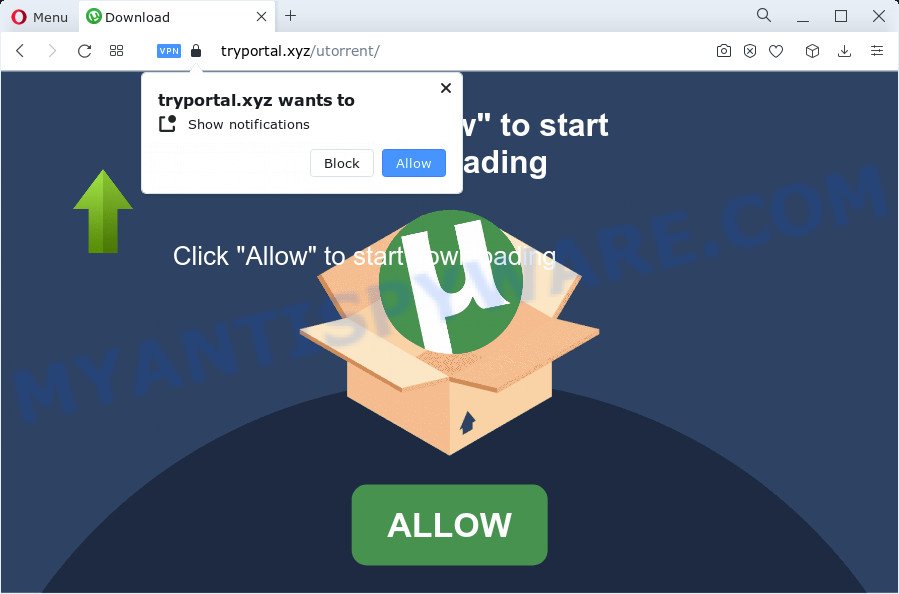
The Tryportal.xyz web-site asks you to press on the ‘Allow’ in order to to access the content of the website, enable Flash Player, connect to the Internet, watch a video, download a file, and so on. Once enabled, the Tryportal.xyz push notifications will start popping up in the lower right corner of the desktop randomly and spam you with intrusive adverts.

Threat Summary
| Name | Tryportal.xyz pop up |
| Type | spam push notifications, browser notification spam, pop-up virus |
| Distribution | malicious popup advertisements, adware, social engineering attack, PUPs |
| Symptoms |
|
| Removal | Tryportal.xyz removal guide |
How did you get infected with Tryportal.xyz pop ups
These Tryportal.xyz popups are caused by misleading advertisements on the websites you visit or adware. Adware is form of malicious software created to inject ads into your Internet browsing or even desktop experience. Adware software can be developed to alter your home page, search engine, search results, or even add toolbars to your web-browser. Adware software run in the background when you are online, and adware can slow down your device and affect its performance.
Adware can be spread with the help of trojan horses and other forms of malware, but in many cases, adware is bundled with some free applications. Many developers of free applications include bundled software in their setup file. Sometimes it is possible to avoid the installation of any adware: carefully read the Terms of Use and the Software license, select only Manual, Custom or Advanced setup type, uncheck all checkboxes before clicking Install or Next button while installing new free applications.
Remove Tryportal.xyz notifications from browsers
If you’re in situation where you don’t want to see notifications from the Tryportal.xyz web page. In this case, you can turn off web notifications for your web browser in MS Windows/Apple Mac/Android. Find your web-browser in the list below, follow steps to get rid of internet browser permissions to show push notifications.
Google Chrome:
- Click the Menu button (three dots) on the top-right corner of the screen
- When the drop-down menu appears, click on ‘Settings’. Scroll to the bottom of the page and click on ‘Advanced’.
- At the ‘Privacy and Security’ section click ‘Site settings’.
- Go to Notifications settings.
- Click ‘three dots’ button on the right hand side of Tryportal.xyz URL or other questionable site and click ‘Remove’.

Android:
- Tap ‘Settings’.
- Tap ‘Notifications’.
- Find and tap the internet browser which shows Tryportal.xyz push notifications advertisements.
- In the opened window, find Tryportal.xyz URL, other rogue notifications and set the toggle button to ‘OFF’ on them one-by-one.

Mozilla Firefox:
- In the top right hand corner of the Firefox, click the Menu button, represented by three bars.
- Choose ‘Options’ and click on ‘Privacy & Security’ on the left hand side of the screen.
- Scroll down to ‘Permissions’ and then to ‘Settings’ next to ‘Notifications’.
- Find sites you down’t want to see notifications from (for example, Tryportal.xyz), click on drop-down menu next to each and select ‘Block’.
- Save changes.

Edge:
- Click the More button (three dots) in the top right hand corner of the window.
- Click ‘Settings’. Click ‘Advanced’ on the left side of the window.
- Click ‘Manage permissions’ button below ‘Website permissions’.
- Click the switch below the Tryportal.xyz URL and each suspicious domain.

Internet Explorer:
- Click the Gear button on the top right hand corner of the browser.
- In the drop-down menu select ‘Internet Options’.
- Click on the ‘Privacy’ tab and select ‘Settings’ in the pop-up blockers section.
- Locate the Tryportal.xyz URL and click the ‘Remove’ button to remove the URL.

Safari:
- Go to ‘Preferences’ in the Safari menu.
- Select the ‘Websites’ tab and then select ‘Notifications’ section on the left panel.
- Check for Tryportal.xyz site, other questionable URLs and apply the ‘Deny’ option for each.
How to remove Tryportal.xyz advertisements from Chrome, Firefox, IE, Edge
In most cases adware software requires more than a simple uninstall through the use of Microsoft Windows Control panel in order to be fully deleted. For that reason, our team developed several removal ways which we’ve combined in a detailed tutorial. Therefore, if you’ve the intrusive Tryportal.xyz pop ups on your PC system and are currently trying to have it deleted then feel free to follow the step-by-step guide below in order to resolve your problem. Read it once, after doing so, please bookmark this page (or open it on your smartphone) as you may need to close your web browser or reboot your device.
To remove Tryportal.xyz pop ups, execute the steps below:
- Remove Tryportal.xyz notifications from browsers
- How to manually get rid of Tryportal.xyz
- Automatic Removal of Tryportal.xyz popups
- Stop Tryportal.xyz advertisements
- To sum up
How to manually get rid of Tryportal.xyz
Looking for a way to remove Tryportal.xyz popup ads manually without downloading any utilities? Then this section of the article is just for you. Below are some simple steps you can take. Performing these steps requires basic knowledge of web-browser and MS Windows setup. If you are not sure that you can follow them, it is better to use free apps listed below that can help you get rid of Tryportal.xyz pop-up ads.
Remove PUPs through the Windows Control Panel
The main cause of Tryportal.xyz advertisements could be potentially unwanted applications, adware or other undesired programs that you may have accidentally installed on the computer. You need to find and uninstall all suspicious apps.
|
|
|
|
Remove Tryportal.xyz advertisements from Chrome
Reset Chrome settings is a easy method to delete Tryportal.xyz pop-ups, harmful and adware extensions, web browser’s search provider by default, newtab page and home page that have been changed by adware.
First run the Google Chrome. Next, click the button in the form of three horizontal dots (![]() ).
).
It will open the Google Chrome menu. Choose More Tools, then click Extensions. Carefully browse through the list of installed extensions. If the list has the extension signed with “Installed by enterprise policy” or “Installed by your administrator”, then complete the following instructions: Remove Google Chrome extensions installed by enterprise policy.
Open the Chrome menu once again. Further, click the option called “Settings”.

The web browser will open the settings screen. Another method to display the Google Chrome’s settings – type chrome://settings in the web browser adress bar and press Enter
Scroll down to the bottom of the page and click the “Advanced” link. Now scroll down until the “Reset” section is visible, as shown on the screen below and click the “Reset settings to their original defaults” button.

The Chrome will open the confirmation dialog box as displayed in the figure below.

You need to confirm your action, press the “Reset” button. The web-browser will start the task of cleaning. After it’s done, the browser’s settings including newtab, default search provider and homepage back to the values that have been when the Chrome was first installed on your computer.
Remove Tryportal.xyz from Mozilla Firefox by resetting web browser settings
If the Mozilla Firefox settings such as newtab, default search engine and startpage have been changed by the adware, then resetting it to the default state can help. Keep in mind that resetting your browser will not remove your history, bookmarks, passwords, and other saved data.
First, start the Mozilla Firefox and press ![]() button. It will open the drop-down menu on the right-part of the web browser. Further, press the Help button (
button. It will open the drop-down menu on the right-part of the web browser. Further, press the Help button (![]() ) as displayed in the following example.
) as displayed in the following example.

In the Help menu, select the “Troubleshooting Information” option. Another way to open the “Troubleshooting Information” screen – type “about:support” in the web-browser adress bar and press Enter. It will display the “Troubleshooting Information” page as on the image below. In the upper-right corner of this screen, click the “Refresh Firefox” button.

It will open the confirmation prompt. Further, press the “Refresh Firefox” button. The Firefox will begin a task to fix your problems that caused by the Tryportal.xyz adware software. Once, it’s done, press the “Finish” button.
Get rid of Tryportal.xyz popup ads from Internet Explorer
If you find that Internet Explorer web browser settings like start page, newtab page and search engine by default had been modified by adware that causes Tryportal.xyz popup ads, then you may restore your settings, via the reset web browser procedure.
First, open the Microsoft Internet Explorer. Next, press the button in the form of gear (![]() ). It will display the Tools drop-down menu, click the “Internet Options” as displayed on the screen below.
). It will display the Tools drop-down menu, click the “Internet Options” as displayed on the screen below.

In the “Internet Options” window click on the Advanced tab, then click the Reset button. The Internet Explorer will open the “Reset Internet Explorer settings” window as on the image below. Select the “Delete personal settings” check box, then click “Reset” button.

You will now need to restart your device for the changes to take effect.
Automatic Removal of Tryportal.xyz popups
The simplest solution to get rid of Tryportal.xyz advertisements is to use an anti-malware program capable of detecting adware. We recommend try Zemana Anti Malware (ZAM) or another free malicious software remover that listed below. It has excellent detection rate when it comes to adware software, hijackers and other PUPs.
Remove Tryportal.xyz pop-up ads with Zemana Anti-Malware
Zemana is a malware removal utility designed for Windows. This tool will help you remove Tryportal.xyz popups, various types of malicious software (including hijackers and PUPs) from your computer. It has simple and user friendly interface. While the Zemana Anti-Malware does its job, your device will run smoothly.
Click the link below to download the latest version of Zemana Free for MS Windows. Save it to your Desktop so that you can access the file easily.
165500 downloads
Author: Zemana Ltd
Category: Security tools
Update: July 16, 2019
After the download is complete, close all windows on your computer. Further, run the install file called Zemana.AntiMalware.Setup. If the “User Account Control” prompt pops up as shown in the following example, click the “Yes” button.

It will display the “Setup wizard” that will allow you install Zemana AntiMalware on the computer. Follow the prompts and do not make any changes to default settings.

Once setup is finished successfully, Zemana AntiMalware will automatically start and you can see its main window as displayed in the following example.

Next, click the “Scan” button to scan for adware that causes the unwanted Tryportal.xyz popup ads. While the Zemana Free tool is scanning, you may see how many objects it has identified as being infected by malicious software.

Once Zemana Free has completed scanning your device, you can check all threats detected on your computer. Next, you need to click “Next” button.

The Zemana will get rid of adware that causes Tryportal.xyz ads and move the selected threats to the program’s quarantine. After finished, you can be prompted to reboot your personal computer.
Remove Tryportal.xyz ads from browsers with HitmanPro
Hitman Pro is one of the most useful tools for removing adware, PUPs and other malware. It can detect hidden adware in your device and remove all malicious folders and files related to adware. Hitman Pro will help you to remove Tryportal.xyz pop ups from your personal computer and Firefox, Internet Explorer, Google Chrome and Microsoft Edge. We strongly suggest you to download this utility as the authors are working hard to make it better.
Please go to the link below to download the latest version of HitmanPro for Windows. Save it to your Desktop.
Once the download is complete, open the file location and double-click the Hitman Pro icon. It will launch the HitmanPro tool. If the User Account Control dialog box will ask you want to run the application, click Yes button to continue.

Next, click “Next” to perform a system scan with this tool for the adware that causes the unwanted Tryportal.xyz popups. While the utility is scanning, you can see number of objects and files has already scanned.

Once the checking is finished, you’ll be shown the list of all found threats on your PC system as shown in the following example.

In order to delete all threats, simply click “Next” button. It will open a dialog box, click the “Activate free license” button. The Hitman Pro will remove adware software which causes the intrusive Tryportal.xyz pop up advertisements and move the selected items to the Quarantine. When that process is finished, the utility may ask you to reboot your PC system.
How to remove Tryportal.xyz with MalwareBytes AntiMalware
If you are still having issues with the Tryportal.xyz pop up advertisements — or just wish to check your PC occasionally for adware and other malicious software — download MalwareBytes AntiMalware. It’s free for home use, and detects and deletes various undesired applications that attacks your device or degrades device performance. MalwareBytes can remove adware software, PUPs as well as malware, including ransomware and trojans.

- MalwareBytes Anti Malware (MBAM) can be downloaded from the following link. Save it on your MS Windows desktop.
Malwarebytes Anti-malware
327718 downloads
Author: Malwarebytes
Category: Security tools
Update: April 15, 2020
- After the download is finished, close all apps and windows on your computer. Open a folder in which you saved it. Double-click on the icon that’s named MBsetup.
- Select “Personal computer” option and press Install button. Follow the prompts.
- Once installation is complete, click the “Scan” button to detect adware that causes Tryportal.xyz pop-up ads in your web browser. A system scan may take anywhere from 5 to 30 minutes, depending on your PC system. While the MalwareBytes AntiMalware (MBAM) utility is scanning, you can see number of objects it has identified as being affected by malware.
- When the scan is done, it will show the Scan Results. Make sure all threats have ‘checkmark’ and click “Quarantine”. After disinfection is finished, you can be prompted to reboot your device.
The following video offers a guidance on how to remove hijackers, adware and other malware with MalwareBytes Anti-Malware (MBAM).
Stop Tryportal.xyz advertisements
By installing an ad blocking application such as AdGuard, you are able to block Tryportal.xyz, autoplaying video ads and remove lots of distracting and unwanted ads on web pages.
- Please go to the link below to download AdGuard. Save it to your Desktop.
Adguard download
27035 downloads
Version: 6.4
Author: © Adguard
Category: Security tools
Update: November 15, 2018
- After the download is complete, launch the downloaded file. You will see the “Setup Wizard” program window. Follow the prompts.
- Once the installation is finished, press “Skip” to close the installation application and use the default settings, or press “Get Started” to see an quick tutorial which will allow you get to know AdGuard better.
- In most cases, the default settings are enough and you do not need to change anything. Each time, when you launch your personal computer, AdGuard will launch automatically and stop undesired advertisements, block Tryportal.xyz, as well as other malicious or misleading websites. For an overview of all the features of the application, or to change its settings you can simply double-click on the icon called AdGuard, which can be found on your desktop.
To sum up
Now your computer should be clean of the adware that causes the annoying Tryportal.xyz pop ups. We suggest that you keep AdGuard (to help you block unwanted pop-up ads and annoying harmful webpages) and Zemana (to periodically scan your PC for new malware, browser hijackers and adware). Make sure that you have all the Critical Updates recommended for Microsoft Windows OS. Without regular updates you WILL NOT be protected when new hijackers, harmful software and adware are released.
If you are still having problems while trying to get rid of Tryportal.xyz pop-up advertisements from your web-browser, then ask for help here.


















