What is Oitingcooro.biz?
There are many scam websites on the Internet and Oitingcooro.biz is one of them. It is a web-site which uses social engineering methods to fool people into subscribing push notifications from malicious (ad) push servers. Push notifications are originally developed to alert users of newly published blog posts. Cyber criminals abuse ‘browser notification feature’ to avoid antivirus and ad blocking software by displaying annoying adverts. These ads are displayed in the lower right corner of the screen urges users to play online games, visit dubious web pages, install web-browser extensions & so on.
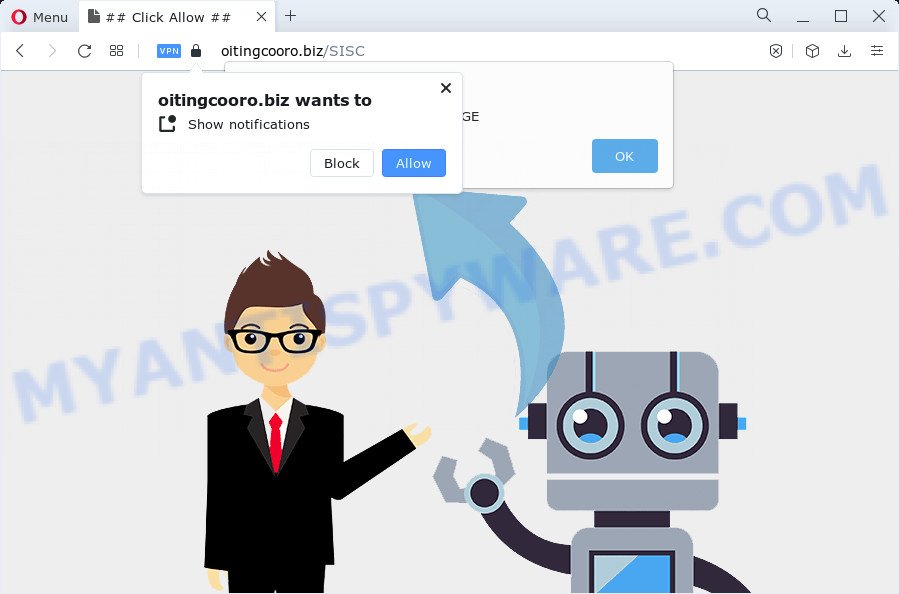
Oitingcooro.biz is a dubious site that asks you to click on the ‘Allow’ button in order to confirm that yo are not a robot, access the content of the website, connect to the Internet, enable Flash Player, watch a video, download a file, and so on. Once you click on the ‘Allow’ button, this website starts sending push notifications on the browser screen. You will see the popup advertisements even when the browser is closed.

Threat Summary
| Name | Oitingcooro.biz pop-up |
| Type | browser notification spam, spam push notifications, pop-up virus |
| Distribution | social engineering attack, adware, potentially unwanted software, dubious pop up ads |
| Symptoms |
|
| Removal | Oitingcooro.biz removal guide |
How did you get infected with Oitingcooro.biz popups
Experienced security specialists have determined that users are re-directed to Oitingcooro.biz by adware or from dubious ads. Many computer users consider adware, PUPs, spyware, malware as the same thing. They are all types of malicious software that each behave differently. The word ‘adware’ is a combination of two words ‘ad’ and ‘software’. Adware presents ads on an infected computer. Not very dangerous for computer users, but very profitable for the the software publishers.
A large number of spyware, adware programs, web-browser toolbars, browser hijackers, and PUPs are installed when installing freeware and peer-2-peer file sharing software. Therefore, when installing free programs, you need to be careful not to accidentally install bundled applications. It is important that you pay attention to the EULA (End User License Agreements) and select the Custom, Manual or Advanced install mode as it will typically disclose what bundled apps will also be installed.
Remove Oitingcooro.biz notifications from web-browsers
If you’ve clicked the “Allow” button in the Oitingcooro.biz pop up and gave a notification permission, you should remove this notification permission first from your web browser settings. To delete the Oitingcooro.biz permission to send browser notifications to your computer, follow the steps below. These steps are for MS Windows, Mac and Android.
Google Chrome:
- Click the Menu button (three dots) on the right upper corner of the browser window
- Select ‘Settings’, scroll down to the bottom and click ‘Advanced’.
- When the drop-down menu appears, tap ‘Settings’. Scroll down to ‘Advanced’.
- Click on ‘Notifications’.
- Click ‘three dots’ button on the right hand side of Oitingcooro.biz site or other suspicious URL and click ‘Remove’.

Android:
- Open Chrome.
- In the right upper corner, find and tap the Chrome menu (three dots).
- In the menu tap ‘Settings’, scroll down to ‘Advanced’.
- Tap on ‘Site settings’ and then ‘Notifications’. In the opened window, find the Oitingcooro.biz URL, other questionable sites and tap on them one-by-one.
- Tap the ‘Clean & Reset’ button and confirm.

Mozilla Firefox:
- In the top-right corner of the screen, click on the three bars to expand the Main menu.
- Select ‘Options’ and click on ‘Privacy & Security’ on the left hand side.
- Scroll down to ‘Permissions’ section and click ‘Settings…’ button next to ‘Notifications’.
- Locate Oitingcooro.biz URL, other rogue notifications, click the drop-down menu and select ‘Block’.
- Click ‘Save Changes’ button.

Edge:
- In the top right corner, click on the three dots to expand the Edge menu.
- Click ‘Settings’. Click ‘Advanced’ on the left side of the window.
- In the ‘Website permissions’ section click ‘Manage permissions’.
- Right-click the Oitingcooro.biz. Click ‘Delete’.

Internet Explorer:
- In the top-right corner of the screen, click on the gear icon (menu button).
- When the drop-down menu appears, click on ‘Internet Options’.
- Click on the ‘Privacy’ tab and select ‘Settings’ in the pop-up blockers section.
- Locate the Oitingcooro.biz and click the ‘Remove’ button to remove the URL.

Safari:
- Go to ‘Preferences’ in the Safari menu.
- Select the ‘Websites’ tab and then select ‘Notifications’ section on the left panel.
- Check for Oitingcooro.biz, other questionable sites and apply the ‘Deny’ option for each.
How to remove Oitingcooro.biz pop-ups from Chrome, Firefox, IE, Edge
The following guide will allow you to get rid of Oitingcooro.biz popup advertisements from the Microsoft Internet Explorer, Chrome, Mozilla Firefox and MS Edge. Moreover, the guide below will help you to remove malware, browser hijackers, potentially unwanted apps and toolbars that your device may be infected. Please do the guide step by step. If you need assist or have any questions, then ask for our assistance or type a comment below. Read it once, after doing so, please bookmark this page (or open it on your smartphone) as you may need to exit your browser or restart your device.
To remove Oitingcooro.biz pop ups, complete the steps below:
- Remove Oitingcooro.biz notifications from web-browsers
- How to remove Oitingcooro.biz pop ups without any software
- Automatic Removal of Oitingcooro.biz pop up advertisements
- Stop Oitingcooro.biz ads
- Finish words
How to remove Oitingcooro.biz pop ups without any software
In this section of the article, we have posted the steps that will help to remove Oitingcooro.biz pop up ads manually. Although compared to removal utilities, this way loses in time, but you don’t need to download anything on your device. It will be enough for you to follow the detailed instructions with images. We tried to describe each step in detail, but if you realized that you might not be able to figure it out, or simply do not want to change the Microsoft Windows and web-browser settings, then it’s better for you to run utilities from trusted developers, which are listed below.
Uninstall newly installed potentially unwanted software
Check out the MS Windows Control Panel (Programs and Features section) to see all installed applications. We advise to click on the “Date Installed” in order to sort the list of apps by the date you installed them. If you see any unknown and dubious applications, they are the ones you need to remove.
Make sure you have closed all internet browsers and other apps. Press CTRL, ALT, DEL keys together to open the Windows Task Manager.

Click on the “Processes” tab, look for something suspicious that is the adware software that causes multiple annoying popups then right-click it and select “End Task” or “End Process” option. Most often, malicious software masks itself to avoid detection by imitating legitimate MS Windows processes. A process is particularly suspicious: it’s taking up a lot of memory (despite the fact that you closed all of your programs), its name is not familiar to you (if you are in doubt, you can always check the program by doing a search for its name in Google, Yahoo or Bing).
Next, remove any undesired and suspicious apps from your Control panel.
Windows 10, 8.1, 8
Now, click the Windows button, type “Control panel” in search and press Enter. Choose “Programs and Features”, then “Uninstall a program”.

Look around the entire list of apps installed on your computer. Most likely, one of them is the adware software that causes pop ups. Choose the suspicious program or the program that name is not familiar to you and uninstall it.
Windows Vista, 7
From the “Start” menu in Windows, choose “Control Panel”. Under the “Programs” icon, select “Uninstall a program”.

Choose the suspicious or any unknown applications, then click “Uninstall/Change” button to delete this unwanted program from your personal computer.
Windows XP
Click the “Start” button, select “Control Panel” option. Click on “Add/Remove Programs”.

Select an undesired program, then click “Change/Remove” button. Follow the prompts.
Remove Oitingcooro.biz pop-up advertisements from Google Chrome
Reset Google Chrome settings is a simple solution to remove Oitingcooro.biz ads, harmful and adware extensions, web-browser’s startpage, newtab page and search engine by default which have been replaced by adware.
Open the Chrome menu by clicking on the button in the form of three horizontal dotes (![]() ). It will show the drop-down menu. Choose More Tools, then click Extensions.
). It will show the drop-down menu. Choose More Tools, then click Extensions.
Carefully browse through the list of installed extensions. If the list has the extension labeled with “Installed by enterprise policy” or “Installed by your administrator”, then complete the following tutorial: Remove Chrome extensions installed by enterprise policy otherwise, just go to the step below.
Open the Google Chrome main menu again, click to “Settings” option.

Scroll down to the bottom of the page and click on the “Advanced” link. Now scroll down until the Reset settings section is visible, as shown on the image below and click the “Reset settings to their original defaults” button.

Confirm your action, press the “Reset” button.
Remove Oitingcooro.biz pop-ups from IE
By resetting IE web browser you restore your web browser settings to its default state. This is good initial when troubleshooting problems that might have been caused by adware related to the Oitingcooro.biz popup ads.
First, start the IE, then press ‘gear’ icon ![]() . It will display the Tools drop-down menu on the right part of the web-browser, then click the “Internet Options” as displayed in the following example.
. It will display the Tools drop-down menu on the right part of the web-browser, then click the “Internet Options” as displayed in the following example.

In the “Internet Options” screen, select the “Advanced” tab, then click the “Reset” button. The Internet Explorer will display the “Reset Internet Explorer settings” prompt. Further, press the “Delete personal settings” check box to select it. Next, click the “Reset” button as shown below.

Once the procedure is complete, click “Close” button. Close the IE and restart your PC system for the changes to take effect. This step will help you to restore your browser’s search provider by default, newtab page and start page to default state.
Remove Oitingcooro.biz pop-ups from Mozilla Firefox
If the Firefox settings such as newtab, home page and search engine have been changed by the adware, then resetting it to the default state can help. However, your saved passwords and bookmarks will not be changed or cleared.
Launch the Firefox and press the menu button (it looks like three stacked lines) at the top right of the internet browser screen. Next, click the question-mark icon at the bottom of the drop-down menu. It will open the slide-out menu.

Select the “Troubleshooting information”. If you are unable to access the Help menu, then type “about:support” in your address bar and press Enter. It bring up the “Troubleshooting Information” page as displayed in the figure below.

Click the “Refresh Firefox” button at the top right of the Troubleshooting Information page. Select “Refresh Firefox” in the confirmation prompt. The Firefox will start a procedure to fix your problems that caused by the Oitingcooro.biz adware. Once, it is finished, click the “Finish” button.
Automatic Removal of Oitingcooro.biz pop up advertisements
If the Oitingcooro.biz pop-ups are still there, the situation is more serious. But do not worry. There are several utilities that are designed to scan for and get rid of adware from your web browser and device. If you’re looking for a free solution to adware software removal, then Zemana Free is a good option. Also you can get HitmanPro and MalwareBytes Anti-Malware. Both programs also available for free unlimited scanning and for removal of found malicious software, adware software and potentially unwanted apps.
How to remove Oitingcooro.biz pop up advertisements with Zemana
Zemana AntiMalware is a malware scanner that is very effective for detecting and removing adware which causes popups. The steps below will explain how to download, install, and use Zemana AntiMalware to scan and remove malware, spyware, adware, potentially unwanted apps, hijackers from your computer for free.

- First, click the link below, then click the ‘Download’ button in order to download the latest version of Zemana Free.
Zemana AntiMalware
165509 downloads
Author: Zemana Ltd
Category: Security tools
Update: July 16, 2019
- At the download page, click on the Download button. Your web-browser will display the “Save as” prompt. Please save it onto your Windows desktop.
- Once downloading is done, please close all applications and open windows on your PC. Next, run a file called Zemana.AntiMalware.Setup.
- This will open the “Setup wizard” of Zemana onto your computer. Follow the prompts and don’t make any changes to default settings.
- When the Setup wizard has finished installing, the Zemana Anti Malware (ZAM) will start and show the main window.
- Further, press the “Scan” button to locate adware software which causes popups. This procedure can take quite a while, so please be patient. While the utility is scanning, you may see number of objects and files has already scanned.
- After the system scan is complete, the results are displayed in the scan report.
- Make sure all items have ‘checkmark’ and press the “Next” button. The utility will start to delete adware software that causes the annoying Oitingcooro.biz popups. After that process is done, you may be prompted to restart the PC system.
- Close the Zemana Anti-Malware and continue with the next step.
Get rid of Oitingcooro.biz pop up ads from internet browsers with HitmanPro
HitmanPro is a portable tool that searches for and deletes undesired applications like browser hijackers, adware, toolbars, other web browser plugins and other malicious software. It scans your computer for adware software related to the Oitingcooro.biz popup ads and creates a list of items marked for removal. HitmanPro will only delete those unwanted apps that you wish to be removed.

- Installing the Hitman Pro is simple. First you’ll need to download HitmanPro on your personal computer from the link below.
- Once the download is finished, double click the HitmanPro icon. Once this tool is launched, click “Next” button to start scanning your computer for the adware software responsible for Oitingcooro.biz pop up ads. This process may take some time, so please be patient. During the scan HitmanPro will scan for threats exist on your PC system.
- After Hitman Pro completes the scan, HitmanPro will open you the results. You may remove items (move to Quarantine) by simply click “Next” button. Now click the “Activate free license” button to start the free 30 days trial to remove all malware found.
Delete Oitingcooro.biz ads with MalwareBytes AntiMalware (MBAM)
If you are having issues with Oitingcooro.biz pop-ups removal, then check out MalwareBytes Anti Malware (MBAM). This is a tool that can help clean up your personal computer and improve your speeds for free. Find out more below.

- Please go to the following link to download MalwareBytes Free. Save it on your MS Windows desktop.
Malwarebytes Anti-malware
327730 downloads
Author: Malwarebytes
Category: Security tools
Update: April 15, 2020
- At the download page, click on the Download button. Your web-browser will open the “Save as” prompt. Please save it onto your Windows desktop.
- After downloading is done, please close all software and open windows on your computer. Double-click on the icon that’s named MBSetup.
- This will start the Setup wizard of MalwareBytes Free onto your computer. Follow the prompts and don’t make any changes to default settings.
- When the Setup wizard has finished installing, the MalwareBytes will run and display the main window.
- Further, click the “Scan” button to start checking your PC for the adware that causes Oitingcooro.biz pop-ups. This process may take quite a while, so please be patient. While the MalwareBytes Free tool is scanning, you can see count of objects it has identified as being affected by malicious software.
- Once the scan get completed, MalwareBytes will display a screen which contains a list of malicious software that has been detected.
- Review the scan results and then click the “Quarantine” button. After that process is done, you may be prompted to reboot the computer.
- Close the AntiMalware and continue with the next step.
Video instruction, which reveals in detail the steps above.
Stop Oitingcooro.biz ads
In order to increase your security and protect your computer against new unwanted advertisements and malicious web sites, you need to run adblocker application that blocks an access to harmful ads and web sites. Moreover, the application may stop the show of intrusive advertising, which also leads to faster loading of web-pages and reduce the consumption of web traffic.
- Download AdGuard on your PC system from the following link.
Adguard download
27037 downloads
Version: 6.4
Author: © Adguard
Category: Security tools
Update: November 15, 2018
- After downloading it, start the downloaded file. You will see the “Setup Wizard” program window. Follow the prompts.
- Once the install is finished, click “Skip” to close the installation program and use the default settings, or press “Get Started” to see an quick tutorial which will allow you get to know AdGuard better.
- In most cases, the default settings are enough and you don’t need to change anything. Each time, when you start your device, AdGuard will run automatically and stop undesired advertisements, block Oitingcooro.biz, as well as other malicious or misleading web-sites. For an overview of all the features of the application, or to change its settings you can simply double-click on the icon called AdGuard, which is located on your desktop.
Finish words
Now your PC system should be clean of the adware which causes the intrusive Oitingcooro.biz pop-ups. We suggest that you keep AdGuard (to help you stop unwanted popup advertisements and unwanted malicious websites) and Zemana Anti Malware (ZAM) (to periodically scan your PC system for new adwares and other malware). Probably you are running an older version of Java or Adobe Flash Player. This can be a security risk, so download and install the latest version right now.
If you are still having problems while trying to remove Oitingcooro.biz advertisements from the Edge, Chrome, Firefox and Internet Explorer, then ask for help here here.



















