What is Orthepositio.biz?
The cyber security experts have determined that Orthepositio.biz is a webpage that uses the browser notification feature to deceive people into subscribing to push notifications. Push notifications are originally created to alert the user of recently published content. Scammers abuse ‘browser notification feature’ to avoid antivirus and ad-blocking applications by displaying unwanted adverts. These advertisements are displayed in the lower right corner of the screen urges users to play online games, visit questionable web pages, install internet browser add-ons & so on.
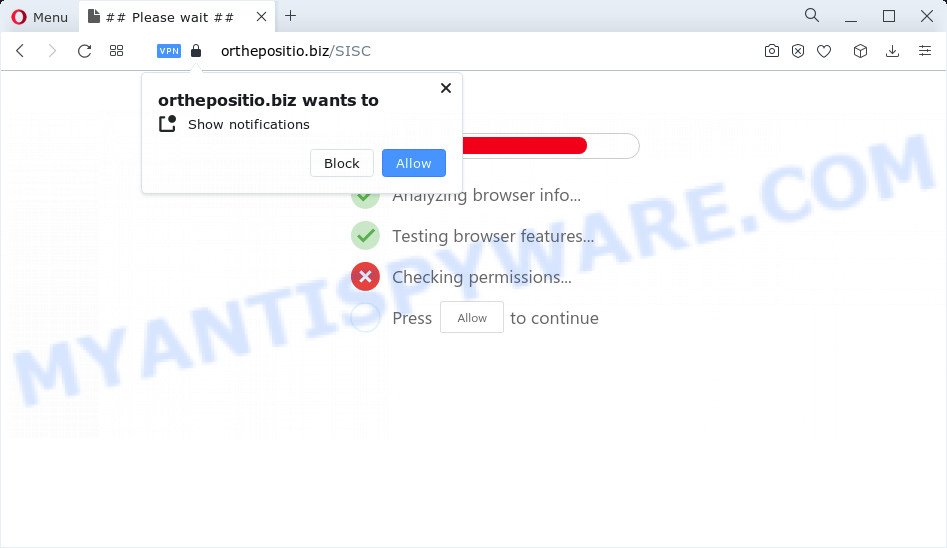
Orthepositio.biz will ask you to click on the ‘Allow’ button to connect to the Internet, watch a video, download a file, enable Flash Player, access the content of the web page, and so on. Once you click on the ‘Allow’ button, this web site gets your permission to send browser notifications in form of pop-up ads in the right bottom corner of the screen.

To end this intrusive behavior and get rid of Orthepositio.biz spam notifications, you need to change browser settings that got altered by adware. For that, complete the simple steps below. Once you disable Orthepositio.biz notifications from your web-browser settings, you won’t receive any unwanted ads in the lower right corner of your desktop or notification center.
Threat Summary
| Name | Orthepositio.biz pop up |
| Type | spam push notifications, browser notification spam, pop-up virus |
| Distribution | social engineering attack, adware software, PUPs, suspicious popup advertisements |
| Symptoms |
|
| Removal | Orthepositio.biz removal guide |
How does your computer get infected with Orthepositio.biz pop ups
Cyber security experts have determined that users are redirected to Orthepositio.biz by adware or from misleading advertisements. Adware delivers unwanted ads on your internet browser. Some of these ads are scams or fake advertisements created to trick you. Even the harmless advertisements can become really irritating. Adware software can be installed unintentionally and without you knowing about it, when you open email attachments, install free programs.
Adware can be spread with the help of trojan horses and other forms of malware, but most commonly, adware gets onto device by being attached to some free applications. Many authors of freeware include bundled software in their setup package. Sometimes it’s possible to avoid the install of any adware: carefully read the Terms of Use and the Software license, select only Manual, Custom or Advanced installation option, uncheck all checkboxes before clicking Install or Next button while installing new freeware.
How to remove Orthepositio.biz pop-ups from Chrome, Firefox, IE, Edge
Orthepositio.biz pop-ups in the Edge, Mozilla Firefox, Internet Explorer and Chrome can be permanently deleted by uninstalling undesired software, resetting the web browser to its original state, and reversing any changes to the personal computer by malware. Free removal tools which listed below can help in uninstalling adware that shows numerous pop-ups and annoying adverts.
To remove Orthepositio.biz pop ups, use the following steps:
- How to manually remove Orthepositio.biz
- Automatic Removal of Orthepositio.biz ads
- Run AdBlocker to stop Orthepositio.biz ads and stay safe online
- Finish words
How to manually remove Orthepositio.biz
In most cases, it is possible to manually remove Orthepositio.biz ads. This method does not involve the use of any tricks or removal utilities. You just need to restore the normal settings of the PC and internet browser. This can be done by following a few simple steps below. If you want to quickly get rid of Orthepositio.biz pop-up advertisements, as well as perform a full scan of your device, we recommend that you use adware removal tools, which are listed below.
Removing the Orthepositio.biz, check the list of installed applications first
The process of adware software removal is generally the same across all versions of MS Windows OS from 10 to XP. To start with, it’s necessary to check the list of installed applications on your computer and uninstall all unused, unknown and suspicious programs.
- If you are using Windows 8, 8.1 or 10 then press Windows button, next click Search. Type “Control panel”and press Enter.
- If you are using Windows XP, Vista, 7, then press “Start” button and press “Control Panel”.
- It will show the Windows Control Panel.
- Further, press “Uninstall a program” under Programs category.
- It will open a list of all apps installed on the computer.
- Scroll through the all list, and delete dubious and unknown apps. To quickly find the latest installed applications, we recommend sort programs by date.
See more details in the video guide below.
Remove Orthepositio.biz notifications from web-browsers
Your web-browser likely now allows the Orthepositio.biz website to send you notifications, but you do not want the annoying advertisements from this web-site and we understand that. We’ve put together this guide on how you can get rid of Orthepositio.biz advertisements from Edge, Mozilla Firefox, Android, Safari, Microsoft Internet Explorer and Chrome.
Google Chrome:
- Just copy and paste the following text into the address bar of Chrome.
- chrome://settings/content/notifications
- Press Enter.
- Delete the Orthepositio.biz site and other rogue notifications by clicking three vertical dots button next to each and selecting ‘Remove’.

Android:
- Open Chrome.
- In the top right corner of the screen, tap on Google Chrome’s main menu button, represented by three vertical dots.
- In the menu tap ‘Settings’, scroll down to ‘Advanced’.
- Tap on ‘Site settings’ and then ‘Notifications’. In the opened window, locate the Orthepositio.biz site, other rogue notifications and tap on them one-by-one.
- Tap the ‘Clean & Reset’ button and confirm.

Mozilla Firefox:
- In the top-right corner, click the Menu button, represented by three bars.
- Choose ‘Options’ and click on ‘Privacy & Security’ on the left hand side.
- Scroll down to ‘Permissions’ section and click ‘Settings…’ button next to ‘Notifications’.
- Select the Orthepositio.biz domain from the list and change the status to ‘Block’.
- Click ‘Save Changes’ button.

Edge:
- Click the More button (three dots) in the top-right corner of the Edge.
- Scroll down to ‘Settings’. In the menu on the left go to ‘Advanced’.
- Click ‘Manage permissions’ button under ‘Website permissions’.
- Click the switch under the Orthepositio.biz URL and each suspicious domain.

Internet Explorer:
- Click ‘Tools’ button in the top right hand corner of the Internet Explorer.
- When the drop-down menu appears, click on ‘Internet Options’.
- Click on the ‘Privacy’ tab and select ‘Settings’ in the pop-up blockers section.
- Locate the Orthepositio.biz and click the ‘Remove’ button to delete the site.

Safari:
- On the top menu select ‘Safari’, then ‘Preferences’.
- Open ‘Websites’ tab, then in the left menu click on ‘Notifications’.
- Check for Orthepositio.biz URL, other questionable sites and apply the ‘Deny’ option for each.
Remove Orthepositio.biz advertisements from Internet Explorer
If you find that Internet Explorer browser settings such as newtab, search engine and start page had been changed by adware software that causes Orthepositio.biz popups in your internet browser, then you may revert back your settings, via the reset browser procedure.
First, run the Internet Explorer. Next, click the button in the form of gear (![]() ). It will open the Tools drop-down menu, click the “Internet Options” as shown in the following example.
). It will open the Tools drop-down menu, click the “Internet Options” as shown in the following example.

In the “Internet Options” window click on the Advanced tab, then click the Reset button. The IE will display the “Reset Internet Explorer settings” window like the one below. Select the “Delete personal settings” check box, then click “Reset” button.

You will now need to reboot your personal computer for the changes to take effect.
Remove Orthepositio.biz pop ups from Chrome
If you have adware problem or the Google Chrome is running slow, then reset Google Chrome settings can help you. In the steps below we will show you a method to reset your Chrome settings to default values without reinstall. This will also help to delete Orthepositio.biz advertisements from your internet browser.
Open the Google Chrome menu by clicking on the button in the form of three horizontal dotes (![]() ). It will open the drop-down menu. Choose More Tools, then press Extensions.
). It will open the drop-down menu. Choose More Tools, then press Extensions.
Carefully browse through the list of installed extensions. If the list has the extension labeled with “Installed by enterprise policy” or “Installed by your administrator”, then complete the following guidance: Remove Google Chrome extensions installed by enterprise policy otherwise, just go to the step below.
Open the Google Chrome main menu again, click to “Settings” option.

Scroll down to the bottom of the page and click on the “Advanced” link. Now scroll down until the Reset settings section is visible, like the one below and click the “Reset settings to their original defaults” button.

Confirm your action, click the “Reset” button.
Remove Orthepositio.biz pop up ads from Mozilla Firefox
Resetting Firefox browser will reset all the settings to their original state and will remove Orthepositio.biz pop ups, malicious add-ons and extensions. However, your saved bookmarks and passwords will not be lost. This will not affect your history, passwords, bookmarks, and other saved data.
Click the Menu button (looks like three horizontal lines), and press the blue Help icon located at the bottom of the drop down menu as displayed below.

A small menu will appear, click the “Troubleshooting Information”. On this page, press “Refresh Firefox” button as shown on the image below.

Follow the onscreen procedure to revert back your Mozilla Firefox web browser settings to their original state.
Automatic Removal of Orthepositio.biz ads
Manual removal is not always as effective as you might think. Often, even the most experienced users can not completely remove adware responsible for Orthepositio.biz advertisements. So, we suggest to scan your PC for any remaining malicious components with free adware removal programs below.
Get rid of Orthepositio.biz pop-up ads with Zemana Free
You can download and use the Zemana Free for free. This anti malware utility will scan all the Microsoft Windows registry entries and files in your computer along with the system settings and web-browser add-ons. If it finds any malware, adware or harmful extension that is responsible for redirects to Orthepositio.biz then the Zemana Free will get rid of them from your computer completely.
Now you can set up and use Zemana Anti Malware to remove Orthepositio.biz advertisements from your web browser by following the steps below:
Visit the following page to download Zemana installation package called Zemana.AntiMalware.Setup on your computer. Save it to your Desktop.
165086 downloads
Author: Zemana Ltd
Category: Security tools
Update: July 16, 2019
Launch the setup file after it has been downloaded successfully and then follow the prompts to install this utility on your PC.

During installation you can change certain settings, but we recommend you don’t make any changes to default settings.
When installation is done, this malware removal utility will automatically launch and update itself. You will see its main window as displayed in the figure below.

Now press the “Scan” button to start checking your PC for the adware responsible for Orthepositio.biz popups. This task may take some time, so please be patient. While the tool is scanning, you may see count of objects and files has already scanned.

After the scan is done, Zemana Free will create a list of unwanted software and adware software. All detected items will be marked. You can remove them all by simply press “Next” button.

The Zemana Free will get rid of adware that causes Orthepositio.biz popup advertisements in your web browser and move the selected threats to the program’s quarantine. After the process is finished, you can be prompted to restart your PC to make the change take effect.
Delete Orthepositio.biz advertisements and malicious extensions with HitmanPro
If Zemana AntiMalware cannot get rid of this adware software, then we suggests to use the HitmanPro. HitmanPro is a free removal utility for browser hijackers, PUPs, toolbars and adware related to the Orthepositio.biz popup advertisements. It’s specially designed to work as a second scanner for your device.

- Visit the page linked below to download Hitman Pro. Save it on your Desktop.
- When the download is complete, double click the HitmanPro icon. Once this tool is started, click “Next” button to look for adware software that causes popups. This task can take quite a while, so please be patient. While the Hitman Pro is checking, you can see number of objects it has identified either as being malware.
- As the scanning ends, it will open the Scan Results. Review the report and then press “Next” button. Now click the “Activate free license” button to start the free 30 days trial to get rid of all malware found.
Remove Orthepositio.biz ads with MalwareBytes
Manual Orthepositio.biz popups removal requires some computer skills. Some files and registry entries that created by the adware can be not fully removed. We recommend that use the MalwareBytes AntiMalware (MBAM) that are fully free your personal computer of adware. Moreover, the free program will help you to delete malicious software, PUPs, hijackers and toolbars that your PC system may be infected too.
MalwareBytes Free can be downloaded from the following link. Save it to your Desktop so that you can access the file easily.
327305 downloads
Author: Malwarebytes
Category: Security tools
Update: April 15, 2020
Once the download is done, close all apps and windows on your computer. Open a directory in which you saved it. Double-click on the icon that’s named MBSetup as shown on the screen below.
![]()
When the install starts, you’ll see the Setup wizard that will help you install Malwarebytes on your PC system.

Once install is done, you’ll see window as displayed in the following example.

Now press the “Scan” button to perform a system scan with this utility for the adware that causes multiple annoying pop-ups. A system scan can take anywhere from 5 to 30 minutes, depending on your device. During the scan MalwareBytes Free will search for threats exist on your computer.

Once MalwareBytes has completed scanning, MalwareBytes Anti Malware (MBAM) will display a list of detected items. Review the results once the tool has finished the system scan. If you think an entry should not be quarantined, then uncheck it. Otherwise, simply click “Quarantine” button.

The Malwarebytes will now begin to remove adware software that causes pop-ups. When that process is finished, you may be prompted to reboot your PC.

The following video explains steps on how to remove hijacker, adware software and other malicious software with MalwareBytes AntiMalware (MBAM).
Run AdBlocker to stop Orthepositio.biz ads and stay safe online
Use an adblocker utility such as AdGuard will protect you from harmful advertisements and content. Moreover, you can find that the AdGuard have an option to protect your privacy and block phishing and spam web-pages. Additionally, ad blocking applications will help you to avoid unwanted pop-up advertisements and unverified links that also a good way to stay safe online.
Visit the following page to download the latest version of AdGuard for Windows. Save it on your Desktop.
26910 downloads
Version: 6.4
Author: © Adguard
Category: Security tools
Update: November 15, 2018
Once downloading is complete, start the downloaded file. You will see the “Setup Wizard” screen as displayed in the figure below.

Follow the prompts. Once the installation is complete, you will see a window as displayed on the screen below.

You can press “Skip” to close the setup program and use the default settings, or press “Get Started” button to see an quick tutorial which will help you get to know AdGuard better.
In most cases, the default settings are enough and you do not need to change anything. Each time, when you start your device, AdGuard will start automatically and stop unwanted advertisements, block Orthepositio.biz, as well as other malicious or misleading web pages. For an overview of all the features of the application, or to change its settings you can simply double-click on the AdGuard icon, which may be found on your desktop.
Finish words
Now your PC system should be clean of the adware that causes multiple intrusive pop-ups. We suggest that you keep Zemana AntiMalware (ZAM) (to periodically scan your PC system for new adware softwares and other malicious software) and AdGuard (to help you stop annoying popup advertisements and malicious web-pages). Moreover, to prevent any adware, please stay clear of unknown and third party applications, make sure that your antivirus program, turn on the option to scan for PUPs.
If you need more help with Orthepositio.biz ads related issues, go to here.


















