What is Apsolutamente.com?
According to cyber security professionals, Apsolutamente.com pop-ups are a social engineering attack which is designed to force people into subscribing push notifications from malicious (ad) push servers. Scammers use push notifications to bypass protection against popups in the web-browser and therefore show a huge number of unwanted advertisements. These ads are used to promote dubious browser plugins, free gifts scams, fake software, and adult websites.
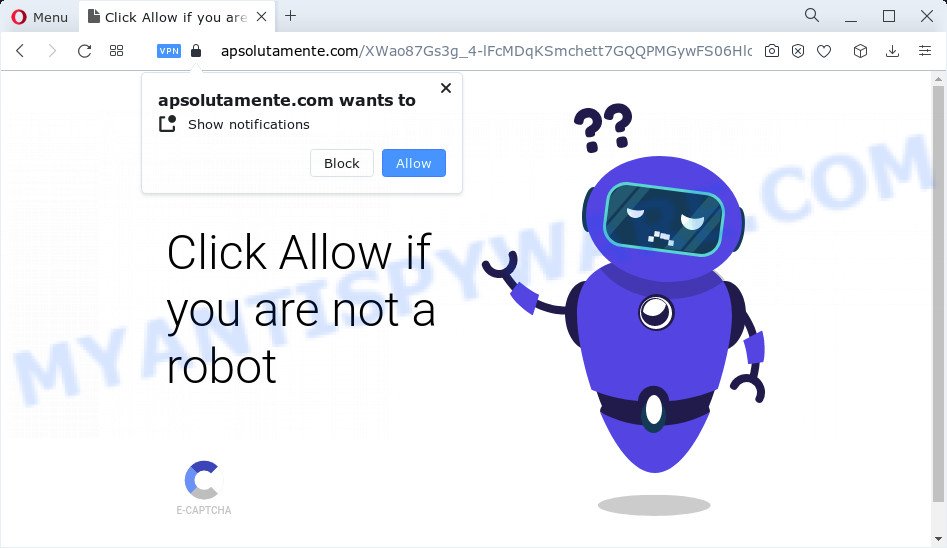
Apsolutamente.com displays the ‘Confirm notifications’ prompt claims that clicking ‘Allow’ button will let you confirm that you`re not a robot, connect to the Internet, watch a video, enable Flash Player, download a file, access the content of the web-page, and so on. If you click on the ‘Allow’ button, this web site starts sending browser notifications on your screen. You will see the pop-up adverts even when the browser is closed.

You can delete Apsolutamente.com subscription by going into your browser’s settings and completing the simple steps below. After disabling Apsolutamente.com notifications, unwanted pop ups ads will no longer appear on your desktop.
Threat Summary
| Name | Apsolutamente.com pop-up |
| Type | browser notification spam, spam push notifications, pop-up virus |
| Distribution | potentially unwanted software, adware, social engineering attack, malicious pop up advertisements |
| Symptoms |
|
| Removal | Apsolutamente.com removal guide |
Where the Apsolutamente.com pop-ups comes from
Cyber security experts have determined that users are redirected to Apsolutamente.com by adware or from malicious ads. Adware is a form of software that brings targeted ads to your web-browser. Adware may hijack the advertisements of other companies with its own. In most cases, adware software will track your browsing habits and report this info to its creators.
Adware software can be spread with the help of trojan horses and other forms of malware, but most often, adware software gets on your computer along with certain free software. Many developers of free applications include optional apps in their setup file. Sometimes it’s possible to avoid the setup of any adware software: carefully read the Terms of Use and the Software license, select only Manual, Custom or Advanced setup mode, reject all checkboxes before clicking Install or Next button while installing new free software.
Therefore, the adware software is quite dangerous. So, we suggest you get rid of it from your personal computer as soon as possible. Follow the guidance presented below to remove Apsolutamente.com ads from the Chrome, Mozilla Firefox, Edge and IE.
How to remove Apsolutamente.com advertisements from Chrome, Firefox, IE, Edge
In order to remove Apsolutamente.com popup ads from the Chrome, Internet Explorer, Mozilla Firefox and Edge, you need to reset the web-browser settings. Additionally, you should look up for other dubious entries, such as files, programs, web-browser extensions and shortcuts. However, if you want to remove Apsolutamente.com pop-up advertisements easily, you should run reputable antimalware tool and let it do the job for you.
To remove Apsolutamente.com pop ups, perform the steps below:
- How to manually delete Apsolutamente.com
- Automatic Removal of Apsolutamente.com popups
- How to stop Apsolutamente.com pop ups
- Finish words
How to manually delete Apsolutamente.com
First try to remove Apsolutamente.com pop-ups manually; to do this, follow the steps below. Of course, manual adware removal requires more time and may not be suitable for those who are poorly versed in computer settings. In this case, we recommend that you scroll down to the section that describes how to remove Apsolutamente.com pop-ups using free tools.
Uninstall adware through the Windows Control Panel
The main cause of Apsolutamente.com advertisements could be potentially unwanted apps, adware or other unwanted programs that you may have accidentally installed on the PC system. You need to identify and remove all dubious programs.
Windows 8, 8.1, 10
First, click Windows button

Once the ‘Control Panel’ opens, press the ‘Uninstall a program’ link under Programs category as displayed below.

You will see the ‘Uninstall a program’ panel as displayed below.

Very carefully look around the entire list of apps installed on your PC system. Most likely, one of them is the adware that causes the intrusive Apsolutamente.com popup ads. If you’ve many apps installed, you can help simplify the search of malicious software by sort the list by date of installation. Once you have found a dubious, unwanted or unused application, right click to it, after that click ‘Uninstall’.
Windows XP, Vista, 7
First, click ‘Start’ button and select ‘Control Panel’ at right panel as on the image below.

Once the Windows ‘Control Panel’ opens, you need to press ‘Uninstall a program’ under ‘Programs’ as displayed on the screen below.

You will see a list of software installed on your personal computer. We recommend to sort the list by date of installation to quickly find the software that were installed last. Most probably, it is the adware responsible for Apsolutamente.com popup advertisements. If you’re in doubt, you can always check the program by doing a search for her name in Google, Yahoo or Bing. When the program which you need to delete is found, simply click on its name, and then click ‘Uninstall’ like below.

Remove Apsolutamente.com notifications from internet browsers
If you’re getting browser notifications from the Apsolutamente.com or another unwanted web-site, you’ll have previously pressed the ‘Allow’ button. Below we will teach you how to turn them off.
Google Chrome:
- In the top right hand corner of the Google Chrome window, click on ‘three vertical dots’, and this will open up the main menu on Google Chrome.
- When the drop-down menu appears, click on ‘Settings’. Scroll to the bottom of the page and click on ‘Advanced’.
- When the drop-down menu appears, tap ‘Settings’. Scroll down to ‘Advanced’.
- Go to Notifications settings.
- Click ‘three dots’ button on the right hand side of Apsolutamente.com site or other suspicious site and click ‘Remove’.

Android:
- Tap ‘Settings’.
- Tap ‘Notifications’.
- Find and tap the internet browser which displays Apsolutamente.com notifications ads.
- Find Apsolutamente.com site in the list and disable it.

Mozilla Firefox:
- In the top right corner of the Firefox window, click on the three horizontal stripes to expand the Main menu.
- Select ‘Options’ and click on ‘Privacy & Security’ on the left hand side of the Firefox.
- Scroll down to ‘Permissions’ and then to ‘Settings’ next to ‘Notifications’.
- Select the Apsolutamente.com domain from the list and change the status to ‘Block’.
- Click ‘Save Changes’ button.

Edge:
- In the top-right corner, click on the three dots to expand the Edge menu.
- Scroll down, find and click ‘Settings’. In the left side select ‘Advanced’.
- In the ‘Website permissions’ section click ‘Manage permissions’.
- Right-click the Apsolutamente.com. Click ‘Delete’.

Internet Explorer:
- Click the Gear button on the right upper corner.
- Go to ‘Internet Options’ in the menu.
- Click on the ‘Privacy’ tab and select ‘Settings’ in the pop-up blockers section.
- Select the Apsolutamente.com domain and other suspicious URLs below and remove them one by one by clicking the ‘Remove’ button.

Safari:
- On the top menu select ‘Safari’, then ‘Preferences’.
- Select the ‘Websites’ tab and then select ‘Notifications’ section on the left panel.
- Find the Apsolutamente.com site and select it, click the ‘Deny’ button.
Remove Apsolutamente.com popup advertisements from Chrome
If adware, other program or extensions changed your Chrome settings without your knowledge, then you can get rid of Apsolutamente.com popup ads and return your browser settings in Google Chrome at any time. However, your saved bookmarks and passwords will not be lost. This will not affect your history, passwords, bookmarks, and other saved data.

- First, start the Chrome and click the Menu icon (icon in the form of three dots).
- It will display the Chrome main menu. Select More Tools, then click Extensions.
- You will see the list of installed extensions. If the list has the plugin labeled with “Installed by enterprise policy” or “Installed by your administrator”, then complete the following steps: Remove Chrome extensions installed by enterprise policy.
- Now open the Chrome menu once again, click the “Settings” menu.
- Next, click “Advanced” link, that located at the bottom of the Settings page.
- On the bottom of the “Advanced settings” page, click the “Reset settings to their original defaults” button.
- The Chrome will display the reset settings dialog box as shown on the screen above.
- Confirm the browser’s reset by clicking on the “Reset” button.
- To learn more, read the blog post How to reset Google Chrome settings to default.
Remove Apsolutamente.com popup advertisements from Mozilla Firefox
Resetting Mozilla Firefox browser will reset all the settings to their original settings and will remove Apsolutamente.com pop ups, malicious add-ons and extensions. When using the reset feature, your personal information such as passwords, bookmarks, browsing history and web form auto-fill data will be saved.
First, start the Mozilla Firefox and click ![]() button. It will open the drop-down menu on the right-part of the web browser. Further, click the Help button (
button. It will open the drop-down menu on the right-part of the web browser. Further, click the Help button (![]() ) as displayed in the figure below.
) as displayed in the figure below.

In the Help menu, select the “Troubleshooting Information” option. Another way to open the “Troubleshooting Information” screen – type “about:support” in the web browser adress bar and press Enter. It will open the “Troubleshooting Information” page as displayed in the following example. In the upper-right corner of this screen, click the “Refresh Firefox” button.

It will show the confirmation prompt. Further, press the “Refresh Firefox” button. The Firefox will start a task to fix your problems that caused by the Apsolutamente.com adware. Once, it is complete, press the “Finish” button.
Get rid of Apsolutamente.com popup ads from IE
In order to recover all browser newtab, homepage and search engine by default you need to reset the Internet Explorer to the state, that was when the Microsoft Windows was installed on your personal computer.
First, launch the Microsoft Internet Explorer, click ![]() ) button. Next, click “Internet Options” as shown on the screen below.
) button. Next, click “Internet Options” as shown on the screen below.

In the “Internet Options” screen select the Advanced tab. Next, click Reset button. The Microsoft Internet Explorer will display the Reset Internet Explorer settings prompt. Select the “Delete personal settings” check box and click Reset button.

You will now need to reboot your PC for the changes to take effect. It will get rid of adware related to the Apsolutamente.com ads, disable malicious and ad-supported web browser’s extensions and restore the Internet Explorer’s settings such as search provider by default, newtab and start page to default state.
Automatic Removal of Apsolutamente.com popups
It’s not enough to delete Apsolutamente.com pop ups from your internet browser by completing the manual steps above to solve all problems. Some the adware software related files may remain on your computer and they will recover the adware even after you get rid of it. For that reason we suggest to use free antimalware tool like Zemana Anti-Malware (ZAM), MalwareBytes Anti Malware and HitmanPro. Either of those programs should be able to detect and delete adware that causes Apsolutamente.com pop up advertisements in your internet browser.
How to remove Apsolutamente.com ads with Zemana Anti Malware
Zemana Anti-Malware is a free utility that performs a scan of your personal computer and displays if there are existing adware, browser hijackers, viruses, worms, spyware, trojans and other malicious software residing on your PC system. If malware is detected, Zemana Free can automatically remove it. Zemana Anti Malware doesn’t conflict with other anti malware and antivirus apps installed on your personal computer.
- Installing the Zemana is simple. First you’ll need to download Zemana Anti Malware from the following link. Save it on your MS Windows desktop.
Zemana AntiMalware
165053 downloads
Author: Zemana Ltd
Category: Security tools
Update: July 16, 2019
- Once you have downloaded the setup file, make sure to double click on the Zemana.AntiMalware.Setup. This would start the Zemana Free installation on your computer.
- Select installation language and click ‘OK’ button.
- On the next screen ‘Setup Wizard’ simply click the ‘Next’ button and follow the prompts.

- Finally, once the setup is finished, Zemana AntiMalware will start automatically. Else, if doesn’t then double-click on the Zemana Anti Malware (ZAM) icon on your desktop.
- Now that you have successfully install Zemana Anti-Malware, let’s see How to use Zemana Free to get rid of Apsolutamente.com pop-ups from your computer.
- After you have started the Zemana Anti Malware (ZAM), you’ll see a window similar to the one below, just press ‘Scan’ button to perform a system scan with this tool for the adware.

- Now pay attention to the screen while Zemana scans your PC.

- Once finished, a list of all items detected is created. Make sure all items have ‘checkmark’ and click ‘Next’ button.

- Zemana Free may require a restart personal computer in order to complete the Apsolutamente.com pop up advertisements removal procedure.
- If you want to completely remove adware from your device, then click ‘Quarantine’ icon, select all malware, adware, PUPs and other items and click Delete.
- Restart your PC to complete the adware software removal process.
Delete Apsolutamente.com popup ads and harmful extensions with HitmanPro
The HitmanPro utility is free (30 day trial) and easy to use. It can check and remove malicious software, potentially unwanted programs and adware in MS Edge, IE, Firefox and Google Chrome web-browsers and thereby remove all annoying Apsolutamente.com pop-up advertisements. Hitman Pro is powerful enough to find and delete harmful registry entries and files that are hidden on the device.
Click the link below to download the latest version of Hitman Pro for MS Windows. Save it to your Desktop so that you can access the file easily.
After downloading is complete, open the file location and double-click the HitmanPro icon. It will launch the Hitman Pro utility. If the User Account Control prompt will ask you want to open the program, click Yes button to continue.

Next, click “Next” to scan for adware that causes the unwanted Apsolutamente.com pop-ups. This process can take quite a while, so please be patient.

As the scanning ends, you’ll be shown the list of all found threats on your personal computer as displayed in the following example.

Review the report and then press “Next” button. It will open a prompt, click the “Activate free license” button. The HitmanPro will delete adware software related to the Apsolutamente.com pop-up advertisements and move the selected items to the program’s quarantine. Once that process is complete, the utility may ask you to restart your personal computer.
How to remove Apsolutamente.com with MalwareBytes Anti-Malware (MBAM)
Manual Apsolutamente.com pop-ups removal requires some computer skills. Some files and registry entries that created by the adware can be not completely removed. We recommend that run the MalwareBytes Free that are fully free your personal computer of adware. Moreover, the free program will help you to remove malicious software, potentially unwanted programs, browser hijackers and toolbars that your PC can be infected too.
Visit the page linked below to download MalwareBytes Anti-Malware (MBAM). Save it to your Desktop so that you can access the file easily.
327276 downloads
Author: Malwarebytes
Category: Security tools
Update: April 15, 2020
Once the downloading process is done, close all windows on your computer. Further, launch the file named MBSetup. If the “User Account Control” prompt pops up as shown in the figure below, click the “Yes” button.

It will open the Setup wizard which will allow you setup MalwareBytes Free on the personal computer. Follow the prompts and do not make any changes to default settings.

Once installation is done successfully, click “Get Started” button. Then MalwareBytes Anti-Malware will automatically start and you may see its main window as displayed below.

Next, press the “Scan” button to perform a system scan with this tool for the adware that causes Apsolutamente.com pop-up ads in your internet browser. A scan can take anywhere from 10 to 30 minutes, depending on the number of files on your PC and the speed of your PC system. When a threat is found, the count of the security threats will change accordingly.

Once that process is complete, MalwareBytes Free will show a scan report. Make sure to check mark the items which are unsafe and then press “Quarantine” button.

The MalwareBytes will remove adware that causes pop ups and move the selected items to the program’s quarantine. When disinfection is done, you can be prompted to restart your PC. We suggest you look at the following video, which completely explains the procedure of using the MalwareBytes to remove hijackers, adware and other malicious software.
How to stop Apsolutamente.com pop ups
We suggest to install an ad blocking program which may block Apsolutamente.com and other intrusive web-pages. The ad blocker tool such as AdGuard is a program which basically removes advertising from the Internet and stops access to malicious web-pages. Moreover, security experts says that using ad-blocker programs is necessary to stay safe when surfing the Web.
First, click the following link, then press the ‘Download’ button in order to download the latest version of AdGuard.
26903 downloads
Version: 6.4
Author: © Adguard
Category: Security tools
Update: November 15, 2018
After downloading it, start the downloaded file. You will see the “Setup Wizard” screen as displayed in the figure below.

Follow the prompts. Once the setup is complete, you will see a window as on the image below.

You can click “Skip” to close the install program and use the default settings, or click “Get Started” button to see an quick tutorial which will help you get to know AdGuard better.
In most cases, the default settings are enough and you don’t need to change anything. Each time, when you run your PC system, AdGuard will start automatically and stop undesired ads, block Apsolutamente.com, as well as other malicious or misleading web sites. For an overview of all the features of the application, or to change its settings you can simply double-click on the AdGuard icon, which is located on your desktop.
Finish words
Now your device should be clean of the adware software that causes multiple unwanted pop-ups. We suggest that you keep AdGuard (to help you stop unwanted advertisements and annoying harmful web sites) and Zemana Free (to periodically scan your PC for new malware, hijackers and adware). Make sure that you have all the Critical Updates recommended for MS Windows operating system. Without regular updates you WILL NOT be protected when new hijackers, malicious programs and adware are released.
If you are still having problems while trying to remove Apsolutamente.com popup ads from your browser, then ask for help here.
























