What is News-mifet.cc?
According to IT security professionals, News-mifet.cc is a web-site which uses social engineering to trick people to accept push notifications via the browser. These push notifications promote ‘free’ online games, giveaway scams, dubious web-browser extensions, adult web-sites, and fake downloads.
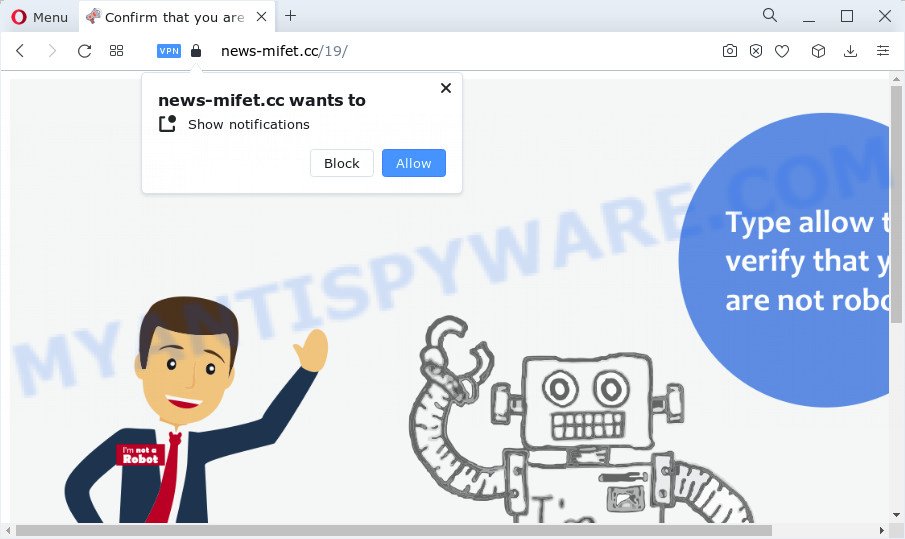
The News-mifet.cc web site will state that you must subscribe to notifications in order to access the content of the website, enable Flash Player, watch a video, connect to the Internet, download a file, and so on. If you press ALLOW, then your web-browser will be configured to display pop-up adverts in the bottom right corner of the screen.

If you started to receive notifications from News-mifet.cc, then in order to get rid of them, you should open your web-browser settings and follow a few simple steps, which are described below. Once you disable News-mifet.cc notifications from your web browser settings, you won’t receive any unwanted advertisements in the lower right corner of your desktop or notification center.
Threat Summary
| Name | News-mifet.cc popup |
| Type | spam push notifications, browser notification spam, pop-up virus |
| Distribution | malicious pop up advertisements, social engineering attack, adware, PUPs |
| Symptoms |
|
| Removal | News-mifet.cc removal guide |
Where the News-mifet.cc popups comes from
These News-mifet.cc pop-ups are caused by suspicious ads on the websites you visit or adware. By definition, adware is a piece of apps which shows advertisements on a computer. However, people basically use the word ‘adware’ to describe a form of malware which displays unwanted ads to the user. Most often, this kind of adware software do not have any uninstall procedures and can use technologies that are similar to those used by malware to penetrate the device.
The most common way to get adware is a freeware installer. In many cases, a user have a chance to disable all included ‘offers’, but certain installation packages are developed to confuse the average users, in order to trick them into installing PUPs and adware. Anyway, easier to prevent adware rather than clean up your personal computer after one. So, keep your browser updated (turn on automatic updates), run good antivirus software, double check free applications before you run it (do a google search, scan a downloaded file with VirusTotal), avoid misleading and unknown web-sites.
How to remove News-mifet.cc advertisements from Chrome, Firefox, IE, Edge
If you have constant pop-ups or undesired advertisements, slow device, crashing computer issues, you are in need of adware software removal assistance. The instructions below will guide you forward to get News-mifet.cc pop-ups removed and will help you get your computer operating at peak capacity again.
To remove News-mifet.cc pop ups, follow the steps below:
- How to remove News-mifet.cc popup advertisements without any software
- Automatic Removal of News-mifet.cc popups
- Stop News-mifet.cc pop ups
- Finish words
How to remove News-mifet.cc popup advertisements without any software
In this section of the article, we have posted the steps that will help to remove News-mifet.cc pop up advertisements manually. Although compared to removal tools, this way loses in time, but you don’t need to download anything on your PC system. It will be enough for you to follow the detailed tutorial with pictures. We tried to describe each step in detail, but if you realized that you might not be able to figure it out, or simply do not want to change the Microsoft Windows and web-browser settings, then it’s better for you to use utilities from trusted developers, which are listed below.
Delete potentially unwanted software using Windows Control Panel
We advise that you begin the personal computer cleaning process by checking the list of installed apps and uninstall all unknown or questionable apps. This is a very important step, as mentioned above, very often the malicious apps such as adware and browser hijackers may be bundled with free software. Delete the unwanted apps can delete the unwanted advertisements or web-browser redirect.
Windows 10, 8.1, 8
Click the MS Windows logo, and then press Search ![]() . Type ‘Control panel’and press Enter like below.
. Type ‘Control panel’and press Enter like below.

Once the ‘Control Panel’ opens, click the ‘Uninstall a program’ link under Programs category as on the image below.

Windows 7, Vista, XP
Open Start menu and choose the ‘Control Panel’ at right as displayed on the screen below.

Then go to ‘Add/Remove Programs’ or ‘Uninstall a program’ (MS Windows 7 or Vista) as displayed in the following example.

Carefully browse through the list of installed software and remove all suspicious and unknown applications. We suggest to click ‘Installed programs’ and even sorts all installed programs by date. When you’ve found anything dubious that may be the adware that causes News-mifet.cc pop-ups or other potentially unwanted application (PUA), then select this program and click ‘Uninstall’ in the upper part of the window. If the suspicious program blocked from removal, then use Revo Uninstaller Freeware to fully remove it from your PC system.
Remove News-mifet.cc notifications from web-browsers
If you have allowed the News-mifet.cc site to send browser notifications to your web browser, then we’ll need to remove these permissions. Depending on web-browser, you can use the following steps to get rid of the News-mifet.cc permissions to send browser notifications.
Google Chrome:
- Just copy and paste the following text into the address bar of Google Chrome.
- chrome://settings/content/notifications
- Press Enter.
- Remove the News-mifet.cc site and other rogue notifications by clicking three vertical dots button next to each and selecting ‘Remove’.

Android:
- Open Chrome.
- In the top right hand corner of the screen, tap on Chrome’s main menu button, represented by three vertical dots.
- In the menu tap ‘Settings’, scroll down to ‘Advanced’.
- Tap on ‘Site settings’ and then ‘Notifications’. In the opened window, locate the News-mifet.cc URL, other rogue notifications and tap on them one-by-one.
- Tap the ‘Clean & Reset’ button and confirm.

Mozilla Firefox:
- In the right upper corner, click the Menu button, represented by three bars.
- In the drop-down menu select ‘Options’. In the left side select ‘Privacy & Security’.
- Scroll down to the ‘Permissions’ section and click the ‘Settings’ button next to ‘Notifications’.
- Find sites you down’t want to see notifications from (for example, News-mifet.cc), click on drop-down menu next to each and select ‘Block’.
- Click ‘Save Changes’ button.

Edge:
- In the top right hand corner, click on the three dots to expand the Edge menu.
- Scroll down, locate and click ‘Settings’. In the left side select ‘Advanced’.
- Click ‘Manage permissions’ button under ‘Website permissions’.
- Click the switch under the News-mifet.cc so that it turns off.

Internet Explorer:
- Click the Gear button on the right upper corner.
- Go to ‘Internet Options’ in the menu.
- Select the ‘Privacy’ tab and click ‘Settings under ‘Pop-up Blocker’ section.
- Locate the News-mifet.cc domain and click the ‘Remove’ button to remove the site.

Safari:
- Go to ‘Preferences’ in the Safari menu.
- Select the ‘Websites’ tab and then select ‘Notifications’ section on the left panel.
- Find the News-mifet.cc and select it, click the ‘Deny’ button.
Remove News-mifet.cc ads from Google Chrome
Reset Google Chrome settings will remove News-mifet.cc advertisements from web browser and disable malicious addons. It will also clear cached and temporary data (cookies, site data and content). Keep in mind that resetting your web-browser will not remove your history, bookmarks, passwords, and other saved data.
First open the Chrome. Next, click the button in the form of three horizontal dots (![]() ).
).
It will open the Google Chrome menu. Select More Tools, then click Extensions. Carefully browse through the list of installed extensions. If the list has the plugin signed with “Installed by enterprise policy” or “Installed by your administrator”, then complete the following instructions: Remove Chrome extensions installed by enterprise policy.
Open the Chrome menu once again. Further, click the option named “Settings”.

The internet browser will show the settings screen. Another solution to display the Google Chrome’s settings – type chrome://settings in the web-browser adress bar and press Enter
Scroll down to the bottom of the page and press the “Advanced” link. Now scroll down until the “Reset” section is visible, as shown in the figure below and click the “Reset settings to their original defaults” button.

The Google Chrome will display the confirmation prompt as on the image below.

You need to confirm your action, click the “Reset” button. The browser will run the process of cleaning. When it is complete, the internet browser’s settings including newtab, home page and search provider back to the values that have been when the Chrome was first installed on your personal computer.
Delete News-mifet.cc pop-up advertisements from Firefox
If the Mozilla Firefox web-browser is redirected to News-mifet.cc and you want to recover the Firefox settings back to their original settings, then you should follow the few simple steps below. It will keep your personal information like browsing history, bookmarks, passwords and web form auto-fill data.
First, open the Firefox. Next, click the button in the form of three horizontal stripes (![]() ). It will display the drop-down menu. Next, press the Help button (
). It will display the drop-down menu. Next, press the Help button (![]() ).
).

In the Help menu click the “Troubleshooting Information”. In the upper-right corner of the “Troubleshooting Information” page press on “Refresh Firefox” button as shown on the image below.

Confirm your action, click the “Refresh Firefox”.
Get rid of News-mifet.cc pop ups from Internet Explorer
By resetting Internet Explorer internet browser you return your internet browser settings to its default state. This is basic when troubleshooting problems that might have been caused by adware responsible for News-mifet.cc pop up ads.
First, start the Microsoft Internet Explorer. Next, press the button in the form of gear (![]() ). It will open the Tools drop-down menu, press the “Internet Options” similar to the one below.
). It will open the Tools drop-down menu, press the “Internet Options” similar to the one below.

In the “Internet Options” window click on the Advanced tab, then press the Reset button. The Internet Explorer will show the “Reset Internet Explorer settings” window as displayed on the screen below. Select the “Delete personal settings” check box, then click “Reset” button.

You will now need to restart your personal computer for the changes to take effect.
Automatic Removal of News-mifet.cc popups
Malware removal utilities are pretty useful when you think your PC system is infected by adware software. Below we will discover best tools that have the ability to get rid of adware and News-mifet.cc ads from your personal computer and internet browser.
How to delete News-mifet.cc advertisements with Zemana
Zemana Anti-Malware (ZAM) is a complete package of anti-malware utilities. Despite so many features, it does not reduce the performance of your PC system. Zemana Free has the ability to get rid of almost all the types of adware including News-mifet.cc advertisements, browser hijackers, potentially unwanted apps and malicious web-browser add-ons. Zemana Anti-Malware has real-time protection that can defeat most malware. You can run Zemana AntiMalware (ZAM) with any other antivirus without any conflicts.

- Download Zemana on your MS Windows Desktop by clicking on the following link.
Zemana AntiMalware
165515 downloads
Author: Zemana Ltd
Category: Security tools
Update: July 16, 2019
- When the downloading process is finished, close all apps and windows on your device. Open a file location. Double-click on the icon that’s named Zemana.AntiMalware.Setup.
- Further, click Next button and follow the prompts.
- Once installation is finished, press the “Scan” button . Zemana program will scan through the whole PC system for the adware which causes popups. A system scan may take anywhere from 5 to 30 minutes, depending on your computer. While the Zemana is scanning, you can see number of objects it has identified either as being malware.
- After the scan get completed, Zemana Anti-Malware (ZAM) will show a list of detected threats. Make sure all items have ‘checkmark’ and press “Next”. After finished, you can be prompted to restart your personal computer.
Use HitmanPro to delete News-mifet.cc popup ads
If the News-mifet.cc pop-up advertisements issue persists, run the HitmanPro and check if your personal computer is infected by adware. The HitmanPro is a downloadable security tool that provides on-demand scanning and allows remove adware, potentially unwanted applications, and other malicious software. It works with your existing antivirus.
Visit the following page to download Hitman Pro. Save it to your Desktop so that you can access the file easily.
When the download is done, open the directory in which you saved it and double-click the HitmanPro icon. It will launch the HitmanPro utility. If the User Account Control prompt will ask you want to start the program, click Yes button to continue.

Next, click “Next” to locate adware that causes News-mifet.cc pop up ads. A system scan can take anywhere from 5 to 30 minutes, depending on your computer. While the Hitman Pro program is checking, you can see how many objects it has identified as threat.

Once finished, a list of all items found is created as shown in the following example.

Next, you need to click “Next” button. It will show a prompt, click the “Activate free license” button. The Hitman Pro will start to remove adware which causes the intrusive News-mifet.cc pop up advertisements. Once finished, the tool may ask you to reboot your PC.
Run MalwareBytes AntiMalware (MBAM) to remove News-mifet.cc popup advertisements
If you are still having issues with the News-mifet.cc ads — or just wish to scan your PC system occasionally for adware software and other malware — download MalwareBytes Free. It’s free for home use, and finds and removes various undesired apps that attacks your computer or degrades personal computer performance. MalwareBytes can remove adware software, PUPs as well as malicious software, including ransomware and trojans.

Download MalwareBytes Free from the link below.
327736 downloads
Author: Malwarebytes
Category: Security tools
Update: April 15, 2020
After the downloading process is done, run it and follow the prompts. Once installed, the MalwareBytes will try to update itself and when this procedure is complete, click the “Scan” button to perform a system scan for the adware related to the News-mifet.cc pop ups. This procedure can take some time, so please be patient. While the MalwareBytes Free program is checking, you may see count of objects it has identified as threat. All detected items will be marked. You can remove them all by simply click “Quarantine” button.
The MalwareBytes AntiMalware (MBAM) is a free program that you can use to get rid of all detected folders, files, services, registry entries and so on. To learn more about this malware removal tool, we recommend you to read and follow the steps or the video guide below.
Stop News-mifet.cc pop ups
To put it simply, you need to use an adblocker utility (AdGuard, for example). It’ll block and protect you from all unwanted web-pages like News-mifet.cc, advertisements and pop ups. To be able to do that, the ad blocking application uses a list of filters. Each filter is a rule that describes a malicious web-site, an advertising content, a banner and others. The ad-blocking program automatically uses these filters, depending on the websites you are visiting.
First, visit the page linked below, then press the ‘Download’ button in order to download the latest version of AdGuard.
27037 downloads
Version: 6.4
Author: © Adguard
Category: Security tools
Update: November 15, 2018
When the downloading process is done, double-click the downloaded file to launch it. The “Setup Wizard” window will show up on the computer screen as displayed below.

Follow the prompts. AdGuard will then be installed and an icon will be placed on your desktop. A window will show up asking you to confirm that you want to see a quick tutorial like below.

Press “Skip” button to close the window and use the default settings, or click “Get Started” to see an quick guidance which will assist you get to know AdGuard better.
Each time, when you launch your device, AdGuard will run automatically and stop undesired ads, block News-mifet.cc, as well as other harmful or misleading web pages. For an overview of all the features of the application, or to change its settings you can simply double-click on the AdGuard icon, which can be found on your desktop.
Finish words
Now your PC should be free of the adware that causes News-mifet.cc popup advertisements in your web-browser. We suggest that you keep AdGuard (to help you stop unwanted pop-ups and intrusive harmful web sites) and Zemana Anti Malware (to periodically scan your PC for new adwares and other malicious software). Probably you are running an older version of Java or Adobe Flash Player. This can be a security risk, so download and install the latest version right now.
If you are still having problems while trying to remove News-mifet.cc ads from the Internet Explorer, Mozilla Firefox, Chrome and Edge, then ask for help here here.



















