What is Topfreearticles.xyz?
According to computer security experts, Topfreearticles.xyz pop ups are a social engineering attack which misleads computer users to accept push notifications via the web-browser. Although push notifications cannot harm users directly, scammers use them to display unwanted advertisements, promote adware software bundles, and encourage the users to visit unsafe web-sites.
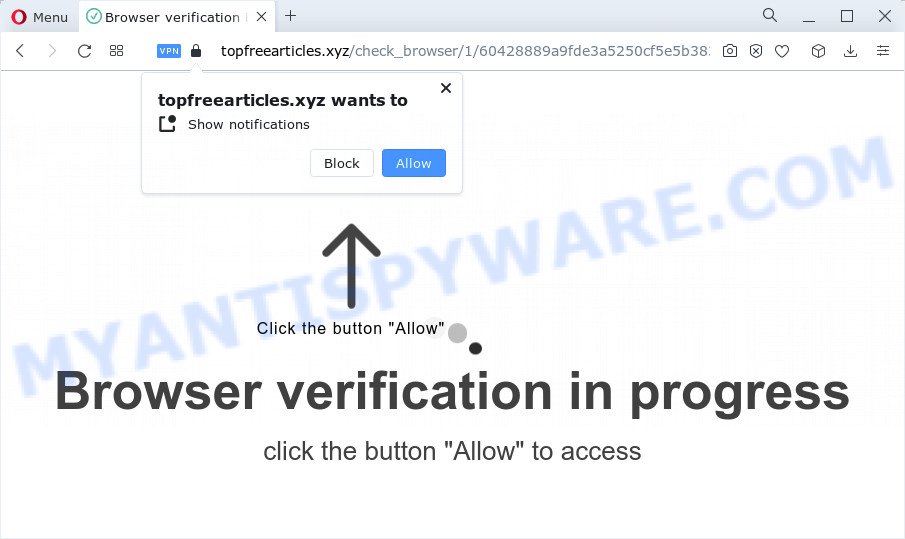
The Topfreearticles.xyz web site claims that clicking ‘Allow’ button is necessary to download a file, access the content of the web-page, watch a video, enable Flash Player, connect to the Internet, and so on. Once enabled, the Topfreearticles.xyz push notifications will start popping up in the lower right corner of your screen periodically and spam you with annoying ads.

To end this intrusive behavior and remove Topfreearticles.xyz push notifications, you need to change browser settings that got changed by adware software. For that, perform the simple steps below. Once you disable Topfreearticles.xyz notifications in your internet browser, you will never see any unwanted ads being displayed on your desktop.
Threat Summary
| Name | Topfreearticles.xyz pop-up |
| Type | spam push notifications, browser notification spam, pop-up virus |
| Distribution | adware, potentially unwanted software, social engineering attack, dubious pop up advertisements |
| Symptoms |
|
| Removal | Topfreearticles.xyz removal guide |
How did you get infected with Topfreearticles.xyz pop-ups
IT security specialists have determined that users are redirected to Topfreearticles.xyz by adware or from shady ads. Adware’s basic purpose is to display advertisements. These advertisements are often presented as in-text links, unclosable windows or different offers and deals. Clicks on the advertisements produce a monetary payoff for the software producers. Adware can work like Spyware, since it sends personal information such as searches and trends to advertisers.
Adware software mostly comes on the PC system with free applications. In many cases, it comes without the user’s knowledge. Therefore, many users aren’t even aware that their PC has been hijacked by PUPs and adware. Please follow the easy rules in order to protect your PC system from adware and PUPs: don’t install any suspicious software, read the user agreement and select only the Custom, Manual or Advanced installation option, don’t rush to click the Next button. Also, always try to find a review of the application on the Web. Be careful and attentive!
To find out how to remove Topfreearticles.xyz pop-up advertisements, we advise to read the few simple steps added to this blog post below. The instructions was developed by experienced security researchers who discovered a solution to get rid of the annoying adware out of the computer.
How to remove Topfreearticles.xyz pop up ads from Chrome, Firefox, IE, Edge
We are presenting a few solutions to remove Topfreearticles.xyz popup ads from the Edge, Google Chrome, Mozilla Firefox and IE using only internal Microsoft Windows functions. Most of adware and potentially unwanted apps can be deleted through these processes. If these steps does not help to get rid of Topfreearticles.xyz ads, then it’s better to use a free malware removal utilities linked below.
To remove Topfreearticles.xyz pop ups, complete the following steps:
- How to manually remove Topfreearticles.xyz
- Uninstall suspicious programs using Windows Control Panel
- Remove Topfreearticles.xyz notifications from web browsers
- Remove Topfreearticles.xyz advertisements from Google Chrome
- Remove Topfreearticles.xyz from Firefox by resetting web browser settings
- Delete Topfreearticles.xyz ads from Microsoft Internet Explorer
- Automatic Removal of Topfreearticles.xyz popups
- Use AdBlocker to block Topfreearticles.xyz and stay safe online
- Finish words
How to manually remove Topfreearticles.xyz
In this section of the blog post, we have posted the steps that will allow to remove Topfreearticles.xyz advertisements manually. Although compared to removal utilities, this solution loses in time, but you don’t need to install anything on the computer. It will be enough for you to follow the detailed guidance with images. We tried to describe each step in detail, but if you realized that you might not be able to figure it out, or simply do not want to change the Windows and web browser settings, then it’s better for you to use tools from trusted developers, which are listed below.
Uninstall suspicious programs using Windows Control Panel
First, you should try to identify and remove the program that causes the appearance of intrusive ads or internet browser redirect, using the ‘Uninstall a program’ which is located in the ‘Control panel’.
- If you are using Windows 8, 8.1 or 10 then press Windows button, next click Search. Type “Control panel”and press Enter.
- If you are using Windows XP, Vista, 7, then press “Start” button and click “Control Panel”.
- It will display the Windows Control Panel.
- Further, press “Uninstall a program” under Programs category.
- It will open a list of all programs installed on the device.
- Scroll through the all list, and uninstall dubious and unknown software. To quickly find the latest installed software, we recommend sort applications by date.
See more details in the video tutorial below.
Remove Topfreearticles.xyz notifications from web browsers
If you’ve clicked the “Allow” button in the Topfreearticles.xyz pop up and gave a notification permission, you should remove this notification permission first from your browser settings. To delete the Topfreearticles.xyz permission to send browser notifications to your computer, execute the following steps. These steps are for Windows, Mac and Android.
|
|
|
|
|
|
Remove Topfreearticles.xyz advertisements from Google Chrome
In this step we are going to show you how to reset Google Chrome settings. potentially unwanted applications like the adware can make changes to your web-browser settings, add toolbars and undesired extensions. By resetting Chrome settings you will delete Topfreearticles.xyz pop up advertisements and reset unwanted changes caused by adware. Essential information such as bookmarks, browsing history, passwords, cookies, auto-fill data and personal dictionaries will not be removed.
Open the Chrome menu by clicking on the button in the form of three horizontal dotes (![]() ). It will display the drop-down menu. Choose More Tools, then press Extensions.
). It will display the drop-down menu. Choose More Tools, then press Extensions.
Carefully browse through the list of installed extensions. If the list has the extension labeled with “Installed by enterprise policy” or “Installed by your administrator”, then complete the following steps: Remove Google Chrome extensions installed by enterprise policy otherwise, just go to the step below.
Open the Chrome main menu again, click to “Settings” option.

Scroll down to the bottom of the page and click on the “Advanced” link. Now scroll down until the Reset settings section is visible, like below and press the “Reset settings to their original defaults” button.

Confirm your action, click the “Reset” button.
Remove Topfreearticles.xyz from Firefox by resetting web browser settings
Resetting Firefox web-browser will reset all the settings to their default values and will remove Topfreearticles.xyz advertisements, malicious add-ons and extensions. However, your saved bookmarks and passwords will not be lost. This will not affect your history, passwords, bookmarks, and other saved data.
Press the Menu button (looks like three horizontal lines), and press the blue Help icon located at the bottom of the drop down menu like the one below.

A small menu will appear, click the “Troubleshooting Information”. On this page, click “Refresh Firefox” button as shown in the figure below.

Follow the onscreen procedure to restore your Mozilla Firefox web browser settings to their original settings.
Delete Topfreearticles.xyz ads from Microsoft Internet Explorer
If you find that Internet Explorer web-browser settings such as homepage, search engine by default and newtab page had been changed by adware that causes Topfreearticles.xyz advertisements, then you may restore your settings, via the reset internet browser procedure.
First, run the IE. Next, click the button in the form of gear (![]() ). It will show the Tools drop-down menu, press the “Internet Options” like below.
). It will show the Tools drop-down menu, press the “Internet Options” like below.

In the “Internet Options” window click on the Advanced tab, then click the Reset button. The Internet Explorer will open the “Reset Internet Explorer settings” window like below. Select the “Delete personal settings” check box, then click “Reset” button.

You will now need to reboot your PC system for the changes to take effect.
Automatic Removal of Topfreearticles.xyz popups
IT security researchers have built efficient adware removal tools to help users in removing unexpected popups and unwanted advertisements. Below we will share with you the best malware removal tools that can look for and remove adware that causes Topfreearticles.xyz ads.
Run Zemana to get rid of Topfreearticles.xyz advertisements
Zemana Anti-Malware (ZAM) is a free utility that performs a scan of your PC and displays if there are existing adware software, browser hijackers, viruses, worms, spyware, trojans and other malicious software residing on your computer. If malware is found, Zemana can automatically remove it. Zemana Free does not conflict with other antimalware and antivirus software installed on your device.
- Zemana Anti-Malware (ZAM) can be downloaded from the following link. Save it to your Desktop so that you can access the file easily.
Zemana AntiMalware
165520 downloads
Author: Zemana Ltd
Category: Security tools
Update: July 16, 2019
- Once you have downloaded the installation file, make sure to double click on the Zemana.AntiMalware.Setup. This would start the Zemana Anti-Malware setup on your personal computer.
- Select install language and press ‘OK’ button.
- On the next screen ‘Setup Wizard’ simply click the ‘Next’ button and follow the prompts.

- Finally, once the setup is done, Zemana AntiMalware will open automatically. Else, if does not then double-click on the Zemana Anti-Malware (ZAM) icon on your desktop.
- Now that you have successfully install Zemana AntiMalware, let’s see How to use Zemana to remove Topfreearticles.xyz popups from your computer.
- After you have opened the Zemana, you will see a window as shown on the image below, just press ‘Scan’ button for checking your personal computer for the adware.

- Now pay attention to the screen while Zemana Anti Malware (ZAM) scans your computer.

- Once Zemana Anti Malware has finished scanning, Zemana Anti Malware will produce a list of unwanted software and adware software. When you are ready, click ‘Next’ button.

- Zemana Anti Malware (ZAM) may require a reboot computer in order to complete the Topfreearticles.xyz popups removal process.
- If you want to completely delete adware from your device, then click ‘Quarantine’ icon, select all malware, adware, PUPs and other items and click Delete.
- Restart your PC system to complete the adware removal process.
Use HitmanPro to get rid of Topfreearticles.xyz advertisements
If the Topfreearticles.xyz popups issue persists, use the HitmanPro and check if your PC system is infected by adware software. The HitmanPro is a downloadable security tool that provides on-demand scanning and helps delete adware, potentially unwanted apps, and other malicious software. It works with your existing anti-virus.
Installing the Hitman Pro is simple. First you will need to download HitmanPro on your PC from the link below.
Once downloading is complete, open the file location and double-click the HitmanPro icon. It will start the Hitman Pro tool. If the User Account Control dialog box will ask you want to start the application, press Yes button to continue.

Next, press “Next” for checking your computer for the adware software that causes the intrusive Topfreearticles.xyz pop-ups. This process can take quite a while, so please be patient. During the scan Hitman Pro will search for threats present on your PC system.

After the scanning is done, HitmanPro will display you the results as shown below.

When you are ready, click “Next” button. It will show a prompt, click the “Activate free license” button. The Hitman Pro will remove adware software that causes Topfreearticles.xyz advertisements in your internet browser. Once that process is done, the utility may ask you to restart your PC.
Get rid of Topfreearticles.xyz popups with MalwareBytes
Manual Topfreearticles.xyz advertisements removal requires some computer skills. Some files and registry entries that created by the adware can be not completely removed. We advise that use the MalwareBytes Free that are completely free your PC system of adware software. Moreover, the free program will help you to delete malware, PUPs, browser hijackers and toolbars that your PC may be infected too.

- Click the link below to download the latest version of MalwareBytes Anti Malware (MBAM) for Windows. Save it on your Microsoft Windows desktop.
Malwarebytes Anti-malware
327740 downloads
Author: Malwarebytes
Category: Security tools
Update: April 15, 2020
- Once downloading is finished, close all apps and windows on your PC. Open a directory in which you saved it. Double-click on the icon that’s named MBsetup.
- Choose “Personal computer” option and press Install button. Follow the prompts.
- Once install is complete, click the “Scan” button to begin scanning your computer for the adware software which causes pop-ups. A scan can take anywhere from 10 to 30 minutes, depending on the number of files on your computer and the speed of your computer. While the MalwareBytes is checking, you may see number of objects it has identified either as being malware.
- When the scanning is finished, MalwareBytes Anti-Malware (MBAM) will display a scan report. Next, you need to click “Quarantine”. After finished, you can be prompted to reboot your computer.
The following video offers a few simple steps on how to remove hijackers, adware and other malicious software with MalwareBytes Free.
Use AdBlocker to block Topfreearticles.xyz and stay safe online
It is also critical to protect your browsers from harmful web pages and advertisements by using an ad-blocking program such as AdGuard. Security experts says that it will greatly reduce the risk of malware, and potentially save lots of money. Additionally, the AdGuard can also protect your privacy by blocking almost all trackers.
Click the following link to download AdGuard. Save it to your Desktop so that you can access the file easily.
27040 downloads
Version: 6.4
Author: © Adguard
Category: Security tools
Update: November 15, 2018
After downloading it, launch the downloaded file. You will see the “Setup Wizard” screen like below.

Follow the prompts. Once the setup is finished, you will see a window as on the image below.

You can click “Skip” to close the setup program and use the default settings, or click “Get Started” button to see an quick tutorial which will allow you get to know AdGuard better.
In most cases, the default settings are enough and you do not need to change anything. Each time, when you start your PC, AdGuard will start automatically and stop unwanted ads, block Topfreearticles.xyz, as well as other harmful or misleading web-sites. For an overview of all the features of the program, or to change its settings you can simply double-click on the AdGuard icon, that is located on your desktop.
Finish words
Now your computer should be clean of the adware that causes multiple annoying pop-ups. We suggest that you keep Zemana AntiMalware (ZAM) (to periodically scan your PC system for new adwares and other malicious software) and AdGuard (to help you block intrusive pop ups and harmful webpages). Moreover, to prevent any adware, please stay clear of unknown and third party apps, make sure that your antivirus application, turn on the option to scan for PUPs.
If you need more help with Topfreearticles.xyz popup ads related issues, go to here.
























