What is Nginrespon.biz?
The computer security experts have determined that Nginrespon.biz is a webpage that lures you and other unsuspecting users into subscribing to push notifications. Although push notifications cannot harm you directly, scammers use them to display unwanted advertisements, promote adware bundles, and encourage users to visit shady web-pages.
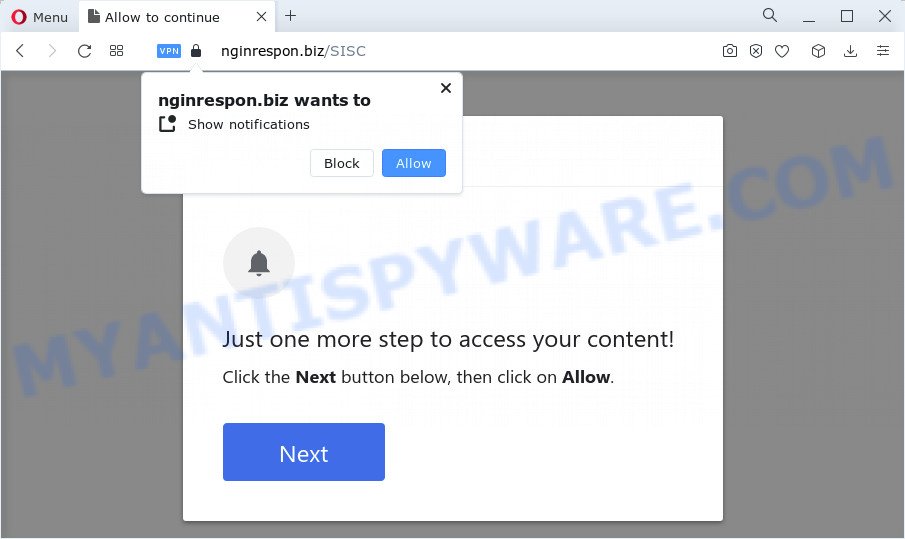
Nginrespon.biz will show a confirmation request claims that clicking ‘Allow’ will let you connect to the Internet, enable Flash Player, access the content of the web-site, download a file, watch a video, and so on. If you press ALLOW, then you will start seeing unwanted advertisements in form of pop up windows on the web browser.

You can get rid of Nginrespon.biz subscription by going into your web browser’s settings and following the simple steps below. After disabling Nginrespon.biz notifications, unwanted popups ads will no longer appear on your desktop.
Threat Summary
| Name | Nginrespon.biz popup |
| Type | browser notification spam, spam push notifications, pop-up virus |
| Distribution | social engineering attack, PUPs, misleading popup ads, adware |
| Symptoms |
|
| Removal | Nginrespon.biz removal guide |
Where the Nginrespon.biz pop-ups comes from
These Nginrespon.biz pop ups are caused by misleading advertisements on the web-pages you visit or adware. Adware is a type of software whose motive is to generate money for its author. It have different methods of earning by showing ads forcibly to its victims. Adware can generate popups, display unsolicited advertisements, alter the victim’s internet browser settings, or redirect the victim’s browser to undesired websites. Aside from causing unwanted ads and browser redirects, it also can slow down the PC.
Adware comes to the computer as part of the installer of various free programs. In order to avoid adware, you just need to follow a few simple rules: carefully read the Terms of Use and the license, select only a Manual, Custom or Advanced setup method, which enables you to make sure that the program you want to install, thereby protect your PC from adware software.
How to remove Nginrespon.biz pop ups (removal guide)
The adware is a form of malware that you might have difficulty in deleting it from your computer. Luckily, you’ve found the effective Nginrespon.biz popups removal tutorial in this article. Both the manual removal method and the automatic removal way will be provided below and you can just choose the one that best for you. If you’ve any questions or need assist then type a comment below. Read this manual carefully, bookmark it or open this page on your smartphone, because you may need to exit your web-browser or reboot your personal computer.
To remove Nginrespon.biz pop ups, perform the following steps:
- How to manually remove Nginrespon.biz
- Automatic Removal of Nginrespon.biz advertisements
- How to block Nginrespon.biz
How to manually remove Nginrespon.biz
Most adware can be deleted manually, without the use of anti-virus or other removal tools. The manual steps below will show you how to remove Nginrespon.biz ads step by step. Although each of the steps is simple and does not require special knowledge, but you are not sure that you can complete them, then use the free utilities, a list of which is given below.
Delete dubious apps using Windows Control Panel
Some of PUPs, adware and browser hijackers can be removed using the Add/Remove programs utility that can be found in the MS Windows Control Panel. So, if you’re running any version of MS Windows and you have noticed an unwanted program, then first try to delete it through Add/Remove programs.
|
|
|
|
Remove Nginrespon.biz notifications from web-browsers
If you’ve clicked the “Allow” button in the Nginrespon.biz popup and gave a notification permission, you should remove this notification permission first from your web-browser settings. To remove the Nginrespon.biz permission to send push notifications to your PC system, perform the following steps. These steps are for MS Windows, Apple Mac and Android.
Google Chrome:
- Just copy and paste the following text into the address bar of Google Chrome.
- chrome://settings/content/notifications
- Press Enter.
- Delete the Nginrespon.biz site and other rogue notifications by clicking three vertical dots button next to each and selecting ‘Remove’.

Android:
- Open Google Chrome.
- In the right upper corner, tap on Google Chrome’s main menu button, represented by three vertical dots.
- In the menu tap ‘Settings’, scroll down to ‘Advanced’.
- In the ‘Site Settings’, tap on ‘Notifications’, find the Nginrespon.biz site and tap on it.
- Tap the ‘Clean & Reset’ button and confirm.

Mozilla Firefox:
- In the top right hand corner of the Firefox window, click on the three horizontal stripes to expand the Main menu.
- In the menu go to ‘Options’, in the menu on the left go to ‘Privacy & Security’.
- Scroll down to the ‘Permissions’ section and click the ‘Settings’ button next to ‘Notifications’.
- In the opened window, locate Nginrespon.biz site, other dubious URLs, click the drop-down menu and choose ‘Block’.
- Save changes.

Edge:
- In the top right hand corner, click on the three dots to expand the Edge menu.
- Scroll down to ‘Settings’. In the menu on the left go to ‘Advanced’.
- Click ‘Manage permissions’ button, located beneath ‘Website permissions’.
- Click the switch under the Nginrespon.biz site and each dubious URL.

Internet Explorer:
- In the right upper corner of the screen, click on the menu button (gear icon).
- Go to ‘Internet Options’ in the menu.
- Click on the ‘Privacy’ tab and select ‘Settings’ in the pop-up blockers section.
- Select the Nginrespon.biz site and other questionable URLs under and delete them one by one by clicking the ‘Remove’ button.

Safari:
- Go to ‘Preferences’ in the Safari menu.
- Select the ‘Websites’ tab and then select ‘Notifications’ section on the left panel.
- Find the Nginrespon.biz site and select it, click the ‘Deny’ button.
Remove Nginrespon.biz pop ups from Google Chrome
Reset Chrome settings will remove Nginrespon.biz pop-ups from browser and disable malicious extensions. It will also clear cached and temporary data (cookies, site data and content). It’ll keep your personal information like browsing history, bookmarks, passwords and web form auto-fill data.
First launch the Chrome. Next, press the button in the form of three horizontal dots (![]() ).
).
It will open the Chrome menu. Choose More Tools, then click Extensions. Carefully browse through the list of installed extensions. If the list has the add-on signed with “Installed by enterprise policy” or “Installed by your administrator”, then complete the following steps: Remove Chrome extensions installed by enterprise policy.
Open the Chrome menu once again. Further, click the option named “Settings”.

The web browser will open the settings screen. Another way to display the Chrome’s settings – type chrome://settings in the internet browser adress bar and press Enter
Scroll down to the bottom of the page and click the “Advanced” link. Now scroll down until the “Reset” section is visible, as displayed on the image below and press the “Reset settings to their original defaults” button.

The Google Chrome will open the confirmation prompt like below.

You need to confirm your action, press the “Reset” button. The web browser will start the task of cleaning. When it’s done, the web-browser’s settings including homepage, default search provider and new tab page back to the values that have been when the Chrome was first installed on your computer.
Remove Nginrespon.biz pop up ads from Microsoft Internet Explorer
The Internet Explorer reset is great if your web-browser is hijacked or you have unwanted add-ons or toolbars on your web browser, which installed by an malware.
First, start the IE, press ![]() ) button. Next, press “Internet Options” as displayed in the figure below.
) button. Next, press “Internet Options” as displayed in the figure below.

In the “Internet Options” screen select the Advanced tab. Next, press Reset button. The Microsoft Internet Explorer will open the Reset Internet Explorer settings prompt. Select the “Delete personal settings” check box and click Reset button.

You will now need to reboot your personal computer for the changes to take effect. It will remove adware software responsible for Nginrespon.biz pop-up ads, disable malicious and ad-supported internet browser’s extensions and restore the Microsoft Internet Explorer’s settings like start page, newtab page and search provider by default to default state.
Remove Nginrespon.biz ads from Mozilla Firefox
The Firefox reset will get rid of redirects to intrusive Nginrespon.biz web page, modified preferences, extensions and security settings. Keep in mind that resetting your browser will not remove your history, bookmarks, passwords, and other saved data.
First, run the Mozilla Firefox. Next, click the button in the form of three horizontal stripes (![]() ). It will display the drop-down menu. Next, click the Help button (
). It will display the drop-down menu. Next, click the Help button (![]() ).
).

In the Help menu click the “Troubleshooting Information”. In the upper-right corner of the “Troubleshooting Information” page click on “Refresh Firefox” button as displayed on the screen below.

Confirm your action, click the “Refresh Firefox”.
Automatic Removal of Nginrespon.biz advertisements
Adware and Nginrespon.biz popups can be deleted from the browser and PC system by running full system scan with an anti malware tool. For example, you can run a full system scan with Zemana Free, MalwareBytes Free and HitmanPro. It will help you get rid of components of adware software from Windows registry and malicious files from system drives.
Run Zemana to remove Nginrespon.biz pop-ups
Zemana Anti-Malware (ZAM) is a free application for MS Windows operating system to detect and remove adware related to the Nginrespon.biz popup ads, and other unwanted programs such as PUPs, malicious web browser plugins, browser toolbars.
Click the following link to download Zemana. Save it on your MS Windows desktop.
165506 downloads
Author: Zemana Ltd
Category: Security tools
Update: July 16, 2019
After the downloading process is done, close all windows on your computer. Further, start the install file named Zemana.AntiMalware.Setup. If the “User Account Control” dialog box pops up as displayed in the following example, click the “Yes” button.

It will display the “Setup wizard” that will assist you install Zemana Anti-Malware (ZAM) on the computer. Follow the prompts and do not make any changes to default settings.

Once installation is finished successfully, Zemana will automatically launch and you can see its main window as shown on the image below.

Next, click the “Scan” button to perform a system scan with this utility for the adware related to the Nginrespon.biz advertisements. Depending on your personal computer, the scan can take anywhere from a few minutes to close to an hour. While the Zemana Free utility is checking, you may see number of objects it has identified as being infected by malware.

After the system scan is finished, you’ll be shown the list of all detected items on your computer. Review the report and then click “Next” button.

The Zemana AntiMalware will remove adware related to the Nginrespon.biz popups and move the selected items to the Quarantine. Once finished, you can be prompted to reboot your PC.
Delete Nginrespon.biz pop ups from browsers with HitmanPro
Hitman Pro will help delete adware software that causes Nginrespon.biz advertisements that slow down your PC system. The browser hijackers, adware and other potentially unwanted applications slow your browser down and try to force you into clicking on misleading advertisements and links. Hitman Pro removes the adware and lets you enjoy your device without Nginrespon.biz popups.
HitmanPro can be downloaded from the following link. Save it to your Desktop so that you can access the file easily.
Download and run HitmanPro on your computer. Once started, click “Next” button to start checking your computer for the adware that causes the unwanted Nginrespon.biz popups. During the scan HitmanPro will search for threats present on your personal computer..

Once the scanning is finished, HitmanPro will show a list of all threats found by the scan.

Review the results once the tool has complete the system scan. If you think an entry should not be quarantined, then uncheck it. Otherwise, simply press Next button.
It will display a dialog box, click the “Activate free license” button to start the free 30 days trial to get rid of all malicious software found.
How to get rid of Nginrespon.biz with MalwareBytes
Remove Nginrespon.biz popups manually is difficult and often the adware software is not fully removed. Therefore, we advise you to run the MalwareBytes Anti-Malware which are fully clean your computer. Moreover, this free program will help you to remove malicious software, potentially unwanted applications, toolbars and browser hijackers that your personal computer can be infected too.
MalwareBytes AntiMalware can be downloaded from the following link. Save it on your MS Windows desktop.
327726 downloads
Author: Malwarebytes
Category: Security tools
Update: April 15, 2020
Once the downloading process is finished, close all software and windows on your computer. Open a directory in which you saved it. Double-click on the icon that’s named MBSetup like below.
![]()
When the installation begins, you’ll see the Setup wizard that will help you install Malwarebytes on your PC.

Once install is complete, you will see window as shown on the image below.

Now click the “Scan” button . MalwareBytes Free program will scan through the whole PC for the adware that causes Nginrespon.biz popup ads. When a malicious software, adware or PUPs are found, the count of the security threats will change accordingly. Wait until the the scanning is done.

Once the checking is done, you will be displayed the list of all detected threats on your device. Review the report and then click “Quarantine” button.

The Malwarebytes will now delete adware related to the Nginrespon.biz advertisements and move the selected items to the Quarantine. When disinfection is complete, you may be prompted to reboot your PC system.

The following video explains steps on how to get rid of browser hijacker, adware and other malicious software with MalwareBytes Free.
How to block Nginrespon.biz
In order to increase your security and protect your personal computer against new unwanted ads and malicious websites, you need to run ad-blocking program that stops an access to malicious ads and websites. Moreover, the program can stop the display of intrusive advertising, that also leads to faster loading of web-sites and reduce the consumption of web traffic.
Download AdGuard by clicking on the following link. Save it on your Desktop.
27037 downloads
Version: 6.4
Author: © Adguard
Category: Security tools
Update: November 15, 2018
After downloading is complete, double-click the downloaded file to start it. The “Setup Wizard” window will show up on the computer screen as shown below.

Follow the prompts. AdGuard will then be installed and an icon will be placed on your desktop. A window will show up asking you to confirm that you want to see a quick guidance as shown on the image below.

Press “Skip” button to close the window and use the default settings, or click “Get Started” to see an quick guidance which will allow you get to know AdGuard better.
Each time, when you start your PC, AdGuard will run automatically and stop unwanted ads, block Nginrespon.biz, as well as other harmful or misleading web sites. For an overview of all the features of the program, or to change its settings you can simply double-click on the AdGuard icon, which is located on your desktop.
To sum up
Now your PC should be clean of the adware software that causes multiple unwanted pop ups. We suggest that you keep AdGuard (to help you stop unwanted popups and intrusive malicious webpages) and Zemana (to periodically scan your PC system for new adware softwares and other malware). Probably you are running an older version of Java or Adobe Flash Player. This can be a security risk, so download and install the latest version right now.
If you are still having problems while trying to remove Nginrespon.biz pop-up ads from the Firefox, Chrome, Edge and IE, then ask for help here here.



















