What is Clickgate09.biz?
According to cyber security researchers, Clickgate09.biz is a site that is used to deceive people into subscribing to push notifications from websites run by scammers. Scammers use push notifications to bypass popup blocker and therefore show lots of unwanted ads. These advertisements are used to promote suspicious web-browser extensions, prize & lottery scams, fake software, and adult web-sites.
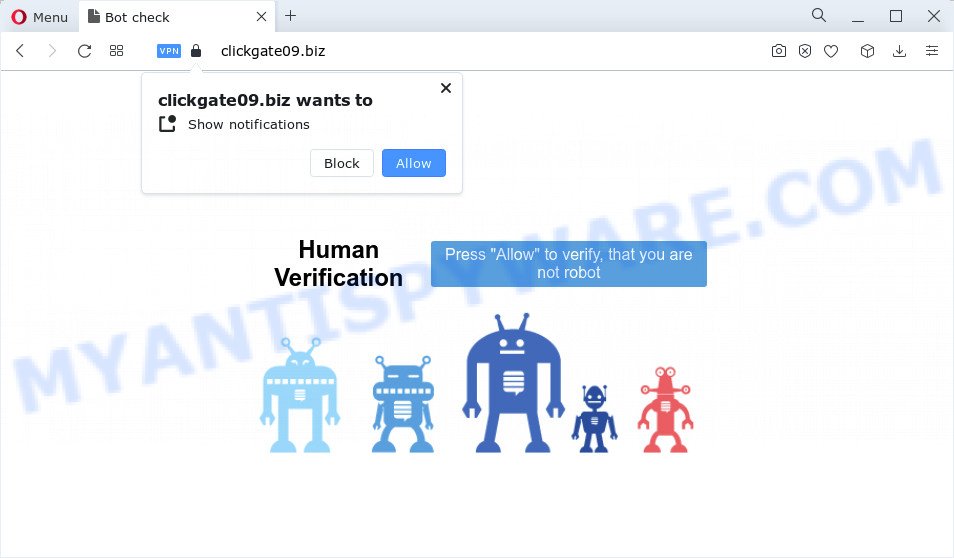
Clickgate09.biz will display the ‘Show notifications’ pop-up that attempts to get you to click the ‘Allow’ button to subscribe to its notifications. If you press ‘Allow’, then you will start seeing unwanted advertisements in form of pop ups on the browser.

You can remove Clickgate09.biz subscription by going into your web browser’s settings and completing the simple steps below. After disabling Clickgate09.biz notifications, unwanted popups ads will no longer appear on your desktop.
Threat Summary
| Name | Clickgate09.biz pop-up |
| Type | browser notification spam, spam push notifications, pop-up virus |
| Distribution | adware software, social engineering attack, malicious pop up advertisements, potentially unwanted software |
| Symptoms |
|
| Removal | Clickgate09.biz removal guide |
How did you get infected with Clickgate09.biz pop-ups
Experienced security specialists have determined that users are redirected to Clickgate09.biz by adware software or from shady ads. Adware is type of malicious software that may cause problems for your personal computer. It can generate numerous additional pop up, banner, pop-under and in-text link ads flooding on your browser; gather your personal information such as login details, online searches, etc; run in the background and drag down your computer running speed; give more chances for other adware software, PUPs even malicious software to get on your device.
Adware software come bundled with certain freeware. So always read carefully the installation screens, disclaimers, ‘Terms of Use’ and ‘Software license’ appearing during the install procedure. Additionally pay attention for additional software that are being installed along with the main program. Ensure that you unchecked all of them! Also, run an adblocker application that will help to block dubious and untrustworthy web sites.
If your web browser has been affected with the adware software, you must have complete any of the steps below. Once you’ve removed Clickgate09.biz advertisements from your PC system by following our suggestions below, make sure not to commit the same mistakes again in the future.
How to remove Clickgate09.biz ads (removal instructions)
When the adware gets installed on your computer without your knowledge, it’s not easy to remove. Most often, there is no Uninstall program which simply remove the adware software responsible for Clickgate09.biz advertisements from your personal computer. So, we recommend using several well-proven free specialized tools such as Zemana, MalwareBytes Anti-Malware or HitmanPro. But the best solution to get rid of Clickgate09.biz pop-up advertisements will be to perform several manual steps, after that additionally use antimalware tools.
To remove Clickgate09.biz pop ups, complete the following steps:
- How to remove Clickgate09.biz pop up advertisements without any software
- Automatic Removal of Clickgate09.biz pop-up ads
- Stop Clickgate09.biz pop up ads
- Finish words
How to remove Clickgate09.biz pop up advertisements without any software
The step-by-step instructions will allow you manually delete Clickgate09.biz advertisements from the personal computer. If you have little experience in using computers, we suggest that you use the free utilities listed below.
Remove unwanted or recently added applications
First, you should try to identify and delete the program that causes the appearance of annoying advertisements or browser redirect, using the ‘Uninstall a program’ which is located in the ‘Control panel’.
Press Windows button ![]() , then click Search
, then click Search ![]() . Type “Control panel”and press Enter. If you using Windows XP or Windows 7, then click “Start” and select “Control Panel”. It will open the Windows Control Panel as displayed on the screen below.
. Type “Control panel”and press Enter. If you using Windows XP or Windows 7, then click “Start” and select “Control Panel”. It will open the Windows Control Panel as displayed on the screen below.

Further, click “Uninstall a program” ![]()
It will display a list of all programs installed on your PC system. Scroll through the all list, and uninstall any suspicious and unknown programs.
Remove Clickgate09.biz notifications from web-browsers
If you have allowed the Clickgate09.biz browser notifications, you might notice that this web page sending requests, and it can become annoying. To better control your personal computer, here’s how to delete Clickgate09.biz notifications from your internet browser.
|
|
|
|
|
|
Remove Clickgate09.biz popups from Internet Explorer
By resetting Internet Explorer internet browser you restore your web browser settings to its default state. This is good initial when troubleshooting problems that might have been caused by adware software that causes Clickgate09.biz popup advertisements.
First, run the IE, click ![]() ) button. Next, click “Internet Options” as shown on the image below.
) button. Next, click “Internet Options” as shown on the image below.

In the “Internet Options” screen select the Advanced tab. Next, click Reset button. The Internet Explorer will display the Reset Internet Explorer settings dialog box. Select the “Delete personal settings” check box and click Reset button.

You will now need to restart your PC system for the changes to take effect. It will remove adware software related to the Clickgate09.biz pop-up ads, disable malicious and ad-supported web-browser’s extensions and restore the Microsoft Internet Explorer’s settings like new tab page, search engine by default and start page to default state.
Delete Clickgate09.biz from Mozilla Firefox by resetting web-browser settings
This step will help you get rid of Clickgate09.biz pop-ups, third-party toolbars, disable harmful plugins and return your default homepage, new tab page and search provider settings.
Run the Firefox and press the menu button (it looks like three stacked lines) at the top right of the web browser screen. Next, click the question-mark icon at the bottom of the drop-down menu. It will display the slide-out menu.

Select the “Troubleshooting information”. If you’re unable to access the Help menu, then type “about:support” in your address bar and press Enter. It bring up the “Troubleshooting Information” page as shown in the figure below.

Click the “Refresh Firefox” button at the top right of the Troubleshooting Information page. Select “Refresh Firefox” in the confirmation prompt. The Mozilla Firefox will start a task to fix your problems that caused by the Clickgate09.biz adware. After, it’s finished, click the “Finish” button.
Remove Clickgate09.biz pop-ups from Google Chrome
Another method to remove Clickgate09.biz pop-ups from Google Chrome is Reset Google Chrome settings. This will disable harmful add-ons and reset Google Chrome settings to default values. Essential information like bookmarks, browsing history, passwords, cookies, auto-fill data and personal dictionaries will not be removed.

- First, start the Chrome and click the Menu icon (icon in the form of three dots).
- It will open the Google Chrome main menu. Select More Tools, then click Extensions.
- You will see the list of installed extensions. If the list has the plugin labeled with “Installed by enterprise policy” or “Installed by your administrator”, then complete the following tutorial: Remove Chrome extensions installed by enterprise policy.
- Now open the Google Chrome menu once again, press the “Settings” menu.
- Next, press “Advanced” link, that located at the bottom of the Settings page.
- On the bottom of the “Advanced settings” page, press the “Reset settings to their original defaults” button.
- The Google Chrome will display the reset settings prompt as on the image above.
- Confirm the browser’s reset by clicking on the “Reset” button.
- To learn more, read the article How to reset Chrome settings to default.
Automatic Removal of Clickgate09.biz pop-up ads
It is very difficult for classic antivirus software to detect adware and other kinds of potentially unwanted applications. We suggest you run a free anti-adware such as Zemana Anti-Malware, MalwareBytes and Hitman Pro from our list below. These tools will help you scan and remove trojans, malware, spyware, keyloggers, bothersome and malicious adware from an infected PC.
How to get rid of Clickgate09.biz pop ups with Zemana Free
Zemana AntiMalware is free full featured malicious software removal tool. It can scan your files and MS Windows registry in real-time. Zemana can help to get rid of Clickgate09.biz ads, other potentially unwanted programs, malware and adware software. It uses 1% of your computer resources. This utility has got simple and beautiful interface and at the same time best possible protection for your computer.

- Click the link below to download Zemana AntiMalware. Save it on your Microsoft Windows desktop.
Zemana AntiMalware
165515 downloads
Author: Zemana Ltd
Category: Security tools
Update: July 16, 2019
- When the downloading process is done, close all apps and windows on your PC. Open a directory in which you saved it. Double-click on the icon that’s named Zemana.AntiMalware.Setup.
- Further, click Next button and follow the prompts.
- Once install is complete, press the “Scan” button . Zemana application will scan through the whole PC for the adware software related to the Clickgate09.biz ads. A system scan can take anywhere from 5 to 30 minutes, depending on your personal computer. When a malicious software, adware software or potentially unwanted apps are found, the count of the security threats will change accordingly. Wait until the the checking is complete.
- Once the scan get finished, Zemana Anti-Malware (ZAM) will display you the results. Review the scan results and then click “Next”. Once the task is finished, you can be prompted to reboot your computer.
Delete Clickgate09.biz advertisements and harmful extensions with HitmanPro
Hitman Pro is a free removal utility which can scan your device for a wide range of security threats like malicious software, adware softwares, potentially unwanted applications as well as adware software that causes the unwanted Clickgate09.biz advertisements. It will perform a deep scan of your personal computer including hard drives and Windows registry. Once a malware is detected, it will allow you to remove all found threats from your computer with a simple click.
Please go to the following link to download HitmanPro. Save it on your Windows desktop or in any other place.
Download and run HitmanPro on your PC system. Once started, click “Next” button to find adware that causes multiple intrusive popups. Depending on your PC, the scan may take anywhere from a few minutes to close to an hour. When a malicious software, adware or potentially unwanted programs are detected, the number of the security threats will change accordingly. .

After Hitman Pro completes the scan, it will display the Scan Results.

You may remove items (move to Quarantine) by simply press Next button.
It will show a prompt, press the “Activate free license” button to begin the free 30 days trial to remove all malicious software found.
Delete Clickgate09.biz advertisements with MalwareBytes Anti-Malware
If you’re having problems with Clickgate09.biz pop-up advertisements removal, then check out MalwareBytes Anti Malware (MBAM). This is a tool that can help clean up your PC system and improve your speeds for free. Find out more below.

- Installing the MalwareBytes is simple. First you’ll need to download MalwareBytes Anti Malware on your Windows Desktop by clicking on the following link.
Malwarebytes Anti-malware
327736 downloads
Author: Malwarebytes
Category: Security tools
Update: April 15, 2020
- Once the download is done, close all applications and windows on your personal computer. Open a directory in which you saved it. Double-click on the icon that’s named MBsetup.
- Choose “Personal computer” option and press Install button. Follow the prompts.
- Once installation is complete, click the “Scan” button for checking your PC system for the adware that causes Clickgate09.biz ads in your web-browser. This procedure can take quite a while, so please be patient. During the scan MalwareBytes Anti-Malware will detect threats present on your computer.
- Once the scan get completed, you will be displayed the list of all detected threats on your computer. Once you’ve selected what you want to delete from your PC system press “Quarantine”. After finished, you can be prompted to restart your PC.
The following video offers a steps on how to delete hijackers, adware and other malicious software with MalwareBytes.
Stop Clickgate09.biz pop up ads
Using an ad blocker application like AdGuard is an effective way to alleviate the risks. Additionally, ad-blocker apps will also protect you from harmful advertisements and web pages, and, of course, block redirection chain to Clickgate09.biz and similar web-pages.
- First, click the following link, then press the ‘Download’ button in order to download the latest version of AdGuard.
Adguard download
27037 downloads
Version: 6.4
Author: © Adguard
Category: Security tools
Update: November 15, 2018
- Once downloading is done, start the downloaded file. You will see the “Setup Wizard” program window. Follow the prompts.
- When the installation is finished, click “Skip” to close the install program and use the default settings, or press “Get Started” to see an quick tutorial that will allow you get to know AdGuard better.
- In most cases, the default settings are enough and you do not need to change anything. Each time, when you run your computer, AdGuard will start automatically and stop unwanted advertisements, block Clickgate09.biz, as well as other malicious or misleading web sites. For an overview of all the features of the application, or to change its settings you can simply double-click on the icon named AdGuard, which may be found on your desktop.
Finish words
Once you’ve done the step-by-step instructions shown above, your personal computer should be clean from this adware and other malicious software. The Google Chrome, Microsoft Edge, Internet Explorer and Mozilla Firefox will no longer open unwanted Clickgate09.biz web site when you surf the Internet. Unfortunately, if the steps does not help you, then you have caught a new adware, and then the best way – ask for help.
Please create a new question by using the “Ask Question” button in the Questions and Answers. Try to give us some details about your problems, so we can try to help you more accurately. Wait for one of our trained “Security Team” or Site Administrator to provide you with knowledgeable assistance tailored to your problem with the annoying Clickgate09.biz ads.



















