What is Todayauto1.xyz?
According to IT security experts, Todayauto1.xyz is a dubious website that lures unsuspecting users to accept push notifications via the internet browser. Although push notifications cannot harm the users directly, scammers use them to display unwanted ads, promote fake software, and encourage users to visit unsafe webpages.
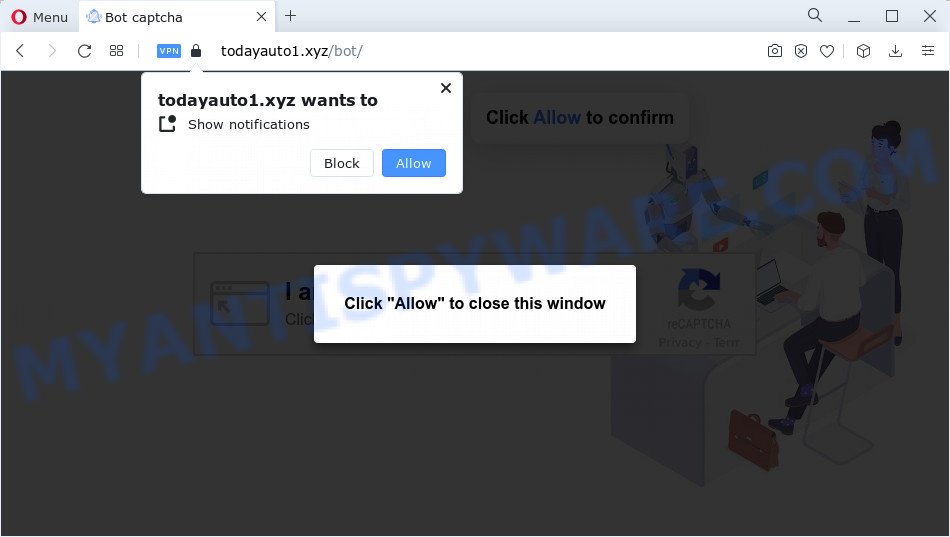
The Todayauto1.xyz web site will show the ‘Click Allow to’ (watch a video, connect to the Internet, access the content of the web page, enable Flash Player, download a file) message, asking you to subscribe to push notifications. If you click on ALLOW, this web site starts sending notifications on your desktop. You will see the popup ads even when the browser is closed.

You can delete Todayauto1.xyz subscription by going into your web browser’s settings and completing the simple steps below. Once you disable Todayauto1.xyz notifications from your internet browser settings, you won’t receive any unwanted advertisements in the lower right corner of your desktop or notification center.
Threat Summary
| Name | Todayauto1.xyz popup |
| Type | spam push notifications, browser notification spam, pop-up virus |
| Distribution | suspicious pop up advertisements, adware, potentially unwanted apps, social engineering attack |
| Symptoms |
|
| Removal | Todayauto1.xyz removal guide |
Where the Todayauto1.xyz pop-ups comes from
Some research has shown that users can be redirected to Todayauto1.xyz from misleading ads or by PUPs and adware. Adware can make big problem to your personal computer. Adware sometimes called ‘ad-supported’ software is a type of malicious software which shows a large amount of adverts in form of popups, discounting deals, banners or even fake alerts on the personal computer. Adware software can seriously affect your privacy, your computer’s performance and security. Adware can be installed onto your PC system without a full disclosure.
These days certain freeware developers bundle PUPs or adware with a view to making some money. So whenever you install a new freeware that downloaded from the Internet, be very careful during setup. Carefully read the EULA (a text with I ACCEPT/I DECLINE button), choose custom or manual setup mode, disable all bundled software.
In this article we will discuss how can you get rid of Todayauto1.xyz popup advertisements from the Edge, Chrome, Mozilla Firefox and Internet Explorer manually or with free adware removal tools compatible with MS Windows 10 (8, 7 and XP).
How to remove Todayauto1.xyz pop ups (removal guidance)
Fortunately, we have an effective method that will assist you manually or/and automatically remove Todayauto1.xyz from your internet browser and bring your internet browser settings, including start page, search engine and new tab page, back to normal. Below you’ll find a removal tutorial with all the steps you may need to successfully delete adware and its components. Certain of the steps will require you to restart your personal computer or exit this web-site. So, read this instructions carefully, then bookmark this page or open it on your smartphone for later reference.
To remove Todayauto1.xyz pop ups, follow the steps below:
- How to manually delete Todayauto1.xyz
- Automatic Removal of Todayauto1.xyz ads
- Block Todayauto1.xyz and other unwanted web-sites
- Finish words
How to manually delete Todayauto1.xyz
Looking for a way to get rid of Todayauto1.xyz popup ads manually without installing any tools? Then this section of the post is just for you. Below are some simple steps you can take. Performing these steps requires basic knowledge of browser and Microsoft Windows setup. If you are not sure that you can follow them, it is better to use free utilities listed below that can allow you remove Todayauto1.xyz pop ups.
Uninstall newly installed adware software
When troubleshooting a PC, one common step is go to Windows Control Panel and uninstall questionable programs. The same approach will be used in the removal of Todayauto1.xyz pop-ups. Please use instructions based on your Microsoft Windows version.
Windows 8, 8.1, 10
First, click the Windows button
Windows XP, Vista, 7
First, click “Start” and select “Control Panel”.
It will display the Windows Control Panel as shown in the figure below.

Next, click “Uninstall a program” ![]()
It will open a list of all software installed on your personal computer. Scroll through the all list, and remove any dubious and unknown applications. To quickly find the latest installed apps, we recommend sort applications by date in the Control panel.
Remove Todayauto1.xyz notifications from browsers
If you’ve allowed the Todayauto1.xyz push notifications, you might notice that this web-page sending requests, and it can become annoying. To better control your computer, here’s how to remove Todayauto1.xyz push notifications from your web browser.
Google Chrome:
- Just copy and paste the following text into the address bar of Google Chrome.
- chrome://settings/content/notifications
- Press Enter.
- Remove the Todayauto1.xyz site and other rogue notifications by clicking three vertical dots button next to each and selecting ‘Remove’.

Android:
- Open Google Chrome.
- In the top-right corner, find and tap the Chrome menu (three dots).
- In the menu tap ‘Settings’, scroll down to ‘Advanced’.
- Tap on ‘Site settings’ and then ‘Notifications’. In the opened window, locate the Todayauto1.xyz URL, other questionable sites and tap on them one-by-one.
- Tap the ‘Clean & Reset’ button and confirm.

Mozilla Firefox:
- In the top right corner, click the Menu button, represented by three horizontal stripes.
- Go to ‘Options’, and Select ‘Privacy & Security’ on the left side of the window.
- Scroll down to ‘Permissions’ and then to ‘Settings’ next to ‘Notifications’.
- Find sites you down’t want to see notifications from (for example, Todayauto1.xyz), click on drop-down menu next to each and select ‘Block’.
- Click ‘Save Changes’ button.

Edge:
- In the top-right corner, click on the three dots to expand the Edge menu.
- Click ‘Settings’. Click ‘Advanced’ on the left side of the window.
- In the ‘Website permissions’ section click ‘Manage permissions’.
- Disable the on switch for the Todayauto1.xyz domain.

Internet Explorer:
- Click the Gear button on the right upper corner of the browser.
- In the drop-down menu select ‘Internet Options’.
- Click on the ‘Privacy’ tab and select ‘Settings’ in the pop-up blockers section.
- Select the Todayauto1.xyz domain and other dubious URLs under and delete them one by one by clicking the ‘Remove’ button.

Safari:
- Go to ‘Preferences’ in the Safari menu.
- Open ‘Websites’ tab, then in the left menu click on ‘Notifications’.
- Check for Todayauto1.xyz URL, other dubious URLs and apply the ‘Deny’ option for each.
Remove Todayauto1.xyz pop-ups from Internet Explorer
The Internet Explorer reset is great if your web browser is hijacked or you have unwanted add-ons or toolbars on your internet browser, which installed by an malware.
First, open the Microsoft Internet Explorer, click ![]() ) button. Next, click “Internet Options” as shown below.
) button. Next, click “Internet Options” as shown below.

In the “Internet Options” screen select the Advanced tab. Next, press Reset button. The Microsoft Internet Explorer will open the Reset Internet Explorer settings dialog box. Select the “Delete personal settings” check box and click Reset button.

You will now need to restart your personal computer for the changes to take effect. It will remove adware software responsible for Todayauto1.xyz ads, disable malicious and ad-supported web browser’s extensions and restore the Internet Explorer’s settings such as default search engine, home page and newtab to default state.
Get rid of Todayauto1.xyz from Firefox by resetting internet browser settings
If the Mozilla Firefox settings like newtab, start page and search engine have been replaced by the adware software, then resetting it to the default state can help. However, your saved bookmarks and passwords will not be lost. This will not affect your history, passwords, bookmarks, and other saved data.
First, start the Mozilla Firefox and click ![]() button. It will display the drop-down menu on the right-part of the browser. Further, click the Help button (
button. It will display the drop-down menu on the right-part of the browser. Further, click the Help button (![]() ) as shown below.
) as shown below.

In the Help menu, select the “Troubleshooting Information” option. Another way to open the “Troubleshooting Information” screen – type “about:support” in the browser adress bar and press Enter. It will display the “Troubleshooting Information” page such as the one below. In the upper-right corner of this screen, click the “Refresh Firefox” button.

It will display the confirmation dialog box. Further, click the “Refresh Firefox” button. The Mozilla Firefox will start a process to fix your problems that caused by the Todayauto1.xyz adware software. After, it’s finished, click the “Finish” button.
Remove Todayauto1.xyz popups from Chrome
Reset Google Chrome settings will delete Todayauto1.xyz popups from internet browser and disable harmful plugins. It will also clear cached and temporary data (cookies, site data and content). When using the reset feature, your personal information such as passwords, bookmarks, browsing history and web form auto-fill data will be saved.

- First, start the Google Chrome and click the Menu icon (icon in the form of three dots).
- It will open the Google Chrome main menu. Choose More Tools, then press Extensions.
- You will see the list of installed plugins. If the list has the add-on labeled with “Installed by enterprise policy” or “Installed by your administrator”, then complete the following steps: Remove Chrome extensions installed by enterprise policy.
- Now open the Google Chrome menu once again, press the “Settings” menu.
- Next, click “Advanced” link, that located at the bottom of the Settings page.
- On the bottom of the “Advanced settings” page, click the “Reset settings to their original defaults” button.
- The Chrome will display the reset settings dialog box as on the image above.
- Confirm the browser’s reset by clicking on the “Reset” button.
- To learn more, read the blog post How to reset Google Chrome settings to default.
Automatic Removal of Todayauto1.xyz ads
Adware software and Todayauto1.xyz ads can be deleted from the browser and computer by running full system scan with an antimalware utility. For example, you can run a full system scan with Zemana Free, MalwareBytes Anti-Malware and HitmanPro. It will help you get rid of components of adware from Windows registry and malicious files from system drives.
Use Zemana Free to delete Todayauto1.xyz advertisements
Zemana Anti Malware (ZAM) is a program which is used for malicious software, adware, browser hijackers and potentially unwanted software removal. The program is one of the most efficient anti malware utilities. It helps in malware removal and and defends all other types of security threats. One of the biggest advantages of using Zemana Free is that is easy to use and is free. Also, it constantly keeps updating its virus/malware signatures DB. Let’s see how to install and check your PC with Zemana Free in order to delete Todayauto1.xyz ads from your device.

- Installing the Zemana Free is simple. First you will need to download Zemana Anti Malware (ZAM) by clicking on the link below.
Zemana AntiMalware
165536 downloads
Author: Zemana Ltd
Category: Security tools
Update: July 16, 2019
- Once downloading is done, close all programs and windows on your computer. Open a directory in which you saved it. Double-click on the icon that’s named Zemana.AntiMalware.Setup.
- Further, click Next button and follow the prompts.
- Once installation is done, click the “Scan” button for checking your PC system for the adware that causes Todayauto1.xyz pop-up ads. Depending on your device, the scan can take anywhere from a few minutes to close to an hour. While the Zemana Free utility is checking, you may see how many objects it has identified as being affected by malware.
- When Zemana is done scanning your PC system, Zemana Anti Malware (ZAM) will display a scan report. Once you have selected what you want to remove from your computer click “Next”. Once disinfection is done, you can be prompted to restart your computer.
Use Hitman Pro to delete Todayauto1.xyz pop up advertisements
If the Todayauto1.xyz ads problem persists, run the HitmanPro and check if your personal computer is hijacked by adware software. The Hitman Pro is a downloadable security utility that provides on-demand scanning and allows remove adware software, PUPs, and other malicious software. It works with your existing antivirus.
Visit the following page to download HitmanPro. Save it on your Windows desktop.
Once the download is finished, open the folder in which you saved it and double-click the Hitman Pro icon. It will start the Hitman Pro tool. If the User Account Control prompt will ask you want to open the program, press Yes button to continue.

Next, click “Next” to perform a system scan with this utility for the adware responsible for Todayauto1.xyz pop-ups. This procedure can take quite a while, so please be patient. While the HitmanPro is scanning, you can see number of objects it has identified either as being malware.

When that process is done, you’ll be shown the list of all detected items on your computer as displayed on the screen below.

Next, you need to click “Next” button. It will display a dialog box, click the “Activate free license” button. The Hitman Pro will begin to remove adware that causes Todayauto1.xyz ads in your browser. Once disinfection is complete, the utility may ask you to restart your computer.
Remove Todayauto1.xyz advertisements with MalwareBytes
You can remove Todayauto1.xyz popup advertisements automatically with a help of MalwareBytes Anti-Malware. We recommend this free malicious software removal tool because it can easily get rid of browser hijackers, adware, PUPs and toolbars with all their components such as files, folders and registry entries.
Visit the page linked below to download MalwareBytes. Save it on your Microsoft Windows desktop.
327764 downloads
Author: Malwarebytes
Category: Security tools
Update: April 15, 2020
After the downloading process is done, close all programs and windows on your computer. Double-click the install file called MBSetup. If the “User Account Control” dialog box pops up as displayed on the screen below, click the “Yes” button.

It will open the Setup wizard that will help you install MalwareBytes AntiMalware on your computer. Follow the prompts and don’t make any changes to default settings.

Once install is finished successfully, press “Get Started” button. MalwareBytes Anti Malware will automatically start and you can see its main screen like below.

Now click the “Scan” button for scanning your computer for the adware that causes the annoying Todayauto1.xyz pop up ads. A system scan can take anywhere from 5 to 30 minutes, depending on your PC. While the MalwareBytes Anti Malware program is scanning, you can see number of objects it has identified as threat.

When that process is complete, MalwareBytes AntiMalware (MBAM) will show you the results. Review the results once the tool has complete the system scan. If you think an entry should not be quarantined, then uncheck it. Otherwise, simply click “Quarantine” button. The MalwareBytes will start to remove adware software responsible for Todayauto1.xyz advertisements. Once the task is done, you may be prompted to restart the device.

We suggest you look at the following video, which completely explains the process of using the MalwareBytes Anti Malware (MBAM) to remove adware software, hijacker and other malicious software.
Block Todayauto1.xyz and other unwanted web-sites
We recommend to install an adblocker application which can block Todayauto1.xyz and other annoying webpages. The ad-blocking tool like AdGuard is a program that basically removes advertising from the Net and stops access to malicious web pages. Moreover, security experts says that using ad blocking applications is necessary to stay safe when surfing the Internet.
- AdGuard can be downloaded from the following link. Save it to your Desktop so that you can access the file easily.
Adguard download
27047 downloads
Version: 6.4
Author: © Adguard
Category: Security tools
Update: November 15, 2018
- When the download is done, launch the downloaded file. You will see the “Setup Wizard” program window. Follow the prompts.
- Once the setup is complete, press “Skip” to close the installation application and use the default settings, or click “Get Started” to see an quick tutorial that will help you get to know AdGuard better.
- In most cases, the default settings are enough and you do not need to change anything. Each time, when you start your PC system, AdGuard will start automatically and stop undesired ads, block Todayauto1.xyz, as well as other harmful or misleading webpages. For an overview of all the features of the program, or to change its settings you can simply double-click on the icon named AdGuard, which is located on your desktop.
Finish words
Now your computer should be clean of the adware related to the Todayauto1.xyz pop-up advertisements. We suggest that you keep AdGuard (to help you stop unwanted popups and intrusive malicious web sites) and Zemana (to periodically scan your PC for new malicious software, browser hijackers and adware). Make sure that you have all the Critical Updates recommended for Microsoft Windows operating system. Without regular updates you WILL NOT be protected when new browser hijackers, malicious programs and adware are released.
If you are still having problems while trying to remove Todayauto1.xyz ads from your browser, then ask for help here.



















