What is Lib2.biz?
There are many scam web-sites on the Internet and Lib2.biz is one of them. It is a deceptive web-site that tries to trick you and other unsuspecting users into subscribing to push notifications. Although push notifications cannot harm you directly, scammers use them to display unwanted advertisements, promote fake downloads, and encourage users to visit misleading web-pages.
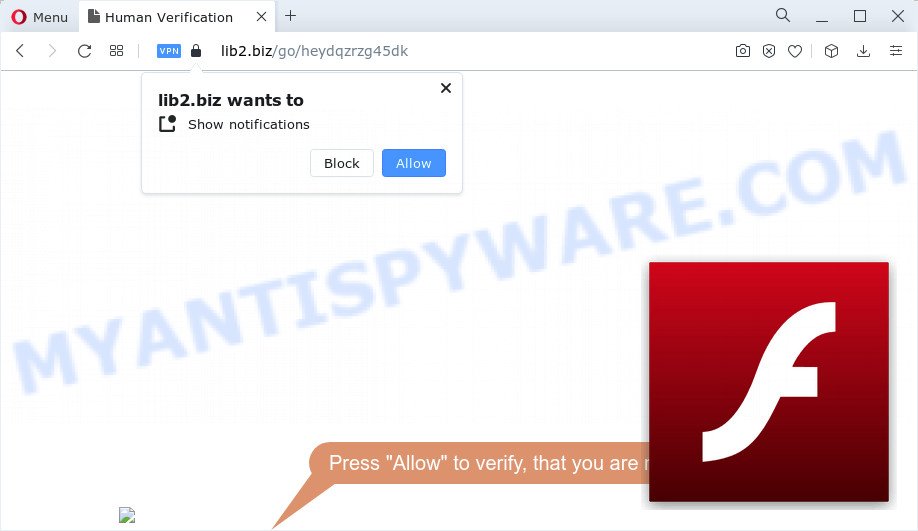
Lib2.biz will display the ‘Show notifications’ pop-up that attempts to get you to click the ‘Allow’ to subscribe to its notifications. Once enabled, the Lib2.biz notifications will start popping up in the lower right corner of the screen periodically and spam you with intrusive adverts.

You can delete Lib2.biz subscription by going into your web browser’s settings and following the simple steps below. After disabling the Lib2.biz notifications, unwanted pop-ups advertisements will no longer appear on your desktop.
Threat Summary
| Name | Lib2.biz pop-up, “Lib2.biz virus” |
| Type | browser notification spam, spam push notifications, pop-up virus |
| Distribution | malicious popup ads, social engineering attack, PUPs, adware software |
| Symptoms |
|
| Removal | Lib2.biz removal guide |
How did you get infected with Lib2.biz pop ups
These Lib2.biz pop ups are caused by misleading advertisements on the web sites you visit or adware software. Adware software’s basic purpose is to show advertisements. These advertisements are often shown as advertising banners, popups or push notifications. Clicks on the advertisements produce a monetary payoff for the software producers. Adware can work like Spyware, since it sends personal information such as searches and trends to advertisers.
These days certain freeware creators bundle PUPs or adware software with a view to making some money. So whenever you install a new freeware that downloaded from the Internet, be very careful during install. Carefully read the EULA (a text with I ACCEPT/I DECLINE button), select custom or manual installation method, uncheck all additional programs.
Do not panic because we’ve got the solution. Here’s a guide on how to delete intrusive Lib2.biz popup advertisements from the Firefox, Edge, Internet Explorer and Chrome and other internet browsers.
How to remove Lib2.biz advertisements (removal tutorial)
In many cases adware requires more than a simple uninstall with the help of Microsoft Windows Control panel in order to be fully deleted. For that reason, our team developed several removal methods which we have summarized in a detailed guide. Therefore, if you have the annoying Lib2.biz pop up advertisements on your computer and are currently trying to have it removed then feel free to follow the step-by-step tutorial below in order to resolve your problem. Certain of the steps below will require you to close this website. So, please read the few simple steps carefully, after that bookmark it or open it on your smartphone for later reference.
To remove Lib2.biz pop ups, execute the steps below:
Manual Lib2.biz ads removal
In this section of the article, we have posted the steps that will help to remove Lib2.biz ads manually. Although compared to removal utilities, this method loses in time, but you don’t need to download anything on your computer. It will be enough for you to follow the detailed guidance with pictures. We tried to describe each step in detail, but if you realized that you might not be able to figure it out, or simply do not want to change the Microsoft Windows and browser settings, then it’s better for you to run tools from trusted developers, which are listed below.
Removing the Lib2.biz, check the list of installed software first
Some of potentially unwanted programs, adware software and browser hijackers can be removed using the Add/Remove programs tool which can be found in the Microsoft Windows Control Panel. So, if you’re running any version of Windows and you have noticed an unwanted program, then first try to remove it through Add/Remove programs.
Windows 8, 8.1, 10
First, press Windows button

When the ‘Control Panel’ opens, press the ‘Uninstall a program’ link under Programs category like below.

You will see the ‘Uninstall a program’ panel like below.

Very carefully look around the entire list of programs installed on your device. Most probably, one of them is the adware software related to the Lib2.biz advertisements. If you’ve many apps installed, you can help simplify the search of harmful apps by sort the list by date of installation. Once you’ve found a dubious, unwanted or unused application, right click to it, after that press ‘Uninstall’.
Windows XP, Vista, 7
First, click ‘Start’ button and select ‘Control Panel’ at right panel as displayed in the figure below.

After the Windows ‘Control Panel’ opens, you need to press ‘Uninstall a program’ under ‘Programs’ as displayed in the figure below.

You will see a list of programs installed on your device. We recommend to sort the list by date of installation to quickly find the programs that were installed last. Most probably, it’s the adware that causes the annoying Lib2.biz ads. If you’re in doubt, you can always check the program by doing a search for her name in Google, Yahoo or Bing. After the program which you need to remove is found, simply click on its name, and then click ‘Uninstall’ as shown in the following example.

Remove Lib2.biz notifications from web-browsers
If you’re getting push notifications from the Lib2.biz or another scam web-site, you’ll have previously pressed the ‘Allow’ button. Below we will teach you how to turn them off.
|
|
|
|
|
|
Remove Lib2.biz ads from Mozilla Firefox
Resetting your Mozilla Firefox is first troubleshooting step for any issues with your web browser program, including the redirect to Lib2.biz web-site. However, your themes, bookmarks, history, passwords, and web form auto-fill information will not be deleted.
Press the Menu button (looks like three horizontal lines), and press the blue Help icon located at the bottom of the drop down menu as on the image below.

A small menu will appear, press the “Troubleshooting Information”. On this page, click “Refresh Firefox” button as shown on the image below.

Follow the onscreen procedure to restore your Firefox web-browser settings to their original settings.
Remove Lib2.biz popup ads from Chrome
If your Chrome browser is redirected to annoying Lib2.biz web-page, it may be necessary to completely reset your web-browser program to its default settings.

- First, run the Google Chrome and click the Menu icon (icon in the form of three dots).
- It will display the Google Chrome main menu. Select More Tools, then press Extensions.
- You will see the list of installed addons. If the list has the addon labeled with “Installed by enterprise policy” or “Installed by your administrator”, then complete the following instructions: Remove Chrome extensions installed by enterprise policy.
- Now open the Google Chrome menu once again, click the “Settings” menu.
- Next, click “Advanced” link, that located at the bottom of the Settings page.
- On the bottom of the “Advanced settings” page, click the “Reset settings to their original defaults” button.
- The Chrome will display the reset settings dialog box as shown on the image above.
- Confirm the browser’s reset by clicking on the “Reset” button.
- To learn more, read the article How to reset Google Chrome settings to default.
Remove Lib2.biz popups from Internet Explorer
By resetting Microsoft Internet Explorer browser you restore your internet browser settings to its default state. This is first when troubleshooting problems that might have been caused by adware which causes the annoying Lib2.biz pop-ups.
First, start the Internet Explorer, then click ‘gear’ icon ![]() . It will display the Tools drop-down menu on the right part of the browser, then press the “Internet Options” similar to the one below.
. It will display the Tools drop-down menu on the right part of the browser, then press the “Internet Options” similar to the one below.

In the “Internet Options” screen, select the “Advanced” tab, then click the “Reset” button. The Internet Explorer will show the “Reset Internet Explorer settings” dialog box. Further, click the “Delete personal settings” check box to select it. Next, press the “Reset” button as displayed on the image below.

After the procedure is complete, press “Close” button. Close the Microsoft Internet Explorer and restart your personal computer for the changes to take effect. This step will help you to restore your internet browser’s home page, search engine and newtab to default state.
Automatic Removal of Lib2.biz popup ads
There are not many good free antimalware programs with high detection ratio. The effectiveness of malicious software removal utilities depends on various factors, mostly on how often their virus/malware signatures DB are updated in order to effectively detect modern malware, adware software, browser hijackers and other potentially unwanted applications. We suggest to run several applications, not just one. These programs which listed below will allow you delete all components of the adware software from your disk and Windows registry and thereby remove Lib2.biz popup advertisements.
Use Zemana Anti Malware to delete Lib2.biz pop-ups
Zemana is a malicious software scanner that is very effective for detecting and removing adware that causes multiple unwanted pop-ups. The steps below will explain how to download, install, and use Zemana AntiMalware (ZAM) to scan and remove malware, spyware, adware software, potentially unwanted software, hijackers from your computer for free.
Visit the following page to download Zemana. Save it on your Desktop.
165483 downloads
Author: Zemana Ltd
Category: Security tools
Update: July 16, 2019
Once downloading is finished, run it and follow the prompts. Once installed, the Zemana will try to update itself and when this process is complete, press the “Scan” button to perform a system scan with this utility for the adware software related to the Lib2.biz popup advertisements.

This procedure may take some time, so please be patient. While the Zemana Free program is checking, you may see how many objects it has identified as threat. Make sure all items have ‘checkmark’ and click “Next” button.

The Zemana Anti-Malware (ZAM) will start to delete adware software which causes pop-ups.
Get rid of Lib2.biz popup ads from internet browsers with Hitman Pro
The HitmanPro utility is free (30 day trial) and easy to use. It can scan and remove malware, potentially unwanted software and adware software in Chrome, Microsoft Internet Explorer, Mozilla Firefox and MS Edge web browsers and thereby remove all annoying Lib2.biz pop up advertisements. HitmanPro is powerful enough to find and get rid of malicious registry entries and files that are hidden on the PC.
Hitman Pro can be downloaded from the following link. Save it on your Windows desktop.
When the download is complete, open the file location. You will see an icon like below.

Double click the HitmanPro desktop icon. After the utility is started, you will see a screen like below.

Further, click “Next” button to scan for adware that causes Lib2.biz ads in your browser. A scan may take anywhere from 10 to 30 minutes, depending on the number of files on your computer and the speed of your personal computer. As the scanning ends, you can check all items detected on your PC system as shown on the image below.

Make sure all items have ‘checkmark’ and click “Next” button. It will show a dialog box, click the “Activate free license” button.
Run MalwareBytes to delete Lib2.biz advertisements
We recommend using the MalwareBytes Anti-Malware which are completely clean your computer of the adware. The free utility is an advanced malware removal program designed by (c) Malwarebytes lab. This application uses the world’s most popular antimalware technology. It is able to help you get rid of intrusive Lib2.biz pop up ads from your browsers, PUPs, malicious software, hijackers, toolbars, ransomware and other security threats from your computer for free.

- First, please go to the link below, then click the ‘Download’ button in order to download the latest version of MalwareBytes.
Malwarebytes Anti-malware
327704 downloads
Author: Malwarebytes
Category: Security tools
Update: April 15, 2020
- When downloading is done, close all applications and windows on your computer. Open a folder in which you saved it. Double-click on the icon that’s named MBsetup.
- Choose “Personal computer” option and press Install button. Follow the prompts.
- Once setup is finished, click the “Scan” button for scanning your personal computer for the adware that causes Lib2.biz ads in your web-browser. While the MalwareBytes Free is checking, you can see how many objects it has identified either as being malicious software.
- Once finished, MalwareBytes AntiMalware will open a list of detected threats. Review the scan results and then click “Quarantine”. When the clean up is done, you can be prompted to reboot your device.
The following video offers a few simple steps on how to remove browser hijackers, adware software and other malicious software with MalwareBytes Anti Malware.
How to stop Lib2.biz pop-ups
By installing an ad blocking program such as AdGuard, you’re able to stop Lib2.biz, autoplaying video ads and remove tons of distracting and annoying ads on web sites.
- Download AdGuard on your computer by clicking on the following link.
Adguard download
27033 downloads
Version: 6.4
Author: © Adguard
Category: Security tools
Update: November 15, 2018
- After the download is complete, start the downloaded file. You will see the “Setup Wizard” program window. Follow the prompts.
- When the setup is done, click “Skip” to close the installation application and use the default settings, or click “Get Started” to see an quick tutorial that will help you get to know AdGuard better.
- In most cases, the default settings are enough and you do not need to change anything. Each time, when you run your PC system, AdGuard will start automatically and stop undesired advertisements, block Lib2.biz, as well as other harmful or misleading web pages. For an overview of all the features of the program, or to change its settings you can simply double-click on the icon named AdGuard, that is located on your desktop.
To sum up
After completing the step-by-step instructions above, your PC system should be free from adware software responsible for Lib2.biz pop up advertisements and other malicious software. The Chrome, Internet Explorer, Edge and Mozilla Firefox will no longer redirect you to various intrusive web pages like Lib2.biz. Unfortunately, if the few simple steps does not help you, then you have caught a new adware, and then the best way – ask for help here.




















