What is Folowme.biz?
There are many scam websites on the Internet and Folowme.biz is one of them. It is a dubious webpage which uses social engineering to lure users into allowing push notifications from web-sites run by scammers. The push notifications promote ‘free’ online games, prize & lottery scams, dubious web browser extensions, adult web-pages, and fake downloads.
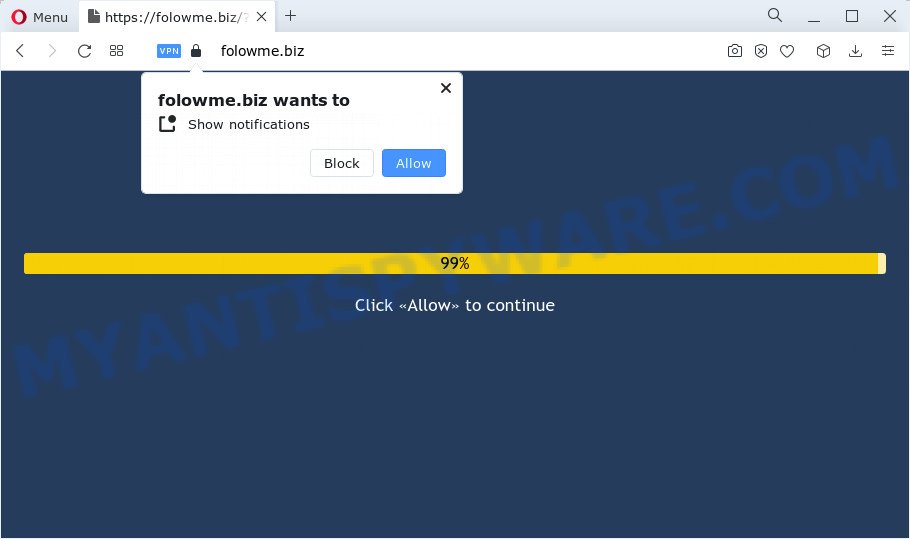
The Folowme.biz web site asks you to click on the ‘Allow’ button in order to to download a file, watch a video, access the content of the web-page, connect to the Internet, enable Flash Player, and so on. If you click on ALLOW, this website starts sending push notifications on the browser screen. You will see the pop up adverts even when your browser is closed.

To end this intrusive behavior and delete Folowme.biz notifications, you need to modify browser settings that got changed by adware. For that, follow the simple steps below. Once you disable Folowme.biz notifications from your browser settings, you won’t receive any unwanted advertisements in the lower right corner of your desktop or notification center.
Threat Summary
| Name | Folowme.biz pop-up |
| Type | spam push notifications, browser notification spam, pop-up virus |
| Distribution | adware, social engineering attack, PUPs, shady pop up advertisements |
| Symptoms |
|
| Removal | Folowme.biz removal guide |
How does your PC system get infected with Folowme.biz pop-ups
These Folowme.biz pop ups are caused by shady advertisements on the web sites you visit or adware. Adware is considered by many to be synonymous with ‘malware’. It’s a form of harmful programs that presents undesired ads to computer users. Some examples include popup advertisements, various offers and deals or unclosable windows. Adware can be installed onto your computer via infected web-sites, when you open email attachments, anytime you download and install freeware.
Usually, adware gets into your device as part of a bundle with free applications, sharing files and other unsafe programs which you downloaded from the Web. The developers of adware software pays software developers for distributing adware within their apps. So, bundled programs is often included as part of the installation package. In order to avoid the installation of any adware: choose only Manual, Custom or Advanced installation option and reject all bundled programs in which you are unsure.
So, if you happen to encounter the annoying Folowme.biz ads, then be quick and take effort to remove adware that causes Folowme.biz pop up advertisements ASAP. Follow the few simple steps below to remove Folowme.biz pop-ups. Let us know how you managed by sending us your comments please.
How to remove Folowme.biz popup advertisements (removal instructions)
When the adware gets installed on your PC without your knowledge, it is not easy to uninstall. In many cases, there is no Uninstall program which simply remove the adware which causes the annoying Folowme.biz pop ups from your PC system. So, we suggest using several well-proven free specialized tools like Zemana Anti Malware, MalwareBytes Anti-Malware (MBAM) or HitmanPro. But the best solution to delete Folowme.biz pop ups will be to perform several manual steps, after that additionally use antimalware tools.
To remove Folowme.biz pop ups, complete the steps below:
- How to remove Folowme.biz advertisements without any software
- Automatic Removal of Folowme.biz ads
- Use AdBlocker to stop Folowme.biz pop-up ads and stay safe online
- Finish words
How to remove Folowme.biz advertisements without any software
In this section of the post, we have posted the steps that will help to get rid of Folowme.biz popups manually. Although compared to removal utilities, this way loses in time, but you don’t need to install anything on the personal computer. It will be enough for you to follow the detailed guide with pictures. We tried to describe each step in detail, but if you realized that you might not be able to figure it out, or simply do not want to change the Microsoft Windows and web browser settings, then it’s better for you to run tools from trusted developers, which are listed below.
Delete PUPs using MS Windows Control Panel
One of the first things to attempt for removal of adware is to check your device installed applications screen and look for undesired and dubious programs. If there are any apps you do not recognize or are no longer using, you should uninstall them. If that doesn’t work, then you may need to use adware removal tool such as Zemana Free.
Make sure you have closed all web-browsers and other apps. Next, remove any undesired and suspicious software from your Control panel.
Windows 10, 8.1, 8
Now, click the Windows button, type “Control panel” in search and press Enter. Select “Programs and Features”, then “Uninstall a program”.

Look around the entire list of software installed on your computer. Most probably, one of them is the adware software that causes Folowme.biz popup advertisements in your browser. Choose the suspicious application or the application that name is not familiar to you and uninstall it.
Windows Vista, 7
From the “Start” menu in MS Windows, select “Control Panel”. Under the “Programs” icon, select “Uninstall a program”.

Select the questionable or any unknown software, then click “Uninstall/Change” button to delete this undesired program from your computer.
Windows XP
Click the “Start” button, select “Control Panel” option. Click on “Add/Remove Programs”.

Choose an unwanted application, then click “Change/Remove” button. Follow the prompts.
Remove Folowme.biz notifications from browsers
If you’ve allowed the Folowme.biz site to send browser notifications to your web browser, then we will need to delete these permissions. Depending on internet browser, you can execute the following steps to delete the Folowme.biz permissions to send browser notifications.
|
|
|
|
|
|
Remove Folowme.biz advertisements from Microsoft Internet Explorer
The Internet Explorer reset is great if your internet browser is hijacked or you have unwanted add-ons or toolbars on your web browser, which installed by an malware.
First, open the Internet Explorer. Next, click the button in the form of gear (![]() ). It will show the Tools drop-down menu, press the “Internet Options” as on the image below.
). It will show the Tools drop-down menu, press the “Internet Options” as on the image below.

In the “Internet Options” window click on the Advanced tab, then click the Reset button. The Internet Explorer will show the “Reset Internet Explorer settings” window as shown on the image below. Select the “Delete personal settings” check box, then click “Reset” button.

You will now need to restart your computer for the changes to take effect.
Remove Folowme.biz advertisements from Google Chrome
Reset Chrome settings is a easy way to delete Folowme.biz advertisements, malicious and adware addons, web-browser’s new tab, default search provider and homepage that have been replaced by adware software.
Open the Chrome menu by clicking on the button in the form of three horizontal dotes (![]() ). It will open the drop-down menu. Choose More Tools, then press Extensions.
). It will open the drop-down menu. Choose More Tools, then press Extensions.
Carefully browse through the list of installed extensions. If the list has the plugin labeled with “Installed by enterprise policy” or “Installed by your administrator”, then complete the following steps: Remove Chrome extensions installed by enterprise policy otherwise, just go to the step below.
Open the Chrome main menu again, press to “Settings” option.

Scroll down to the bottom of the page and click on the “Advanced” link. Now scroll down until the Reset settings section is visible, as on the image below and click the “Reset settings to their original defaults” button.

Confirm your action, click the “Reset” button.
Get rid of Folowme.biz from Mozilla Firefox by resetting web-browser settings
Resetting your Firefox is good initial troubleshooting step for any issues with your internet browser program, including the redirect to Folowme.biz web-page. It will keep your personal information such as browsing history, bookmarks, passwords and web form auto-fill data.
First, launch the Mozilla Firefox. Next, click the button in the form of three horizontal stripes (![]() ). It will display the drop-down menu. Next, press the Help button (
). It will display the drop-down menu. Next, press the Help button (![]() ).
).

In the Help menu click the “Troubleshooting Information”. In the upper-right corner of the “Troubleshooting Information” page click on “Refresh Firefox” button as displayed in the figure below.

Confirm your action, press the “Refresh Firefox”.
Automatic Removal of Folowme.biz ads
In order to fully remove Folowme.biz, you not only need to delete adware from your personal computer, but also remove all its components in your personal computer including Windows registry entries. We suggest to download and use free removal utilities to automatically free your personal computer of adware software related to the Folowme.biz advertisements.
Remove Folowme.biz ads with Zemana
Zemana is free full featured malicious software removal utility. It can check your files and Microsoft Windows registry in real-time. Zemana AntiMalware (ZAM) can help to remove Folowme.biz advertisements, other PUPs, malicious software and adware. It uses 1% of your personal computer resources. This tool has got simple and beautiful interface and at the same time best possible protection for your PC.
- Download Zemana by clicking on the link below.
Zemana AntiMalware
165508 downloads
Author: Zemana Ltd
Category: Security tools
Update: July 16, 2019
- Once you have downloaded the installation file, make sure to double click on the Zemana.AntiMalware.Setup. This would start the Zemana Anti Malware setup on your PC.
- Select installation language and click ‘OK’ button.
- On the next screen ‘Setup Wizard’ simply click the ‘Next’ button and follow the prompts.

- Finally, once the installation is done, Zemana Anti-Malware (ZAM) will open automatically. Else, if does not then double-click on the Zemana icon on your desktop.
- Now that you have successfully install Zemana, let’s see How to use Zemana AntiMalware to remove Folowme.biz popup advertisements from your computer.
- After you have launched the Zemana Anti Malware, you’ll see a window as shown in the figure below, just press ‘Scan’ button for scanning your computer for the adware.

- Now pay attention to the screen while Zemana AntiMalware (ZAM) scans your personal computer.

- Once Zemana has finished scanning your computer, Zemana Anti Malware (ZAM) will show a scan report. Review the report and then click ‘Next’ button.

- Zemana Free may require a restart computer in order to complete the Folowme.biz advertisements removal procedure.
- If you want to permanently remove adware from your computer, then press ‘Quarantine’ icon, select all malware, adware software, potentially unwanted applications and other threats and press Delete.
- Restart your personal computer to complete the adware removal process.
Use HitmanPro to get rid of Folowme.biz ads
Hitman Pro is a completely free (30 day trial) tool. You don’t need expensive ways to remove adware that causes the annoying Folowme.biz pop-ups and other misleading apps. Hitman Pro will remove all the undesired apps such as adware software and hijackers for free.

- Click the link below to download HitmanPro. Save it on your Desktop.
- When downloading is complete, launch the Hitman Pro, double-click the HitmanPro.exe file.
- If the “User Account Control” prompts, click Yes to continue.
- In the HitmanPro window, click the “Next” to scan for adware software that causes pop ups. When a malware, adware software or PUPs are found, the count of the security threats will change accordingly. Wait until the the checking is complete.
- After the system scan is done, it will display the Scan Results. Once you’ve selected what you want to delete from your computer click “Next”. Now, click the “Activate free license” button to start the free 30 days trial to get rid of all malware found.
Use MalwareBytes Free to get rid of Folowme.biz ads
If you are having problems with Folowme.biz pop up ads removal, then check out MalwareBytes Anti-Malware. This is a tool that can help clean up your personal computer and improve your speeds for free. Find out more below.

- MalwareBytes AntiMalware (MBAM) can be downloaded from the following link. Save it to your Desktop.
Malwarebytes Anti-malware
327729 downloads
Author: Malwarebytes
Category: Security tools
Update: April 15, 2020
- Once the download is complete, close all programs and windows on your device. Open a file location. Double-click on the icon that’s named MBsetup.
- Select “Personal computer” option and click Install button. Follow the prompts.
- Once installation is finished, press the “Scan” button . MalwareBytes Anti Malware (MBAM) program will scan through the whole computer for the adware software responsible for Folowme.biz pop-up advertisements. Depending on your computer, the scan can take anywhere from a few minutes to close to an hour. While the MalwareBytes AntiMalware utility is checking, you can see how many objects it has identified as being infected by malware.
- After finished, MalwareBytes AntiMalware will display a scan report. You may delete threats (move to Quarantine) by simply click “Quarantine”. Once disinfection is done, you can be prompted to reboot your personal computer.
The following video offers a steps on how to remove browser hijackers, adware and other malicious software with MalwareBytes.
Use AdBlocker to stop Folowme.biz pop-up ads and stay safe online
It is important to use ad-blocker programs like AdGuard to protect your PC system from harmful web sites. Most security experts says that it is okay to stop advertisements. You should do so just to stay safe! And, of course, the AdGuard can to block Folowme.biz and other unwanted webpages.
Please go to the following link to download the latest version of AdGuard for Microsoft Windows. Save it to your Desktop so that you can access the file easily.
27037 downloads
Version: 6.4
Author: © Adguard
Category: Security tools
Update: November 15, 2018
After the download is complete, launch the downloaded file. You will see the “Setup Wizard” screen as on the image below.

Follow the prompts. When the setup is done, you will see a window as displayed on the screen below.

You can click “Skip” to close the installation program and use the default settings, or click “Get Started” button to see an quick tutorial which will allow you get to know AdGuard better.
In most cases, the default settings are enough and you do not need to change anything. Each time, when you start your PC, AdGuard will start automatically and stop undesired advertisements, block Folowme.biz, as well as other malicious or misleading web pages. For an overview of all the features of the application, or to change its settings you can simply double-click on the AdGuard icon, which is located on your desktop.
Finish words
Now your device should be free of the adware software responsible for Folowme.biz pop ups. We suggest that you keep AdGuard (to help you block unwanted popup advertisements and annoying malicious web pages) and Zemana Anti Malware (ZAM) (to periodically scan your PC for new adwares and other malware). Probably you are running an older version of Java or Adobe Flash Player. This can be a security risk, so download and install the latest version right now.
If you are still having problems while trying to remove Folowme.biz advertisements from the IE, Microsoft Edge, Firefox and Google Chrome, then ask for help here here.























