What is Captchareverse.com?
Captchareverse.com pop-ups are a social engineering attack which deceives users into subscribing to push notifications from malicious (ad) push servers. Push notifications are originally designed to alert the user of newly published content. Cybercriminals abuse ‘push notifications’ to avoid antivirus and ad-blocker software by displaying intrusive adverts. These ads are displayed in the lower right corner of the screen urges users to play online games, visit dubious websites, install web-browser extensions & so on.
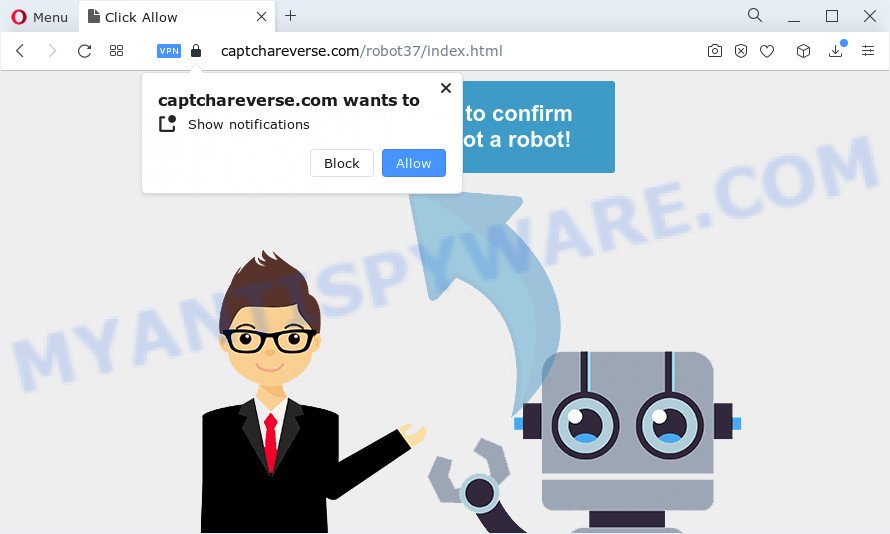
The Captchareverse.com website will show the “Click Allow to confirm that you are not robot” message, asking you to subscribe to notifications. Once you click the ‘Allow’ button, then you will start seeing unwanted advertisements in form of pop ups on the screen.

If you started to receive notifications from Captchareverse.com, then in order to get rid of them, you should open your web-browser settings and follow a few simple steps, which are described below. Once you disable Captchareverse.com notifications in your web browser, you will never see any unwanted advertisements being displayed on your desktop.
Threat Summary
| Name | Captchareverse.com pop-up, “Captchareverse.com virus” |
| Type | spam push notifications, browser notification spam, pop-up virus |
| Distribution | misleading pop up ads, adware, PUPs, social engineering attack |
| Symptoms |
|
| Removal | Captchareverse.com removal guide |
How did you get infected with Captchareverse.com popups
These Captchareverse.com pop ups are caused by suspicious advertisements on the web sites you visit or adware. Adware is a type of malicious software which presents unwanted advertisements to the user of a computer. The advertisements produced by adware software are sometimes in the form of a advertising banner, popup or sometimes in an unclosable window.
Most of unwanted ads and pop ups come from browser toolbars and/or addons, BHOs (browser helper objects) and third-party apps. Most commonly, these items claim itself as applications that improve your experience on the Internet by providing a fast and interactive start page or a search engine that does not track you. Remember, how to avoid the unwanted applications. Be cautious, launch only reputable applications which download from reputable sources. NEVER install any unknown and suspicious applications.
If your web browser has been infected with the adware, you must have complete any of the steps below. Once you have removed Captchareverse.com pop up ads from your computer by following our suggestions below, make sure not to commit the same mistakes again in the future.
How to remove Captchareverse.com popups (removal steps)
According to experienced security experts, Captchareverse.com advertisements removal can be done manually and/or automatically. These utilities that are listed below will help you get rid of adware, malicious web browser extensions, malicious software and PUPs . However, if you’re not willing to install other programs to get rid of Captchareverse.com pop-ups, then use instructions listed below to return your device settings to their previous states.
To remove Captchareverse.com pop ups, execute the following steps:
- How to get rid of Captchareverse.com ads without any software
- Remove PUPs using Windows Control Panel
- Remove Captchareverse.com notifications from internet browsers
- Remove Captchareverse.com from Mozilla Firefox by resetting web-browser settings
- Remove Captchareverse.com pop-up advertisements from Chrome
- Delete Captchareverse.com ads from Microsoft Internet Explorer
- Automatic Removal of Captchareverse.com pop-ups
- Use AdBlocker to block Captchareverse.com and stay safe online
How to get rid of Captchareverse.com ads without any software
Looking for a solution to get rid of Captchareverse.com ads manually without installing any apps? Then this section of the post is just for you. Below are some simple steps you can take. Performing these steps requires basic knowledge of web browser and Microsoft Windows setup. If you are not sure that you can follow them, it is better to use free utilities listed below that can help you remove adware software.
Remove PUPs using Windows Control Panel
One of the first things to attempt for removal of adware is to check your device installed programs screen and look for unwanted and dubious software. If there are any apps you do not recognize or are no longer using, you should remove them. If that doesn’t work, then you may need to run adware removal utility such as Zemana AntiMalware.
Windows 8, 8.1, 10
First, click the Windows button
Windows XP, Vista, 7
First, press “Start” and select “Control Panel”.
It will display the Windows Control Panel as shown on the screen below.

Next, click “Uninstall a program” ![]()
It will display a list of all programs installed on your computer. Scroll through the all list, and uninstall any questionable and unknown software. To quickly find the latest installed programs, we recommend sort applications by date in the Control panel.
Remove Captchareverse.com notifications from internet browsers
If you’re in situation where you don’t want to see browser notifications from the Captchareverse.com website, then you can turn off web notifications for your web-browser in Microsoft Windows/Mac OS/Android. Find your web-browser in the list below, follow instructions to get rid of web-browser permissions to show push notifications.
|
|
|
|
|
|
Remove Captchareverse.com from Mozilla Firefox by resetting web-browser settings
If the Firefox internet browser is redirected to Captchareverse.com and you want to restore the Mozilla Firefox settings back to their original settings, then you should follow the guide below. However, your saved bookmarks and passwords will not be lost. This will not affect your history, passwords, bookmarks, and other saved data.
Start the Mozilla Firefox and press the menu button (it looks like three stacked lines) at the top right of the browser screen. Next, click the question-mark icon at the bottom of the drop-down menu. It will show the slide-out menu.

Select the “Troubleshooting information”. If you’re unable to access the Help menu, then type “about:support” in your address bar and press Enter. It bring up the “Troubleshooting Information” page as shown below.

Click the “Refresh Firefox” button at the top right of the Troubleshooting Information page. Select “Refresh Firefox” in the confirmation dialog box. The Mozilla Firefox will begin a process to fix your problems that caused by the Captchareverse.com adware. Once, it’s finished, press the “Finish” button.
Remove Captchareverse.com pop-up advertisements from Chrome
The adware software can modify your Chrome settings without your knowledge. You may see an undesired web page as your search provider or homepage, additional extensions and toolbars. Reset Google Chrome browser will help you to remove Captchareverse.com advertisements and reset the unwanted changes caused by adware software. When using the reset feature, your personal information like passwords, bookmarks, browsing history and web form auto-fill data will be saved.
First start the Chrome. Next, click the button in the form of three horizontal dots (![]() ).
).
It will open the Chrome menu. Select More Tools, then click Extensions. Carefully browse through the list of installed extensions. If the list has the extension signed with “Installed by enterprise policy” or “Installed by your administrator”, then complete the following instructions: Remove Chrome extensions installed by enterprise policy.
Open the Chrome menu once again. Further, click the option named “Settings”.

The internet browser will display the settings screen. Another way to show the Chrome’s settings – type chrome://settings in the browser adress bar and press Enter
Scroll down to the bottom of the page and click the “Advanced” link. Now scroll down until the “Reset” section is visible, as shown in the figure below and press the “Reset settings to their original defaults” button.

The Chrome will open the confirmation prompt as on the image below.

You need to confirm your action, press the “Reset” button. The internet browser will run the procedure of cleaning. Once it’s finished, the web browser’s settings including new tab, homepage and search provider back to the values which have been when the Google Chrome was first installed on your computer.
Delete Captchareverse.com ads from Microsoft Internet Explorer
The Internet Explorer reset is great if your internet browser is hijacked or you have unwanted add-ons or toolbars on your internet browser, which installed by an malicious software.
First, run the Microsoft Internet Explorer, then click ‘gear’ icon ![]() . It will show the Tools drop-down menu on the right part of the browser, then press the “Internet Options” as shown on the screen below.
. It will show the Tools drop-down menu on the right part of the browser, then press the “Internet Options” as shown on the screen below.

In the “Internet Options” screen, select the “Advanced” tab, then press the “Reset” button. The Microsoft Internet Explorer will show the “Reset Internet Explorer settings” prompt. Further, click the “Delete personal settings” check box to select it. Next, click the “Reset” button as displayed in the following example.

After the task is done, press “Close” button. Close the IE and reboot your personal computer for the changes to take effect. This step will help you to restore your web browser’s default search engine, newtab and startpage to default state.
Automatic Removal of Captchareverse.com pop-ups
If the Captchareverse.com popups are still there, the situation is more serious. But don’t worry. There are several tools that are developed to detect and remove adware from your web browser and computer. If you’re looking for a free method to adware removal, then Zemana Anti-Malware is a good option. Also you can get Hitman Pro and MalwareBytes Anti Malware. Both applications also available for free unlimited scanning and for removal of found malware, adware and potentially unwanted applications.
Remove Captchareverse.com pop ups with Zemana Anti-Malware
Zemana AntiMalware is a lightweight utility which developed to run alongside your antivirus software, detecting and removing malware, adware software and potentially unwanted apps that other applications miss. Zemana AntiMalware (ZAM) is easy to use, fast, does not use many resources and have great detection and removal rates.
Now you can install and use Zemana AntiMalware to remove Captchareverse.com ads from your web-browser by following the steps below:
Visit the page linked below to download Zemana setup package named Zemana.AntiMalware.Setup on your computer. Save it on your Desktop.
165523 downloads
Author: Zemana Ltd
Category: Security tools
Update: July 16, 2019
Start the installer after it has been downloaded successfully and then follow the prompts to set up this tool on your device.

During installation you can change certain settings, but we suggest you do not make any changes to default settings.
When installation is done, this malicious software removal utility will automatically run and update itself. You will see its main window as shown on the screen below.

Now press the “Scan” button to search for adware that cause pop ups. A scan can take anywhere from 10 to 30 minutes, depending on the number of files on your computer and the speed of your PC. When a malicious software, adware or potentially unwanted software are detected, the number of the security threats will change accordingly. Wait until the the checking is complete.

After Zemana Anti-Malware completes the scan, you can check all threats detected on your PC system. In order to delete all threats, simply click “Next” button.

The Zemana Anti-Malware (ZAM) will delete adware that causes Captchareverse.com advertisements in your web browser and move the selected items to the Quarantine. After disinfection is complete, you can be prompted to restart your PC to make the change take effect.
Use HitmanPro to remove Captchareverse.com pop ups
HitmanPro is a free removal tool. It removes PUPs, adware, hijackers and undesired browser plugins. It will identify and delete adware which cause popups. Hitman Pro uses very small personal computer resources and is a portable program. Moreover, Hitman Pro does add another layer of malware protection.
First, visit the page linked below, then click the ‘Download’ button in order to download the latest version of HitmanPro.
After the download is done, open the file location. You will see an icon like below.

Double click the HitmanPro desktop icon. After the utility is started, you will see a screen as shown in the figure below.

Further, click “Next” button to begin scanning your computer for the adware that cause annoying Captchareverse.com popup advertisements. This process may take some time, so please be patient. Once the scanning is done, HitmanPro will show a list of all items found by the scan as shown in the figure below.

Next, you need to click “Next” button. It will display a dialog box, click the “Activate free license” button.
Get rid of Captchareverse.com popups with MalwareBytes Free
If you’re having issues with Captchareverse.com pop-up advertisements removal, then check out MalwareBytes Free. This is a tool that can help clean up your PC and improve your speeds for free. Find out more below.
Download MalwareBytes Anti Malware by clicking on the following link. Save it on your Microsoft Windows desktop or in any other place.
327742 downloads
Author: Malwarebytes
Category: Security tools
Update: April 15, 2020
When the download is complete, close all windows on your computer. Further, start the file named MBSetup. If the “User Account Control” prompt pops up as shown in the figure below, press the “Yes” button.

It will show the Setup wizard that will allow you install MalwareBytes on the PC system. Follow the prompts and do not make any changes to default settings.

Once setup is done successfully, click “Get Started” button. Then MalwareBytes AntiMalware will automatically launch and you can see its main window as displayed below.

Next, click the “Scan” button to perform a system scan with this tool for the adware software which causes intrusive Captchareverse.com popup ads. Depending on your device, the scan can take anywhere from a few minutes to close to an hour.

Once MalwareBytes AntiMalware (MBAM) has completed scanning, MalwareBytes Free will display a list of found threats. Review the scan results and then click “Quarantine” button.

The MalwareBytes will delete adware software responsible for Captchareverse.com ads and move the selected items to the program’s quarantine. After finished, you can be prompted to restart your computer. We suggest you look at the following video, which completely explains the procedure of using the MalwareBytes to remove hijackers, adware and other malicious software.
Use AdBlocker to block Captchareverse.com and stay safe online
If you want to delete annoying advertisements, browser redirects and pop ups, then install an ad-blocking program like AdGuard. It can block Captchareverse.com, advertisements, pop-ups and block webpages from tracking your online activities when using the Mozilla Firefox, Internet Explorer, Google Chrome and Microsoft Edge. So, if you like browse the Internet, but you don’t like unwanted ads and want to protect your device from harmful web sites, then the AdGuard is your best choice.
AdGuard can be downloaded from the following link. Save it on your Microsoft Windows desktop or in any other place.
27041 downloads
Version: 6.4
Author: © Adguard
Category: Security tools
Update: November 15, 2018
When the download is complete, launch the downloaded file. You will see the “Setup Wizard” screen such as the one below.

Follow the prompts. When the setup is finished, you will see a window as shown in the figure below.

You can click “Skip” to close the installation program and use the default settings, or click “Get Started” button to see an quick tutorial which will assist you get to know AdGuard better.
In most cases, the default settings are enough and you don’t need to change anything. Each time, when you start your computer, AdGuard will start automatically and stop unwanted advertisements, block Captchareverse.com, as well as other harmful or misleading web sites. For an overview of all the features of the program, or to change its settings you can simply double-click on the AdGuard icon, which is located on your desktop.
To sum up
After completing the few simple steps above, your device should be clean from this adware and other malware. The Google Chrome, Microsoft Internet Explorer, Firefox and Edge will no longer display intrusive Captchareverse.com web page when you browse the Net. Unfortunately, if the step-by-step guidance does not help you, then you have caught a new adware software, and then the best way – ask for help.
Please create a new question by using the “Ask Question” button in the Questions and Answers. Try to give us some details about your problems, so we can try to help you more accurately. Wait for one of our trained “Security Team” or Site Administrator to provide you with knowledgeable assistance tailored to your problem with the unwanted Captchareverse.com popups.




















