What is Ne03.biz?
The cyber threat analysts have determined that Ne03.biz is a web-site that uses the browser notification feature to fool users into subscribing to push notifications. The push notifications promote ‘free’ online games, giveaway scams, questionable web-browser addons, adult websites, and fake downloads.
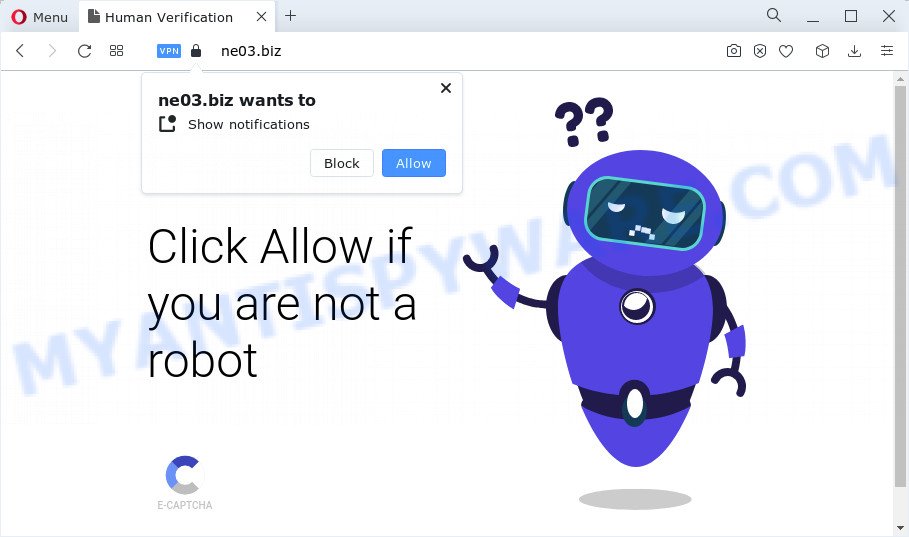
Ne03.biz will show the ‘Show notifications’ prompt that attempts to get you to click the ‘Allow’ to subscribe to its notifications. If you click on the ‘Allow’ button, this web-site starts sending push notifications on the browser screen. You will see the pop-up advertisements even when the web-browser is closed.

In order to unsubscribe from the Ne03.biz notifications, open your web-browser’s settings and perform the simple steps below. Once you disable Ne03.biz notifications from your web-browser settings, you won’t receive any unwanted advertisements in the lower right corner of your desktop or notification center.
Threat Summary
| Name | Ne03.biz pop-up |
| Type | spam push notifications, browser notification spam, pop-up virus |
| Distribution | PUPs, social engineering attack, adware, shady pop-up advertisements |
| Symptoms |
|
| Removal | Ne03.biz removal guide |
How did you get infected with Ne03.biz popups
These Ne03.biz pop ups are caused by dubious ads on the web-sites you visit or adware. Adware’s basic purpose is to present advertisements. These ads are often displayed as advertising banners, pop-ups or various offers and deals. Clicks on the advertisements produce a monetary payoff for the software producers. Adware software can work like Spyware, since it sends user info such as searches and trends to advertisers.
These days some free applications makers bundle potentially unwanted software or adware software with a view to making some money. So whenever you install a new free programs that downloaded from the Internet, be very careful during setup. Carefully read the EULA (a text with I ACCEPT/I DECLINE button), choose custom or manual installation type, disable all additional applications.
Use the tutorial below to clean your personal computer from adware, as adware can be a way to infect your computer with more dangerous applications like viruses and trojans. The steps which follow, I’ll show you how to get rid of adware software and thus get rid of Ne03.biz pop-ups from your computer forever.
How to remove Ne03.biz popup advertisements (removal guidance)
As with removing adware, malware or potentially unwanted programs, there are few steps you may do. We advise trying them all. If you do only one part of the guide, then it should be run malicious software removal tool, because it should delete adware and block any further infection. But to completely remove Ne03.biz pop-ups you’ll have to at least reset your internet browser settings such as new tab, search provider and homepage to default state, disinfect device’s web browsers shortcuts, remove all unwanted and suspicious apps, and get rid of adware by malware removal tools. Some of the steps will require you to restart your computer or close this web site. So, read this tutorial carefully, then bookmark this page or open it on your smartphone for later reference.
To remove Ne03.biz pop ups, execute the steps below:
- How to remove Ne03.biz ads without any software
- Automatic Removal of Ne03.biz advertisements
- How to stop Ne03.biz pop-up advertisements
- To sum up
How to remove Ne03.biz ads without any software
Looking for a method to remove Ne03.biz popup advertisements manually without downloading any applications? Then this section of the blog post is just for you. Below are some simple steps you can take. Performing these steps requires basic knowledge of browser and Microsoft Windows setup. If you are not sure that you can follow them, it is better to use free apps listed below that can help you delete Ne03.biz popup advertisements.
Uninstalling the Ne03.biz, check the list of installed software first
The main cause of Ne03.biz popups could be PUPs, adware or other undesired programs that you may have accidentally installed on the PC system. You need to identify and delete all dubious applications.
Windows 8, 8.1, 10
First, click Windows button

When the ‘Control Panel’ opens, click the ‘Uninstall a program’ link under Programs category as displayed on the image below.

You will see the ‘Uninstall a program’ panel as displayed on the screen below.

Very carefully look around the entire list of apps installed on your personal computer. Most likely, one of them is the adware that causes Ne03.biz pop up advertisements in your internet browser. If you have many programs installed, you can help simplify the search of harmful software by sort the list by date of installation. Once you’ve found a suspicious, unwanted or unused program, right click to it, after that click ‘Uninstall’.
Windows XP, Vista, 7
First, press ‘Start’ button and select ‘Control Panel’ at right panel like the one below.

After the Windows ‘Control Panel’ opens, you need to press ‘Uninstall a program’ under ‘Programs’ as on the image below.

You will see a list of applications installed on your PC system. We recommend to sort the list by date of installation to quickly find the programs that were installed last. Most likely, it is the adware software that causes Ne03.biz ads. If you’re in doubt, you can always check the application by doing a search for her name in Google, Yahoo or Bing. After the program which you need to remove is found, simply press on its name, and then click ‘Uninstall’ as displayed on the image below.

Remove Ne03.biz notifications from web-browsers
If you are in situation where you don’t want to see notifications from the Ne03.biz website. In this case, you can turn off web notifications for your web-browser in Microsoft Windows/Mac/Android. Find your internet browser in the list below, follow step-by-step instructions to get rid of web browser permissions to show browser notifications.
|
|
|
|
|
|
Delete Ne03.biz pop ups from Microsoft Internet Explorer
If you find that Internet Explorer settings had been changed by adware responsible for Ne03.biz pop ups, then you may revert back your settings, via the reset web browser procedure.
First, open the Microsoft Internet Explorer, click ![]() ) button. Next, click “Internet Options” as displayed on the screen below.
) button. Next, click “Internet Options” as displayed on the screen below.

In the “Internet Options” screen select the Advanced tab. Next, press Reset button. The Internet Explorer will open the Reset Internet Explorer settings prompt. Select the “Delete personal settings” check box and press Reset button.

You will now need to reboot your computer for the changes to take effect. It will remove adware software that cause pop ups, disable malicious and ad-supported web-browser’s extensions and restore the IE’s settings such as homepage, default search provider and new tab page to default state.
Remove Ne03.biz pop up advertisements from Chrome
If your Google Chrome browser is redirected to the unwanted Ne03.biz web page, it may be necessary to completely reset your web browser program to its default settings.
First launch the Chrome. Next, press the button in the form of three horizontal dots (![]() ).
).
It will show the Google Chrome menu. Select More Tools, then click Extensions. Carefully browse through the list of installed addons. If the list has the plugin signed with “Installed by enterprise policy” or “Installed by your administrator”, then complete the following instructions: Remove Chrome extensions installed by enterprise policy.
Open the Chrome menu once again. Further, click the option called “Settings”.

The browser will open the settings screen. Another solution to show the Chrome’s settings – type chrome://settings in the internet browser adress bar and press Enter
Scroll down to the bottom of the page and click the “Advanced” link. Now scroll down until the “Reset” section is visible, as displayed on the screen below and press the “Reset settings to their original defaults” button.

The Chrome will open the confirmation dialog box like below.

You need to confirm your action, click the “Reset” button. The web-browser will run the process of cleaning. When it is done, the web browser’s settings including search provider by default, new tab and startpage back to the values which have been when the Google Chrome was first installed on your computer.
Remove Ne03.biz from Firefox by resetting web browser settings
If Mozilla Firefox settings are hijacked by the adware software, your web-browser shows annoying pop up advertisements, then ‘Reset Mozilla Firefox’ could solve these problems. However, your saved passwords and bookmarks will not be changed, deleted or cleared.
Start the Mozilla Firefox and press the menu button (it looks like three stacked lines) at the top right of the web-browser screen. Next, click the question-mark icon at the bottom of the drop-down menu. It will open the slide-out menu.

Select the “Troubleshooting information”. If you are unable to access the Help menu, then type “about:support” in your address bar and press Enter. It bring up the “Troubleshooting Information” page as displayed on the screen below.

Click the “Refresh Firefox” button at the top right of the Troubleshooting Information page. Select “Refresh Firefox” in the confirmation dialog box. The Firefox will begin a task to fix your problems that caused by the Ne03.biz adware software. Once, it’s finished, click the “Finish” button.
Automatic Removal of Ne03.biz advertisements
It’s very difficult for classic antivirus software to detect adware and other kinds of potentially unwanted software. We recommend you use a free anti-adware such as Zemana Anti Malware (ZAM), MalwareBytes Free and Hitman Pro from our list below. These tools will allow you scan and remove trojans, malware, spyware, keyloggers, bothersome and malicious adware software from an infected PC.
Use Zemana to remove Ne03.biz ads
Zemana Anti Malware (ZAM) is an extremely fast utility to delete Ne03.biz pop up ads from the MS Edge, Mozilla Firefox, Microsoft Internet Explorer and Chrome. It also removes malicious software and adware from your device. It improves your system’s performance by uninstalling potentially unwanted software.
Click the link below to download Zemana Free. Save it on your Desktop.
165536 downloads
Author: Zemana Ltd
Category: Security tools
Update: July 16, 2019
After the download is finished, close all windows on your computer. Further, start the setup file called Zemana.AntiMalware.Setup. If the “User Account Control” prompt pops up as displayed below, click the “Yes” button.

It will display the “Setup wizard” which will assist you install Zemana AntiMalware on the computer. Follow the prompts and do not make any changes to default settings.

Once install is complete successfully, Zemana will automatically start and you may see its main window as on the image below.

Next, click the “Scan” button to find adware responsible for Ne03.biz pop up advertisements. This task can take quite a while, so please be patient. While the utility is scanning, you can see how many objects and files has already scanned.

Once the scan is complete, a list of all items found is prepared. You may remove threats (move to Quarantine) by simply click “Next” button.

The Zemana Free will begin to remove adware that cause pop-ups. After the task is finished, you may be prompted to reboot your computer.
Use HitmanPro to delete Ne03.biz advertisements
Hitman Pro is a malware removal utility that is developed to detect and terminate hijackers, PUPs, adware and suspicious processes from the affected device. It is a portable program that can be run instantly from Flash Drive. Hitman Pro have an advanced system monitoring tool which uses a white-list database to block dubious processes and programs.

- Download HitmanPro from the following link.
- After the downloading process is done, double click the HitmanPro icon. Once this tool is launched, press “Next” button to perform a system scan with this utility for the adware responsible for Ne03.biz pop ups. A scan may take anywhere from 10 to 30 minutes, depending on the number of files on your PC system and the speed of your personal computer.
- As the scanning ends, Hitman Pro will produce a list of unwanted software and adware. Next, you need to click “Next” button. Now click the “Activate free license” button to start the free 30 days trial to remove all malware found.
Get rid of Ne03.biz pop up ads with MalwareBytes
Remove Ne03.biz pop ups manually is difficult and often the adware software is not completely removed. Therefore, we recommend you to run the MalwareBytes Free which are completely clean your PC. Moreover, this free application will allow you to remove malicious software, potentially unwanted apps, toolbars and hijackers that your personal computer can be infected too.

- Installing the MalwareBytes is simple. First you’ll need to download MalwareBytes AntiMalware on your MS Windows Desktop from the link below.
Malwarebytes Anti-malware
327764 downloads
Author: Malwarebytes
Category: Security tools
Update: April 15, 2020
- When downloading is complete, close all apps and windows on your computer. Open a file location. Double-click on the icon that’s named MBsetup.
- Choose “Personal computer” option and click Install button. Follow the prompts.
- Once setup is done, click the “Scan” button . MalwareBytes Free program will scan through the whole computer for the adware responsible for Ne03.biz pop-ups. While the MalwareBytes is scanning, you may see how many objects it has identified either as being malicious software.
- Once the scan get finished, MalwareBytes Free will open you the results. Make sure to check mark the items that are unsafe and then press “Quarantine”. When disinfection is done, you can be prompted to reboot your device.
The following video offers a step-by-step instructions on how to remove browser hijackers, adware software and other malicious software with MalwareBytes Anti Malware.
How to stop Ne03.biz pop-up advertisements
In order to increase your security and protect your PC system against new unwanted advertisements and malicious web-pages, you need to use ad blocker application that blocks an access to harmful ads and webpages. Moreover, the application can block the display of intrusive advertising, that also leads to faster loading of websites and reduce the consumption of web traffic.
First, visit the following page, then click the ‘Download’ button in order to download the latest version of AdGuard.
27047 downloads
Version: 6.4
Author: © Adguard
Category: Security tools
Update: November 15, 2018
After downloading it, launch the downloaded file. You will see the “Setup Wizard” screen as displayed below.

Follow the prompts. When the installation is complete, you will see a window as shown in the following example.

You can click “Skip” to close the setup program and use the default settings, or click “Get Started” button to see an quick tutorial which will help you get to know AdGuard better.
In most cases, the default settings are enough and you don’t need to change anything. Each time, when you start your computer, AdGuard will run automatically and stop unwanted ads, block Ne03.biz, as well as other harmful or misleading web sites. For an overview of all the features of the program, or to change its settings you can simply double-click on the AdGuard icon, which is located on your desktop.
To sum up
Now your PC should be free of the adware software which causes the Ne03.biz pop-ups. We suggest that you keep Zemana Anti-Malware (to periodically scan your personal computer for new adwares and other malicious software) and AdGuard (to help you stop annoying advertisements and malicious web-sites). Moreover, to prevent any adware, please stay clear of unknown and third party apps, make sure that your antivirus program, turn on the option to search for PUPs.
If you need more help with Ne03.biz related issues, go to here.



















