What is Loloclicks.biz?
Loloclicks.biz is a website which uses social engineering techniques to lure computer users to accept push notifications via the internet browser. Although push notifications cannot harm you directly, scammers use them to display intrusive advertisements, promote fake downloads, and encourage users to visit malicious web-pages.
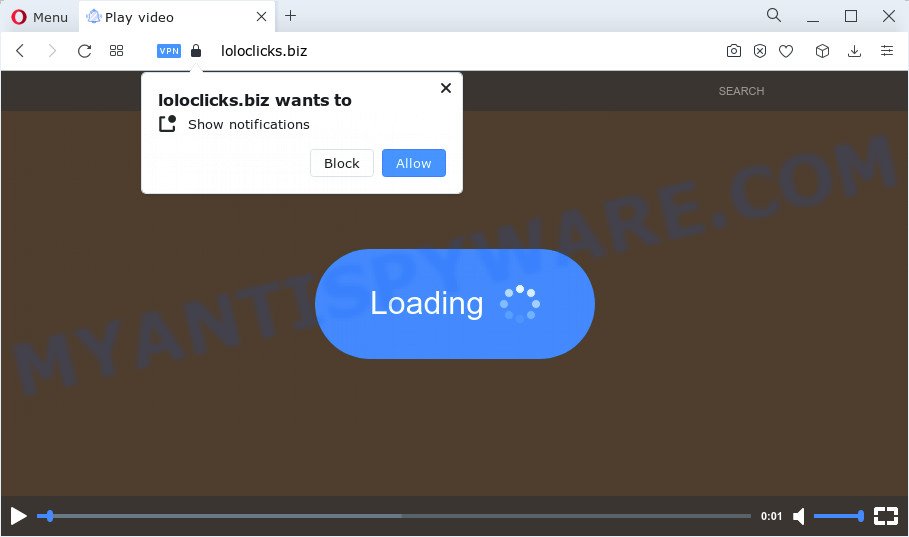
Loloclicks.biz will deliver a message stating that you should click ‘Allow’ button in order to enable Flash Player, access the content of the webpage, connect to the Internet, download a file, watch a video, and so on. Once you click the ‘Allow’ button, then your web-browser will be configured to display pop-up adverts in the lower right corner of the desktop.

In order to unsubscribe from the Loloclicks.biz spam notifications open your browser’s settings and perform the simple steps below. Once you disable Loloclicks.biz notifications in your browser, you will never see any unwanted advertisements being displayed on your desktop.
Threat Summary
| Name | Loloclicks.biz pop-up |
| Type | spam push notifications, browser notification spam, pop-up virus |
| Distribution | PUPs, social engineering attack, adware, misleading pop up ads |
| Symptoms |
|
| Removal | Loloclicks.biz removal guide |
How did you get infected with Loloclicks.biz popups
Some research has shown that users can be redirected to Loloclicks.biz from dubious ads or by PUPs and adware software. Adware can cause many problems such as unwanted ads and pop-ups on your web-browser, redirect your searches to advertising web-sites, web browser crashes and slow loading websites. Adware often installs on the computer with the free software.
Adware is usually bundled within another application in the same setup package. The risk of this is especially high for the various freeware downloaded from the World Wide Web. The makers of the software are hoping that users will run the quick installation method, that is simply to click the Next button, without paying attention to the information on the screen and do not carefully considering every step of the installation procedure. Thus, adware software can infiltrate your PC without your knowledge. Therefore, it’s very important to read everything that the application says during install, including the ‘Terms of Use’ and ‘Software license’. Use only the Manual, Custom or Advanced setup method. This method will allow you to disable all optional and unwanted apps and components.
If you are unfortunate have adware software, you can follow the steps below that will allow you to remove adware software and thereby remove Loloclicks.biz ads from your web-browser.
How to remove Loloclicks.biz ads (removal guidance)
Even if you have the up-to-date classic antivirus installed, and you have checked your PC system for malicious software and removed anything found, you need to do the instructions below. The Loloclicks.biz pop up ads removal is not simple as installing another antivirus. Classic antivirus software are not designed to run together and will conflict with each other, or possibly crash Windows. Instead we recommend complete the manual steps below after that use Zemana Free, MalwareBytes Anti Malware or HitmanPro, which are free software dedicated to find and remove adware software that causes Loloclicks.biz ads. Use these tools to ensure the adware is removed.
To remove Loloclicks.biz pop ups, complete the steps below:
- How to remove Loloclicks.biz popups without any software
- Automatic Removal of Loloclicks.biz pop up advertisements
- How to stop Loloclicks.biz popup ads
- To sum up
How to remove Loloclicks.biz popups without any software
In this section of the post, we have posted the steps that will help to remove Loloclicks.biz popups manually. Although compared to removal tools, this way loses in time, but you don’t need to install anything on your PC system. It will be enough for you to follow the detailed guidance with images. We tried to describe each step in detail, but if you realized that you might not be able to figure it out, or simply do not want to change the MS Windows and web-browser settings, then it’s better for you to use tools from trusted developers, which are listed below.
Uninstall PUPs using Microsoft Windows Control Panel
The best way to begin the computer cleanup is to uninstall unknown and suspicious applications. Using the MS Windows Control Panel you can do this quickly and easily. This step, in spite of its simplicity, should not be ignored, because the removing of unneeded software can clean up the Mozilla Firefox, Google Chrome, Edge and Internet Explorer from pop up advertisements, hijackers and so on.
Windows 8, 8.1, 10
First, press the Windows button
Windows XP, Vista, 7
First, press “Start” and select “Control Panel”.
It will open the Windows Control Panel like below.

Next, click “Uninstall a program” ![]()
It will show a list of all apps installed on your computer. Scroll through the all list, and delete any questionable and unknown software. To quickly find the latest installed apps, we recommend sort programs by date in the Control panel.
Remove Loloclicks.biz notifications from web-browsers
If you’ve clicked the “Allow” button in the Loloclicks.biz pop up and gave a notification permission, you should remove this notification permission first from your internet browser settings. To remove the Loloclicks.biz permission to send notifications to your computer, execute the steps below. These steps are for Microsoft Windows, Mac OS and Android.
|
|
|
|
|
|
Remove Loloclicks.biz ads from Internet Explorer
The Microsoft Internet Explorer reset is great if your web browser is hijacked or you have unwanted add-ons or toolbars on your web browser, which installed by an malicious software.
First, open the Microsoft Internet Explorer. Next, press the button in the form of gear (![]() ). It will show the Tools drop-down menu, click the “Internet Options” as shown in the figure below.
). It will show the Tools drop-down menu, click the “Internet Options” as shown in the figure below.

In the “Internet Options” window click on the Advanced tab, then click the Reset button. The Internet Explorer will show the “Reset Internet Explorer settings” window like below. Select the “Delete personal settings” check box, then click “Reset” button.

You will now need to restart your personal computer for the changes to take effect.
Remove Loloclicks.biz ads from Google Chrome
This step will show you how to reset Chrome browser settings to original state. This can get rid of Loloclicks.biz pop ups and fix some browsing problems, especially after adware software infection. It will save your personal information like saved passwords, bookmarks, auto-fill data and open tabs.

- First, start the Google Chrome and click the Menu icon (icon in the form of three dots).
- It will show the Chrome main menu. Select More Tools, then press Extensions.
- You’ll see the list of installed extensions. If the list has the extension labeled with “Installed by enterprise policy” or “Installed by your administrator”, then complete the following guide: Remove Chrome extensions installed by enterprise policy.
- Now open the Chrome menu once again, click the “Settings” menu.
- Next, press “Advanced” link, which located at the bottom of the Settings page.
- On the bottom of the “Advanced settings” page, click the “Reset settings to their original defaults” button.
- The Google Chrome will show the reset settings dialog box as shown on the screen above.
- Confirm the internet browser’s reset by clicking on the “Reset” button.
- To learn more, read the article How to reset Chrome settings to default.
Remove Loloclicks.biz advertisements from Firefox
If the Firefox browser is redirected to Loloclicks.biz and you want to recover the Firefox settings back to their original state, then you should follow the step-by-step tutorial below. It will save your personal information such as saved passwords, bookmarks, auto-fill data and open tabs.
First, launch the Firefox. Next, press the button in the form of three horizontal stripes (![]() ). It will show the drop-down menu. Next, click the Help button (
). It will show the drop-down menu. Next, click the Help button (![]() ).
).

In the Help menu press the “Troubleshooting Information”. In the upper-right corner of the “Troubleshooting Information” page click on “Refresh Firefox” button like the one below.

Confirm your action, press the “Refresh Firefox”.
Automatic Removal of Loloclicks.biz pop up advertisements
Manual removal instructions does not always help to completely get rid of the adware, as it’s not easy to identify and delete components of adware and all malicious files from hard disk. Therefore, it is recommended that you run malicious software removal utility to fully get rid of Loloclicks.biz off your web-browser. Several free malware removal tools are currently available that can be used against the adware software. The optimum method would be to run Zemana, MalwareBytes and HitmanPro.
Delete Loloclicks.biz popups with Zemana Free
Zemana Anti Malware is a malicious software removal tool developed for MS Windows. This utility will help you remove Loloclicks.biz pop-up ads, various types of malware (including hijackers and PUPs) from your personal computer. It has simple and user friendly interface. While the Zemana Anti-Malware does its job, your PC will run smoothly.
Download Zemana AntiMalware (ZAM) from the following link. Save it on your MS Windows desktop.
165530 downloads
Author: Zemana Ltd
Category: Security tools
Update: July 16, 2019
After the downloading process is finished, launch it and follow the prompts. Once installed, the Zemana Free will try to update itself and when this procedure is finished, press the “Scan” button to locate adware that cause unwanted Loloclicks.biz popup advertisements.

While the tool is checking, you can see how many objects and files has already scanned. Review the scan results and then press “Next” button.

The Zemana Anti-Malware (ZAM) will remove adware related to the Loloclicks.biz pop-up ads.
Delete Loloclicks.biz pop up ads and malicious extensions with Hitman Pro
Hitman Pro is a malware removal tool that is developed to detect and remove hijackers, PUPs, adware software and suspicious processes from the PC system that has been hijacked with malicious software. It is a portable program which can be run instantly from USB key. HitmanPro have an advanced computer monitoring tool which uses a white-list database to isolate questionable processes and programs.
HitmanPro can be downloaded from the following link. Save it directly to your MS Windows Desktop.
Download and run Hitman Pro on your PC system. Once started, press “Next” button to perform a system scan for the adware that causes multiple intrusive pop ups. A system scan can take anywhere from 5 to 30 minutes, depending on your PC system. When a threat is found, the number of the security threats will change accordingly. Wait until the the scanning is done..

When Hitman Pro is done scanning your PC system, HitmanPro will open you the results.

When you are ready, click Next button.
It will open a dialog box, click the “Activate free license” button to begin the free 30 days trial to remove all malicious software found.
How to get rid of Loloclicks.biz with MalwareBytes Anti Malware (MBAM)
You can remove Loloclicks.biz pop-ups automatically with a help of MalwareBytes Anti-Malware. We advise this free malicious software removal tool because it may easily delete browser hijackers, adware software, PUPs and toolbars with all their components such as files, folders and registry entries.

- Installing the MalwareBytes Anti Malware is simple. First you’ll need to download MalwareBytes AntiMalware by clicking on the following link.
Malwarebytes Anti-malware
327749 downloads
Author: Malwarebytes
Category: Security tools
Update: April 15, 2020
- Once downloading is finished, close all programs and windows on your computer. Open a directory in which you saved it. Double-click on the icon that’s named MBsetup.
- Select “Personal computer” option and press Install button. Follow the prompts.
- Once installation is complete, press the “Scan” button . MalwareBytes Free program will scan through the whole computer for the adware that causes multiple unwanted popups. Depending on your computer, the scan can take anywhere from a few minutes to close to an hour. While the utility is checking, you can see number of objects and files has already scanned.
- After MalwareBytes Anti Malware has completed scanning, it will display the Scan Results. Review the report and then click “Quarantine”. Once the clean-up is done, you can be prompted to reboot your device.
The following video offers a step-by-step guide on how to get rid of browser hijackers, adware and other malicious software with MalwareBytes Anti-Malware (MBAM).
How to stop Loloclicks.biz popup ads
It’s important to run ad blocker programs like AdGuard to protect your personal computer from harmful web pages. Most security experts says that it’s okay to stop ads. You should do so just to stay safe! And, of course, the AdGuard may to block Loloclicks.biz and other intrusive websites.
Installing the AdGuard is simple. First you’ll need to download AdGuard on your computer from the link below.
27044 downloads
Version: 6.4
Author: © Adguard
Category: Security tools
Update: November 15, 2018
After downloading it, double-click the downloaded file to run it. The “Setup Wizard” window will show up on the computer screen as shown on the image below.

Follow the prompts. AdGuard will then be installed and an icon will be placed on your desktop. A window will show up asking you to confirm that you want to see a quick tutorial as displayed in the figure below.

Click “Skip” button to close the window and use the default settings, or press “Get Started” to see an quick tutorial that will help you get to know AdGuard better.
Each time, when you start your computer, AdGuard will start automatically and stop unwanted advertisements, block Loloclicks.biz, as well as other harmful or misleading websites. For an overview of all the features of the application, or to change its settings you can simply double-click on the AdGuard icon, that may be found on your desktop.
To sum up
Now your computer should be clean of the adware software related to the Loloclicks.biz popup ads. We suggest that you keep AdGuard (to help you stop unwanted pop ups and annoying harmful web-pages) and Zemana Anti Malware (to periodically scan your personal computer for new adwares and other malicious software). Probably you are running an older version of Java or Adobe Flash Player. This can be a security risk, so download and install the latest version right now.
If you are still having problems while trying to delete Loloclicks.biz pop ups from the IE, Edge, Mozilla Firefox and Google Chrome, then ask for help here here.




















