What is Make Changes?
According to security professionals, Make Changes is a potentially unwanted program (browser extension) that belongs to the group of browser hijackers. It affects your personal computer and changes browser settings. Make Changes can take over your web-browser and force you to use an unwanted web site as your newtab page, start page and search provider. When Make Changes in the computer, it can gather user info such as search queries as well as browsing history. So if you find this PUP on the computer you need to remove it. The detailed removal guidance will allow you remove Make Changes and protect your PC from more dangerous apps.
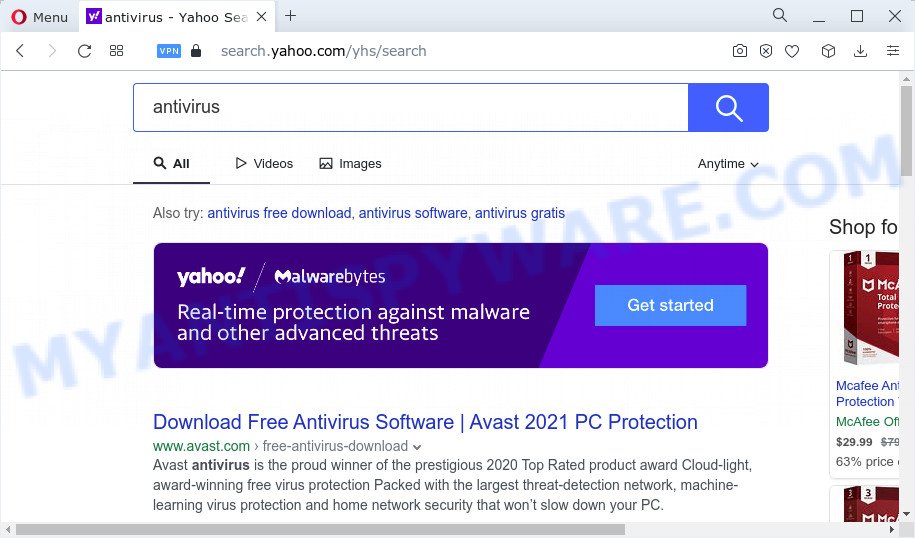
Make Changes redirects user seaches to Yahoo
Typically, browser hijackers and potentially unwanted programs promote fake search providers by setting their address as the homepage or search engine of the affected web-browser. In this case, the Make Changes browser hijacker changes the browser settings (homepage, search engine, new tab URL) to fxsmash.xyz. That is, in other words, this browser hijacker is created for the sole purpose of forcing the user to visit the fxsmash.xyz address when the user opens the home page or uses the search provider. Therefore, the only way to remove a browser redirect to this unwanted website is to completely remove the browser hijacker associated with it. The reason for this is that potentially unwanted programs and browser hijackers often block the ability to change browser settings, thus preventing the user from restoring the start page and search engine. For example, in this case, to delete fxsmash.xyz from the address of the start page and search engine, the user needs to uninstall the Make Changes browser hijacker.
Another reason why you need to get rid of Make Changes is its online data-tracking activity. It can collect user data, including:
- IP addresses;
- URLs visited;
- search queries/terms;
- clicks on links and ads;
- browser version information.
Thus, PUPs and browser hijackers does not really have beneficial features. So, we recommend you get rid of Make Changes from Chrome, Internet Explorer, Firefox and Microsoft Edge without a wait. This will also prevent the browser hijacker from tracking your online activities. A full Make Changes removal can be easily carried out using manual or automatic way listed below.
How can a browser hijacker get on your computer
Potentially unwanted programs and browser hijackers like Make Changes can get installed to your internet browser or computer when you visit a web page and click an Install button, or when you download and run a dubious program, or when you install free program that includes a potentially unwanted application (PUA). Be very attentive when installing any applications and make sure you deselect any options for third-party software that you do not want.
Threat Summary
| Name | Make Changes, “Make Changes extension” |
| Type | redirect virus, search provider hijacker, PUP, homepage hijacker, browser hijacker |
| Affected Browser Settings | newtab URL, home page, search engine |
| Distribution | free programs installers, fake updaters, dubious popup ads |
| Symptoms | Popups and new tabs are loaded without your request. You keep getting redirected to dubious web sites. New entries appear in your Programs folder. New internet browser extensions suddenly added on your internet browser. Unexpected changes in your browser such as displaying new tabs you did not open. |
| Removal | Make Changes removal guide |
How to remove Make Changes from personal computer
As with removing adware software, malware or potentially unwanted programs, there are few steps you may do. We suggest trying them all. If you do only one part of the guidance, then it should be use free malware removal tools, because you need to not only remove browser hijacker, but also prevent malicious software from infecting your computer. But to completely remove browser hijacker you will have to at least reset your web browser settings such as newtab page, default search provider and startpage to default state, disinfect web-browsers shortcuts, uninstall all unwanted and suspicious apps, and scan your computer with malicious software removal tools. Some of the steps will require you to restart your computer or close this web site. So, read this instructions carefully, then bookmark this page or open it on your smartphone for later reference.
To remove Make Changes, follow the steps below:
- How to manually remove Make Changes
- Automatic Removal of Make Changes
- How to stop Make Changes redirect
How to manually remove Make Changes
The guidance will help you remove Make Changes hijacker. These Make Changes removal steps work for the Google Chrome, Microsoft Internet Explorer, Firefox and Edge, as well as every version of computer OS.
Removing the Make Changes, check the list of installed software first
First, go to MS Windows Control Panel and delete dubious programs, all programs you don’t remember installing. It’s important to pay the most attention to programs you installed just before the Make Changes hijacker appeared on your browser. If you don’t know what a program does, look for the answer on the Internet.
Windows 10, 8.1, 8
Click the Windows logo, and then click Search ![]() . Type ‘Control panel’and press Enter as on the image below.
. Type ‘Control panel’and press Enter as on the image below.

When the ‘Control Panel’ opens, click the ‘Uninstall a program’ link under Programs category as displayed in the following example.

Windows 7, Vista, XP
Open Start menu and select the ‘Control Panel’ at right like the one below.

Then go to ‘Add/Remove Programs’ or ‘Uninstall a program’ (Windows 7 or Vista) as shown in the following example.

Carefully browse through the list of installed apps and delete all suspicious and unknown programs. We advise to click ‘Installed programs’ and even sorts all installed applications by date. Once you’ve found anything suspicious that may be the Make Changes hijacker or other PUP, then select this program and click ‘Uninstall’ in the upper part of the window. If the questionable application blocked from removal, then use Revo Uninstaller Freeware to completely delete it from your computer.
Remove Make Changes from Google Chrome
The browser hijacker can modify your Chrome settings without your knowledge. You may see fxsmash.xyz as your search provider or homepage, additional extensions and toolbars. Reset Chrome browser will help you to remove Make Changes and reset the unwanted changes caused by this hijacker. Essential information like bookmarks, browsing history, passwords, cookies, auto-fill data and personal dictionaries will not be removed.
Open the Google Chrome menu by clicking on the button in the form of three horizontal dotes (![]() ). It will open the drop-down menu. Choose More Tools, then press Extensions.
). It will open the drop-down menu. Choose More Tools, then press Extensions.
Carefully browse through the list of installed addons. If the list has the plugin labeled with “Installed by enterprise policy” or “Installed by your administrator”, then complete the following guide: Remove Chrome extensions installed by enterprise policy otherwise, just go to the step below.
Open the Google Chrome main menu again, click to “Settings” option.

Scroll down to the bottom of the page and click on the “Advanced” link. Now scroll down until the Reset settings section is visible, as displayed on the screen below and press the “Reset settings to their original defaults” button.

Confirm your action, click the “Reset” button.
Remove Make Changes hijacker from Firefox
If the Mozilla Firefox settings like default search engine, new tab and startpage have been modified by the hijacker, then resetting it to the default state can help. It’ll save your personal information like saved passwords, bookmarks, auto-fill data and open tabs.
First, start the Firefox and click ![]() button. It will show the drop-down menu on the right-part of the browser. Further, click the Help button (
button. It will show the drop-down menu on the right-part of the browser. Further, click the Help button (![]() ) like below.
) like below.

In the Help menu, select the “Troubleshooting Information” option. Another way to open the “Troubleshooting Information” screen – type “about:support” in the internet browser adress bar and press Enter. It will display the “Troubleshooting Information” page like the one below. In the upper-right corner of this screen, click the “Refresh Firefox” button.

It will display the confirmation dialog box. Further, press the “Refresh Firefox” button. The Mozilla Firefox will begin a task to fix your problems that caused by the Make Changes browser hijacker. Once, it’s finished, click the “Finish” button.
Remove Make Changes hijacker from Internet Explorer
If you find that Internet Explorer web browser settings such as new tab, startpage and search provider by default had been hijacked, then you may restore your settings, via the reset web browser procedure.
First, launch the IE. Next, click the button in the form of gear (![]() ). It will open the Tools drop-down menu, click the “Internet Options” as shown on the screen below.
). It will open the Tools drop-down menu, click the “Internet Options” as shown on the screen below.

In the “Internet Options” window click on the Advanced tab, then click the Reset button. The Internet Explorer will open the “Reset Internet Explorer settings” window as displayed in the figure below. Select the “Delete personal settings” check box, then click “Reset” button.

You will now need to restart your device for the changes to take effect.
Automatic Removal of Make Changes
Computer security specialists have built efficient malicious software removal tools to aid users in removing hijackers , adware software and PUPs. Below we will share with you the best malicious software removal utilities with the ability to find and remove Make Changes and other PUPs.
Run Zemana AntiMalware (ZAM) to remove Make Changes hijacker
Zemana AntiMalware (ZAM) is extremely fast and ultra light weight malicious software removal utility. It will allow you get rid of Make Changes hijacker, adware software, PUPs and other malicious software. This program gives real-time protection which never slow down your computer. Zemana is developed for experienced and beginner computer users. The interface of this utility is very easy to use, simple and minimalist.

- Click the following link to download Zemana Anti-Malware (ZAM). Save it on your Windows desktop.
Zemana AntiMalware
165508 downloads
Author: Zemana Ltd
Category: Security tools
Update: July 16, 2019
- After the downloading process is done, close all applications and windows on your PC. Open a file location. Double-click on the icon that’s named Zemana.AntiMalware.Setup.
- Further, click Next button and follow the prompts.
- Once install is finished, click the “Scan” button to detect Make Changes hijacker. This procedure can take some time, so please be patient. While the utility is checking, you can see how many objects and files has already scanned.
- Once Zemana completes the scan, you can check all threats found on your PC system. When you’re ready, click “Next”. After the process is done, you can be prompted to restart your personal computer.
Get rid of Make Changes browser hijacker from web browsers with HitmanPro
HitmanPro is a portable application that requires no hard setup to look for and remove Make Changes browser hijacker. The application itself is small in size (only a few Mb). HitmanPro does not need any drivers and special dlls. It is probably easier to use than any alternative malware removal utilities you have ever tried. Hitman Pro works on 64 and 32-bit versions of Windows 10, 8, 7 and XP. It proves that removal utility can be just as effective as the widely known antivirus programs.
First, click the following link, then click the ‘Download’ button in order to download the latest version of HitmanPro.
After the downloading process is finished, open the directory in which you saved it and double-click the HitmanPro icon. It will run the HitmanPro utility. If the User Account Control prompt will ask you want to run the program, press Yes button to continue.

Next, press “Next” to start scanning your PC for the Make Changes browser hijacker. A scan can take anywhere from 10 to 30 minutes, depending on the count of files on your PC system and the speed of your PC system.

When Hitman Pro is complete scanning your PC system, you may check all items found on your PC system as on the image below.

You may delete threats (move to Quarantine) by simply click “Next” button. It will display a dialog box, click the “Activate free license” button. The HitmanPro will remove Make Changes browser hijacker and move the selected items to the program’s quarantine. When disinfection is finished, the utility may ask you to reboot your PC.
How to remove Make Changes with MalwareBytes Anti-Malware
We recommend using the MalwareBytes that are fully clean your PC system of the hijacker. The free utility is an advanced malware removal program designed by (c) Malwarebytes lab. This program uses the world’s most popular anti-malware technology. It is able to help you delete browser hijacker, potentially unwanted software, malware, adware, toolbars, ransomware and other security threats from your computer for free.
First, visit the following page, then click the ‘Download’ button in order to download the latest version of MalwareBytes.
327729 downloads
Author: Malwarebytes
Category: Security tools
Update: April 15, 2020
Once the download is complete, close all windows on your PC system. Further, launch the file named MBSetup. If the “User Account Control” prompt pops up like below, click the “Yes” button.

It will show the Setup wizard which will assist you install MalwareBytes Free on the PC. Follow the prompts and don’t make any changes to default settings.

Once setup is finished successfully, click “Get Started” button. Then MalwareBytes will automatically start and you can see its main window like below.

Next, press the “Scan” button for checking your PC for the Make Changes hijacker. This procedure can take some time, so please be patient. While the MalwareBytes AntiMalware (MBAM) utility is scanning, you can see number of objects it has identified as being affected by malicious software.

After that process is finished, MalwareBytes Free will show a list of found threats. Once you have selected what you wish to remove from your computer click “Quarantine” button.

The MalwareBytes Anti Malware (MBAM) will remove Make Changes browser hijacker and move the selected items to the program’s quarantine. After disinfection is complete, you may be prompted to restart your PC system. We suggest you look at the following video, which completely explains the procedure of using the MalwareBytes Anti Malware (MBAM) to delete hijackers, adware and other malware.
How to stop Make Changes redirect
We suggest to install an ad blocker application that can stop Make Changes redirects and block other unwanted web sites. The adblocker utility like AdGuard is a application which basically removes advertising from the Internet and stops access to malicious web-pages. Moreover, security experts says that using ad blocking applications is necessary to stay safe when surfing the World Wide Web.
First, visit the page linked below, then click the ‘Download’ button in order to download the latest version of AdGuard.
27037 downloads
Version: 6.4
Author: © Adguard
Category: Security tools
Update: November 15, 2018
After downloading it, double-click the downloaded file to start it. The “Setup Wizard” window will show up on the computer screen like below.

Follow the prompts. AdGuard will then be installed and an icon will be placed on your desktop. A window will show up asking you to confirm that you want to see a quick guide as displayed in the figure below.

Click “Skip” button to close the window and use the default settings, or click “Get Started” to see an quick guidance which will allow you get to know AdGuard better.
Each time, when you start your PC system, AdGuard will launch automatically and stop Make Changes redirects, as well as block harmful and misleading web pages. For an overview of all the features of the application, or to change its settings you can simply double-click on the AdGuard icon, that is located on your desktop.
Finish words
Now your PC system should be clean of the Make Changes hijacker. We suggest that you keep AdGuard (to help you stop unwanted pop up advertisements and annoying malicious webpages) and Zemana Anti-Malware (to periodically scan your PC system for new browser hijackers and other malware). Probably you are running an older version of Java or Adobe Flash Player. This can be a security risk, so download and install the latest version right now.
If you are still having problems while trying to delete Make Changes from the Firefox, Internet Explorer, Google Chrome and Microsoft Edge, then ask for help here here.



















