What is TheStreamSearch?
According to computer security specialists, TheStreamSearch is a potentially unwanted application (PUA) that falls under the family of Browser hijackers. Browser hijacker is a kind of software that is designed to change the browser settings without the knowledge or permission of the computer user, and it usually redirects the affected system’s browser to some advertisement-related web sites. A browser hijacker generates multiple pop-up advertisements, initiates numerous pop-ups, redirects user web searches to its own website, installs multiple toolbars on the web-browser and alters the default web-browser search engine or start page. If your computer is infected by a browser hijacker you may need to complete manual steps or use a malware removal tool to revert changes made to your web-browsers.
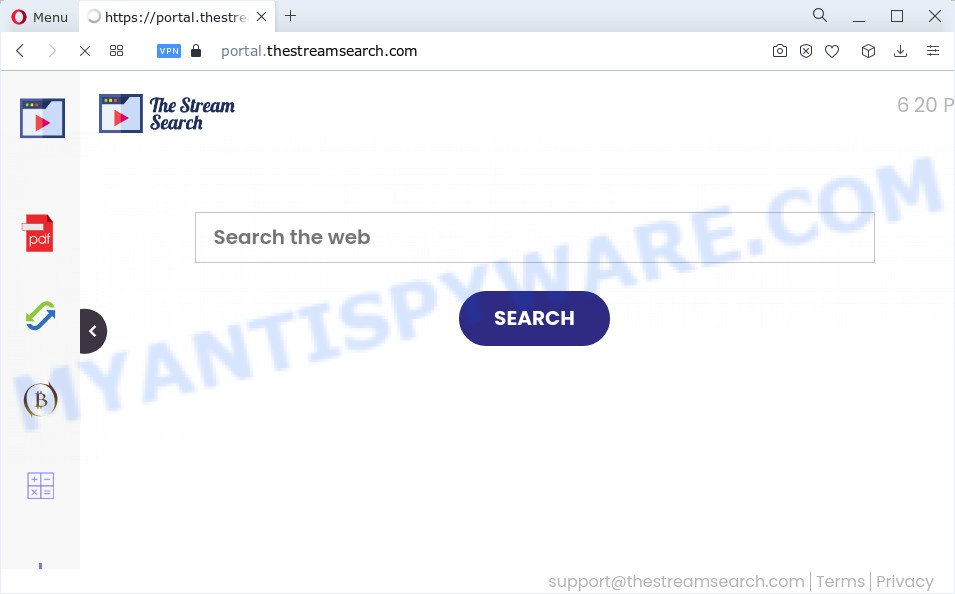
The TheStreamSearch browser hijacker will alter your internet browser’s search provider so that all searches are sent via feed.thestreamsearch.com that redirects to Yandex, Bing, Yahoo or Google Custom Search engine that shows the search results for your query. The devs behind this hijacker are using legitimate search provider as they may earn profit from the advertisements which are displayed in the search results.
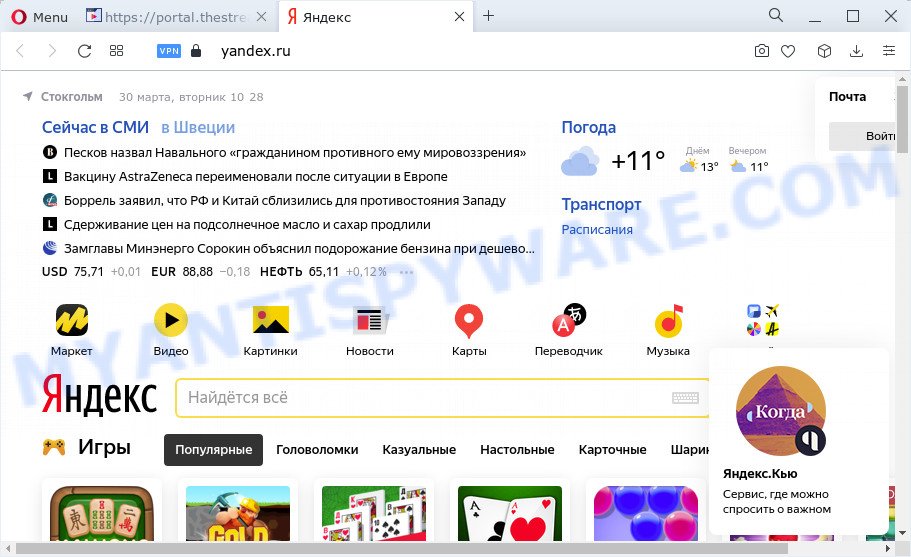
TheStreamSearch redirects user seaches to Yandex
In addition to the above, TheStreamSearch has the ability to collect privacy information which may be later sold to third parties. You don’t know if your home address, account names and passwords are safe. And of course you completely do not know what will happen when you click on any ads on the TheStreamSearch web page.
Browser hijackers are usually written in ways common to malware, spyware and adware software. In order to get rid of browser hijacker and thus get rid of TheStreamSearch, you will need complete the steps below or use free removal tool listed below.
How can a browser hijacker get on your personal computer
PUPs and browser hijackers usually come bundled with various free software. Most often, it may be bundled within the installers from Softonic, Cnet, Soft32, Brothersoft or other similar websites. So, you should run any files downloaded from the Web with great caution, read the User agreement, Software license and Terms of use. In the process of installing a new program, you should choose a Manual, Advanced or Custom setup type to control what components and additional software to be installed, otherwise you run the risk of infecting your computer with an browser hijacker such as TheStreamSearch.
Threat Summary
| Name | TheStreamSearch |
| Type | browser hijacker, home page hijacker, redirect virus, PUP, search engine hijacker |
| Associated domains | feed.thestreamsearch.com, portal.thestreamsearch.com, get.thestreamsearch.com, install.thestreamsearch.com |
| Affected Browser Settings | search engine, newtab URL, home page |
| Distribution | misleading pop up advertisements, fake updaters, freeware setup packages |
| Symptoms | Unwanted advertisements appear on webpages that you are visiting. Every time you perform an Internet search, your internet browser is re-directed to another website. Your device starts automatically installing unwanted applications. Unexpected web browser extensions or toolbar keep coming back. Your PC settings are being altered without your request. |
| Removal | TheStreamSearch removal guide |
How to remove TheStreamSearch browser hijacker
If you have unwanted home page or search engine, consistent pop ups or ads, slow device, crashing computer issues, you are in need of hijacker removal assistance. The steps below will guide you forward to get TheStreamSearch browser hijacker removed and will allow you get your computer operating at peak capacity again.
To remove TheStreamSearch, execute the following steps:
- How to manually delete TheStreamSearch
- Automatic Removal of TheStreamSearch
- How to stop TheStreamSearch redirect
- Finish words
How to manually delete TheStreamSearch
Read this section to know how to manually remove the TheStreamSearch hijacker. Even if the tutorial does not work for you, there are several free malware removers below which can easily handle such hijackers.
Delete potentially unwanted programs through the Microsoft Windows Control Panel
The process of browser hijacker removal is generally the same across all versions of MS Windows OS from 10 to XP. To start with, it is necessary to check the list of installed apps on your PC and remove all unused, unknown and suspicious applications.
Windows 8, 8.1, 10
First, click the Windows button
Windows XP, Vista, 7
First, click “Start” and select “Control Panel”.
It will display the Windows Control Panel as displayed on the image below.

Next, press “Uninstall a program” ![]()
It will display a list of all apps installed on your computer. Scroll through the all list, and uninstall any suspicious and unknown programs. To quickly find the latest installed applications, we recommend sort programs by date in the Control panel.
Remove TheStreamSearch hijacker from web-browsers
If you’re still seeing TheStreamSearch browser hijacker that won’t go away, you might have malicious plugins installed on your internet browser. Check your browser for unwanted extensions using the steps below.
You can also try to delete TheStreamSearch browser hijacker by reset Chrome settings. |
If you are still experiencing issues with TheStreamSearch browser hijacker removal, you need to reset Firefox browser. |
Another way to get rid of TheStreamSearch browser hijacker from Internet Explorer is reset IE settings. |
|
Automatic Removal of TheStreamSearch
Malware removal utilities are pretty effective when you think your PC is hijacked by browser hijacker. Below we’ll discover best utilities that be able to identify and get rid of TheStreamSearch from your computer.
How to delete TheStreamSearch with Zemana
Thinking about get rid of TheStreamSearch hijacker from your web browser? Then pay attention to Zemana Free. This is a well-known tool, originally created just to scan for and delete malware, adware and PUPs. But by now it has seriously changed and can not only rid you of malicious software, but also protect your computer from malware and adware software, as well as find and delete common viruses and trojans.
Download Zemana by clicking on the link below. Save it to your Desktop so that you can access the file easily.
165510 downloads
Author: Zemana Ltd
Category: Security tools
Update: July 16, 2019
After downloading is complete, close all programs and windows on your personal computer. Open a directory in which you saved it. Double-click on the icon that’s called Zemana.AntiMalware.Setup as displayed in the following example.
![]()
When the installation begins, you will see the “Setup wizard” that will help you install Zemana on your computer.

Once setup is done, you will see window as shown in the following example.

Now press the “Scan” button . Zemana Free program will scan through the whole PC for the TheStreamSearch hijacker. This process can take quite a while, so please be patient. When a threat is found, the count of the security threats will change accordingly.

After the scan get finished, Zemana will display a screen that contains a list of malware that has been found. Review the report and then click “Next” button.

The Zemana AntiMalware (ZAM) will get rid of TheStreamSearch hijacker.
Use Hitman Pro to remove TheStreamSearch from the computer
Hitman Pro is a malware removal tool that is designed to detect and delete browser hijackers, potentially unwanted apps, adware and suspicious processes from the computer that has been infected by malware. It’s a portable program that can be run instantly from Flash Drive. HitmanPro have an advanced device monitoring tool which uses a white-list database to stop suspicious processes and programs.
Download Hitman Pro on your PC system by clicking on the link below.
When the download is done, open the folder in which you saved it. You will see an icon like below.

Double click the Hitman Pro desktop icon. When the tool is started, you will see a screen as shown on the image below.

Further, click “Next” button . HitmanPro program will scan through the whole PC for the TheStreamSearch browser hijacker. Depending on your computer, the scan can take anywhere from a few minutes to close to an hour. After finished, you can check all threats detected on your personal computer as shown on the screen below.

Review the report and then press “Next” button. It will display a dialog box, click the “Activate free license” button.
Delete TheStreamSearch hijacker with MalwareBytes Anti-Malware (MBAM)
Manual TheStreamSearch browser hijacker removal requires some computer skills. Some files and registry entries that created by the browser hijacker may be not fully removed. We recommend that use the MalwareBytes Free that are fully clean your personal computer of browser hijacker. Moreover, this free program will help you to get rid of malicious software, PUPs, adware and toolbars that your PC system may be infected too.

- Visit the following page to download the latest version of MalwareBytes AntiMalware (MBAM) for Windows. Save it on your MS Windows desktop.
Malwarebytes Anti-malware
327732 downloads
Author: Malwarebytes
Category: Security tools
Update: April 15, 2020
- At the download page, click on the Download button. Your browser will show the “Save as” dialog box. Please save it onto your Windows desktop.
- After the downloading process is complete, please close all programs and open windows on your personal computer. Double-click on the icon that’s named MBSetup.
- This will start the Setup wizard of MalwareBytes Anti-Malware onto your device. Follow the prompts and don’t make any changes to default settings.
- When the Setup wizard has finished installing, the MalwareBytes will start and display the main window.
- Further, click the “Scan” button for checking your PC system for the TheStreamSearch hijacker. A system scan can take anywhere from 5 to 30 minutes, depending on your PC. While the MalwareBytes Anti-Malware (MBAM) tool is scanning, you can see number of objects it has identified as being infected by malicious software.
- When MalwareBytes Anti Malware (MBAM) is done scanning your PC, the results are displayed in the scan report.
- Make sure to check mark the threats that are unsafe and then click the “Quarantine” button. Once that process is finished, you may be prompted to reboot the PC.
- Close the AntiMalware and continue with the next step.
Video instruction, which reveals in detail the steps above.
How to stop TheStreamSearch redirect
To put it simply, you need to use an ad blocker tool (AdGuard, for example). It’ll block and protect you from all unwanted webpages such as TheStreamSearch, advertisements and pop ups. To be able to do that, the ad blocker application uses a list of filters. Each filter is a rule that describes a malicious webpage, an advertising content, a banner and others. The ad-blocker application automatically uses these filters, depending on the web-pages you are visiting.
Visit the page linked below to download AdGuard. Save it to your Desktop so that you can access the file easily.
27037 downloads
Version: 6.4
Author: © Adguard
Category: Security tools
Update: November 15, 2018
After downloading it, start the downloaded file. You will see the “Setup Wizard” screen similar to the one below.

Follow the prompts. Once the install is finished, you will see a window as displayed on the screen below.

You can press “Skip” to close the installation application and use the default settings, or click “Get Started” button to see an quick tutorial which will assist you get to know AdGuard better.
In most cases, the default settings are enough and you don’t need to change anything. Each time, when you run your PC system, AdGuard will run automatically and stop unwanted ads, block TheStreamSearch, as well as other harmful or misleading web pages. For an overview of all the features of the program, or to change its settings you can simply double-click on the AdGuard icon, which is located on your desktop.
Finish words
Now your computer should be free of the TheStreamSearch hijacker. We suggest that you keep AdGuard (to help you block unwanted pop up advertisements and annoying harmful websites) and Zemana AntiMalware (to periodically scan your device for new malicious software, hijackers and adware). Make sure that you have all the Critical Updates recommended for Windows OS. Without regular updates you WILL NOT be protected when new hijackers, harmful apps and adware software are released.
If you are still having problems while trying to delete TheStreamSearch from your web browser, then ask for help here.



















