What is Pu5.biz?
Pu5.biz pop-ups are a social engineering attack that forces you into subscribing push notifications from web-sites run by scammers. Scammers use push notifications to bypass pop-up blocker and therefore show a lot of unwanted advertisements. These ads are used to promote dubious internet browser addons, giveaway scams, fake software, and adult webpages.
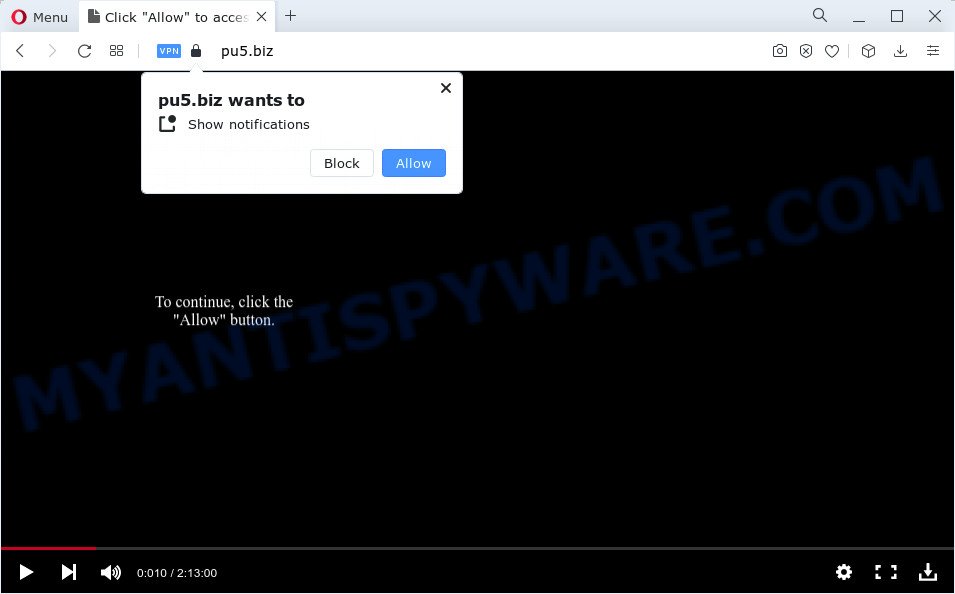
Pu5.biz displays the ‘Confirm notifications’ popup that attempts to get you to click the ‘Allow’ to subscribe to its notifications. If you click on the ‘Allow’ button, this website starts sending push notifications on your screen. You will see the pop-up adverts even when the web-browser is closed.

In order to unsubscribe from the Pu5.biz spam notifications open your web browser’s settings and follow the simple steps below. After disabling Pu5.biz notifications, unwanted pop-ups ads will no longer appear on your desktop.
Threat Summary
| Name | Pu5.biz popup |
| Type | browser notification spam, spam push notifications, pop-up virus |
| Distribution | potentially unwanted apps, social engineering attack, adware software, misleading pop up ads |
| Symptoms |
|
| Removal | Pu5.biz removal guide |
How did you get infected with Pu5.biz popups
These Pu5.biz pop ups are caused by shady advertisements on the web-pages you visit or adware. Adware is a form of malicious software created to throw advertisements up on your internet browser screen. Adware software generates profit for its author by periodically displaying tons of advertisements and pop-up deals. You might experience a change in your start page or search provider, new tabs opening or even a redirect to misleading web sites.
Adware usually come bundled with another application in the same installation package. The risk of this is especially high for the various free software downloaded from the Web. The authors of the software are hoping that users will run the quick installation method, that is simply to click the Next button, without paying attention to the information on the screen and do not carefully considering every step of the installation procedure. Thus, adware software can infiltrate your computer without your knowledge. Therefore, it is very important to read everything that the program says during installation, including the ‘Terms of Use’ and ‘Software license’. Use only the Manual, Custom or Advanced installation option. This mode will allow you to disable all optional and unwanted software and components.
We strongly recommend that you perform the few simple steps below which will help you to delete Pu5.biz pop-up advertisements using the standard features of Windows and some proven free software.
How to remove Pu5.biz pop up advertisements from Chrome, Firefox, IE, Edge
Even if you have the up-to-date classic antivirus installed, and you have checked your computer for malicious software and removed anything found, you need to do the instructions below. The Pu5.biz ads removal is not simple as installing another antivirus. Classic antivirus programs are not designed to run together and will conflict with each other, or possibly crash Windows. Instead we suggest complete the manual steps below after that use Zemana Free, MalwareBytes or HitmanPro, which are free programs dedicated to locate and remove adware which causes intrusive Pu5.biz pop-up advertisements. Use these utilities to ensure the adware software is removed.
To remove Pu5.biz pop ups, use the following steps:
- How to manually get rid of Pu5.biz
- Automatic Removal of Pu5.biz advertisements
- Run AdBlocker to stop Pu5.biz popup ads and stay safe online
- To sum up
How to manually get rid of Pu5.biz
In most cases, it is possible to manually remove Pu5.biz popup advertisements. This way does not involve the use of any tricks or removal tools. You just need to recover the normal settings of the personal computer and web browser. This can be done by following a few simple steps below. If you want to quickly remove Pu5.biz pop ups, as well as perform a full scan of your computer, we recommend that you use adware software removal utilities, which are listed below.
Delete PUPs through the Microsoft Windows Control Panel
Some of potentially unwanted programs, adware and browser hijackers can be removed using the Add/Remove programs tool that may be found in the Windows Control Panel. So, if you are running any version of Windows and you have noticed an unwanted program, then first try to get rid of it through Add/Remove programs.
- If you are using Windows 8, 8.1 or 10 then click Windows button, next press Search. Type “Control panel”and press Enter.
- If you are using Windows XP, Vista, 7, then press “Start” button and click “Control Panel”.
- It will open the Windows Control Panel.
- Further, click “Uninstall a program” under Programs category.
- It will show a list of all apps installed on the computer.
- Scroll through the all list, and uninstall suspicious and unknown software. To quickly find the latest installed software, we recommend sort applications by date.
See more details in the video guidance below.
Remove Pu5.biz notifications from web-browsers
if you became a victim of online criminals and clicked on the “Allow” button, then your web browser was configured to show unwanted advertisements. To remove the ads, you need to get rid of the notification permission that you gave the Pu5.biz web site to send browser notifications.
|
|
|
|
|
|
Remove Pu5.biz pop ups from Google Chrome
Annoying Pu5.biz advertisements or other symptom of having adware in your browser is a good reason to reset Google Chrome. This is an easy way to restore the Google Chrome settings and not lose any important information.

- First, start the Google Chrome and press the Menu icon (icon in the form of three dots).
- It will show the Chrome main menu. Choose More Tools, then click Extensions.
- You’ll see the list of installed extensions. If the list has the add-on labeled with “Installed by enterprise policy” or “Installed by your administrator”, then complete the following guide: Remove Chrome extensions installed by enterprise policy.
- Now open the Chrome menu once again, click the “Settings” menu.
- Next, click “Advanced” link, which located at the bottom of the Settings page.
- On the bottom of the “Advanced settings” page, click the “Reset settings to their original defaults” button.
- The Google Chrome will show the reset settings dialog box as shown on the image above.
- Confirm the browser’s reset by clicking on the “Reset” button.
- To learn more, read the post How to reset Google Chrome settings to default.
Delete Pu5.biz pop ups from Firefox
Resetting Firefox web browser will reset all the settings to their original settings and will remove Pu5.biz advertisements, malicious add-ons and extensions. Essential information such as bookmarks, browsing history, passwords, cookies, auto-fill data and personal dictionaries will not be removed.
Press the Menu button (looks like three horizontal lines), and press the blue Help icon located at the bottom of the drop down menu as displayed in the following example.

A small menu will appear, click the “Troubleshooting Information”. On this page, click “Refresh Firefox” button as shown in the following example.

Follow the onscreen procedure to return your Firefox internet browser settings to their original state.
Remove Pu5.biz pop-up advertisements from Internet Explorer
If you find that IE web-browser settings like home page, new tab and search engine by default had been modified by adware which cause annoying Pu5.biz pop-up ads, then you may revert back your settings, via the reset web browser procedure.
First, launch the Microsoft Internet Explorer, press ![]() ) button. Next, click “Internet Options” as shown in the following example.
) button. Next, click “Internet Options” as shown in the following example.

In the “Internet Options” screen select the Advanced tab. Next, click Reset button. The IE will display the Reset Internet Explorer settings prompt. Select the “Delete personal settings” check box and click Reset button.

You will now need to restart your PC for the changes to take effect. It will get rid of adware which cause popups, disable malicious and ad-supported browser’s extensions and restore the Internet Explorer’s settings such as default search provider, startpage and new tab page to default state.
Automatic Removal of Pu5.biz advertisements
Manual removal steps does not always help to completely remove the adware software, as it is not easy to identify and remove components of adware and all malicious files from hard disk. Therefore, it is recommended that you run malware removal utility to completely remove Pu5.biz off your web-browser. Several free malware removal tools are currently available that may be used against the adware software. The optimum method would be to run Zemana Anti-Malware, MalwareBytes Free and HitmanPro.
Use Zemana Free to remove Pu5.biz pop ups
Zemana Anti Malware is a program which is used for malware, adware, browser hijackers and potentially unwanted programs removal. The program is one of the most efficient anti malware utilities. It helps in malicious software removal and and defends all other types of security threats. One of the biggest advantages of using Zemana is that is easy to use and is free. Also, it constantly keeps updating its virus/malware signatures DB. Let’s see how to install and check your personal computer with Zemana Free in order to remove Pu5.biz pop-up ads from your computer.

- First, click the link below, then press the ‘Download’ button in order to download the latest version of Zemana Anti Malware (ZAM).
Zemana AntiMalware
165516 downloads
Author: Zemana Ltd
Category: Security tools
Update: July 16, 2019
- When downloading is finished, close all software and windows on your PC system. Open a directory in which you saved it. Double-click on the icon that’s named Zemana.AntiMalware.Setup.
- Further, press Next button and follow the prompts.
- Once installation is done, click the “Scan” button to perform a system scan for the adware software responsible for Pu5.biz ads. Depending on your computer, the scan can take anywhere from a few minutes to close to an hour. While the Zemana utility is checking, you can see count of objects it has identified as being affected by malicious software.
- When the checking is complete, you can check all items detected on your personal computer. Next, you need to click “Next”. After the clean-up is complete, you may be prompted to reboot your PC.
Use Hitman Pro to remove Pu5.biz popup ads
HitmanPro is a malicious software removal utility that is developed to search for and delete browser hijackers, PUPs, adware and questionable processes from the PC that has been infected with malware. It’s a portable program that can be run instantly from USB stick. Hitman Pro have an advanced device monitoring tool which uses a white-list database to stop suspicious processes and applications.

- Download HitmanPro on your MS Windows Desktop from the link below.
- When the download is finished, launch the Hitman Pro, double-click the HitmanPro.exe file.
- If the “User Account Control” prompts, press Yes to continue.
- In the HitmanPro window, click the “Next” . HitmanPro program will scan through the whole computer for the adware software which causes annoying Pu5.biz ads. While the utility is scanning, you can see how many objects and files has already scanned.
- When the scan is finished, you’ll be displayed the list of all detected threats on your device. All found threats will be marked. You can delete them all by simply press “Next”. Now, click the “Activate free license” button to begin the free 30 days trial to remove all malware found.
Remove Pu5.biz pop-ups with MalwareBytes Anti-Malware
If you’re having problems with Pu5.biz pop-ups removal, then check out MalwareBytes Free. This is a tool that can help clean up your computer and improve your speeds for free. Find out more below.

Click the link below to download the latest version of MalwareBytes Anti-Malware (MBAM) for Windows. Save it on your MS Windows desktop.
327737 downloads
Author: Malwarebytes
Category: Security tools
Update: April 15, 2020
After downloading is complete, run it and follow the prompts. Once installed, the MalwareBytes Anti-Malware (MBAM) will try to update itself and when this process is done, press the “Scan” button to perform a system scan with this tool for the adware software responsible for Pu5.biz popup advertisements. This process may take some time, so please be patient. While the MalwareBytes AntiMalware (MBAM) utility is checking, you may see count of objects it has identified as being affected by malicious software. Review the scan results and then click “Quarantine” button.
The MalwareBytes AntiMalware is a free application that you can use to delete all detected folders, files, services, registry entries and so on. To learn more about this malicious software removal utility, we suggest you to read and follow the guide or the video guide below.
Run AdBlocker to stop Pu5.biz popup ads and stay safe online
We advise to install an adblocker program that can block Pu5.biz and other annoying web sites. The ad-blocker tool like AdGuard is a program which basically removes advertising from the Web and blocks access to malicious webpages. Moreover, security experts says that using ad blocker apps is necessary to stay safe when surfing the Web.
Download AdGuard by clicking on the following link.
27038 downloads
Version: 6.4
Author: © Adguard
Category: Security tools
Update: November 15, 2018
After downloading it, double-click the downloaded file to run it. The “Setup Wizard” window will show up on the computer screen as displayed on the image below.

Follow the prompts. AdGuard will then be installed and an icon will be placed on your desktop. A window will show up asking you to confirm that you want to see a quick tutorial as displayed in the figure below.

Click “Skip” button to close the window and use the default settings, or click “Get Started” to see an quick guidance that will allow you get to know AdGuard better.
Each time, when you run your device, AdGuard will start automatically and stop undesired ads, block Pu5.biz, as well as other harmful or misleading websites. For an overview of all the features of the application, or to change its settings you can simply double-click on the AdGuard icon, which may be found on your desktop.
To sum up
Now your computer should be clean of the adware which causes intrusive Pu5.biz pop-ups. We suggest that you keep AdGuard (to help you block unwanted advertisements and unwanted harmful webpages) and Zemana Free (to periodically scan your PC system for new adwares and other malware). Probably you are running an older version of Java or Adobe Flash Player. This can be a security risk, so download and install the latest version right now.
If you are still having problems while trying to get rid of Pu5.biz ads from the Google Chrome, Microsoft Internet Explorer, Microsoft Edge and Mozilla Firefox, then ask for help here here.



















