What is Ro9.biz?
According to IT security professionals, Ro9.biz pop-ups are a social engineering attack which is designed to fool computer users to accept push notifications via the web-browser. Scammers use push notifications to bypass popup blocker and therefore show a large amount of unwanted advertisements. These advertisements are used to promote suspicious browser extensions, giveaway scams, fake downloads, and adult web-pages.
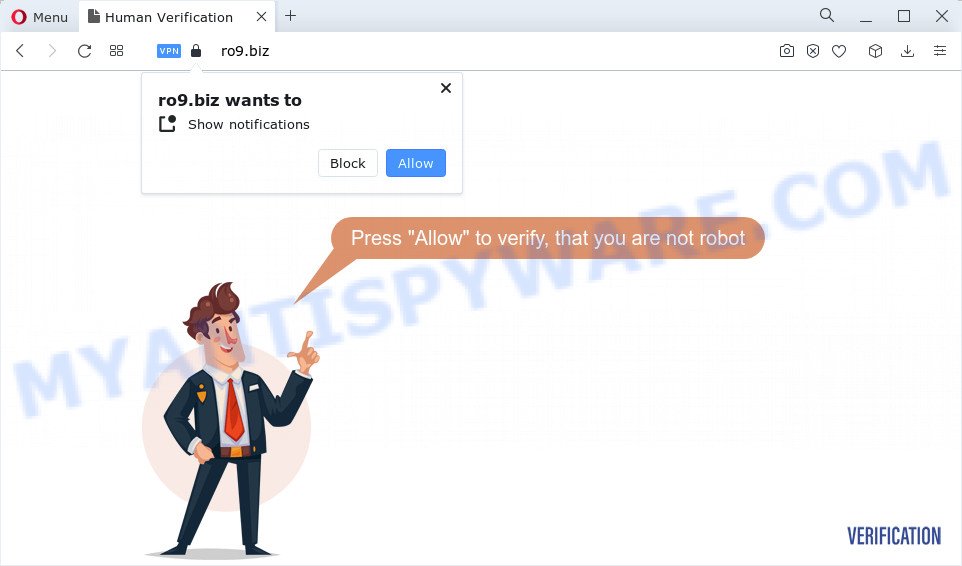
Ro9.biz displays the ‘Show notifications’ confirmation request that attempts to get you to click the ‘Allow’ to subscribe to its notifications. If you click on the ‘Allow’ button, then your web browser will be configured to display unwanted adverts on your desktop, even when the browser is closed.

In order to unsubscribe from the Ro9.biz notifications open your web browser’s settings and complete the simple steps below. After disabling Ro9.biz notifications, unwanted popups advertisements will no longer appear on your desktop.
Threat Summary
| Name | Ro9.biz popup |
| Type | spam push notifications, browser notification spam, pop-up virus |
| Distribution | social engineering attack, potentially unwanted applications, dubious popup ads, adware |
| Symptoms |
|
| Removal | Ro9.biz removal guide |
Where the Ro9.biz pop ups comes from
Cyber security specialists have determined that users are redirected to Ro9.biz by adware or from suspicious ads. Adware is a type of malicious software. It is developed to bombard you with unsolicited ads and pop-up windows that could potentially be dangerous for your computer. If you get adware on your device, it can modify browser settings and install malicious browser extensions.
Usually, adware gets into your computer as part of a bundle with free applications, sharing files and other unsafe applications that you downloaded from the World Wide Web. The makers of adware pays software makers for distributing adware software within their software. So, bundled applications is often included as part of the setup file. In order to avoid the installation of any adware software: choose only Manual, Custom or Advanced installation method and disable all third-party applications in which you are unsure.
In this article we will discuss how can you delete Ro9.biz ads from the MS Edge, Google Chrome, IE and Mozilla Firefox manually or with free adware removal utilities compatible with Windows 10 (8, 7 and XP).
How to remove Ro9.biz ads (removal guide)
In the steps below we will have a look at the adware and how to delete Ro9.biz from Firefox, Microsoft Edge, Google Chrome and Internet Explorer web browsers for Windows OS, natively or by using a few free removal utilities. Certain of the steps will require you to restart your computer or exit this web-page. So, read this tutorial carefully, then bookmark this page or open it on your smartphone for later reference.
To remove Ro9.biz pop ups, execute the following steps:
- How to get rid of Ro9.biz pop-ups without any software
- Automatic Removal of Ro9.biz pop-up ads
- Block Ro9.biz and other unwanted web-sites
- Finish words
How to get rid of Ro9.biz pop-ups without any software
Looking for a way to get rid of Ro9.biz popups manually without downloading any tools? Then this section of the post is just for you. Below are some simple steps you can take. Performing these steps requires basic knowledge of internet browser and Windows setup. If you doubt that you can follow them, it is better to use free apps listed below that can help you remove Ro9.biz pop ups.
Delete potentially unwanted apps using Windows Control Panel
In order to delete potentially unwanted applications such as this adware, open the Microsoft Windows Control Panel and click on “Uninstall a program”. Check the list of installed programs. For the ones you do not know, run an Internet search to see if they are adware software, hijacker or potentially unwanted applications. If yes, delete them off. Even if they are just a programs that you do not use, then uninstalling them off will increase your PC start up time and speed dramatically.
Make sure you have closed all internet browsers and other programs. Next, remove any unrequested and suspicious programs from your Control panel.
Windows 10, 8.1, 8
Now, click the Windows button, type “Control panel” in search and press Enter. Choose “Programs and Features”, then “Uninstall a program”.

Look around the entire list of software installed on your computer. Most probably, one of them is the adware responsible for Ro9.biz pop ups. Select the dubious program or the program that name is not familiar to you and delete it.
Windows Vista, 7
From the “Start” menu in Windows, select “Control Panel”. Under the “Programs” icon, select “Uninstall a program”.

Choose the questionable or any unknown applications, then click “Uninstall/Change” button to uninstall this unwanted program from your computer.
Windows XP
Click the “Start” button, select “Control Panel” option. Click on “Add/Remove Programs”.

Choose an undesired program, then click “Change/Remove” button. Follow the prompts.
Remove Ro9.biz notifications from browsers
If you have allowed the Ro9.biz notifications, you might notice that this website sending requests, and it can become annoying. To better control your PC system, here’s how to get rid of Ro9.biz browser notifications from your browser.
Google Chrome:
- In the top right corner of the screen, click on Google Chrome’s main menu button, represented by three vertical dots.
- In the menu go to ‘Settings’, scroll down to ‘Advanced’ settings.
- Scroll down to the ‘Privacy and security’ section, select ‘Site settings’.
- Click on ‘Notifications’.
- Click ‘three dots’ button on the right hand side of Ro9.biz site or other suspicious URL and click ‘Remove’.

Android:
- Open Google Chrome.
- In the top right corner of the screen, tap on Chrome’s main menu button, represented by three vertical dots.
- In the menu tap ‘Settings’, scroll down to ‘Advanced’.
- Tap on ‘Site settings’ and then ‘Notifications’. In the opened window, find the Ro9.biz site, other rogue notifications and tap on them one-by-one.
- Tap the ‘Clean & Reset’ button and confirm.

Mozilla Firefox:
- In the top right corner of the screen, click the Menu button, represented by three horizontal stripes.
- Choose ‘Options’ and click on ‘Privacy & Security’ on the left hand side.
- Scroll down to ‘Permissions’ section and click ‘Settings…’ button next to ‘Notifications’.
- Locate sites you down’t want to see notifications from (for example, Ro9.biz), click on drop-down menu next to each and select ‘Block’.
- Save changes.

Edge:
- In the top-right corner, click the Edge menu button (three dots).
- Click ‘Settings’. Click ‘Advanced’ on the left side of the window.
- In the ‘Website permissions’ section click ‘Manage permissions’.
- Right-click the Ro9.biz. Click ‘Delete’.

Internet Explorer:
- Click ‘Tools’ button in the right upper corner of the Internet Explorer.
- Select ‘Internet options’.
- Click on the ‘Privacy’ tab and select ‘Settings’ in the pop-up blockers section.
- Locate the Ro9.biz URL and click the ‘Remove’ button to remove the site.

Safari:
- Go to ‘Preferences’ in the Safari menu.
- Open ‘Websites’ tab, then in the left menu click on ‘Notifications’.
- Locate the Ro9.biz site and select it, click the ‘Deny’ button.
Remove Ro9.biz pop-up ads from Chrome
Reset Chrome settings will help you to completely reset your browser. The result of activating this function will bring Google Chrome settings back to its original state. This can remove Ro9.biz popups and disable harmful extensions. Your saved bookmarks, form auto-fill information and passwords won’t be cleared or changed.
Open the Google Chrome menu by clicking on the button in the form of three horizontal dotes (![]() ). It will show the drop-down menu. Select More Tools, then press Extensions.
). It will show the drop-down menu. Select More Tools, then press Extensions.
Carefully browse through the list of installed plugins. If the list has the addon labeled with “Installed by enterprise policy” or “Installed by your administrator”, then complete the following guide: Remove Google Chrome extensions installed by enterprise policy otherwise, just go to the step below.
Open the Google Chrome main menu again, press to “Settings” option.

Scroll down to the bottom of the page and click on the “Advanced” link. Now scroll down until the Reset settings section is visible, like the one below and click the “Reset settings to their original defaults” button.

Confirm your action, click the “Reset” button.
Remove Ro9.biz pop up advertisements from Internet Explorer
The Microsoft Internet Explorer reset is great if your browser is hijacked or you have unwanted add-ons or toolbars on your web-browser, which installed by an malicious software.
First, start the Internet Explorer, click ![]() ) button. Next, click “Internet Options” as on the image below.
) button. Next, click “Internet Options” as on the image below.

In the “Internet Options” screen select the Advanced tab. Next, click Reset button. The Internet Explorer will display the Reset Internet Explorer settings dialog box. Select the “Delete personal settings” check box and click Reset button.

You will now need to reboot your personal computer for the changes to take effect. It will delete adware that causes multiple annoying pop-ups, disable malicious and ad-supported web browser’s extensions and restore the Internet Explorer’s settings like new tab page, default search provider and start page to default state.
Delete Ro9.biz popups from Mozilla Firefox
Resetting Firefox browser will reset all the settings to their default state and will remove Ro9.biz ads, malicious add-ons and extensions. However, your saved passwords and bookmarks will not be changed, deleted or cleared.
First, start the Firefox and click ![]() button. It will open the drop-down menu on the right-part of the web browser. Further, press the Help button (
button. It will open the drop-down menu on the right-part of the web browser. Further, press the Help button (![]() ) as shown in the figure below.
) as shown in the figure below.

In the Help menu, select the “Troubleshooting Information” option. Another way to open the “Troubleshooting Information” screen – type “about:support” in the web browser adress bar and press Enter. It will open the “Troubleshooting Information” page as displayed in the figure below. In the upper-right corner of this screen, click the “Refresh Firefox” button.

It will display the confirmation prompt. Further, click the “Refresh Firefox” button. The Mozilla Firefox will start a task to fix your problems that caused by the Ro9.biz adware. After, it’s finished, press the “Finish” button.
Automatic Removal of Ro9.biz pop-up ads
Manual removal steps may not be for an unskilled computer user. Each Ro9.biz removal step above, such as deleting dubious programs, restoring affected shortcut files, removing the adware from system settings, must be performed very carefully. If you’re have doubts about the steps above, then we recommend that you use the automatic Ro9.biz removal guide listed below.
Get rid of Ro9.biz ads with Zemana
Zemana is free full featured malware removal tool. It can scan your files and MS Windows registry in real-time. Zemana Anti Malware (ZAM) can help to get rid of Ro9.biz ads, other PUPs, malware and adware. It uses 1% of your PC resources. This tool has got simple and beautiful interface and at the same time effective protection for your PC system.

- Installing the Zemana Anti-Malware (ZAM) is simple. First you will need to download Zemana on your computer from the link below.
Zemana AntiMalware
165532 downloads
Author: Zemana Ltd
Category: Security tools
Update: July 16, 2019
- Once downloading is done, close all apps and windows on your device. Open a directory in which you saved it. Double-click on the icon that’s named Zemana.AntiMalware.Setup.
- Further, press Next button and follow the prompts.
- Once installation is done, click the “Scan” button for scanning your PC for the adware related to the Ro9.biz ads. Depending on your PC system, the scan can take anywhere from a few minutes to close to an hour. When a malware, adware software or potentially unwanted programs are found, the number of the security threats will change accordingly. Wait until the the scanning is complete.
- When Zemana Anti-Malware is finished scanning your PC system, the results are displayed in the scan report. Review the results once the tool has complete the system scan. If you think an entry should not be quarantined, then uncheck it. Otherwise, simply press “Next”. When that process is done, you may be prompted to reboot your PC.
Remove Ro9.biz advertisements and harmful extensions with Hitman Pro
Hitman Pro is a free tool which can scan for adware responsible for Ro9.biz ads. It is not always easy to locate all the junk applications that your computer might have picked up on the World Wide Web. HitmanPro will search for the adware software, hijackers and other malware you need to delete.

- Download Hitman Pro from the link below. Save it to your Desktop so that you can access the file easily.
- After the download is done, double click the Hitman Pro icon. Once this tool is launched, click “Next” button for scanning your device for the adware responsible for Ro9.biz pop-ups. A scan can take anywhere from 10 to 30 minutes, depending on the number of files on your PC and the speed of your computer. While the tool is scanning, you can see number of objects and files has already scanned.
- When the scan is complete, it will display the Scan Results. Review the results once the tool has finished the system scan. If you think an entry should not be quarantined, then uncheck it. Otherwise, simply click “Next” button. Now press the “Activate free license” button to start the free 30 days trial to get rid of all malware found.
Run MalwareBytes to get rid of Ro9.biz pop-ups
Remove Ro9.biz pop-up advertisements manually is difficult and often the adware is not fully removed. Therefore, we suggest you to use the MalwareBytes Anti-Malware (MBAM) which are fully clean your computer. Moreover, this free application will allow you to delete malicious software, PUPs, toolbars and browser hijackers that your personal computer can be infected too.
Visit the page linked below to download MalwareBytes Anti Malware (MBAM). Save it on your MS Windows desktop or in any other place.
327750 downloads
Author: Malwarebytes
Category: Security tools
Update: April 15, 2020
Once downloading is done, close all windows on your computer. Further, run the file named MBSetup. If the “User Account Control” prompt pops up as shown in the following example, click the “Yes” button.

It will show the Setup wizard that will help you install MalwareBytes Free on the computer. Follow the prompts and do not make any changes to default settings.

Once installation is done successfully, click “Get Started” button. Then MalwareBytes Free will automatically start and you can see its main window like below.

Next, click the “Scan” button . MalwareBytes Free program will scan through the whole device for the adware software which causes annoying Ro9.biz popup advertisements. Depending on your PC system, the scan may take anywhere from a few minutes to close to an hour. When a threat is found, the count of the security threats will change accordingly.

Once finished, it will show the Scan Results. Once you have selected what you wish to delete from your personal computer click “Quarantine” button.

The MalwareBytes Anti-Malware will delete adware software that causes multiple intrusive pop-ups and move the selected items to the program’s quarantine. When the task is finished, you may be prompted to reboot your device. We recommend you look at the following video, which completely explains the process of using the MalwareBytes Anti Malware to remove browser hijackers, adware software and other malicious software.
Block Ro9.biz and other unwanted web-sites
Run ad blocking program like AdGuard in order to stop ads, malvertisements, pop-ups and online trackers, avoid having to install harmful and adware browser plug-ins and add-ons that affect your device performance and impact your computer security. Surf the Net anonymously and stay safe online!
Visit the following page to download the latest version of AdGuard for MS Windows. Save it to your Desktop.
27044 downloads
Version: 6.4
Author: © Adguard
Category: Security tools
Update: November 15, 2018
When downloading is complete, double-click the downloaded file to start it. The “Setup Wizard” window will show up on the computer screen such as the one below.

Follow the prompts. AdGuard will then be installed and an icon will be placed on your desktop. A window will show up asking you to confirm that you want to see a quick instructions as displayed below.

Click “Skip” button to close the window and use the default settings, or press “Get Started” to see an quick instructions which will help you get to know AdGuard better.
Each time, when you start your personal computer, AdGuard will run automatically and stop undesired advertisements, block Ro9.biz, as well as other harmful or misleading web-pages. For an overview of all the features of the program, or to change its settings you can simply double-click on the AdGuard icon, that can be found on your desktop.
Finish words
Now your computer should be free of the adware which causes intrusive Ro9.biz pop-up advertisements. We suggest that you keep AdGuard (to help you stop unwanted pop-ups and unwanted malicious webpages) and Zemana (to periodically scan your computer for new adware softwares and other malicious software). Probably you are running an older version of Java or Adobe Flash Player. This can be a security risk, so download and install the latest version right now.
If you are still having problems while trying to remove Ro9.biz advertisements from the Internet Explorer, Chrome, Firefox and Edge, then ask for help here here.




















