What is Load02.biz?
Load02.biz is a web page which tricks you and other unsuspecting victims into subscribing to push notifications. Push notifications are originally developed to alert the user of newly published content. Cyber criminals abuse ‘browser notification feature’ to avoid anti-virus and adblocker programs by displaying annoying advertisements. These ads are displayed in the lower right corner of the screen urges users to play online games, visit questionable webpages, install web browser extensions & so on.
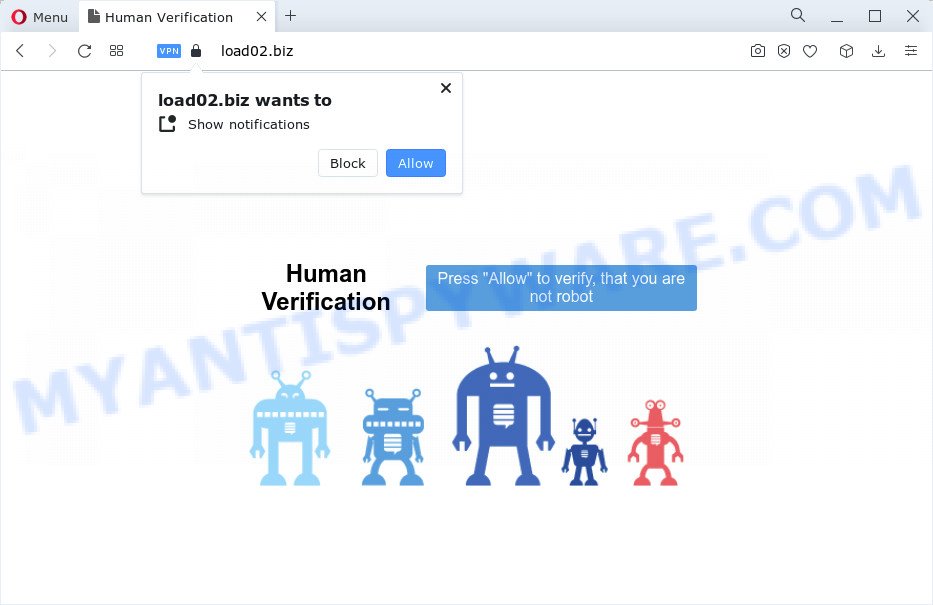
The Load02.biz web-site claims that you need to subscribe to its notifications in order to watch a video, access the content of the web page, connect to the Internet, download a file, enable Flash Player, and so on. If you click on the ‘Allow’ button, this web site gets your permission to send browser notifications in form of pop-up ads in the right bottom corner of your screen.

To end this intrusive behavior and get rid of Load02.biz notifications, you need to modify browser settings that got modified by adware. For that, perform the simple steps below. Once you disable Load02.biz notifications from your browser settings, you won’t receive any unwanted advertisements in the lower right corner of your desktop or notification center.
Threat Summary
| Name | Load02.biz pop up |
| Type | spam push notifications, browser notification spam, pop-up virus |
| Distribution | adware, malicious pop up advertisements, PUPs, social engineering attack |
| Symptoms |
|
| Removal | Load02.biz removal guide |
Where the Load02.biz pop ups comes from
These Load02.biz pop ups are caused by shady advertisements on the web-pages you visit or adware. Adware is a type of malware that presents unwanted ads to the user of a device. The advertisements produced by adware are sometimes in the form of a advertising link, popup or sometimes in an unclosable window.
Adware usually come together with certain freeware that you download off of the Net. So, think back, have you ever download and run any free applications. In order to avoid infection, in the Setup wizard, you should be be proactive and carefully read the ‘Terms of use’, the ‘license agreement’ and other installation screens, as well as to always choose the ‘Manual’ or ‘Advanced’ install mode, when installing anything downloaded from the Internet.
You need to follow the guidance below to clean your personal computer from adware, as adware software can be a way to infect your device with more malicious software like viruses and trojans. The few simple steps which follow, I will show you how to remove adware and thereby remove Load02.biz advertisements from your PC forever.
How to remove Load02.biz ads from Chrome, Firefox, IE, Edge
In order to delete Load02.biz pop ups, start by closing any programs and popups that are open. If a pop-up won’t close, then close your web-browser (Firefox, Chrome, MS Edge and Internet Explorer). If a application won’t close then please restart your computer. Next, follow the steps below.
To remove Load02.biz pop ups, complete the steps below:
- How to delete Load02.biz ads without any software
- Automatic Removal of Load02.biz ads
- How to block Load02.biz
- Finish words
How to delete Load02.biz ads without any software
This part of the post is a step-by-step instructions that will show you how to remove Load02.biz pop up advertisements manually. You just need to follow every step. In this case, you do not need to install any additional tools.
Delete dubious apps using MS Windows Control Panel
Check out the MS Windows Control Panel (Programs and Features section) to see all installed applications. We suggest to click on the “Date Installed” in order to sort the list of applications by the date you installed them. If you see any unknown and questionable applications, they are the ones you need to uninstall.
Windows 8, 8.1, 10
First, click the Windows button
Windows XP, Vista, 7
First, click “Start” and select “Control Panel”.
It will open the Windows Control Panel as shown below.

Next, click “Uninstall a program” ![]()
It will display a list of all applications installed on your computer. Scroll through the all list, and delete any dubious and unknown software. To quickly find the latest installed software, we recommend sort apps by date in the Control panel.
Remove Load02.biz notifications from web-browsers
if you became a victim of cyber frauds and clicked on the “Allow” button, then your web-browser was configured to show annoying ads. To remove the ads, you need to get rid of the notification permission that you gave the Load02.biz webpage to send push notifications.
Google Chrome:
- Just copy and paste the following text into the address bar of Chrome.
- chrome://settings/content/notifications
- Press Enter.
- Remove the Load02.biz URL and other suspicious sites by clicking three vertical dots button next to each and selecting ‘Remove’.

Android:
- Tap ‘Settings’.
- Tap ‘Notifications’.
- Find and tap the browser that shows Load02.biz push notifications ads.
- Locate Load02.biz URL in the list and disable it.

Mozilla Firefox:
- Click on ‘three bars’ button at the top-right corner of the Firefox window.
- In the drop-down menu select ‘Options’. In the left side select ‘Privacy & Security’.
- Scroll down to ‘Permissions’ and then to ‘Settings’ next to ‘Notifications’.
- Find Load02.biz site, other rogue notifications, click the drop-down menu and select ‘Block’.
- Click ‘Save Changes’ button.

Edge:
- In the top-right corner, click the Edge menu button (three dots).
- Scroll down to ‘Settings’. In the menu on the left go to ‘Advanced’.
- Click ‘Manage permissions’ button, located beneath ‘Website permissions’.
- Right-click the Load02.biz. Click ‘Delete’.

Internet Explorer:
- Click the Gear button on the top right hand corner.
- In the drop-down menu select ‘Internet Options’.
- Click on the ‘Privacy’ tab and select ‘Settings’ in the pop-up blockers section.
- Locate the Load02.biz domain and click the ‘Remove’ button to remove the domain.

Safari:
- On the top menu select ‘Safari’, then ‘Preferences’.
- Select the ‘Websites’ tab and then select ‘Notifications’ section on the left panel.
- Locate the Load02.biz and select it, click the ‘Deny’ button.
Remove Load02.biz advertisements from Google Chrome
Like other modern web browsers, the Chrome has the ability to reset the settings to their default values and thereby restore the web-browser’s settings such as new tab page, homepage and search provider by default that have been replaced by the adware software that causes multiple annoying pop ups.
First launch the Chrome. Next, click the button in the form of three horizontal dots (![]() ).
).
It will display the Google Chrome menu. Select More Tools, then click Extensions. Carefully browse through the list of installed extensions. If the list has the add-on signed with “Installed by enterprise policy” or “Installed by your administrator”, then complete the following tutorial: Remove Google Chrome extensions installed by enterprise policy.
Open the Chrome menu once again. Further, press the option named “Settings”.

The browser will display the settings screen. Another solution to show the Chrome’s settings – type chrome://settings in the internet browser adress bar and press Enter
Scroll down to the bottom of the page and press the “Advanced” link. Now scroll down until the “Reset” section is visible, as displayed on the screen below and click the “Reset settings to their original defaults” button.

The Google Chrome will show the confirmation prompt as shown on the image below.

You need to confirm your action, press the “Reset” button. The web browser will start the procedure of cleaning. When it’s finished, the internet browser’s settings including new tab, startpage and search provider back to the values that have been when the Chrome was first installed on your computer.
Delete Load02.biz from Firefox by resetting web browser settings
The Mozilla Firefox reset will delete redirects to annoying Load02.biz web site, modified preferences, extensions and security settings. When using the reset feature, your personal information such as passwords, bookmarks, browsing history and web form auto-fill data will be saved.
First, run the Firefox and click ![]() button. It will show the drop-down menu on the right-part of the internet browser. Further, press the Help button (
button. It will show the drop-down menu on the right-part of the internet browser. Further, press the Help button (![]() ) like below.
) like below.

In the Help menu, select the “Troubleshooting Information” option. Another way to open the “Troubleshooting Information” screen – type “about:support” in the web-browser adress bar and press Enter. It will open the “Troubleshooting Information” page similar to the one below. In the upper-right corner of this screen, press the “Refresh Firefox” button.

It will display the confirmation prompt. Further, click the “Refresh Firefox” button. The Mozilla Firefox will start a procedure to fix your problems that caused by the Load02.biz adware. After, it is done, click the “Finish” button.
Remove Load02.biz pop up ads from Internet Explorer
If you find that Internet Explorer web browser settings such as default search provider, new tab page and start page had been modified by adware responsible for Load02.biz advertisements, then you may revert back your settings, via the reset browser procedure.
First, run the Internet Explorer, click ![]() ) button. Next, press “Internet Options” as on the image below.
) button. Next, press “Internet Options” as on the image below.

In the “Internet Options” screen select the Advanced tab. Next, click Reset button. The Microsoft Internet Explorer will display the Reset Internet Explorer settings dialog box. Select the “Delete personal settings” check box and click Reset button.

You will now need to reboot your personal computer for the changes to take effect. It will remove adware that causes Load02.biz pop-up advertisements, disable malicious and ad-supported web-browser’s extensions and restore the Microsoft Internet Explorer’s settings like homepage, search provider by default and new tab to default state.
Automatic Removal of Load02.biz ads
Best Load02.biz advertisements removal utility should look for and remove adware software, malware, PUPs, toolbars, keyloggers, browser hijackers, worms, Trojans, and pop-up generators. The key is locating one with a good reputation and these features. Most quality programs listed below offer a free scan and malware removal so you can locate and delete unwanted apps without having to pay.
Run Zemana AntiMalware (ZAM) to remove Load02.biz advertisements
Download Zemana to get rid of Load02.biz pop-ups automatically from all of your internet browsers. This is a free application specially designed for malicious software removal. This utility can remove adware software, browser hijacker from Chrome, MS Edge, Mozilla Firefox and Microsoft Internet Explorer and Windows registry automatically.
- Click the link below to download the latest version of Zemana for Windows. Save it to your Desktop.
Zemana AntiMalware
165070 downloads
Author: Zemana Ltd
Category: Security tools
Update: July 16, 2019
- Once you have downloaded the installation file, make sure to double click on the Zemana.AntiMalware.Setup. This would start the Zemana Free install on your personal computer.
- Select installation language and press ‘OK’ button.
- On the next screen ‘Setup Wizard’ simply click the ‘Next’ button and follow the prompts.

- Finally, once the setup is done, Zemana will run automatically. Else, if doesn’t then double-click on the Zemana Anti Malware (ZAM) icon on your desktop.
- Now that you have successfully install Zemana Free, let’s see How to use Zemana Free to get rid of Load02.biz popup advertisements from your computer.
- After you have started the Zemana, you will see a window as shown in the figure below, just click ‘Scan’ button to detect adware software.

- Now pay attention to the screen while Zemana Free scans your device.

- Once that process is complete, the results are displayed in the scan report. Next, you need to click ‘Next’ button.

- Zemana Anti Malware (ZAM) may require a restart personal computer in order to complete the Load02.biz ads removal procedure.
- If you want to permanently delete adware software from your device, then click ‘Quarantine’ icon, select all malicious software, adware software, potentially unwanted software and other threats and click Delete.
- Restart your computer to complete the adware software removal procedure.
Use Hitman Pro to remove Load02.biz advertisements
HitmanPro cleans your PC system from browser hijackers, PUPs, unwanted toolbars, web browser extensions and other undesired applications like adware responsible for Load02.biz advertisements. The free removal tool will help you enjoy your PC to its fullest. Hitman Pro uses advanced behavioral detection technologies to search for if there are unwanted apps in your device. You can review the scan results, and choose the threats you want to delete.
Installing the Hitman Pro is simple. First you will need to download Hitman Pro from the following link. Save it on your Desktop.
When downloading is complete, open the directory in which you saved it and double-click the Hitman Pro icon. It will start the Hitman Pro tool. If the User Account Control dialog box will ask you want to start the program, click Yes button to continue.

Next, click “Next” to perform a system scan for the adware which cause pop ups. This procedure can take quite a while, so please be patient. While the Hitman Pro is scanning, you can see how many objects it has identified either as being malicious software.

When HitmanPro has completed scanning your device, Hitman Pro will open a list of found items as shown in the following example.

When you’re ready, click “Next” button. It will open a prompt, press the “Activate free license” button. The HitmanPro will remove adware which cause pop-ups. When disinfection is finished, the utility may ask you to restart your PC system.
Delete Load02.biz advertisements with MalwareBytes Anti Malware
If you are still having issues with the Load02.biz pop-ups — or just wish to check your computer occasionally for adware and other malicious software — download MalwareBytes. It is free for home use, and detects and deletes various unwanted programs that attacks your computer or degrades personal computer performance. MalwareBytes AntiMalware can remove adware software, PUPs as well as malware, including ransomware and trojans.
Installing the MalwareBytes Free is simple. First you will need to download MalwareBytes Free from the link below.
327294 downloads
Author: Malwarebytes
Category: Security tools
Update: April 15, 2020
When the downloading process is complete, close all software and windows on your personal computer. Double-click the setup file named MBSetup. If the “User Account Control” dialog box pops up like below, click the “Yes” button.

It will open the Setup wizard which will help you set up MalwareBytes AntiMalware on your device. Follow the prompts and do not make any changes to default settings.

Once install is complete successfully, press “Get Started” button. MalwareBytes Free will automatically start and you can see its main screen as on the image below.

Now click the “Scan” button . MalwareBytes program will scan through the whole personal computer for the adware software which cause intrusive Load02.biz pop up ads. Depending on your computer, the scan can take anywhere from a few minutes to close to an hour. While the utility is checking, you may see number of objects and files has already scanned.

When MalwareBytes Free completes the scan, you may check all items detected on your personal computer. Next, you need to click “Quarantine” button. The MalwareBytes Free will remove adware that causes multiple unwanted pop ups. When finished, you may be prompted to restart the personal computer.

We recommend you look at the following video, which completely explains the process of using the MalwareBytes Free to get rid of adware, hijacker and other malicious software.
How to block Load02.biz
If you browse the Internet, you cannot avoid malvertising. But you can protect your internet browser against it. Download and run an ad-blocker program. AdGuard is an ad blocking that can filter out a ton of of the malvertising, blocking dynamic scripts from loading malicious content.
Download AdGuard from the following link. Save it on your Microsoft Windows desktop or in any other place.
26904 downloads
Version: 6.4
Author: © Adguard
Category: Security tools
Update: November 15, 2018
After downloading it, start the downloaded file. You will see the “Setup Wizard” screen as on the image below.

Follow the prompts. When the installation is done, you will see a window as shown below.

You can click “Skip” to close the installation program and use the default settings, or click “Get Started” button to see an quick tutorial which will help you get to know AdGuard better.
In most cases, the default settings are enough and you do not need to change anything. Each time, when you start your personal computer, AdGuard will run automatically and stop unwanted ads, block Load02.biz, as well as other harmful or misleading webpages. For an overview of all the features of the program, or to change its settings you can simply double-click on the AdGuard icon, which is located on your desktop.
Finish words
Now your PC system should be clean of the adware that causes multiple unwanted popups. We suggest that you keep AdGuard (to help you block unwanted popup ads and intrusive harmful websites) and Zemana Anti Malware (ZAM) (to periodically scan your personal computer for new adwares and other malicious software). Probably you are running an older version of Java or Adobe Flash Player. This can be a security risk, so download and install the latest version right now.
If you are still having problems while trying to get rid of Load02.biz advertisements from the IE, Chrome, Mozilla Firefox and MS Edge, then ask for help here here.























