What is Finddealsdaily.com?
Finddealsdaily.com is a web-site that tries to lure you and other unsuspecting users into subscribing to push notifications. These push notifications are displayed in the lower right corner of the screen urges users to play online games, visit suspicious websites, install web-browser plugins & so on.
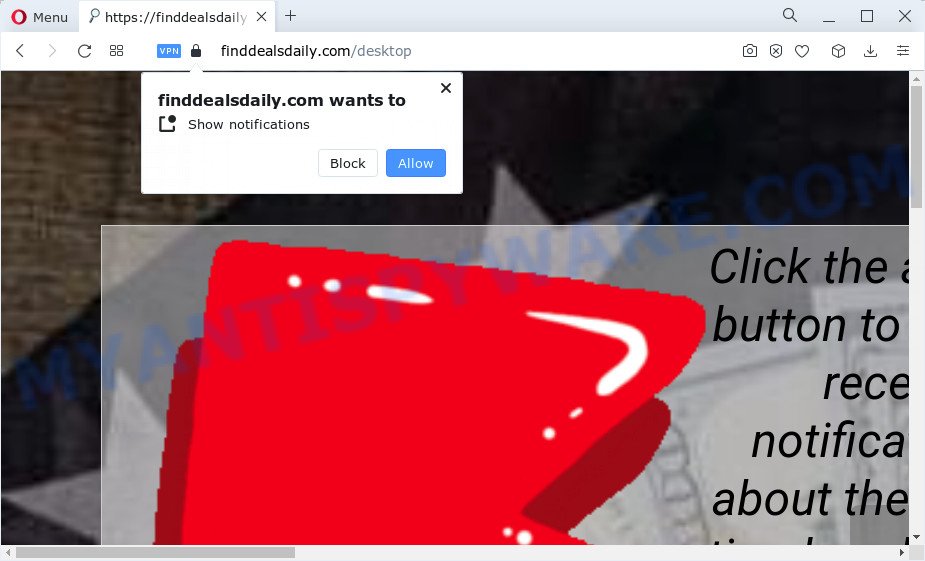
When you visit the Finddealsdaily.com web page that wants to send you notifications, you’ll be greeted with a prompt which asks whether you want to agree to them or not. Your options will be ‘Block’ and ‘Allow’. Once you press the ‘Allow’ button, then you will start seeing unwanted adverts in form of pop-up windows on the internet browser.

To end this intrusive behavior and remove Finddealsdaily.com notifications, you need to modify browser settings that got modified by adware. For that, follow the simple steps below. Once you disable Finddealsdaily.com notifications from your web browser settings, you won’t receive any unwanted ads in the lower right corner of your desktop or notification center.
Threat Summary
| Name | Finddealsdaily.com pop-up |
| Type | browser notifications, spam push notifications, pop-up virus |
| Distribution | social engineering attack, malicious pop up ads, potentially unwanted programs, adware |
| Symptoms |
|
| Removal | Finddealsdaily.com removal guide |
Remove Finddealsdaily.com notifications from web-browsers
If you’ve allowed the Finddealsdaily.com site to send push notifications to your web-browser, then we’ll need to remove these permissions. Depending on internet browser, you can perform the steps below to delete the Finddealsdaily.com permissions to send notifications.
|
|
|
|
|
|
How to remove unwanted pop-ups, ads from Chrome, Firefox, IE, Edge (Adware removal guide)
When the adware gets installed on your computer without your knowledge, it is not easy to remove. In many cases, there is no Uninstall program which simply delete the adware that causes multiple intrusive pop ups from your personal computer. So, we suggest using several well-proven free specialized utilities such as Zemana, MalwareBytes Free or Hitman Pro. But the best solution to remove unwanted ads will be to perform several manual steps, after that additionally use antimalware tools.
To remove unwanted pop-ups, ads, adware, complete the steps below:
- Delete newly installed adware
- Reset Internet Explorer
- Reset Chrome
- Reset Mozilla Firefox
- Automatic Removal of adware
- Run AdBlocker to stop Finddealsdaily.com pop ups
How to delete unwanted advertisements without any software
Looking for a way to remove pop-up ads manually without downloading any applications? Then this section of the blog post is just for you. Below are some simple steps you can take. Performing these steps requires basic knowledge of internet browser and Windows setup. If you doubt that you can follow them, it is better to use free tools listed below that can allow you get rid of any unwanted advertisements.
Delete newly installed adware
You can manually get rid of most nonaggressive adware software by deleting the program that it came with or removing the adware software itself using ‘Add/Remove programs’ or ‘Uninstall a program’ option in MS Windows Control Panel.
Make sure you have closed all web-browsers and other apps. Next, uninstall any undesired and suspicious apps from your Control panel.
Windows 10, 8.1, 8
Now, click the Windows button, type “Control panel” in search and press Enter. Choose “Programs and Features”, then “Uninstall a program”.

Look around the entire list of apps installed on your computer. Most likely, one of them is the adware that causes multiple intrusive pop ups. Select the dubious program or the program that name is not familiar to you and uninstall it.
Windows Vista, 7
From the “Start” menu in MS Windows, select “Control Panel”. Under the “Programs” icon, select “Uninstall a program”.

Choose the suspicious or any unknown programs, then click “Uninstall/Change” button to uninstall this unwanted application from your PC.
Windows XP
Click the “Start” button, select “Control Panel” option. Click on “Add/Remove Programs”.

Select an unwanted application, then press “Change/Remove” button. Follow the prompts.
Reset Internet Explorer
If you find that Internet Explorer web-browser settings like newtab, start page and search engine had been modified by adware software responsible for unwanted advertisements, then you may restore your settings, via the reset web browser procedure.
First, start the Microsoft Internet Explorer. Next, press the button in the form of gear (![]() ). It will display the Tools drop-down menu, click the “Internet Options” as on the image below.
). It will display the Tools drop-down menu, click the “Internet Options” as on the image below.

In the “Internet Options” window click on the Advanced tab, then press the Reset button. The Microsoft Internet Explorer will open the “Reset Internet Explorer settings” window as shown on the image below. Select the “Delete personal settings” check box, then press “Reset” button.

You will now need to restart your personal computer for the changes to take effect.
Reset Chrome
Resetting Chrome to default state is effective in removing unwanted ads from your browser. This way is always helpful to follow if you have difficulty in removing changes caused by adware.

- First, start the Google Chrome and press the Menu icon (icon in the form of three dots).
- It will show the Google Chrome main menu. Select More Tools, then click Extensions.
- You will see the list of installed extensions. If the list has the addon labeled with “Installed by enterprise policy” or “Installed by your administrator”, then complete the following guidance: Remove Chrome extensions installed by enterprise policy.
- Now open the Google Chrome menu once again, click the “Settings” menu.
- Next, click “Advanced” link, which located at the bottom of the Settings page.
- On the bottom of the “Advanced settings” page, click the “Reset settings to their original defaults” button.
- The Google Chrome will display the reset settings prompt as on the image above.
- Confirm the web-browser’s reset by clicking on the “Reset” button.
- To learn more, read the blog post How to reset Google Chrome settings to default.
Reset Mozilla Firefox
If Mozilla Firefox settings are hijacked by the adware, your web-browser shows unwanted pop-up ads, then ‘Reset Mozilla Firefox’ could solve these problems. It will keep your personal information such as browsing history, bookmarks, passwords and web form auto-fill data.
Click the Menu button (looks like three horizontal lines), and click the blue Help icon located at the bottom of the drop down menu as shown in the following example.

A small menu will appear, press the “Troubleshooting Information”. On this page, click “Refresh Firefox” button as displayed in the figure below.

Follow the onscreen procedure to revert back your Firefox internet browser settings to their original settings.
Automatic Removal of adware
AntiMalware applications differ from each other by many features like performance, scheduled scans, automatic updates, virus signature database, technical support, compatibility with other antivirus apps and so on. We suggest you use the following free apps: Zemana Free, MalwareBytes Free and Hitman Pro. Each of these applications has all of needed features, but most importantly, they can identify the adware software and remove annoying pop up ads from the Chrome, Microsoft Internet Explorer, Microsoft Edge and Mozilla Firefox.
Zemana Anti-Malware (ZAM) is a program which is used for malicious software, adware, hijackers and potentially unwanted programs removal. The program is one of the most efficient anti-malware utilities. It helps in malicious software removal and and defends all other types of security threats. One of the biggest advantages of using Zemana Anti Malware is that is easy to use and is free. Also, it constantly keeps updating its virus/malware signatures DB. Let’s see how to install and scan your PC with Zemana Anti Malware in order to remove adware from your device.

- Visit the following page to download Zemana Anti Malware. Save it to your Desktop so that you can access the file easily.
Zemana AntiMalware
165525 downloads
Author: Zemana Ltd
Category: Security tools
Update: July 16, 2019
- At the download page, click on the Download button. Your web-browser will open the “Save as” prompt. Please save it onto your Windows desktop.
- When the download is finished, please close all applications and open windows on your computer. Next, start a file named Zemana.AntiMalware.Setup.
- This will open the “Setup wizard” of Zemana Free onto your PC. Follow the prompts and don’t make any changes to default settings.
- When the Setup wizard has finished installing, the Zemana will start and open the main window.
- Further, click the “Scan” button to perform a system scan with this utility for the adware which cause pop ups. During the scan Zemana will scan for threats present on your computer.
- After the scan get finished, Zemana Free will open a list of detected items.
- All detected threats will be marked. You can delete them all by simply press the “Next” button. The utility will remove adware software that causes annoying popups in your web browser and move the selected threats to the program’s quarantine. Once the cleaning process is finished, you may be prompted to reboot the PC.
- Close the Zemana Anti Malware and continue with the next step.
Run AdBlocker to stop Finddealsdaily.com pop ups
One of the worst things is the fact that you cannot stop all those annoying webpages like Finddealsdaily.com using only built-in Microsoft Windows capabilities. However, there is a program out that you can use to block intrusive web browser redirects, ads and popups in any modern internet browsers including Chrome, Firefox, Internet Explorer and MS Edge. It is named Adguard and it works very well.
Visit the following page to download the latest version of AdGuard for MS Windows. Save it on your Windows desktop or in any other place.
27044 downloads
Version: 6.4
Author: © Adguard
Category: Security tools
Update: November 15, 2018
When the download is complete, start the downloaded file. You will see the “Setup Wizard” screen like the one below.

Follow the prompts. After the install is complete, you will see a window as shown in the following example.

You can click “Skip” to close the installation application and use the default settings, or click “Get Started” button to see an quick tutorial that will allow you get to know AdGuard better.
In most cases, the default settings are enough and you do not need to change anything. Each time, when you start your PC, AdGuard will start automatically and stop undesired advertisements, block Finddealsdaily.com, as well as other harmful or misleading websites. For an overview of all the features of the program, or to change its settings you can simply double-click on the AdGuard icon, which is located on your desktop.
To sum up
Now your PC system should be clean of the adware software. We suggest that you keep Zemana AntiMalware (to periodically scan your personal computer for new adwares and other malicious software) and AdGuard (to help you stop unwanted pop ups and harmful web pages). Moreover, to prevent any adware software, please stay clear of unknown and third party programs, make sure that your antivirus application, turn on the option to detect PUPs.
If you need more help with unwanted pop up advertisements, go to here.



















