What is Udsignation.biz?
According to IT security specialists, Udsignation.biz is a deceptive web page that uses social engineering methods to lure computer users into allowing push notifications from malicious (ad) push servers. Scammers use push notifications to bypass protection against pop ups in the internet browser and therefore show a ton of unwanted ads. These advertisements are used to promote suspicious internet browser extensions, giveaway scams, fake downloads, and adult web pages.
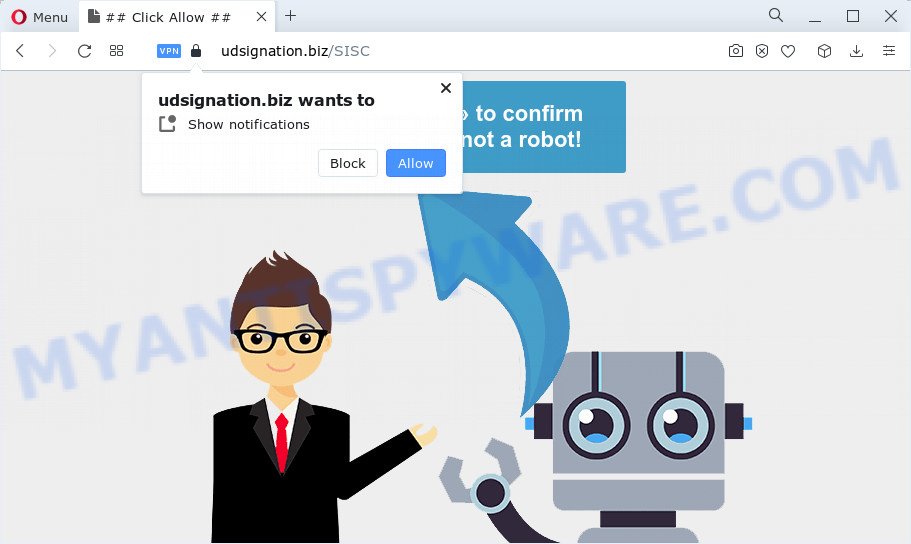
Udsignation.biz will claim that clicking ‘Allow’ button is necessary to access the content of the web page, connect to the Internet, enable Flash Player, watch a video, download a file, and so on. Once you click on the ‘Allow’ button, this web site starts sending notifications on your screen. You will see the popup adverts even when the internet browser is closed.

In order to remove Udsignation.biz notifications open the browser’s settings and complete the simple steps below. Once you disable Udsignation.biz notifications in your web browser, you will never see any unwanted advertisements being displayed on your desktop.
Threat Summary
| Name | Udsignation.biz pop up |
| Type | browser notification spam, spam push notifications, pop-up virus |
| Distribution | PUPs, shady popup ads, adware, social engineering attack |
| Symptoms |
|
| Removal | Udsignation.biz removal guide |
How did you get infected with Udsignation.biz pop ups
Cyber security experts have determined that users are re-directed to Udsignation.biz by adware or from misleading advertisements. Adware is a type of software whose motive is to make money for its developer. It have different ways of earning by showing the advertisements forcibly to its victims. Adware software can open popups, display unsolicited ads, alter the victim’s web browser settings, or redirect the victim’s web browser to unrequested web sites. Aside from causing unwanted ads and browser redirects, it also can slow down the computer.
Adware can be spread through the use of trojan horses and other forms of malware, but most commonly, adware gets onto personal computer by being attached to some freeware. Many developers of freeware include third-party programs in their installer. Sometimes it is possible to avoid the install of any adware: carefully read the Terms of Use and the Software license, select only Manual, Custom or Advanced install option, disable all checkboxes before clicking Install or Next button while installing new free software.
Adware is usually written in ways common to malicious software, spyware and hijackers. In order to delete adware software and thus remove Udsignation.biz pop ups, you will need execute the following steps or run free adware removal utility listed below.
How to remove Udsignation.biz pop-ups (removal guidance)
We suggest opting for automatic Udsignation.biz pop ups removal in order to get rid of all adware software related entries easily. This solution requires scanning the computer with reputable anti-malware, e.g. Zemana Free, MalwareBytes Anti Malware or HitmanPro. However, if you prefer manual removal steps, you can use the instructions below in this post. Read it once, after doing so, please bookmark this page (or open it on your smartphone) as you may need to close your web browser or restart your computer.
To remove Udsignation.biz pop ups, perform the following steps:
- Manual Udsignation.biz pop up advertisements removal
- Automatic Removal of Udsignation.biz pop ups
- Use AdBlocker to stop Udsignation.biz pop-up advertisements and stay safe online
- To sum up
Manual Udsignation.biz pop up advertisements removal
In most cases, it’s possible to manually get rid of Udsignation.biz pop-up ads. This solution does not involve the use of any tricks or removal tools. You just need to restore the normal settings of the device and internet browser. This can be done by following a few simple steps below. If you want to quickly remove Udsignation.biz advertisements, as well as perform a full scan of your personal computer, we recommend that you run adware removal utilities, which are listed below.
Removing the Udsignation.biz, check the list of installed apps first
Check out the Windows Control Panel (Programs and Features section) to see all installed software. We advise to click on the “Date Installed” in order to sort the list of apps by the date you installed them. If you see any unknown and suspicious applications, they are the ones you need to remove.
Windows 10, 8.1, 8
Click the Windows logo, and then click Search ![]() . Type ‘Control panel’and press Enter as displayed on the screen below.
. Type ‘Control panel’and press Enter as displayed on the screen below.

Once the ‘Control Panel’ opens, press the ‘Uninstall a program’ link under Programs category like the one below.

Windows 7, Vista, XP
Open Start menu and select the ‘Control Panel’ at right as displayed in the figure below.

Then go to ‘Add/Remove Programs’ or ‘Uninstall a program’ (Windows 7 or Vista) as displayed on the screen below.

Carefully browse through the list of installed software and remove all suspicious and unknown apps. We advise to click ‘Installed programs’ and even sorts all installed applications by date. After you’ve found anything suspicious that may be the adware that causes annoying Udsignation.biz popups or other potentially unwanted program (PUP), then select this application and press ‘Uninstall’ in the upper part of the window. If the dubious program blocked from removal, then run Revo Uninstaller Freeware to fully remove it from your device.
Remove Udsignation.biz notifications from web browsers
Your web browser likely now allows the Udsignation.biz web page to send you notifications, but you do not want the unwanted advertisements from this web-site and we understand that. We have put together this tutorial on how you can delete Udsignation.biz ads from Microsoft Edge, Google Chrome, Safari, Firefox, Microsoft Internet Explorer and Android.
|
|
|
|
|
|
Delete Udsignation.biz popup ads from Internet Explorer
By resetting Internet Explorer web-browser you revert back your web browser settings to its default state. This is good initial when troubleshooting problems that might have been caused by adware that causes Udsignation.biz pop up advertisements in your browser.
First, run the IE. Next, click the button in the form of gear (![]() ). It will show the Tools drop-down menu, press the “Internet Options” as displayed on the screen below.
). It will show the Tools drop-down menu, press the “Internet Options” as displayed on the screen below.

In the “Internet Options” window click on the Advanced tab, then press the Reset button. The Microsoft Internet Explorer will open the “Reset Internet Explorer settings” window as shown on the image below. Select the “Delete personal settings” check box, then click “Reset” button.

You will now need to reboot your computer for the changes to take effect.
Remove Udsignation.biz ads from Chrome
If you’re getting Udsignation.biz popups, then you can try to remove it by resetting Chrome to its original state. It will also clear cookies, content and site data, temporary and cached data. It’ll save your personal information like saved passwords, bookmarks, auto-fill data and open tabs.

- First start the Chrome and press Menu button (small button in the form of three dots).
- It will open the Google Chrome main menu. Choose More Tools, then click Extensions.
- You will see the list of installed addons. If the list has the extension labeled with “Installed by enterprise policy” or “Installed by your administrator”, then complete the following guidance: Remove Chrome extensions installed by enterprise policy.
- Now open the Chrome menu once again, click the “Settings” menu.
- You will see the Chrome’s settings page. Scroll down and click “Advanced” link.
- Scroll down again and click the “Reset” button.
- The Google Chrome will open the reset profile settings page as on the image above.
- Next press the “Reset” button.
- Once this procedure is done, your web-browser’s new tab page, default search provider and start page will be restored to their original defaults.
- To learn more, read the post How to reset Google Chrome settings to default.
Remove Udsignation.biz ads from Firefox
Resetting Firefox web browser will reset all the settings to their default values and will remove Udsignation.biz ads, malicious add-ons and extensions. However, your saved passwords and bookmarks will not be changed, deleted or cleared.
First, open the Mozilla Firefox. Next, click the button in the form of three horizontal stripes (![]() ). It will display the drop-down menu. Next, press the Help button (
). It will display the drop-down menu. Next, press the Help button (![]() ).
).

In the Help menu click the “Troubleshooting Information”. In the upper-right corner of the “Troubleshooting Information” page click on “Refresh Firefox” button like below.

Confirm your action, click the “Refresh Firefox”.
Automatic Removal of Udsignation.biz pop ups
Malware removal tools are pretty useful when you think your PC is hijacked by adware. Below we will discover best utilities that can be used to get rid of adware software and Udsignation.biz pop-ups from your computer and internet browser.
Use Zemana Free to remove Udsignation.biz popups
Zemana Anti Malware (ZAM) is a complete package of anti malware utilities. Despite so many features, it does not reduce the performance of your computer. Zemana Free is able to get rid of almost all the types of adware software including Udsignation.biz ads, browser hijackers, PUPs and harmful internet browser extensions. Zemana Free has real-time protection that can defeat most malicious software. You can use Zemana AntiMalware with any other antivirus without any conflicts.
Zemana Free can be downloaded from the following link. Save it to your Desktop.
165525 downloads
Author: Zemana Ltd
Category: Security tools
Update: July 16, 2019
Once the downloading process is finished, close all windows on your PC system. Further, run the set up file named Zemana.AntiMalware.Setup. If the “User Account Control” prompt pops up as shown on the screen below, click the “Yes” button.

It will open the “Setup wizard” that will allow you install Zemana Anti-Malware (ZAM) on the personal computer. Follow the prompts and do not make any changes to default settings.

Once setup is done successfully, Zemana Anti-Malware will automatically start and you can see its main window as on the image below.

Next, click the “Scan” button . Zemana Free program will scan through the whole PC for the adware software that causes Udsignation.biz ads. This task may take some time, so please be patient. While the tool is scanning, you can see how many objects and files has already scanned.

Once finished, Zemana will display a list of all threats found by the scan. Review the results once the utility has finished the system scan. If you think an entry should not be quarantined, then uncheck it. Otherwise, simply click “Next” button.

The Zemana Anti Malware (ZAM) will start to delete adware software that cause pop-ups. Once disinfection is finished, you can be prompted to restart your computer.
Use Hitman Pro to get rid of Udsignation.biz popup ads
HitmanPro is a free application that developed to remove malware, potentially unwanted apps, hijackers and adware from your PC running MS Windows 10, 8, 7, XP (32-bit and 64-bit). It’ll help to search for and delete adware which cause pop ups, including its files, folders and registry keys.
First, visit the following page, then click the ‘Download’ button in order to download the latest version of HitmanPro.
When downloading is finished, open the file location. You will see an icon like below.

Double click the HitmanPro desktop icon. Once the utility is opened, you will see a screen as displayed in the following example.

Further, press “Next” button to start checking your computer for the adware that causes Udsignation.biz advertisements. A system scan can take anywhere from 5 to 30 minutes, depending on your personal computer. When HitmanPro is done scanning your personal computer, Hitman Pro will open you the results as shown in the figure below.

Review the report and then click “Next” button. It will show a prompt, click the “Activate free license” button.
How to remove Udsignation.biz with MalwareBytes Free
Trying to delete Udsignation.biz pop up ads can become a battle of wills between the adware infection and you. MalwareBytes AntiMalware (MBAM) can be a powerful ally, uninstalling most of today’s adware software, malicious software and PUPs with ease. Here’s how to use MalwareBytes Anti-Malware will help you win.
Please go to the link below to download MalwareBytes Free. Save it on your Microsoft Windows desktop or in any other place.
327744 downloads
Author: Malwarebytes
Category: Security tools
Update: April 15, 2020
When downloading is finished, close all programs and windows on your computer. Double-click the set up file named MBSetup. If the “User Account Control” dialog box pops up such as the one below, click the “Yes” button.

It will open the Setup wizard which will help you install MalwareBytes AntiMalware (MBAM) on your computer. Follow the prompts and don’t make any changes to default settings.

Once install is done successfully, press “Get Started” button. MalwareBytes AntiMalware will automatically start and you can see its main screen like below.

Now click the “Scan” button to start checking your personal computer for the adware that cause annoying Udsignation.biz advertisements. Depending on your device, the scan can take anywhere from a few minutes to close to an hour. While the MalwareBytes Anti Malware is checking, you may see how many objects it has identified either as being malware.

After the scan get finished, MalwareBytes Anti-Malware (MBAM) will open you the results. Review the scan results and then click “Quarantine” button. The MalwareBytes Free will get rid of adware responsible for Udsignation.biz pop ups and move the selected items to the program’s quarantine. When finished, you may be prompted to reboot the personal computer.

We advise you look at the following video, which completely explains the process of using the MalwareBytes AntiMalware to get rid of adware software, hijacker and other malicious software.
Use AdBlocker to stop Udsignation.biz pop-up advertisements and stay safe online
It’s also critical to protect your internet browsers from harmful webpages and advertisements by using an adblocker application such as AdGuard. Security experts says that it will greatly reduce the risk of malicious software, and potentially save lots of money. Additionally, the AdGuard can also protect your privacy by blocking almost all trackers.
Installing the AdGuard is simple. First you’ll need to download AdGuard on your MS Windows Desktop from the link below.
27041 downloads
Version: 6.4
Author: © Adguard
Category: Security tools
Update: November 15, 2018
After the download is finished, launch the downloaded file. You will see the “Setup Wizard” screen as on the image below.

Follow the prompts. Once the setup is complete, you will see a window like below.

You can press “Skip” to close the installation program and use the default settings, or press “Get Started” button to see an quick tutorial that will help you get to know AdGuard better.
In most cases, the default settings are enough and you do not need to change anything. Each time, when you start your computer, AdGuard will launch automatically and stop undesired advertisements, block Udsignation.biz, as well as other harmful or misleading webpages. For an overview of all the features of the program, or to change its settings you can simply double-click on the AdGuard icon, which is located on your desktop.
To sum up
After completing the step-by-step guide shown above, your personal computer should be clean from adware software which cause pop-ups and other malicious software. The Edge, IE, Google Chrome and Firefox will no longer redirect you to various unwanted web-pages such as Udsignation.biz. Unfortunately, if the few simple steps does not help you, then you have caught a new adware software, and then the best way – ask for help here.




















