What is Ro02.biz?
There are many scam web sites on the Internet and Ro02.biz is one of them. It is a deceptive web site which uses social engineering to deceive computer users into subscribing to browser notification spam. Browser push notifications are originally created to alert the user of recently published content. Cyber criminals abuse ‘browser notification feature’ to avoid anti-virus and ad blocker programs by presenting intrusive adverts. These ads are displayed in the lower right corner of the screen urges users to play online games, visit suspicious web-sites, install internet browser plugins & so on.
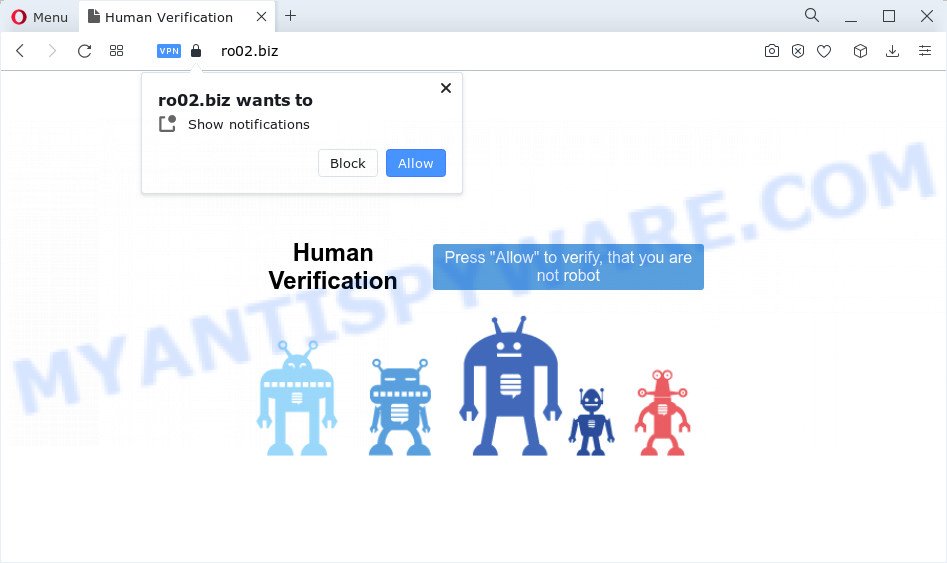
Ro02.biz delivers a message stating that you should click ‘Allow’ button in order to download a file, connect to the Internet, access the content of the web-page, watch a video, enable Flash Player, and so on. Once you press ALLOW, then you will start seeing unwanted ads in form of pop up windows on the desktop.

If you started to receive notifications from Ro02.biz, then in order to get rid of them, you should open your web browser settings and follow a few simple steps, which are described below. Once you disable Ro02.biz notifications from your web-browser settings, you won’t receive any unwanted advertisements in the lower right corner of your desktop or notification center.
Threat Summary
| Name | Ro02.biz pop up |
| Type | browser notification spam, spam push notifications, pop-up virus |
| Distribution | social engineering attack, shady pop-up advertisements, potentially unwanted programs, adware |
| Symptoms |
|
| Removal | Ro02.biz removal guide |
How did you get infected with Ro02.biz pop ups
Some research has shown that users can be redirected to Ro02.biz from dubious ads or by potentially unwanted applications and adware software. Many computer users consider adware, PUPs, spyware, browser hiajackers as the same thing. They are all forms of malicious software that each behave differently. The word ‘adware’ is a combination of two words ‘ad’ and ‘software’. Adware presents ads on an affected PC. Not very dangerous for users, but very profitable for the the software publishers.
The majority of adware software is bundled within free programs or even paid software which Internet users can easily download online. The installation packages of such software, in many cases, clearly display that they will install bundled software. The option is given to users to stop the installation of any bundled programs. So, in order to avoid the install of any adware software: read all disclaimers and install screens very carefully, select only Custom or Advanced installation method and uncheck all bundled programs in which you are unsure.
If you are unfortunate have adware, you can follow the few simple steps below that will allow you to delete adware software and thus delete Ro02.biz advertisements from your web browser.
How to remove Ro02.biz pop ups from Chrome, Firefox, IE, Edge
In many cases adware requires more than a simple uninstall with the help of Windows Control panel in order to be fully removed. For that reason, our team designed several removal solutions that we have combined in a detailed instructions. Therefore, if you have the unwanted Ro02.biz pop ups on your personal computer and are currently trying to have it uninstalled then feel free to follow the few simple steps below in order to resolve your problem. Read it once, after doing so, please bookmark this page (or open it on your smartphone) as you may need to close your web-browser or reboot your personal computer.
To remove Ro02.biz pop ups, complete the steps below:
How to manually delete Ro02.biz
This part of the article is a step-by-step instructions that will help you to remove Ro02.biz popup advertisements manually. You just need to carefully complete each step. In this case, you do not need to install any additional utilities.
Uninstalling the Ro02.biz, check the list of installed applications first
First method for manual adware removal is to go into the MS Windows “Control Panel”, then “Uninstall a program” console. Take a look at the list of applications on your device and see if there are any suspicious and unknown apps. If you see any, you need to remove them. Of course, before doing so, you can do an World Wide Web search to find details on the program. If it is a potentially unwanted program, adware or malware, you will likely find information that says so.
Make sure you have closed all browsers and other programs. Next, delete any unwanted and suspicious applications from your Control panel.
Windows 10, 8.1, 8
Now, click the Windows button, type “Control panel” in search and press Enter. Choose “Programs and Features”, then “Uninstall a program”.

Look around the entire list of programs installed on your device. Most probably, one of them is the adware software that causes multiple unwanted popups. Select the questionable program or the program that name is not familiar to you and delete it.
Windows Vista, 7
From the “Start” menu in Windows, choose “Control Panel”. Under the “Programs” icon, select “Uninstall a program”.

Choose the dubious or any unknown programs, then click “Uninstall/Change” button to delete this undesired program from your PC system.
Windows XP
Click the “Start” button, select “Control Panel” option. Click on “Add/Remove Programs”.

Select an undesired program, then click “Change/Remove” button. Follow the prompts.
Remove Ro02.biz notifications from web browsers
If you’re in situation where you don’t want to see browser notifications from the Ro02.biz website. In this case, you can turn off web notifications for your web browser in Windows/Mac OS/Android. Find your internet browser in the list below, follow step-by-step tutorial to remove web-browser permissions to display notifications.
Google Chrome:
- In the top right hand corner, click on ‘three vertical dots’, and this will open up the main menu on Chrome.
- Select ‘Settings’, scroll down to the bottom and click ‘Advanced’.
- Scroll down to the ‘Privacy and security’ section, select ‘Site settings’.
- Go to Notifications settings.
- Find the Ro02.biz site and delete it by clicking the three vertical dots on the right to the site and select ‘Remove’.

Android:
- Open Chrome.
- In the top right corner, find and tap the Google Chrome menu (three dots).
- In the menu tap ‘Settings’, scroll down to ‘Advanced’.
- In the ‘Site Settings’, tap on ‘Notifications’, locate the Ro02.biz site and tap on it.
- Tap the ‘Clean & Reset’ button and confirm.

Mozilla Firefox:
- Click the Menu button (three horizontal stripes) on the right upper corner of the browser.
- Go to ‘Options’, and Select ‘Privacy & Security’ on the left side of the window.
- Scroll down to the ‘Permissions’ section and click the ‘Settings’ button next to ‘Notifications’.
- Locate Ro02.biz URL, other suspicious sites, click the drop-down menu and select ‘Block’.
- Save changes.

Edge:
- Click the More button (three dots) in the top-right corner of the browser.
- Click ‘Settings’. Click ‘Advanced’ on the left side of the window.
- Click ‘Manage permissions’ button, located beneath ‘Website permissions’.
- Click the switch below the Ro02.biz URL so that it turns off.

Internet Explorer:
- In the top-right corner of the Internet Explorer, click on the gear icon (menu button).
- In the drop-down menu select ‘Internet Options’.
- Select the ‘Privacy’ tab and click ‘Settings under ‘Pop-up Blocker’ section.
- Find the Ro02.biz site and click the ‘Remove’ button to delete the domain.

Safari:
- On the top menu select ‘Safari’, then ‘Preferences’.
- Open ‘Websites’ tab, then in the left menu click on ‘Notifications’.
- Check for Ro02.biz URL, other dubious sites and apply the ‘Deny’ option for each.
Remove Ro02.biz advertisements from Chrome
In this step we are going to show you how to reset Google Chrome settings. PUPs such as the adware software can make changes to your web-browser settings, add toolbars and unwanted extensions. By resetting Chrome settings you will remove Ro02.biz ads and reset unwanted changes caused by adware software. Keep in mind that resetting your browser will not remove your history, bookmarks, passwords, and other saved data.

- First, start the Chrome and click the Menu icon (icon in the form of three dots).
- It will display the Chrome main menu. Select More Tools, then press Extensions.
- You will see the list of installed extensions. If the list has the add-on labeled with “Installed by enterprise policy” or “Installed by your administrator”, then complete the following guidance: Remove Chrome extensions installed by enterprise policy.
- Now open the Chrome menu once again, press the “Settings” menu.
- Next, click “Advanced” link, that located at the bottom of the Settings page.
- On the bottom of the “Advanced settings” page, click the “Reset settings to their original defaults” button.
- The Google Chrome will display the reset settings dialog box as shown on the image above.
- Confirm the web-browser’s reset by clicking on the “Reset” button.
- To learn more, read the blog post How to reset Google Chrome settings to default.
Get rid of Ro02.biz from Mozilla Firefox by resetting web-browser settings
If the Firefox settings such as default search provider, start page and new tab have been replaced by the adware, then resetting it to the default state can help. Keep in mind that resetting your web-browser will not remove your history, bookmarks, passwords, and other saved data.
First, open the Mozilla Firefox and press ![]() button. It will open the drop-down menu on the right-part of the web browser. Further, click the Help button (
button. It will open the drop-down menu on the right-part of the web browser. Further, click the Help button (![]() ) as displayed on the screen below.
) as displayed on the screen below.

In the Help menu, select the “Troubleshooting Information” option. Another way to open the “Troubleshooting Information” screen – type “about:support” in the web-browser adress bar and press Enter. It will open the “Troubleshooting Information” page similar to the one below. In the upper-right corner of this screen, press the “Refresh Firefox” button.

It will open the confirmation dialog box. Further, click the “Refresh Firefox” button. The Firefox will start a task to fix your problems that caused by the Ro02.biz adware. When, it’s complete, click the “Finish” button.
Remove Ro02.biz pop-ups from Internet Explorer
The Internet Explorer reset is great if your web-browser is hijacked or you have unwanted add-ons or toolbars on your web-browser, which installed by an malicious software.
First, run the Internet Explorer, then click ‘gear’ icon ![]() . It will show the Tools drop-down menu on the right part of the browser, then click the “Internet Options” as on the image below.
. It will show the Tools drop-down menu on the right part of the browser, then click the “Internet Options” as on the image below.

In the “Internet Options” screen, select the “Advanced” tab, then click the “Reset” button. The Internet Explorer will display the “Reset Internet Explorer settings” dialog box. Further, click the “Delete personal settings” check box to select it. Next, click the “Reset” button as on the image below.

Once the process is done, press “Close” button. Close the Internet Explorer and restart your computer for the changes to take effect. This step will help you to restore your web browser’s home page, newtab and default search provider to default state.
Automatic Removal of Ro02.biz ads
Adware and Ro02.biz pop-ups can be deleted from the web-browser and computer by running full system scan with an anti-malware tool. For example, you can run a full system scan with Zemana Anti Malware, MalwareBytes and Hitman Pro. It’ll help you get rid of components of adware from Windows registry and malicious files from harddisks.
Use Zemana Anti Malware (ZAM) to remove Ro02.biz pop-up advertisements
Zemana Free is a malware scanner that is very useful for detecting and deleting adware which cause annoying Ro02.biz ads. The steps below will explain how to download, install, and use Zemana AntiMalware to scan and remove malware, spyware, adware, potentially unwanted programs, browser hijackers from your computer for free.
Visit the page linked below to download Zemana AntiMalware (ZAM). Save it on your MS Windows desktop.
165508 downloads
Author: Zemana Ltd
Category: Security tools
Update: July 16, 2019
After the download is finished, close all applications and windows on your device. Open a directory in which you saved it. Double-click on the icon that’s named Zemana.AntiMalware.Setup as shown below.
![]()
When the installation starts, you will see the “Setup wizard” that will help you install Zemana on your personal computer.

Once setup is complete, you will see window similar to the one below.

Now click the “Scan” button for scanning your PC for the adware that causes multiple unwanted pop ups. A system scan can take anywhere from 5 to 30 minutes, depending on your computer.

After that process is complete, it will display the Scan Results. Review the scan results and then click “Next” button.

The Zemana Anti-Malware will remove adware related to the Ro02.biz advertisements.
Remove Ro02.biz advertisements and harmful extensions with HitmanPro
Hitman Pro is a free removal tool that can check your computer for a wide range of security threats like malicious software, adwares, potentially unwanted software as well as adware software that causes Ro02.biz advertisements. It will perform a deep scan of your personal computer including hard drives and Windows registry. Once a malicious software is found, it will allow you to delete all detected threats from your PC system with a simple click.
Visit the page linked below to download HitmanPro. Save it on your Windows desktop.
Download and use Hitman Pro on your computer. Once started, press “Next” button to begin scanning your PC for the adware which cause pop-ups. A scan can take anywhere from 10 to 30 minutes, depending on the number of files on your computer and the speed of your personal computer. During the scan HitmanPro will scan for threats exist on your PC system..

Once the scan is complete, HitmanPro will open you the results.

When you’re ready, press Next button.
It will show a prompt, click the “Activate free license” button to begin the free 30 days trial to remove all malicious software found.
How to remove Ro02.biz with MalwareBytes Free
If you are still having issues with the Ro02.biz popup ads — or just wish to scan your PC occasionally for adware software and other malicious software — download MalwareBytes Anti Malware (MBAM). It’s free for home use, and finds and removes various undesired applications that attacks your device or degrades PC performance. MalwareBytes can remove adware software, potentially unwanted programs as well as malware, including ransomware and trojans.
Click the following link to download the latest version of MalwareBytes AntiMalware for MS Windows. Save it on your Microsoft Windows desktop or in any other place.
327729 downloads
Author: Malwarebytes
Category: Security tools
Update: April 15, 2020
Once the downloading process is finished, close all applications and windows on your computer. Double-click the install file called MBSetup. If the “User Account Control” dialog box pops up as displayed on the screen below, click the “Yes” button.

It will open the Setup wizard which will help you install MalwareBytes on your personal computer. Follow the prompts and do not make any changes to default settings.

Once installation is done successfully, click “Get Started” button. MalwareBytes Anti Malware (MBAM) will automatically start and you can see its main screen like below.

Now click the “Scan” button to perform a system scan for the adware software that causes Ro02.biz ads. Depending on your computer, the scan can take anywhere from a few minutes to close to an hour. While the MalwareBytes AntiMalware program is checking, you may see count of objects it has identified as threat.

When MalwareBytes Anti Malware completes the scan, it will display the Scan Results. Review the results once the tool has complete the system scan. If you think an entry should not be quarantined, then uncheck it. Otherwise, simply click “Quarantine” button. The MalwareBytes Free will remove adware software that causes multiple annoying popups and move the selected threats to the Quarantine. Once the procedure is finished, you may be prompted to restart the computer.

We recommend you look at the following video, which completely explains the process of using the MalwareBytes Anti-Malware to get rid of adware, hijacker and other malware.
How to block Ro02.biz
To put it simply, you need to use an ad blocker utility (AdGuard, for example). It’ll stop and protect you from all annoying web pages such as Ro02.biz, ads and pop-ups. To be able to do that, the ad blocker application uses a list of filters. Each filter is a rule that describes a malicious website, an advertising content, a banner and others. The ad-blocker program automatically uses these filters, depending on the websites you’re visiting.
Click the following link to download the latest version of AdGuard for Windows. Save it on your Microsoft Windows desktop.
27037 downloads
Version: 6.4
Author: © Adguard
Category: Security tools
Update: November 15, 2018
After the download is finished, double-click the downloaded file to launch it. The “Setup Wizard” window will show up on the computer screen as shown on the screen below.

Follow the prompts. AdGuard will then be installed and an icon will be placed on your desktop. A window will show up asking you to confirm that you want to see a quick tutorial as on the image below.

Click “Skip” button to close the window and use the default settings, or click “Get Started” to see an quick guidance which will help you get to know AdGuard better.
Each time, when you start your PC system, AdGuard will run automatically and stop unwanted advertisements, block Ro02.biz, as well as other malicious or misleading web-sites. For an overview of all the features of the program, or to change its settings you can simply double-click on the AdGuard icon, which may be found on your desktop.
To sum up
Once you have complete the steps above, your computer should be clean from this adware and other malicious software. The Firefox, MS Edge, IE and Chrome will no longer show annoying Ro02.biz web page when you browse the Internet. Unfortunately, if the step-by-step guide does not help you, then you have caught a new adware software, and then the best way – ask for help.
Please create a new question by using the “Ask Question” button in the Questions and Answers. Try to give us some details about your problems, so we can try to help you more accurately. Wait for one of our trained “Security Team” or Site Administrator to provide you with knowledgeable assistance tailored to your problem with the unwanted Ro02.biz pop ups.



















