What is Domainforcleverhunt.me?
There are many scam web sites on the Internet and Domainforcleverhunt.me is one of them. It is a misleading webpage which uses social engineering techniques to lure you and other unsuspecting victims to accept push notifications via the browser. The push notifications will essentially be advertisements for ‘free’ online games, free gifts scams, questionable internet browser addons, adult websites, and fake downloads.
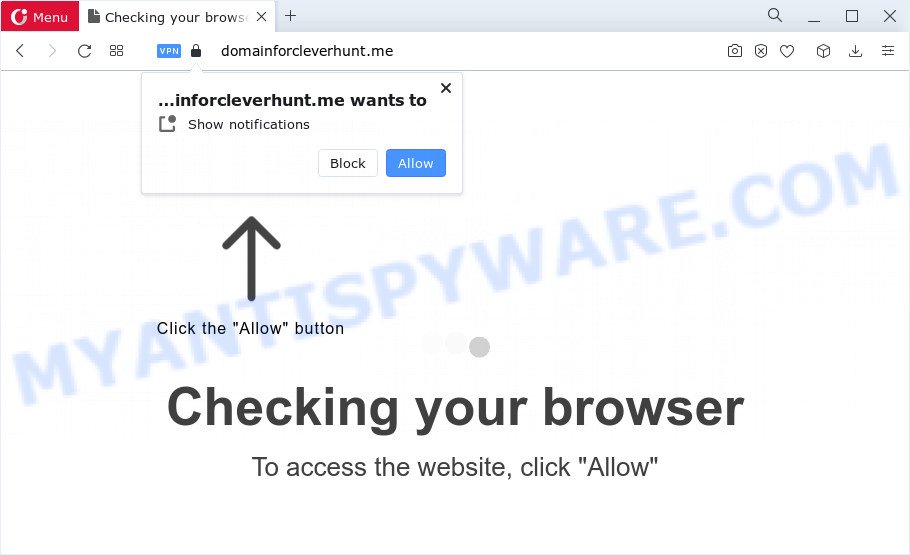
When you visit the Domainforcleverhunt.me web-site which wants to send you notifications, you will be greeted with a popup that asks whether you want to agree to them or not. Your options will be ‘Block’ and ‘Allow’. Once you click on the ‘Allow’ button, this website gets your permission to send notifications in form of pop-up advertisements in the right bottom corner of your desktop.

To end this intrusive behavior and remove Domainforcleverhunt.me notifications, you need to change browser settings that got changed by adware. For that, follow the simple steps below. After disabling Domainforcleverhunt.me notifications, unwanted pop ups ads will no longer appear on your desktop.
Threat Summary
| Name | Domainforcleverhunt.me pop-up |
| Type | browser notification spam, spam push notifications, pop-up virus |
| Distribution | dubious pop-up ads, adware, social engineering attack, PUPs |
| Symptoms |
|
| Removal | Domainforcleverhunt.me removal guide |
How did you get infected with Domainforcleverhunt.me popups
Experienced security researchers have determined that users are redirected to Domainforcleverhunt.me by adware software or from shady advertisements. Adware is ‘advertising supported’ software which tries to generate profit by redirecting you to unwanted web-pages or online advertising. It has different ways of earning profit including displaying up adverts on the internet browser forcefully. Most of adware gets installed when you’re downloading freeware or browser extensions.
These days certain free software developers bundle PUPs or adware with a view to making some money. So whenever you install a new free software that downloaded from the Web, be very careful during install. Carefully read the EULA (a text with I ACCEPT/I DECLINE button), choose custom or manual install method, reject all third-party programs.
We recommend you to remove adware and clean your personal computer from Domainforcleverhunt.me pop up ads immediately, until the presence of the adware has not led to even worse consequences. You need to follow the guidance below that will help you to completely remove the redirect to Domainforcleverhunt.me unwanted web-page, using only the built-in MS Windows features and several free malware removal tools of well-known antivirus software companies.
How to remove Domainforcleverhunt.me popup advertisements (removal tutorial)
In order to get rid of Domainforcleverhunt.me pop-ups, start by closing any programs and pop ups that are open. If a pop up won’t close, then close your web browser (Internet Explorer, Microsoft Edge, Mozilla Firefox and Chrome). If a application won’t close then please restart your personal computer. Next, follow the steps below.
To remove Domainforcleverhunt.me pop ups, execute the following steps:
- How to remove Domainforcleverhunt.me advertisements without any software
- Uninstall potentially unwanted applications through the Microsoft Windows Control Panel
- Remove Domainforcleverhunt.me notifications from web browsers
- Remove Domainforcleverhunt.me pop-up advertisements from Microsoft Internet Explorer
- Delete Domainforcleverhunt.me advertisements from Firefox
- Remove Domainforcleverhunt.me advertisements from Chrome
- Automatic Removal of Domainforcleverhunt.me popup advertisements
- Use AdBlocker to block Domainforcleverhunt.me and stay safe online
- To sum up
How to remove Domainforcleverhunt.me advertisements without any software
First of all, try to remove Domainforcleverhunt.me pop-ups manually; to do this, follow the steps below. Of course, manual removal of adware requires more time and may not be suitable for those who are poorly versed in system settings. In this case, we advise that you scroll down to the section that describes how to delete Domainforcleverhunt.me popups using free tools.
Uninstall potentially unwanted applications through the Microsoft Windows Control Panel
Some of potentially unwanted applications, adware and browser hijackers can be removed using the Add/Remove programs tool that is located in the MS Windows Control Panel. So, if you are running any version of Windows and you have noticed an unwanted application, then first try to remove it through Add/Remove programs.
Make sure you have closed all web-browsers and other software. Next, uninstall any unknown and suspicious software from your Control panel.
Windows 10, 8.1, 8
Now, press the Windows button, type “Control panel” in search and press Enter. Select “Programs and Features”, then “Uninstall a program”.

Look around the entire list of programs installed on your computer. Most likely, one of them is the adware that causes annoying Domainforcleverhunt.me pop up advertisements. Choose the dubious program or the program that name is not familiar to you and remove it.
Windows Vista, 7
From the “Start” menu in Windows, choose “Control Panel”. Under the “Programs” icon, select “Uninstall a program”.

Choose the questionable or any unknown software, then click “Uninstall/Change” button to uninstall this undesired program from your computer.
Windows XP
Click the “Start” button, select “Control Panel” option. Click on “Add/Remove Programs”.

Choose an undesired program, then click “Change/Remove” button. Follow the prompts.
Remove Domainforcleverhunt.me notifications from web browsers
If you’ve allowed the Domainforcleverhunt.me notifications, you might notice that this web page sending requests, and it can become annoying. To better control your computer, here’s how to get rid of spam notifications from your web browser.
|
|
|
|
|
|
Remove Domainforcleverhunt.me pop-up advertisements from Microsoft Internet Explorer
In order to restore all browser newtab page, start page and default search provider you need to reset the Internet Explorer to the state, which was when the Windows was installed on your device.
First, open the Internet Explorer, press ![]() ) button. Next, click “Internet Options” like the one below.
) button. Next, click “Internet Options” like the one below.

In the “Internet Options” screen select the Advanced tab. Next, click Reset button. The Microsoft Internet Explorer will show the Reset Internet Explorer settings prompt. Select the “Delete personal settings” check box and click Reset button.

You will now need to reboot your PC system for the changes to take effect. It will remove adware software related to the Domainforcleverhunt.me popups, disable malicious and ad-supported browser’s extensions and restore the Internet Explorer’s settings like new tab page, home page and default search engine to default state.
Delete Domainforcleverhunt.me advertisements from Firefox
If the Firefox internet browser is redirected to Domainforcleverhunt.me and you want to restore the Firefox settings back to their original settings, then you should follow the tutorial below. However, your themes, bookmarks, history, passwords, and web form auto-fill information will not be deleted.
First, launch the Firefox and press ![]() button. It will display the drop-down menu on the right-part of the internet browser. Further, click the Help button (
button. It will display the drop-down menu on the right-part of the internet browser. Further, click the Help button (![]() ) as displayed on the image below.
) as displayed on the image below.

In the Help menu, select the “Troubleshooting Information” option. Another way to open the “Troubleshooting Information” screen – type “about:support” in the browser adress bar and press Enter. It will display the “Troubleshooting Information” page as shown on the screen below. In the upper-right corner of this screen, press the “Refresh Firefox” button.

It will display the confirmation dialog box. Further, press the “Refresh Firefox” button. The Firefox will begin a task to fix your problems that caused by the Domainforcleverhunt.me adware. When, it is done, click the “Finish” button.
Remove Domainforcleverhunt.me advertisements from Chrome
Like other modern web-browsers, the Chrome has the ability to reset the settings to their default values and thereby restore the web-browser’s settings like default search provider, newtab and startpage that have been changed by the adware which causes annoying Domainforcleverhunt.me ads.
Open the Chrome menu by clicking on the button in the form of three horizontal dotes (![]() ). It will display the drop-down menu. Choose More Tools, then click Extensions.
). It will display the drop-down menu. Choose More Tools, then click Extensions.
Carefully browse through the list of installed extensions. If the list has the extension labeled with “Installed by enterprise policy” or “Installed by your administrator”, then complete the following instructions: Remove Chrome extensions installed by enterprise policy otherwise, just go to the step below.
Open the Chrome main menu again, press to “Settings” option.

Scroll down to the bottom of the page and click on the “Advanced” link. Now scroll down until the Reset settings section is visible, as shown in the following example and press the “Reset settings to their original defaults” button.

Confirm your action, click the “Reset” button.
Automatic Removal of Domainforcleverhunt.me popup advertisements
Manual removal steps does not always help to fully get rid of the adware, as it is not easy to identify and delete components of adware software and all malicious files from hard disk. Therefore, it’s recommended that you use malicious software removal utility to fully remove Domainforcleverhunt.me off your internet browser. Several free malicious software removal tools are currently available that may be used against the adware. The optimum solution would be to run Zemana, MalwareBytes AntiMalware (MBAM) and Hitman Pro.
Remove Domainforcleverhunt.me pop ups with Zemana
If you need a free utility that can easily delete Domainforcleverhunt.me ads, then use Zemana. This is a very handy program, which is primarily designed to quickly scan for and delete adware and malicious software affecting web browsers and changing their settings.
Download Zemana Anti-Malware (ZAM) on your Windows Desktop by clicking on the following link.
165474 downloads
Author: Zemana Ltd
Category: Security tools
Update: July 16, 2019
When the downloading process is done, close all applications and windows on your device. Open a directory in which you saved it. Double-click on the icon that’s called Zemana.AntiMalware.Setup as shown on the image below.
![]()
When the installation starts, you will see the “Setup wizard” that will help you install Zemana on your computer.

Once installation is complete, you will see window as shown below.

Now press the “Scan” button to perform a system scan with this utility for the adware software that causes multiple intrusive pop ups. This process can take quite a while, so please be patient. When a malware, adware or PUPs are detected, the number of the security threats will change accordingly.

As the scanning ends, the results are displayed in the scan report. Make sure to check mark the threats that are unsafe and then click “Next” button.

The Zemana Free will remove adware software which cause unwanted Domainforcleverhunt.me advertisements and move the selected items to the Quarantine.
Get rid of Domainforcleverhunt.me popup advertisements from internet browsers with HitmanPro
HitmanPro is a free application which designed to remove malware, potentially unwanted programs, hijackers and adware from your personal computer running Microsoft Windows 10, 8, 7, XP (32-bit and 64-bit). It’ll help to identify and get rid of adware that causes multiple intrusive popups, including its files, folders and registry keys.
Visit the following page to download the latest version of Hitman Pro for Windows. Save it to your Desktop.
When downloading is done, open the folder in which you saved it and double-click the Hitman Pro icon. It will launch the Hitman Pro utility. If the User Account Control dialog box will ask you want to launch the program, press Yes button to continue.

Next, click “Next” to perform a system scan with this tool for the adware software that causes multiple unwanted popups.

When HitmanPro is complete scanning your personal computer, Hitman Pro will show a list of all threats found by the scan as displayed below.

Once you’ve selected what you wish to delete from your computer click “Next” button. It will show a prompt, click the “Activate free license” button. The Hitman Pro will remove adware software related to the Domainforcleverhunt.me pop-up ads and move the selected items to the Quarantine. After the cleaning procedure is finished, the utility may ask you to reboot your computer.
Run MalwareBytes Anti Malware to remove Domainforcleverhunt.me popups
We advise using the MalwareBytes Anti-Malware which are completely clean your device of the adware software. The free tool is an advanced malware removal application created by (c) Malwarebytes lab. This application uses the world’s most popular anti-malware technology. It is able to help you get rid of annoying Domainforcleverhunt.me popups from your web browsers, PUPs, malware, hijackers, toolbars, ransomware and other security threats from your device for free.
Download MalwareBytes Anti Malware on your Microsoft Windows Desktop by clicking on the link below.
327698 downloads
Author: Malwarebytes
Category: Security tools
Update: April 15, 2020
Once the download is done, close all windows on your personal computer. Further, run the file called MBSetup. If the “User Account Control” prompt pops up as on the image below, click the “Yes” button.

It will display the Setup wizard that will allow you setup MalwareBytes Free on the computer. Follow the prompts and do not make any changes to default settings.

Once setup is finished successfully, click “Get Started” button. Then MalwareBytes Anti-Malware (MBAM) will automatically run and you can see its main window as displayed in the following example.

Next, click the “Scan” button for checking your computer for the adware responsible for Domainforcleverhunt.me popup advertisements. This procedure can take quite a while, so please be patient. When a malware, adware or potentially unwanted apps are found, the number of the security threats will change accordingly.

After MalwareBytes Anti Malware completes the scan, you’ll be displayed the list of all detected threats on your PC system. Review the scan results and then click “Quarantine” button.

The MalwareBytes will begin to delete adware software responsible for Domainforcleverhunt.me pop up ads. Once finished, you can be prompted to reboot your PC system. We suggest you look at the following video, which completely explains the procedure of using the MalwareBytes Free to get rid of hijackers, adware software and other malicious software.
Use AdBlocker to block Domainforcleverhunt.me and stay safe online
Run adblocker application such as AdGuard in order to block advertisements, malvertisements, pop-ups and online trackers, avoid having to install malicious and adware browser plug-ins and add-ons which affect your computer performance and impact your device security. Surf the Net anonymously and stay safe online!
Click the following link to download AdGuard. Save it on your MS Windows desktop or in any other place.
27030 downloads
Version: 6.4
Author: © Adguard
Category: Security tools
Update: November 15, 2018
After downloading it, double-click the downloaded file to start it. The “Setup Wizard” window will show up on the computer screen similar to the one below.

Follow the prompts. AdGuard will then be installed and an icon will be placed on your desktop. A window will show up asking you to confirm that you want to see a quick instructions as displayed in the figure below.

Click “Skip” button to close the window and use the default settings, or click “Get Started” to see an quick guidance which will allow you get to know AdGuard better.
Each time, when you start your computer, AdGuard will run automatically and stop unwanted advertisements, block Domainforcleverhunt.me, as well as other harmful or misleading web-sites. For an overview of all the features of the application, or to change its settings you can simply double-click on the AdGuard icon, which can be found on your desktop.
To sum up
Once you’ve finished the steps above, your computer should be clean from adware which cause unwanted Domainforcleverhunt.me popup ads and other malicious software. The Mozilla Firefox, Google Chrome, IE and MS Edge will no longer redirect you to various unwanted web pages similar to Domainforcleverhunt.me. Unfortunately, if the steps does not help you, then you have caught a new adware, and then the best way – ask for help here.




















