What is New-message.co?
According to IT security experts, New-message.co is a malicious website created by scammers and therefore cannot be trusted. This website promotes various browser-based scams such as $100 Gift Card scam. Scammers promise a free gift card, which requires filling out an online form or answering a few simple questions. This scam is used to steal valuable personal and financial information from visitors. In most cases, users are redirected to scam web-sites while they are simply surfing the web. Moreover, the reason for redirecting to such web sites can be an accidental click on a deceptive link, and the presence of adware on the device.
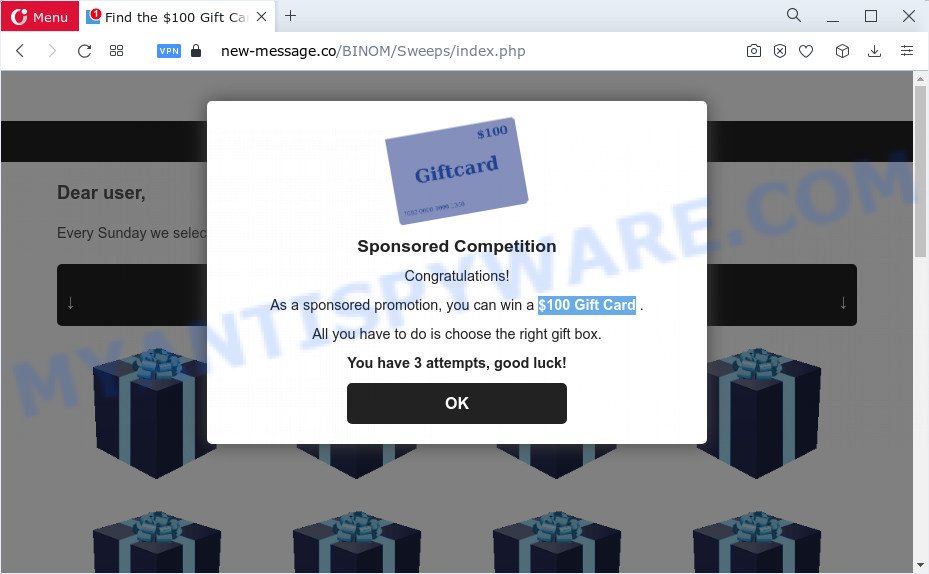
Text presentedt in this web-site:
Sponsored Competition
Congratulations!As a sponsored promotion, you can win a $100 Gift Card .
All you have to do is choose the right gift box.
You have 3 attempts, good luck!
This scam page shows a message that a visitor can win a gift card. In order to get a prize, the visitor just needs to select the right gift box. The page states that the visitor has only three attempts to find the box with the $100 Gift Card. But in fact, it doesn’t matter which boxes the victims open, in any case they will be able to find the box with the free gift card. After the $100 Gift Card is found, the scam web-page requires the visitor to fill out a form, providing additional information such as first name, last name, address, etc. Security experts warn that visitors should not leave personal data on this and similar sites, as the scammers behind these sites can use the obtained data to make money. The received data can be sold, as well as used for malicious purposes and fraud.
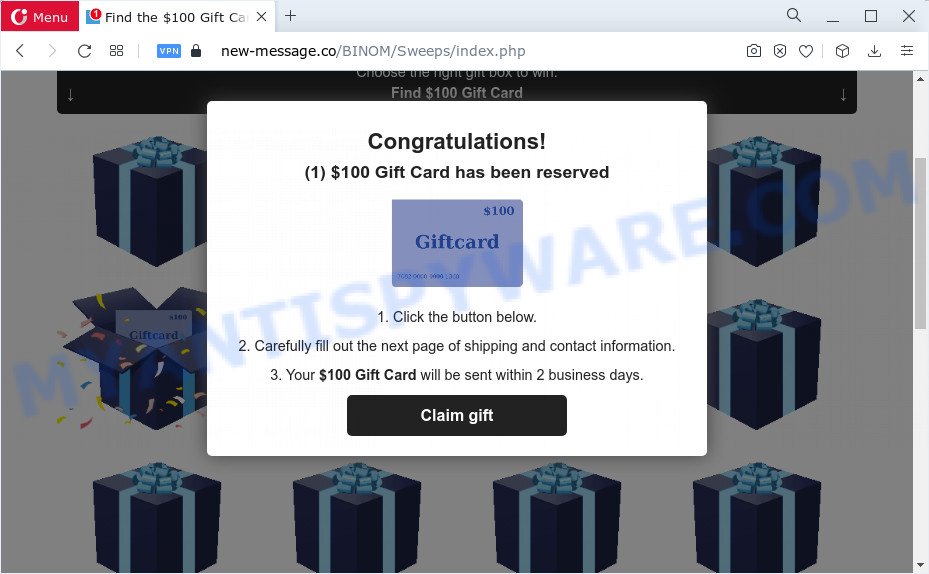
Text presented in this page:
Congratulations!
(1) $100 Gift Card has been reserved1. Click the button below.
2. Carefully fill out the next page of shipping and contact information.
3. Your $100 Gift Card will be sent within 2 business days.
If the browser redirects to the New-message.co website regularly, then it is possible that adware or PUPs are installed on your device. Adware is a form of malicious software that delivers advertisements and prompts undesired advertising popups, while you browse the Net. Adware may hijack the advertisements of other companies with its own. In most cases, adware will track your surfing habits and report this info to its creators.
Threat Summary
| Name | New-message.co |
| Type | scam, phishing, online surveys, pop-up virus |
| Symptoms |
|
| Removal | New-message.co removal guide |
There are a huge number of sites on the Internet that promote this or that scam. Almost every day we report on new sites created by scammers, some of the most recent: Yourlandsecurity.com, Alert-info.space, Device-safety.com. Some of these websites are positioned as sites created by world famous companies, but in fact they have nothing to do with these companies. None of these websites can be trusted, you need to close these sites as soon as they appear on the browser screen.
How does Adware get on your computer
Adware may be spread with the help of trojan horses and other forms of malware, but most commonly, adware spreads along with certain free programs. Many creators of free software include additional applications in their setup file. Sometimes it is possible to avoid the installation of any adware software: carefully read the Terms of Use and the Software license, choose only Manual, Custom or Advanced setup mode, uncheck all checkboxes before clicking Install or Next button while installing new free programs.
How to remove New-message.co pop up scam (removal guide)
There exist several free adware removal utilities. Also it is possible to get rid of New-message.co popups manually. But we advise to combine all these solutions below into the one removal algorithm. Follow the steps of the instructions. Some of the steps will require you to restart your PC system or exit this web page. So, read this guide carefully, then bookmark this page or open it on your smartphone for later reference.
To remove New-message.co, use the steps below:
- How to get rid of New-message.co popup without any software
- Automatic Removal of New-message.co pop-ups
- Use AdBlocker to stop New-message.co popups and stay safe online
- Finish words
How to get rid of New-message.co popup without any software
Looking for a way to get rid of New-message.co popups manually without installing any tools? Then this section of the article is just for you. Below are some simple steps you can take. Performing these steps requires basic knowledge of web browser and Microsoft Windows setup. If you doubt that you can follow them, it is better to use free tools listed below that can help you remove New-message.co pop-up.
Delete potentially unwanted applications through the Microsoft Windows Control Panel
Some potentially unwanted software, browser hijacking programs and adware can be uninstalled by uninstalling the free programs they came with. If this way does not succeed, then looking them up in the list of installed applications in Microsoft Windows Control Panel. Use the “Uninstall” command in order to delete them.
|
|
|
|
Delete New-message.co pop-ups from Mozilla Firefox
If the Firefox settings like newtab, startpage and search engine have been replaced by the adware, then resetting it to the default state can help. It’ll save your personal information like saved passwords, bookmarks, auto-fill data and open tabs.
Click the Menu button (looks like three horizontal lines), and click the blue Help icon located at the bottom of the drop down menu like below.

A small menu will appear, click the “Troubleshooting Information”. On this page, click “Refresh Firefox” button as on the image below.

Follow the onscreen procedure to return your Mozilla Firefox web-browser settings to their default state.
Delete New-message.co popups from Microsoft Internet Explorer
The IE reset is great if your web browser is hijacked or you have unwanted add-ons or toolbars on your web browser, which installed by an malicious software.
First, run the Microsoft Internet Explorer, click ![]() ) button. Next, press “Internet Options” as shown on the image below.
) button. Next, press “Internet Options” as shown on the image below.

In the “Internet Options” screen select the Advanced tab. Next, press Reset button. The Microsoft Internet Explorer will open the Reset Internet Explorer settings prompt. Select the “Delete personal settings” check box and click Reset button.

You will now need to reboot your computer for the changes to take effect. It will remove adware software that causes New-message.co popup in your web browser, disable malicious and ad-supported web browser’s extensions and restore the Microsoft Internet Explorer’s settings like search engine, new tab page and startpage to default state.
Remove New-message.co pop-ups from Google Chrome
Resetting Chrome to original state is effective in removing the New-message.co scam from your browser. This method is always effective to complete if you have difficulty in removing changes caused by adware.
Open the Chrome menu by clicking on the button in the form of three horizontal dotes (![]() ). It will show the drop-down menu. Choose More Tools, then click Extensions.
). It will show the drop-down menu. Choose More Tools, then click Extensions.
Carefully browse through the list of installed extensions. If the list has the extension labeled with “Installed by enterprise policy” or “Installed by your administrator”, then complete the following tutorial: Remove Google Chrome extensions installed by enterprise policy otherwise, just go to the step below.
Open the Chrome main menu again, click to “Settings” option.

Scroll down to the bottom of the page and click on the “Advanced” link. Now scroll down until the Reset settings section is visible, as displayed in the following example and click the “Reset settings to their original defaults” button.

Confirm your action, click the “Reset” button.
Automatic Removal of New-message.co pop-ups
We’ve compiled some of the best adware removing utilities which can be used to look for and delete New-message.co scam , undesired web browser add-ons and PUPs.
Run Zemana Free to remove New-message.co pop-up
Zemana is extremely fast and ultra light weight malicious software removal utility. It will assist you delete New-message.co scam, adware, PUPs and other malicious software. This program gives real-time protection which never slow down your PC system. Zemana Free is designed for experienced and beginner computer users. The interface of this tool is very easy to use, simple and minimalist.
Installing the Zemana Anti Malware (ZAM) is simple. First you’ll need to download Zemana Free from the following link. Save it on your Desktop.
165535 downloads
Author: Zemana Ltd
Category: Security tools
Update: July 16, 2019
After downloading is complete, start it and follow the prompts. Once installed, the Zemana Anti Malware will try to update itself and when this task is done, click the “Scan” button . Zemana Free utility will start scanning the whole personal computer to find out adware software that causes New-message.co scam in your web browser.

A system scan can take anywhere from 5 to 30 minutes, depending on your PC. When a threat is found, the number of the security threats will change accordingly. Make sure to check mark the threats which are unsafe and then click “Next” button.

The Zemana Free will remove adware that causes New-message.co pop up scam and move the selected items to the Quarantine.
Remove New-message.co pop-up and malicious extensions with Hitman Pro
The Hitman Pro utility is free (30 day trial) and easy to use. It can scan and remove malware, potentially unwanted software and adware in Firefox, IE, Microsoft Edge and Chrome web-browsers and thereby delete all undesired New-message.co pop-up ads. Hitman Pro is powerful enough to find and get rid of harmful registry entries and files that are hidden on the computer.
Visit the following page to download HitmanPro. Save it on your MS Windows desktop.
After the downloading process is done, open the file location. You will see an icon like below.

Double click the HitmanPro desktop icon. After the tool is started, you will see a screen like the one below.

Further, click “Next” button . Hitman Pro tool will start scanning the whole personal computer to find out adware related to the New-message.co popup scam. This procedure may take quite a while, so please be patient. When Hitman Pro is finished scanning your PC, a list of all items found is produced as shown below.

Make sure to check mark the items that are unsafe and then click “Next” button. It will open a prompt, click the “Activate free license” button.
Delete New-message.co scam with MalwareBytes Anti Malware
Trying to delete New-message.co pop up can become a battle of wills between the adware infection and you. MalwareBytes Free can be a powerful ally, removing most of today’s adware, malicious software and potentially unwanted software with ease. Here’s how to use MalwareBytes Anti Malware (MBAM) will help you win.
MalwareBytes Anti-Malware (MBAM) can be downloaded from the following link. Save it on your Desktop.
327760 downloads
Author: Malwarebytes
Category: Security tools
Update: April 15, 2020
When the downloading process is finished, close all windows on your personal computer. Further, launch the file called MBSetup. If the “User Account Control” prompt pops up like below, click the “Yes” button.

It will display the Setup wizard which will assist you install MalwareBytes AntiMalware on the personal computer. Follow the prompts and do not make any changes to default settings.

Once install is done successfully, press “Get Started” button. Then MalwareBytes AntiMalware will automatically start and you may see its main window as displayed in the figure below.

Next, click the “Scan” button . MalwareBytes application will scan through the whole PC for the adware which cause pop-up scam. A system scan can take anywhere from 5 to 30 minutes, depending on your computer.

As the scanning ends, MalwareBytes Free will prepare a list of unwanted programs and adware. In order to remove all threats, simply press “Quarantine” button.

The MalwareBytes Anti Malware (MBAM) will remove adware that cause popup scam and move the selected items to the Quarantine. After that process is complete, you can be prompted to restart your computer. We recommend you look at the following video, which completely explains the process of using the MalwareBytes Free to remove browser hijackers, adware and other malware.
Use AdBlocker to stop New-message.co popups and stay safe online
To put it simply, you need to use an adblocker utility (AdGuard, for example). It will block and protect you from all intrusive web pages like New-message.co, advertisements and pop-ups. To be able to do that, the ad blocker program uses a list of filters. Each filter is a rule that describes a malicious web-page, an advertising content, a banner and others. The ad-blocking application automatically uses these filters, depending on the web pages you’re visiting.
AdGuard can be downloaded from the following link. Save it to your Desktop.
27047 downloads
Version: 6.4
Author: © Adguard
Category: Security tools
Update: November 15, 2018
When downloading is done, double-click the downloaded file to start it. The “Setup Wizard” window will show up on the computer screen as displayed on the image below.

Follow the prompts. AdGuard will then be installed and an icon will be placed on your desktop. A window will show up asking you to confirm that you want to see a quick instructions as displayed in the figure below.

Click “Skip” button to close the window and use the default settings, or press “Get Started” to see an quick instructions which will allow you get to know AdGuard better.
Each time, when you launch your computer, AdGuard will start automatically and stop undesired advertisements, block New-message.co, as well as other harmful or misleading web-sites. For an overview of all the features of the program, or to change its settings you can simply double-click on the AdGuard icon, which is located on your desktop.
Finish words
Now your PC system should be clean of the adware which cause pop up scam. We suggest that you keep AdGuard (to help you stop unwanted popup advertisements and annoying harmful web sites) and Zemana (to periodically scan your device for new malicious software, browser hijackers and adware software). Make sure that you have all the Critical Updates recommended for MS Windows operating system. Without regular updates you WILL NOT be protected when new hijackers, harmful applications and adware are released.
If you are still having problems while trying to remove New-message.co pop-up scam from your web browser, then ask for help here.



















