Recontent.site is a web page that misleads unsuspecting users into subscribing to push notifications that then displays spam advertisements on the user’s internet browser or desktop. It will claim that you must subscribe to notifications in order to access the content of the web site, connect to the Internet, download a file, enable Flash Player, watch a video, and so on.
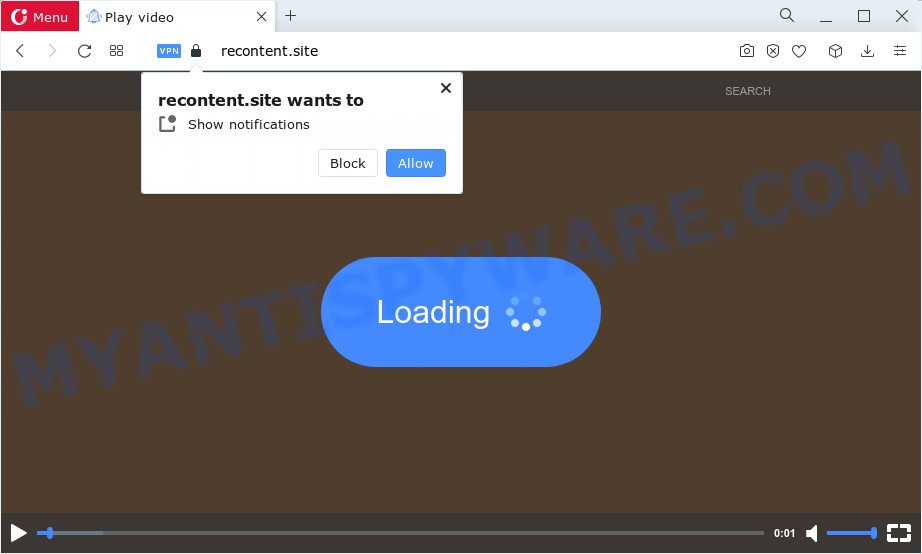
Once enabled, the Recontent.site notifications will start popping up in the right bottom corner of your desktop randomly and spam you with intrusive ads. The devs behind Recontent.site use these push notifications to bypass protection against popups in the web browser and therefore show a huge number of unwanted advertisements. These ads are used to promote dubious web browser extensions, free gifts scams, fake software, and adult web sites.

To end this intrusive behavior and get rid of Recontent.site spam notifications, you need to change browser settings that got changed by adware. For that, perform the Recontent.site removal instructions below. Once you remove notifications subscription, the Recontent.site pop ups ads will no longer appear on your screen.
Threat Summary
| Name | Recontent.site popup |
| Type | browser notification spam ads, pop-up ads, pop-up virus, pop-ups |
| Distribution | dubious pop-up advertisements, potentially unwanted applications, social engineering attack, adware |
| Symptoms |
|
| Removal | Recontent.site removal guide |
Where the Recontent.site pop-ups comes from
Experienced security specialists have determined that users are redirected to Recontent.site by adware or from shady ads. Adware is form of malicious software that can cause issues for your PC. It can generate numerous additional popup, banner, pop-under and in-text link advertisements flooding on your web browser; collect your personal data like login details, online searches, etc; run in the background and drag down your device running speed; give more chances for other adware, potentially unwanted applications even malicious software to get on your PC.
Adware usually is bundled with some free software that you download off of the Web. So, think back, have you ever download and run any freeware. In order to avoid infection, in the Setup wizard, you should be be proactive and carefully read the ‘Terms of use’, the ‘license agreement’ and other installation screens, as well as to always choose the ‘Manual’ or ‘Advanced’ install method, when installing anything downloaded from the Internet.
So, if you happen to encounter the Recontent.site ads, then be quick and take effort to remove adware software as quickly as possible. Follow the step-by-step tutorial below to delete Recontent.site pop-up advertisements. Let us know how you managed by sending us your comments please.
How to remove Recontent.site ads (removal steps)
To remove Recontent.site advertisements from your computer, you must remove all suspicious programs and every component that could be related to the adware software. Besides, to restore your browser new tab page, start page and search engine, you should reset the hijacked web browsers. As soon as you are finished with Recontent.site advertisements removal procedure, we suggest you scan your personal computer with malicious software removal utilities listed below. It will complete the removal process on your computer.
To remove Recontent.site pop ups, complete the steps below:
- How to get rid of Recontent.site popups without any software
- Automatic Removal of Recontent.site advertisements
- How to stop Recontent.site ads
- To sum up
How to get rid of Recontent.site popups without any software
In most cases, it is possible to manually get rid of Recontent.site pop up ads. This method does not involve the use of any tricks or removal utilities. You just need to recover the normal settings of the computer and web browser. This can be done by following a few simple steps below. If you want to quickly get rid of Recontent.site pop up ads, as well as perform a full scan of your device, we recommend that you run adware removal utilities, which are listed below.
Delete potentially unwanted applications through the MS Windows Control Panel
You can manually get rid of most nonaggressive adware by removing the program that it came with or removing the adware itself using ‘Add/Remove programs’ or ‘Uninstall a program’ option in Microsoft Windows Control Panel.
- If you are using Windows 8, 8.1 or 10 then click Windows button, next click Search. Type “Control panel”and press Enter.
- If you are using Windows XP, Vista, 7, then press “Start” button and press “Control Panel”.
- It will show the Windows Control Panel.
- Further, press “Uninstall a program” under Programs category.
- It will open a list of all applications installed on the computer.
- Scroll through the all list, and uninstall dubious and unknown software. To quickly find the latest installed software, we recommend sort programs by date.
See more details in the video tutorial below.
Remove Recontent.site notifications from internet browsers
If you’ve allowed the Recontent.site site to send push notifications to your browser, then we will need to remove these permissions. Depending on web-browser, you can perform the steps below to delete the Recontent.site permissions to send push notifications.
|
|
|
|
|
|
Get rid of Recontent.site advertisements from Firefox
The Firefox reset will delete redirections to unwanted Recontent.site web page, modified preferences, extensions and security settings. It will save your personal information like saved passwords, bookmarks, auto-fill data and open tabs.
First, start the Mozilla Firefox. Next, press the button in the form of three horizontal stripes (![]() ). It will open the drop-down menu. Next, click the Help button (
). It will open the drop-down menu. Next, click the Help button (![]() ).
).

In the Help menu click the “Troubleshooting Information”. In the upper-right corner of the “Troubleshooting Information” page press on “Refresh Firefox” button as shown in the following example.

Confirm your action, click the “Refresh Firefox”.
Delete Recontent.site popup ads from Microsoft Internet Explorer
The Microsoft Internet Explorer reset is great if your web browser is hijacked or you have unwanted add-ons or toolbars on your web browser, which installed by an malicious software.
First, launch the Microsoft Internet Explorer, click ![]() ) button. Next, click “Internet Options” as shown below.
) button. Next, click “Internet Options” as shown below.

In the “Internet Options” screen select the Advanced tab. Next, click Reset button. The Internet Explorer will display the Reset Internet Explorer settings prompt. Select the “Delete personal settings” check box and click Reset button.

You will now need to reboot your PC for the changes to take effect. It will remove adware responsible for Recontent.site pop-ups, disable malicious and ad-supported web browser’s extensions and restore the Internet Explorer’s settings such as home page, search engine and newtab to default state.
Remove Recontent.site popup ads from Chrome
The adware can alter your Google Chrome settings without your knowledge. You may see an unrequested website as your search engine or start page, additional add-ons and toolbars. Reset Google Chrome internet browser will allow you to get rid of Recontent.site ads and reset the unwanted changes caused by adware. Keep in mind that resetting your web-browser will not remove your history, bookmarks, passwords, and other saved data.

- First start the Google Chrome and press Menu button (small button in the form of three dots).
- It will open the Google Chrome main menu. Choose More Tools, then click Extensions.
- You will see the list of installed extensions. If the list has the extension labeled with “Installed by enterprise policy” or “Installed by your administrator”, then complete the following tutorial: Remove Chrome extensions installed by enterprise policy.
- Now open the Google Chrome menu once again, click the “Settings” menu.
- You will see the Google Chrome’s settings page. Scroll down and press “Advanced” link.
- Scroll down again and press the “Reset” button.
- The Chrome will display the reset profile settings page as shown on the image above.
- Next click the “Reset” button.
- Once this procedure is finished, your browser’s homepage, newtab page and default search provider will be restored to their original defaults.
- To learn more, read the post How to reset Google Chrome settings to default.
Automatic Removal of Recontent.site advertisements
In order to fully delete Recontent.site, you not only need to delete adware software from your device, but also remove all its components in your personal computer including Windows registry entries. We suggest to download and run free removal utilities to automatically free your PC of adware that causes multiple intrusive pop ups.
Delete Recontent.site popups with Zemana Free
Zemana is free full featured malware removal utility. It can scan your files and Windows registry in real-time. Zemana Free can help to get rid of Recontent.site pop-ups, other PUPs, malicious software and adware software. It uses 1% of your computer resources. This tool has got simple and beautiful interface and at the same time best possible protection for your personal computer.
Now you can install and run Zemana Free to get rid of Recontent.site pop-up ads from your web browser by following the steps below:
Visit the page linked below to download Zemana Free installer named Zemana.AntiMalware.Setup on your device. Save it to your Desktop.
165033 downloads
Author: Zemana Ltd
Category: Security tools
Update: July 16, 2019
Start the installation package after it has been downloaded successfully and then follow the prompts to setup this tool on your computer.

During setup you can change some settings, but we suggest you do not make any changes to default settings.
When setup is finished, this malicious software removal utility will automatically launch and update itself. You will see its main window as displayed in the following example.

Now click the “Scan” button to scan for adware software that cause intrusive Recontent.site pop-ups. A scan may take anywhere from 10 to 30 minutes, depending on the number of files on your device and the speed of your personal computer.

Once that process is complete, the results are displayed in the scan report. Make sure to check mark the items which are unsafe and then click “Next” button.

The Zemana will remove adware software that causes intrusive Recontent.site pop ups and move the selected items to the Quarantine. When the cleaning process is complete, you can be prompted to reboot your personal computer to make the change take effect.
Remove Recontent.site pop up advertisements from internet browsers with Hitman Pro
If Zemana Free cannot delete this adware software, then we recommends to use the HitmanPro. Hitman Pro is a free removal utility for browser hijackers, potentially unwanted programs, toolbars and adware which causes undesired Recontent.site pop ups. It is specially developed to work as a second scanner for your computer.
First, please go to the following link, then press the ‘Download’ button in order to download the latest version of Hitman Pro.
Download and run Hitman Pro on your device. Once started, click “Next” button for checking your personal computer for the adware that causes Recontent.site popups. A scan may take anywhere from 10 to 30 minutes, depending on the number of files on your PC and the speed of your PC system. While the Hitman Pro utility is checking, you can see how many objects it has identified as being infected by malware..

After Hitman Pro completes the scan, HitmanPro will show a list of all items found by the scan.

Make sure all items have ‘checkmark’ and press Next button.
It will display a prompt, click the “Activate free license” button to begin the free 30 days trial to remove all malicious software found.
Run MalwareBytes AntiMalware (MBAM) to remove Recontent.site pop-up ads
If you’re having issues with Recontent.site ads removal, then check out MalwareBytes. This is a tool that can help clean up your device and improve your speeds for free. Find out more below.

- Installing the MalwareBytes Free is simple. First you’ll need to download MalwareBytes from the link below.
Malwarebytes Anti-malware
327261 downloads
Author: Malwarebytes
Category: Security tools
Update: April 15, 2020
- After the downloading process is finished, close all programs and windows on your computer. Open a folder in which you saved it. Double-click on the icon that’s named MBsetup.
- Select “Personal computer” option and click Install button. Follow the prompts.
- Once installation is finished, click the “Scan” button . MalwareBytes program will scan through the whole PC system for the adware software responsible for Recontent.site ads. This procedure can take quite a while, so please be patient.
- After the system scan is done, MalwareBytes Free will produce a list of unwanted software and adware. Make sure all items have ‘checkmark’ and click “Quarantine”. Once the cleaning process is finished, you can be prompted to reboot your personal computer.
The following video offers a few simple steps on how to get rid of browser hijackers, adware and other malicious software with MalwareBytes Free.
How to stop Recontent.site ads
Use an ad-blocker tool like AdGuard will protect you from malicious advertisements and content. Moreover, you can find that the AdGuard have an option to protect your privacy and stop phishing and spam web-sites. Additionally, ad-blocking apps will help you to avoid intrusive ads and unverified links that also a good way to stay safe online.
- Download AdGuard by clicking on the link below.
Adguard download
26898 downloads
Version: 6.4
Author: © Adguard
Category: Security tools
Update: November 15, 2018
- After downloading it, start the downloaded file. You will see the “Setup Wizard” program window. Follow the prompts.
- After the install is complete, click “Skip” to close the installation program and use the default settings, or press “Get Started” to see an quick tutorial which will allow you get to know AdGuard better.
- In most cases, the default settings are enough and you don’t need to change anything. Each time, when you start your device, AdGuard will run automatically and stop unwanted ads, block Recontent.site, as well as other harmful or misleading web-sites. For an overview of all the features of the program, or to change its settings you can simply double-click on the icon called AdGuard, which is located on your desktop.
To sum up
After completing the steps shown above, your device should be free from adware responsible for Recontent.site popups and other malware. The Mozilla Firefox, IE, Microsoft Edge and Chrome will no longer reroute you to various intrusive web-pages similar to Recontent.site. Unfortunately, if the steps does not help you, then you have caught a new adware, and then the best way – ask for help here.



















