Municationa.biz is a webpage that is designed to trick you into subscribing to browser notification spam from this or similar websites that will in turn bombard users with unwanted adverts usually related to adware, adult web sites and other click fraud schemes. This web page states that you need to click ‘Allow’ in order to enable Flash Player, watch a video, download a file, connect to the Internet, access the content of the web page, and so on.
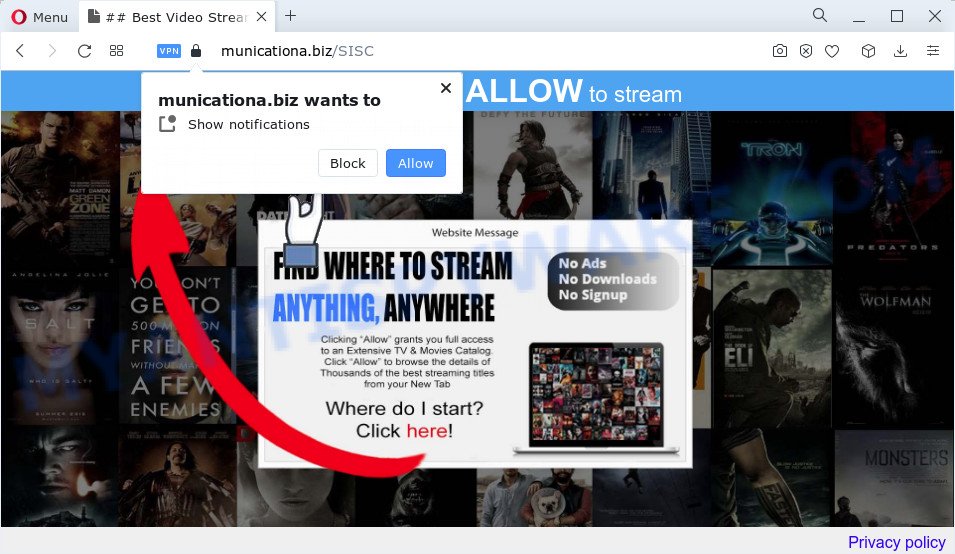
If you press the ‘Allow’, then your web-browser will be configured to show pop up advertisements in the lower right corner of the Windows or Mac screen. The spam notifications will promote ‘free’ online games, fake prizes scams, suspicious browser extensions, adult websites, and fake software such as the one below.

In order to delete Municationa.biz notifications open the web-browser’s settings and perform the Municationa.biz removal tutorial below. Once you remove Municationa.biz subscription, the push notifications will no longer appear on the desktop.
Threat Summary
| Name | Municationa.biz pop up |
| Type | browser notification spam advertisements, pop-up ads, pop-up virus, pop-ups |
| Distribution | malicious popup advertisements, adware, social engineering attack, PUPs |
| Symptoms |
|
| Removal | Municationa.biz removal guide |
Where the Municationa.biz pop-ups comes from
Some research has shown that users can be redirected to Municationa.biz from shady advertisements or by potentially unwanted software and adware. Adware’s basic purpose is to display ads. These advertisements are often displayed as in-text links, pop ups or push notifications. Clicks on the ads produce a monetary payoff for the software producers. Adware software can work like Spyware, since it sends confidential data such as searches and trends to advertisers.
Adware spreads together with various free applications. This means that you need to be very careful when installing software downloaded from the Internet. Be sure to read the Terms of Use and the Software license, choose only the Manual, Advanced or Custom install option, switch off all bundled internet browser add-ons and apps are offered to install.
Below we are discussing the solutions which are very useful in uninstalling adware software. The guidance will also allow you to remove Municationa.biz popups from your web-browser for free.
How to remove Municationa.biz ads from Chrome, Firefox, IE, Edge
The adware software is a form of malicious software that you might have difficulty in deleting it from your PC. Thankfully, you have found the effective Municationa.biz advertisements removal tutorial in this blog post. Both the manual removal method and the automatic removal solution will be provided below and you can just choose the one that best for you. If you’ve any questions or need help then type a comment below. Read it once, after doing so, please bookmark this page (or open it on your smartphone) as you may need to close your internet browser or restart your PC.
To remove Municationa.biz pop ups, complete the following steps:
- How to get rid of Municationa.biz pop-ups without any software
- Automatic Removal of Municationa.biz popups
- How to stop Municationa.biz advertisements
- Finish words
How to get rid of Municationa.biz pop-ups without any software
The step-by-step guidance will help you manually delete Municationa.biz pop-ups from the PC system. If you have little experience in using computers, we recommend that you use the free tools listed below.
Uninstall adware through the MS Windows Control Panel
The main cause of Municationa.biz popups could be potentially unwanted apps, adware software or other undesired programs that you may have unintentionally installed on the PC. You need to find and remove all dubious applications.
Make sure you have closed all browsers and other programs. Next, uninstall any unrequested and suspicious software from your Control panel.
Windows 10, 8.1, 8
Now, press the Windows button, type “Control panel” in search and press Enter. Choose “Programs and Features”, then “Uninstall a program”.

Look around the entire list of software installed on your PC system. Most probably, one of them is the adware that cause pop ups. Choose the dubious application or the program that name is not familiar to you and uninstall it.
Windows Vista, 7
From the “Start” menu in MS Windows, select “Control Panel”. Under the “Programs” icon, choose “Uninstall a program”.

Choose the questionable or any unknown software, then click “Uninstall/Change” button to delete this undesired program from your PC system.
Windows XP
Click the “Start” button, select “Control Panel” option. Click on “Add/Remove Programs”.

Select an unwanted application, then press “Change/Remove” button. Follow the prompts.
Remove Municationa.biz notifications from web browsers
Your web browser likely now allows the Municationa.biz web site to send you push notifications, but you do not want the intrusive advertisements from this web page and we understand that. We have put together this tutorial on how you can delete Municationa.biz advertisements from Firefox, Internet Explorer, Safari, Chrome, MS Edge and Android.
|
|
|
|
|
|
Remove Municationa.biz pop ups from Firefox
If the Firefox web-browser is redirected to Municationa.biz and you want to restore the Firefox settings back to their original settings, then you should follow the tutorial below. Your saved bookmarks, form auto-fill information and passwords won’t be cleared or changed.
Run the Mozilla Firefox and click the menu button (it looks like three stacked lines) at the top right of the web-browser screen. Next, press the question-mark icon at the bottom of the drop-down menu. It will open the slide-out menu.

Select the “Troubleshooting information”. If you’re unable to access the Help menu, then type “about:support” in your address bar and press Enter. It bring up the “Troubleshooting Information” page as displayed on the screen below.

Click the “Refresh Firefox” button at the top right of the Troubleshooting Information page. Select “Refresh Firefox” in the confirmation prompt. The Mozilla Firefox will begin a task to fix your problems that caused by the Municationa.biz adware. Once, it’s done, press the “Finish” button.
Remove Municationa.biz ads from IE
The IE reset is great if your internet browser is hijacked or you have unwanted add-ons or toolbars on your browser, which installed by an malware.
First, start the Internet Explorer, then click ‘gear’ icon ![]() . It will show the Tools drop-down menu on the right part of the web-browser, then click the “Internet Options” as displayed in the figure below.
. It will show the Tools drop-down menu on the right part of the web-browser, then click the “Internet Options” as displayed in the figure below.

In the “Internet Options” screen, select the “Advanced” tab, then click the “Reset” button. The IE will open the “Reset Internet Explorer settings” prompt. Further, press the “Delete personal settings” check box to select it. Next, click the “Reset” button as displayed on the screen below.

After the task is finished, press “Close” button. Close the Internet Explorer and reboot your computer for the changes to take effect. This step will help you to restore your web browser’s new tab page, homepage and search provider to default state.
Remove Municationa.biz pop-up ads from Chrome
Reset Google Chrome will assist you to remove Municationa.biz popup ads from your internet browser as well as to recover web-browser settings hijacked by adware software. All undesired, malicious and adware extensions will also be deleted from the browser. Keep in mind that resetting your browser will not remove your history, bookmarks, passwords, and other saved data.
Open the Google Chrome menu by clicking on the button in the form of three horizontal dotes (![]() ). It will open the drop-down menu. Select More Tools, then press Extensions.
). It will open the drop-down menu. Select More Tools, then press Extensions.
Carefully browse through the list of installed add-ons. If the list has the extension labeled with “Installed by enterprise policy” or “Installed by your administrator”, then complete the following guidance: Remove Chrome extensions installed by enterprise policy otherwise, just go to the step below.
Open the Google Chrome main menu again, click to “Settings” option.

Scroll down to the bottom of the page and click on the “Advanced” link. Now scroll down until the Reset settings section is visible, as displayed in the figure below and click the “Reset settings to their original defaults” button.

Confirm your action, press the “Reset” button.
Automatic Removal of Municationa.biz popups
Malware removal utilities are pretty effective when you think your PC system is hijacked by adware. Below we’ll discover best tools that can be used to remove adware and Municationa.biz popup advertisements from your PC system and web-browser.
Run Zemana Free to remove Municationa.biz pop-up ads
Does Zemana Anti-Malware remove adware responsible for Municationa.biz popup ads? The adware is often installed with malicious software that can force you to install an program such as toolbars you don’t want. Therefore, suggest using the Zemana AntiMalware (ZAM). It is a tool designed to scan and delete adware software and other malware from your PC system for free.
Zemana Free can be downloaded from the following link. Save it on your MS Windows desktop.
165535 downloads
Author: Zemana Ltd
Category: Security tools
Update: July 16, 2019
Once the downloading process is done, close all programs and windows on your personal computer. Open a directory in which you saved it. Double-click on the icon that’s called Zemana.AntiMalware.Setup as on the image below.
![]()
When the install starts, you will see the “Setup wizard” which will help you install Zemana on your personal computer.

Once installation is finished, you will see window similar to the one below.

Now press the “Scan” button . Zemana AntiMalware (ZAM) tool will begin scanning the whole computer to find out adware which causes annoying Municationa.biz pop-up advertisements. A scan can take anywhere from 10 to 30 minutes, depending on the number of files on your computer and the speed of your device. While the Zemana AntiMalware program is scanning, you may see count of objects it has identified as threat.

After Zemana Free completes the scan, it will show the Scan Results. All detected items will be marked. You can remove them all by simply press “Next” button.

The Zemana Anti-Malware (ZAM) will remove adware that causes Municationa.biz popups.
Use HitmanPro to get rid of Municationa.biz advertisements
Hitman Pro is a portable application which requires no hard installation to locate and remove adware software that causes multiple undesired pop-ups. The program itself is small in size (only a few Mb). Hitman Pro does not need any drivers and special dlls. It’s probably easier to use than any alternative malware removal tools you’ve ever tried. Hitman Pro works on 64 and 32-bit versions of Windows 10, 8, 7 and XP. It proves that removal utility can be just as effective as the widely known antivirus applications.

- First, click the link below, then click the ‘Download’ button in order to download the latest version of Hitman Pro.
- After downloading is finished, double click the Hitman Pro icon. Once this tool is started, click “Next” button to detect adware which cause popups. When a malware, adware or potentially unwanted applications are detected, the number of the security threats will change accordingly.
- After Hitman Pro completes the scan, HitmanPro will open a screen which contains a list of malware that has been detected. Once you’ve selected what you wish to delete from your computer click “Next” button. Now click the “Activate free license” button to begin the free 30 days trial to get rid of all malware found.
Use MalwareBytes AntiMalware to get rid of Municationa.biz ads
Manual Municationa.biz advertisements removal requires some computer skills. Some files and registry entries that created by the adware software can be not fully removed. We suggest that run the MalwareBytes that are fully clean your device of adware. Moreover, the free program will help you to get rid of malware, potentially unwanted programs, browser hijackers and toolbars that your PC can be infected too.
Download MalwareBytes on your Windows Desktop from the link below.
327760 downloads
Author: Malwarebytes
Category: Security tools
Update: April 15, 2020
After downloading is finished, close all windows on your computer. Further, start the file named MBSetup. If the “User Account Control” prompt pops up like below, press the “Yes” button.

It will open the Setup wizard that will assist you set up MalwareBytes Free on the device. Follow the prompts and don’t make any changes to default settings.

Once install is done successfully, click “Get Started” button. Then MalwareBytes will automatically start and you can see its main window as shown below.

Next, press the “Scan” button to detect adware that causes unwanted Municationa.biz popups. This task can take some time, so please be patient. When a threat is found, the number of the security threats will change accordingly. Wait until the the checking is done.

As the scanning ends, MalwareBytes will show you the results. Once you’ve selected what you want to remove from your computer click “Quarantine” button.

The MalwareBytes Free will start to delete adware responsible for Municationa.biz advertisements. After finished, you may be prompted to restart your personal computer. We advise you look at the following video, which completely explains the process of using the MalwareBytes Anti-Malware to remove hijackers, adware and other malware.
How to stop Municationa.biz advertisements
Using an ad-blocking application such as AdGuard is an effective way to alleviate the risks. Additionally, ad blocking software will also protect you from malicious advertisements and websites, and, of course, block redirection chain to Municationa.biz and similar web-sites.
Visit the page linked below to download the latest version of AdGuard for Windows. Save it to your Desktop.
27047 downloads
Version: 6.4
Author: © Adguard
Category: Security tools
Update: November 15, 2018
After the downloading process is finished, launch the downloaded file. You will see the “Setup Wizard” screen as on the image below.

Follow the prompts. After the setup is done, you will see a window as shown on the image below.

You can click “Skip” to close the installation program and use the default settings, or click “Get Started” button to see an quick tutorial that will assist you get to know AdGuard better.
In most cases, the default settings are enough and you don’t need to change anything. Each time, when you start your PC, AdGuard will start automatically and stop unwanted advertisements, block Municationa.biz, as well as other harmful or misleading websites. For an overview of all the features of the application, or to change its settings you can simply double-click on the AdGuard icon, that can be found on your desktop.
Finish words
Now your personal computer should be clean of the adware that causes multiple intrusive popups. We suggest that you keep AdGuard (to help you block unwanted ads and unwanted harmful web pages) and Zemana (to periodically scan your computer for new malware, hijackers and adware). Make sure that you have all the Critical Updates recommended for Windows OS. Without regular updates you WILL NOT be protected when new hijackers, malicious programs and adware software are released.
If you are still having problems while trying to get rid of Municationa.biz pop-ups from your web-browser, then ask for help here.



















