What is Device-safety.com?
There are many dangerous and fraudulent websites on the Internet and Device-safety.com is one of them. The purpose of this website is to promote untrustworthy programs using deceptive and fraudulent means. Device-safety.com generates deceptive messages that the device is infected with viruses, personal data has been stolen, and instructs to install a program to solve these fake problems. Of course, users do not visit such malicious sites on purpose. In most cases, the user is taken to scam sites when there is adware on the user’s device or when the user clicks on dangerous links on deceptive websites.
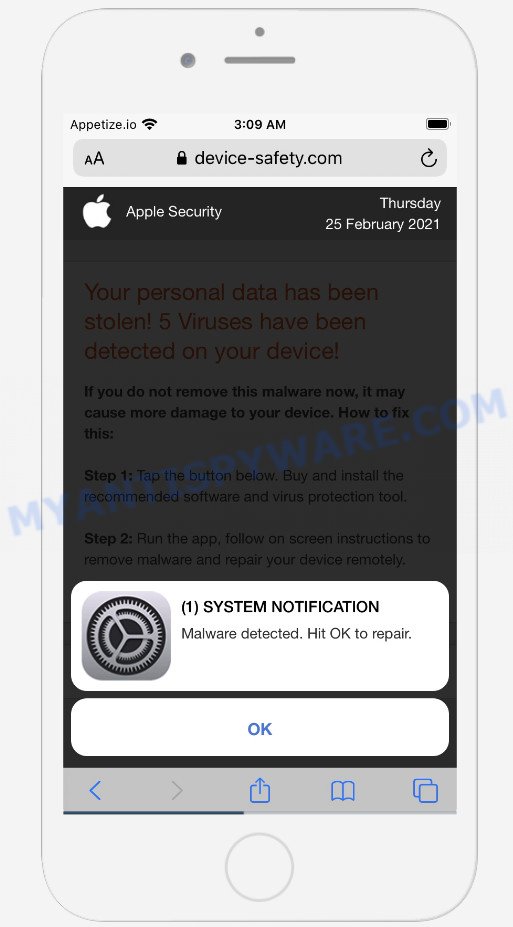
device-safety.com pop-ups
The Device-safety.com site displays a notification prompting the visitor to click OK to repair iPhone. If the user clicks OK, a page appears that looks like a message from Apple Security. This fake message says that user data has been stolen, 5 viruses have been found on the device and instructs the user to install a program capable of removing these found viruses and protecting the device. We would like to point out that deceptive websites can be used to trick users into installing adware, browser hijackers, spyware, trojans and even malware. Although, there are cases when such sites promote legitimate applications. But in any case, these sites cannot be trusted, as they use deceptive methods to advertise applications.
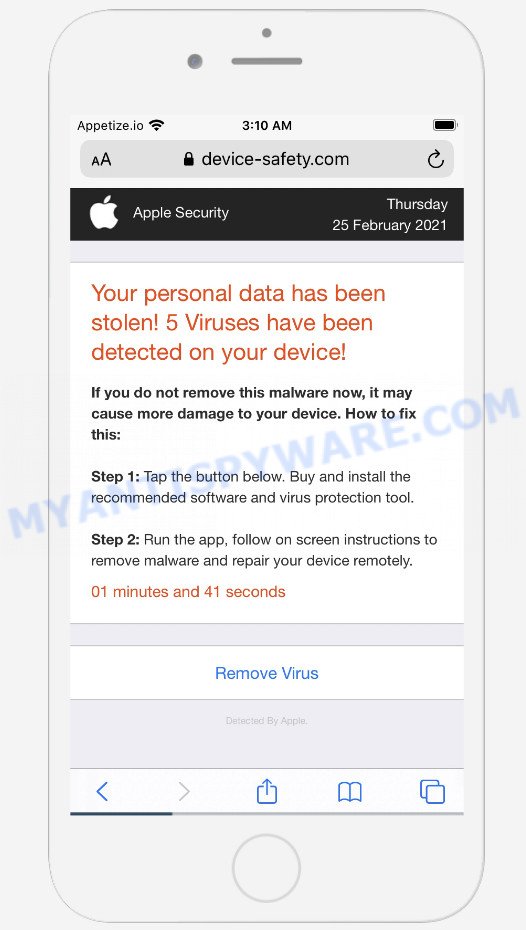
device-safety.com pop-up scam
It often happens that deceptive sites like Device-safety.com are promoted by adware. Adware is a form of malicious software that displays pop up and notification-style ads based on your’s browsing history. Adware software may replace the advertisements of other companies with its own. Most often, adware will track your surfing habits and report this info to its developers.
Threat Summary
| Name | Device-safety.com |
| Type | scam, fake alerts, phishing, pop-up virus |
| Affected devices | iPhone, iPad, Mac |
| Fake claims | “Malware detected. Hit OK to repair.”, “Your personal data has been stolen!”, “5 Viruses have been detected on your device!” |
| Symptoms |
|
| Removal | Device-safety.com removal guide |
There are a huge number of sites on the Internet, similar to Device-safety.com. Almost every day we report on new sites created by scammers, some of the most recent: Customers-info.space, App-department.report, Protect-connection.com. While these websites are posing as legitimate Apple Security notice, these websites have nothing to do with Apple. None of these websites can be trusted, you should not download any programs recommended by these sites.
If the Device-safety.com scam keeps popping up on the device screen and, after closing it, it appears again and again, then try the following simple steps to solve the problem: turn on pop-up blocker; turn on fraudulent website warnings; delete web browsing data. Below we will demonstrate how to do this.
Open the Apple device settings, then scroll down the list of settings to Safari, tap on it.
In the list of settings, find switches “Block Pop-ups” and “Fraudulent Website Warning”, check if they are enabled. If any of the switches are off, then it must be turned on. Having done this, scroll down the settings and tap “Advanced”.
On the Advanced settings screen, tap “Website Data”, scroll down the list of web-domains and tap “Remove All Website Data”.
How to remove Device-safety.com pop ups from Mac (Adware removal guide)
Fortunately, it is not hard to delete adware related to the Device-safety.com popup scam. In the following guidance, we will provide two solutions to clean your MAC of this adware software. One is the manual removal method and the other is automatic removal way. You can choose the method that best fits you. Please follow the removal guide below to delete Adware right now!
To remove Device-safety.com, follow the steps below:
- Remove profiles created by Adware
- Check the list of installed applications
- Remove Adware related files and folders
- Scan your Mac with MalwareBytes
- Remove Device-safety.com from Safari, Chrome, Firefox
- How to stop Device-safety.com pop ups
Remove profiles created by Device-safety.com
Adware can make changes to the Mac system such as malicious changes to browser settings, and the addition of malicious system profiles. You need to check the system preferences, find and remove malicious profiles and ensure your settings are as you expect.
Click the System Preferences icon ( ![]() ) in the Dock, or choose Apple menu (
) in the Dock, or choose Apple menu ( ![]() ) > System Preferences.
) > System Preferences.

In System Preferences, click Profiles, then select a profile related to Adware.

Click the minus button ( – ) located at the bottom-left of the Profiles screen to remove the profile.
Note: if you do not see Profiles in the System Preferences, that means there are no profiles installed on your Mac, which is normal.
Check the list of installed applications
Go to the Finder and remove questionable programs, all programs you do not remember installing. It is important to pay the most attention to apps you have recently installed. If you do not know what a program does, look for the answer on the Web.

- Open the Finder.
- Click “Applications”.
- It will open a list of all apps installed on the MAC system.
- Scroll through the all list, and uninstall suspicious and unknown applications. Pay maximum attention to the program you installed last.
- Drag the questionable program from the Applications folder to the Trash.
- Empty Trash.
Remove Adware related files and folders
Now you need to try to find Adware related files and folders, and then delete them manually. You need to look for these files in certain directories. To quickly open them, we recommend using the “Go to Folder…” command.
Click on the Finder icon. From the menu bar, select Go and click “Go to Folder…”. As a result, a small window opens that allows you to quickly open a specific directory.

Check for Adware generated files in the /Library/LaunchAgents folder

In the “Go to Folder…” window, type the following text and press Go:
/Library/LaunchAgents

This will open the contents of the “/Library/LaunchAgents” folder. Look carefully at it and pay special attention to recently created files, as well as files that have a suspicious name. Move all suspicious files to the Trash. A few examples of files: search.plist, installapp.plist, com.machelper.plist and macsearch.plist. Most often, potentially unwanted programs, adware and browser hijackers create several files with similar names.
Check for Adware generated files in the /Library/Application Support folder

In the “Go to Folder…” window, type the following text and press Go:
/Library/Application Support

This will open the contents of the “Application Support” folder. Look carefully at its contents, pay special attention to recently added/changed folder. Move all suspicious folders to the Trash.
Check for Adware generated files in the “~/Library/LaunchAgents” folder

In the “Go to Folder…” window, type the following text and press Go:
~/Library/LaunchAgents

Proceed in the same way as with the “/Library/LaunchAgents” and “/Library/Application Support” folders. Look for suspicious and recently added files. Move all suspicious files to the Trash.
Check for Adware generated files in the /Library/LaunchDaemons folder
In the “Go to Folder…” window, type the following text and press Go:
/Library/LaunchDaemons

Carefully browse the entire list of files and pay special attention to recently created files, as well as files that have a suspicious name. Move all suspicious files to the Trash. A few examples of files to be deleted: com.search.plist, com.installapp.plist, com.machelper.plist and com.macsearch.plist. In most cases, adware, browser hijackers and potentially unwanted programs create several files with similar names.
Scan your Mac with MalwareBytes
If you’re still having problems with the Device-safety.com removal or just wish to check your Mac device occasionally for adware and other malicious software, then download MalwareBytes Anti-Malware. It is free for home use, and scans for and removes various unwanted apps that attacks your MAC OS or degrades MAC OS performance. MalwareBytes AntiMalware (MBAM) can get rid of adware, browser hijackers, PUPs and toolbars as well as malicious software, including ransomware and trojans.
MalwareBytes AntiMalware (MBAM) can be downloaded from the following link. Save it on your Microsoft Windows desktop or in any other place.
21178 downloads
Author: Malwarebytes
Category: Security tools
Update: September 10, 2020
When the download is done, close all windows on your MAC. Further, launch the saved file. Follow the prompts.
The MalwareBytes AntiMalware (MBAM) will automatically run and you may see its main window like below.

Next, click the “Scan Now” button to scan for adware responsible for the Device-safety.com pop-up scam. This procedure can take quite a while, so please be patient. When a malicious software, adware or potentially unwanted applications are detected, the number of the security threats will change accordingly.

After the scan is complete, MalwareBytes will create a list of unwanted apps and adware software. You may delete items (move to Quarantine) by simply click the “Quarantine” button.

The MalwareBytes Free will remove adware that causes the Device-safety.com pop-ups and move the selected threats to the Quarantine.
Remove Device-safety.com from Safari, Chrome, Firefox
This step will show you how to remove malicious extensions. This can get rid of Device-safety.com pop ups and fix some browsing problems, especially after adware infection.
You can also try to get rid of Device-safety.com scam by reset Chrome settings. |
If you are still experiencing problems with Device-safety.com popup scam removal, you need to reset Mozilla Firefox browser. |
|
How to stop Device-safety.com pop ups
It’s important to use ad blocker apps such as AdGuard to protect your machine from harmful websites. Most security experts says that it is okay to stop ads. You should do so just to stay safe! And, of course, AdGuard can block Device-safety.com and other malicious web sites.

First, please go to the link below, then press the ‘Download’ button in order to download the latest version of AdGuard.
3896 downloads
Author: © Adguard
Category: Security tools
Update: January 17, 2018
After the download is done, run the downloaded file. The “Setup Wizard” window will show up on the computer screen.
Follow the prompts. AdGuard will then be installed. A window will show up asking you to confirm that you want to see a quick tutorial. Press “Skip” button to close the window and use the default settings, or click “Get Started” to see an quick instructions that will help you get to know AdGuard better.
Each time, when you launch your MAC, AdGuard will run automatically and stop intrusive pop-up ads, block Device-safety.com scam, as well as other malicious or misleading webpages.
Finish words
Now your MAC OS should be free of the adware that causes the Device-safety.com pop-up scam. We suggest that you keep AdGuard (to help you block unwanted pop up ads and undesired malicious web-pages) and Zemana Free (to periodically scan your MAC OS for new malicious software, browser hijackers and adware software). Make sure that you have all the Critical Updates recommended for Windows operating system. Without regular updates you WILL NOT be protected when new hijackers, malicious software and adware are released.
If you are still having problems while trying to get rid of Device-safety.com from your web-browser, then ask for help here.

























