The IT security researchers have determined that Applydatinghere.com is a web page that tricks computer users into subscribing to browser notification spam. It will ask the user to click on the ‘Allow’ button in order to to download a file, connect to the Internet, enable Flash Player, access the content of the web page, watch a video, and so on.
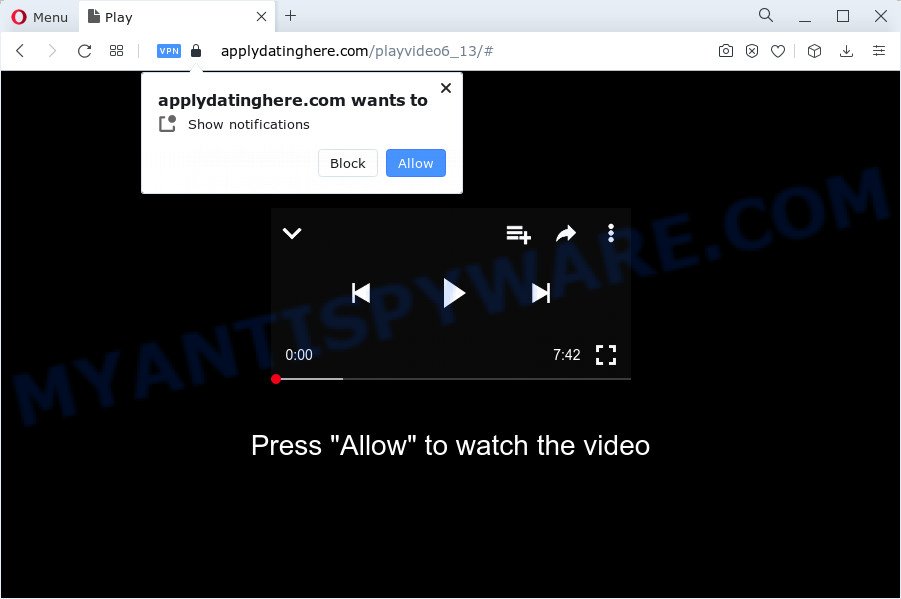
If you click the ‘Allow’, then you will start seeing unwanted ads in form of popups on the desktop. Push notifications are originally developed to alert the user of recently published blog posts. Cyber criminals abuse ‘push notifications’ to avoid anti-virus and adblocker applications by presenting unwanted adverts. These ads are displayed in the lower right corner of the screen urges users to play online games, visit questionable web-sites, install browser addons & so on.

To end this intrusive behavior and remove Applydatinghere.com spam notifications, you need to modify browser settings that got changed by adware. For that, complete the Applydatinghere.com removal steps below. Once you remove Applydatinghere.com subscription, the browser notification spam will no longer display on the screen.
Threat Summary
| Name | Applydatinghere.com popup |
| Type | spam notifications ads, pop-up virus, popup advertisements, pop-ups |
| Distribution | misleading pop up ads, social engineering attack, potentially unwanted programs, adware software |
| Symptoms |
|
| Removal | Applydatinghere.com removal guide |
How does your device get infected with Applydatinghere.com popups
Some research has shown that users can be redirected to Applydatinghere.com from shady advertisements or by potentially unwanted software and adware. Adware is a form of software created to throw advertisements up on your browser screen. Adware software generates money for its creator by often showing lots of ads and pop up deals. You might experience a change in your homepage or search provider, new tabs opening or even a redirect to malicious web-pages.
Adware commonly comes on the device with free programs. Most commonly, it comes without the user’s knowledge. Therefore, many users aren’t even aware that their computer has been affected by PUPs and adware software. Please follow the easy rules in order to protect your device from adware and PUPs: don’t install any suspicious software, read the user agreement and select only the Custom, Manual or Advanced installation type, do not rush to press the Next button. Also, always try to find a review of the program on the Web. Be careful and attentive!
In this article we will discuss how can you remove Applydatinghere.com pop ups from the Mozilla Firefox, Google Chrome, Edge and Internet Explorer manually or with free adware removal tools compatible with Microsoft Windows 10 (8, 7 and XP).
How to remove Applydatinghere.com pop-ups from Chrome, Firefox, IE, Edge
Not all unwanted programs like adware related to the Applydatinghere.com pop ups are easily uninstallable. You might see pop ups, deals, text links, in-text advertisements, banners and other type of ads in the IE, Mozilla Firefox, Chrome and Microsoft Edge and might not be able to figure out the program responsible for this activity. The reason for this is that many undesired applications neither appear in MS Windows Control Panel. Therefore in order to fully delete Applydatinghere.com pop ups, you need to execute the steps below. Read this manual carefully, bookmark it or open this page on your smartphone, because you may need to shut down your internet browser or restart your computer.
To remove Applydatinghere.com pop ups, execute the steps below:
- How to remove Applydatinghere.com pop up ads without any software
- Removing the Applydatinghere.com, check the list of installed software first
- Remove Applydatinghere.com notifications from web browsers
- Remove Applydatinghere.com pop-ups from Google Chrome
- Remove Applydatinghere.com pop up ads from Microsoft Internet Explorer
- Remove Applydatinghere.com from Mozilla Firefox by resetting web browser settings
- Automatic Removal of Applydatinghere.com pop ups
- Block Applydatinghere.com and other annoying web-pages
- To sum up
How to remove Applydatinghere.com pop up ads without any software
This part of the article is a step-by-step guide that will show you how to remove Applydatinghere.com popups manually. You just need to follow every step. In this case, you do not need to install any additional software.
Removing the Applydatinghere.com, check the list of installed software first
You can manually remove most nonaggressive adware by removing the application that it came with or removing the adware software itself using ‘Add/Remove programs’ or ‘Uninstall a program’ option in Windows Control Panel.
- If you are using Windows 8, 8.1 or 10 then press Windows button, next click Search. Type “Control panel”and press Enter.
- If you are using Windows XP, Vista, 7, then press “Start” button and press “Control Panel”.
- It will show the Windows Control Panel.
- Further, click “Uninstall a program” under Programs category.
- It will display a list of all software installed on the personal computer.
- Scroll through the all list, and uninstall questionable and unknown applications. To quickly find the latest installed programs, we recommend sort applications by date.
See more details in the video tutorial below.
Remove Applydatinghere.com notifications from web browsers
if you became a victim of online criminals and clicked on the “Allow” button, then your browser was configured to show undesired advertisements. To remove the advertisements, you need to delete the notification permission that you gave the Applydatinghere.com web-page to send push notifications.
Google Chrome:
- In the top right hand corner, click on ‘three vertical dots’, and this will open up the main menu on Chrome.
- When the drop-down menu appears, click on ‘Settings’. Scroll to the bottom of the page and click on ‘Advanced’.
- Scroll down to the ‘Privacy and security’ section, select ‘Site settings’.
- Go to Notifications settings.
- Locate the Applydatinghere.com URL and delete it by clicking the three vertical dots on the right to the site and select ‘Remove’.

Android:
- Tap ‘Settings’.
- Tap ‘Notifications’.
- Find and tap the browser which displays Applydatinghere.com browser notification spam advertisements.
- In the opened window, find Applydatinghere.com URL, other dubious URLs and set the toggle button to ‘OFF’ on them one-by-one.

Mozilla Firefox:
- In the top right corner of the browser window, click the Menu button, represented by three horizontal stripes.
- Go to ‘Options’, and Select ‘Privacy & Security’ on the left side of the window.
- Scroll down to ‘Permissions’ and then to ‘Settings’ next to ‘Notifications’.
- Select the Applydatinghere.com domain from the list and change the status to ‘Block’.
- Click ‘Save Changes’ button.

Edge:
- In the top-right corner, click the Edge menu button (three dots).
- Scroll down, find and click ‘Settings’. In the left side select ‘Advanced’.
- In the ‘Website permissions’ section click ‘Manage permissions’.
- Click the switch under the Applydatinghere.com URL and each questionable site.

Internet Explorer:
- Click the Gear button on the top right hand corner of the window.
- Select ‘Internet options’.
- Select the ‘Privacy’ tab and click ‘Settings under ‘Pop-up Blocker’ section.
- Find the Applydatinghere.com domain and click the ‘Remove’ button to delete the site.

Safari:
- Go to ‘Preferences’ in the Safari menu.
- Open ‘Websites’ tab, then in the left menu click on ‘Notifications’.
- Check for Applydatinghere.com URL, other dubious URLs and apply the ‘Deny’ option for each.
Remove Applydatinghere.com pop-ups from Google Chrome
If you have adware problem or the Chrome is running slow, then reset Google Chrome settings can help you. In the steps below we’ll show you a solution to reset your Google Chrome settings to original state without reinstall. This will also help to delete Applydatinghere.com popups from your internet browser.

- First, run the Chrome and press the Menu icon (icon in the form of three dots).
- It will show the Google Chrome main menu. Select More Tools, then press Extensions.
- You will see the list of installed addons. If the list has the addon labeled with “Installed by enterprise policy” or “Installed by your administrator”, then complete the following guide: Remove Chrome extensions installed by enterprise policy.
- Now open the Chrome menu once again, press the “Settings” menu.
- Next, click “Advanced” link, which located at the bottom of the Settings page.
- On the bottom of the “Advanced settings” page, click the “Reset settings to their original defaults” button.
- The Chrome will open the reset settings dialog box as shown on the image above.
- Confirm the web-browser’s reset by clicking on the “Reset” button.
- To learn more, read the blog post How to reset Chrome settings to default.
Remove Applydatinghere.com pop up ads from Microsoft Internet Explorer
The Microsoft Internet Explorer reset is great if your web browser is hijacked or you have unwanted add-ons or toolbars on your web browser, which installed by an malicious software.
First, start the IE. Next, press the button in the form of gear (![]() ). It will display the Tools drop-down menu, click the “Internet Options” as displayed in the following example.
). It will display the Tools drop-down menu, click the “Internet Options” as displayed in the following example.

In the “Internet Options” window click on the Advanced tab, then press the Reset button. The Microsoft Internet Explorer will display the “Reset Internet Explorer settings” window as displayed in the figure below. Select the “Delete personal settings” check box, then click “Reset” button.

You will now need to reboot your personal computer for the changes to take effect.
Remove Applydatinghere.com from Mozilla Firefox by resetting web browser settings
If the Mozilla Firefox browser program is hijacked, then resetting its settings can help. The Reset feature is available on all modern version of Mozilla Firefox. A reset can fix many issues by restoring Mozilla Firefox settings like search engine by default, new tab and home page to their original state. However, your saved bookmarks and passwords will not be lost. This will not affect your history, passwords, bookmarks, and other saved data.
Click the Menu button (looks like three horizontal lines), and click the blue Help icon located at the bottom of the drop down menu as shown on the image below.

A small menu will appear, click the “Troubleshooting Information”. On this page, click “Refresh Firefox” button as on the image below.

Follow the onscreen procedure to return your Firefox internet browser settings to their original state.
Automatic Removal of Applydatinghere.com pop ups
Best Applydatinghere.com pop ups removal utility should search for and delete adware, malware, potentially unwanted apps, toolbars, keyloggers, browser hijackers, worms, Trojans, and advertisements generators. The key is locating one with a good reputation and these features. Most quality programs listed below offer a free scan and malware removal so you can find and delete unwanted software without having to pay.
Use Zemana Free to remove Applydatinghere.com pop-ups
Zemana is a malicious software removal utility. Currently, there are two versions of the tool, one of them is free and second is paid (premium). The principle difference between the free and paid version of the utility is real-time protection module. If you just need to check your personal computer for malicious software and get rid of adware software which cause undesired Applydatinghere.com pop-up advertisements, then the free version will be enough for you.
Installing the Zemana Anti-Malware (ZAM) is simple. First you’ll need to download Zemana Anti Malware from the link below.
165516 downloads
Author: Zemana Ltd
Category: Security tools
Update: July 16, 2019
After the download is complete, run it and follow the prompts. Once installed, the Zemana Anti Malware will try to update itself and when this task is complete, click the “Scan” button to perform a system scan with this utility for the adware responsible for Applydatinghere.com advertisements.

Depending on your computer, the scan can take anywhere from a few minutes to close to an hour. While the Zemana Anti Malware program is checking, you can see how many objects it has identified as threat. Review the scan results and then click “Next” button.

The Zemana will get rid of adware that causes annoying Applydatinghere.com popups and move the selected threats to the program’s quarantine.
Use HitmanPro to remove Applydatinghere.com ads
If Zemana AntiMalware (ZAM) cannot delete this adware software, then we recommends to run the HitmanPro. Hitman Pro is a free removal utility for browser hijackers, PUPs, toolbars and adware which causes unwanted Applydatinghere.com pop up ads. It is specially developed to work as a second scanner for your PC.

- Visit the following page to download the latest version of Hitman Pro for Microsoft Windows. Save it on your Desktop.
- Once the download is done, double click the HitmanPro icon. Once this tool is started, press “Next” button to scan for adware which cause pop ups. Depending on your device, the scan can take anywhere from a few minutes to close to an hour. While the tool is scanning, you may see how many objects and files has already scanned.
- Once that process is finished, HitmanPro will open a scan report. Review the report and then click “Next” button. Now click the “Activate free license” button to begin the free 30 days trial to get rid of all malicious software found.
How to remove Applydatinghere.com with MalwareBytes
Manual Applydatinghere.com popups removal requires some computer skills. Some files and registry entries that created by the adware can be not completely removed. We recommend that use the MalwareBytes Anti Malware (MBAM) that are fully free your PC of adware. Moreover, the free application will help you to remove malware, potentially unwanted applications, hijackers and toolbars that your personal computer can be infected too.

Click the link below to download the latest version of MalwareBytes for MS Windows. Save it on your Microsoft Windows desktop.
327737 downloads
Author: Malwarebytes
Category: Security tools
Update: April 15, 2020
Once the download is done, run it and follow the prompts. Once installed, the MalwareBytes AntiMalware (MBAM) will try to update itself and when this process is done, click the “Scan” button to start checking your computer for the adware software that causes Applydatinghere.com popup ads in your web-browser. This procedure may take quite a while, so please be patient. When a threat is detected, the number of the security threats will change accordingly. Wait until the the checking is finished. When you are ready, click “Quarantine” button.
The MalwareBytes Anti Malware (MBAM) is a free application that you can use to delete all detected folders, files, services, registry entries and so on. To learn more about this malicious software removal utility, we recommend you to read and follow the step-by-step tutorial or the video guide below.
Block Applydatinghere.com and other annoying web-pages
By installing an adblocker program like AdGuard, you are able to block Applydatinghere.com, autoplaying video ads and remove a ton of distracting and undesired ads on web-sites.
- Download AdGuard by clicking on the link below.
Adguard download
27038 downloads
Version: 6.4
Author: © Adguard
Category: Security tools
Update: November 15, 2018
- Once the downloading process is complete, launch the downloaded file. You will see the “Setup Wizard” program window. Follow the prompts.
- When the installation is complete, press “Skip” to close the setup application and use the default settings, or click “Get Started” to see an quick tutorial which will help you get to know AdGuard better.
- In most cases, the default settings are enough and you do not need to change anything. Each time, when you launch your personal computer, AdGuard will start automatically and stop unwanted ads, block Applydatinghere.com, as well as other harmful or misleading websites. For an overview of all the features of the program, or to change its settings you can simply double-click on the icon called AdGuard, that can be found on your desktop.
To sum up
Once you have complete the step-by-step guide above, your computer should be clean from adware responsible for Applydatinghere.com pop up ads and other malware. The Microsoft Edge, Mozilla Firefox, Microsoft Internet Explorer and Chrome will no longer redirect you to various annoying web-pages similar to Applydatinghere.com. Unfortunately, if the step-by-step instructions does not help you, then you have caught a new adware, and then the best way – ask for help here.



















