Getclick100.biz is a website which uses social engineering techniques to lure you into subscribing to push notifications that then displays spam ads on the user’s web browser or desktop. This web site shows the ‘Show notifications’ prompt that attempts to get you to press the ‘Allow’ button to subscribe to its notifications.
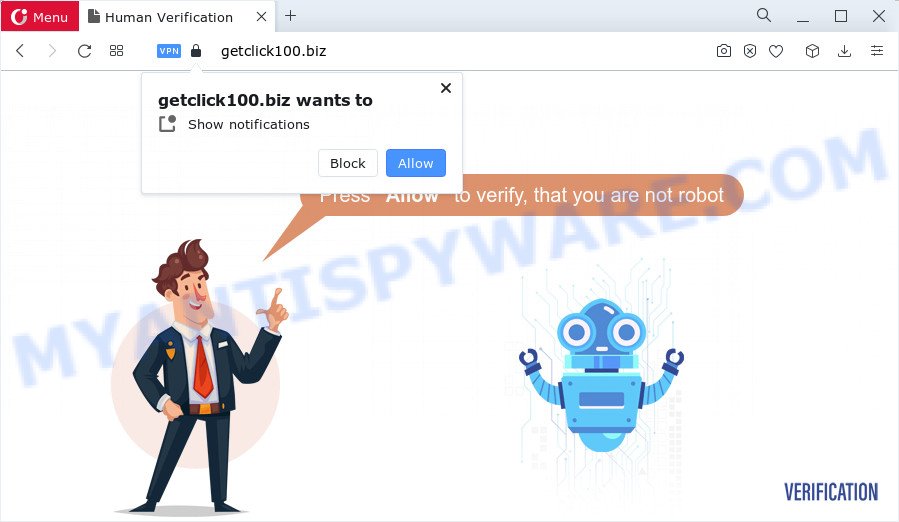
If you click on the ‘Allow’ button, the Getclick100.biz web-site starts sending a huge number of spam notifications on your your desktop. You will see the pop-up adverts even when the browser is closed. The push notifications will essentially be advertisements for ‘free’ online games, giveaway scams, questionable browser extensions, adult web-sites, and adware software bundles as shown in the following example.

The best way to remove Getclick100.biz spam notifications open the web-browser’s settings and complete the Getclick100.biz removal guidance below. Once you delete Getclick100.biz subscription, the spam notifications will no longer show on your desktop.
Threat Summary
| Name | Getclick100.biz pop-up |
| Type | browser notification spam advertisements, pop-ups, pop-up ads, popup virus |
| Distribution | social engineering attack, misleading popup advertisements, adware software, PUPs |
| Symptoms |
|
| Removal | Getclick100.biz removal guide |
Where the Getclick100.biz pop-ups comes from
These Getclick100.biz pop ups are caused by shady ads on the web sites you visit or adware. Adware is considered a potentially security threat because it often installed on PC system without the consent of the user. Adware software usually just shows unwanted ads, but sometimes adware can be used to obtain your confidential data.
Adware mostly comes on the PC system with free software. In most cases, it comes without the user’s knowledge. Therefore, many users aren’t even aware that their computer has been affected by potentially unwanted applications and adware. Please follow the easy rules in order to protect your PC from adware and PUPs: don’t install any suspicious applications, read the user agreement and select only the Custom, Manual or Advanced setup mode, do not rush to press the Next button. Also, always try to find a review of the program on the Web. Be careful and attentive!
Instructions that is shown below, will help you to clean your personal computer from the adware as well as get rid of Getclick100.biz annoying pop-up advertisements from the Microsoft Edge, Chrome, Firefox and IE and other web browsers.
How to remove Getclick100.biz popup ads from Chrome, Firefox, IE, Edge
There are a few solutions that can be used to remove Getclick100.biz pop up ads. But, not all potentially unwanted apps such as this adware software can be completely deleted using only manual methods. In most cases you’re not able to delete any adware software utilizing standard Microsoft Windows options. In order to get rid of Getclick100.biz ads you need complete a few manual steps and run reliable removal tools. Most cyber security specialists states that Zemana AntiMalware, MalwareBytes Anti-Malware or Hitman Pro tools are a right choice. These free applications are able to look for and delete Getclick100.biz ads from your PC system and restore your internet browser settings to defaults.
To remove Getclick100.biz pop ups, use the steps below:
- How to remove Getclick100.biz popup advertisements without any software
- Automatic Removal of Getclick100.biz popup ads
- How to block Getclick100.biz
- To sum up
How to remove Getclick100.biz popup advertisements without any software
First try to remove Getclick100.biz advertisements manually; to do this, follow the steps below. Of course, manual removal of adware requires more time and may not be suitable for those who are poorly versed in computer settings. In this case, we advise that you scroll down to the section that describes how to remove Getclick100.biz pop-up ads using free utilities.
Remove PUPs through the MS Windows Control Panel
You can manually remove most nonaggressive adware by uninstalling the program that it came with or removing the adware itself using ‘Add/Remove programs’ or ‘Uninstall a program’ option in MS Windows Control Panel.
Press Windows button ![]() , then click Search
, then click Search ![]() . Type “Control panel”and press Enter. If you using Windows XP or Windows 7, then click “Start” and select “Control Panel”. It will display the Windows Control Panel like below.
. Type “Control panel”and press Enter. If you using Windows XP or Windows 7, then click “Start” and select “Control Panel”. It will display the Windows Control Panel like below.

Further, click “Uninstall a program” ![]()
It will open a list of all applications installed on your PC system. Scroll through the all list, and remove any questionable and unknown apps.
Remove Getclick100.biz notifications from internet browsers
Your web-browser likely now allows the Getclick100.biz web page to send you browser notification spam, but you do not want the undesired advertisements from this webpage and we understand that. We’ve put together this tutorial on how you can get rid of Getclick100.biz pop ups from Android, Google Chrome, Microsoft Edge, IE, Safari and Mozilla Firefox.
|
|
|
|
|
|
Remove Getclick100.biz pop up ads from Chrome
This step will show you how to reset Google Chrome browser settings to original settings. This can get rid of Getclick100.biz pop up advertisements and fix some surfing problems, especially after adware software infection. When using the reset feature, your personal information like passwords, bookmarks, browsing history and web form auto-fill data will be saved.
First run the Google Chrome. Next, press the button in the form of three horizontal dots (![]() ).
).
It will display the Google Chrome menu. Choose More Tools, then click Extensions. Carefully browse through the list of installed addons. If the list has the add-on signed with “Installed by enterprise policy” or “Installed by your administrator”, then complete the following instructions: Remove Google Chrome extensions installed by enterprise policy.
Open the Chrome menu once again. Further, click the option called “Settings”.

The web-browser will display the settings screen. Another solution to display the Chrome’s settings – type chrome://settings in the web-browser adress bar and press Enter
Scroll down to the bottom of the page and click the “Advanced” link. Now scroll down until the “Reset” section is visible, such as the one below and press the “Reset settings to their original defaults” button.

The Google Chrome will show the confirmation dialog box as displayed on the image below.

You need to confirm your action, click the “Reset” button. The web browser will run the process of cleaning. After it is finished, the web-browser’s settings including newtab page, startpage and default search engine back to the values which have been when the Chrome was first installed on your computer.
Remove Getclick100.biz popup advertisements from Microsoft Internet Explorer
The Internet Explorer reset is great if your browser is hijacked or you have unwanted add-ons or toolbars on your web-browser, which installed by an malicious software.
First, run the IE, then press ‘gear’ icon ![]() . It will display the Tools drop-down menu on the right part of the web browser, then press the “Internet Options” as shown on the image below.
. It will display the Tools drop-down menu on the right part of the web browser, then press the “Internet Options” as shown on the image below.

In the “Internet Options” screen, select the “Advanced” tab, then click the “Reset” button. The Internet Explorer will open the “Reset Internet Explorer settings” dialog box. Further, click the “Delete personal settings” check box to select it. Next, press the “Reset” button as displayed on the screen below.

After the process is finished, click “Close” button. Close the IE and restart your PC system for the changes to take effect. This step will help you to restore your web browser’s newtab, start page and default search engine to default state.
Remove Getclick100.biz ads from Firefox
Resetting Mozilla Firefox web browser will reset all the settings to their default values and will remove Getclick100.biz advertisements, malicious add-ons and extensions. It’ll keep your personal information such as browsing history, bookmarks, passwords and web form auto-fill data.
Press the Menu button (looks like three horizontal lines), and click the blue Help icon located at the bottom of the drop down menu such as the one below.

A small menu will appear, click the “Troubleshooting Information”. On this page, press “Refresh Firefox” button as displayed in the figure below.

Follow the onscreen procedure to revert back your Mozilla Firefox web browser settings to their original state.
Automatic Removal of Getclick100.biz popup ads
If you’re unsure how to get rid of Getclick100.biz advertisements easily, consider using automatic adware removal applications that listed below. It will identify the adware that causes Getclick100.biz advertisements and remove it from your device for free.
Get rid of Getclick100.biz advertisements with Zemana Free
Zemana Anti-Malware is a lightweight tool that developed to use alongside your antivirus software, detecting and removing malicious software, adware software and potentially unwanted software that other programs miss. Zemana Free is easy to use, fast, does not use many resources and have great detection and removal rates.
Zemana Anti Malware can be downloaded from the following link. Save it on your MS Windows desktop.
165536 downloads
Author: Zemana Ltd
Category: Security tools
Update: July 16, 2019
Once the download is finished, close all programs and windows on your PC system. Double-click the set up file called Zemana.AntiMalware.Setup. If the “User Account Control” dialog box pops up as displayed in the figure below, click the “Yes” button.

It will open the “Setup wizard” which will help you set up Zemana on your computer. Follow the prompts and do not make any changes to default settings.

Once installation is done successfully, Zemana Free will automatically start and you can see its main screen as shown below.

Now click the “Scan” button to perform a system scan with this utility for the adware software that causes Getclick100.biz ads. A system scan can take anywhere from 5 to 30 minutes, depending on your device. While the Zemana Anti-Malware (ZAM) application is checking, you can see number of objects it has identified as threat.

When Zemana Free completes the scan, you’ll be shown the list of all detected items on your computer. Once you have selected what you wish to remove from your computer click “Next” button. The Zemana Anti Malware (ZAM) will start to remove adware that causes intrusive Getclick100.biz pop up advertisements. After the cleaning procedure is finished, you may be prompted to reboot the personal computer.
Use Hitman Pro to delete Getclick100.biz advertisements
Hitman Pro is a malicious software removal tool that is created to locate and terminate hijackers, PUPs, adware software and suspicious processes from the PC that has been hijacked with malware. It is a portable application which can be run instantly from USB key. HitmanPro have an advanced computer monitoring tool that uses a whitelist database to block suspicious processes and applications.
Download Hitman Pro on your personal computer by clicking on the link below.
When the downloading process is done, open the folder in which you saved it and double-click the Hitman Pro icon. It will launch the Hitman Pro tool. If the User Account Control dialog box will ask you want to start the program, press Yes button to continue.

Next, press “Next” . Hitman Pro application will scan through the whole PC system for the adware which cause pop-ups. This process can take some time, so please be patient. While the HitmanPro tool is scanning, you can see number of objects it has identified as being infected by malicious software.

When HitmanPro has completed scanning, it will display the Scan Results as shown on the screen below.

Review the results once the tool has finished the system scan. If you think an entry should not be quarantined, then uncheck it. Otherwise, simply press “Next” button. It will open a prompt, click the “Activate free license” button. The HitmanPro will delete adware related to the Getclick100.biz ads and move the selected threats to the program’s quarantine. Once finished, the tool may ask you to reboot your computer.
Run MalwareBytes to get rid of Getclick100.biz pop-ups
Manual Getclick100.biz pop-up advertisements removal requires some computer skills. Some files and registry entries that created by the adware can be not completely removed. We recommend that use the MalwareBytes AntiMalware (MBAM) that are fully clean your computer of adware. Moreover, the free program will help you to get rid of malware, PUPs, hijackers and toolbars that your PC system can be infected too.

- MalwareBytes AntiMalware can be downloaded from the following link. Save it on your Windows desktop or in any other place.
Malwarebytes Anti-malware
327764 downloads
Author: Malwarebytes
Category: Security tools
Update: April 15, 2020
- Once the download is done, close all software and windows on your PC system. Open a file location. Double-click on the icon that’s named MBsetup.
- Select “Personal computer” option and click Install button. Follow the prompts.
- Once setup is complete, click the “Scan” button . MalwareBytes Free utility will begin scanning the whole PC to find out adware which causes undesired Getclick100.biz pop ups. This procedure can take some time, so please be patient. While the utility is scanning, you can see count of objects and files has already scanned.
- Once MalwareBytes Free completes the scan, MalwareBytes will create a list of unwanted programs and adware. All found threats will be marked. You can delete them all by simply press “Quarantine”. Once that process is complete, you may be prompted to restart your PC system.
The following video offers a step-by-step guidance on how to delete hijackers, adware and other malicious software with MalwareBytes Free.
How to block Getclick100.biz
By installing an ad-blocker application like AdGuard, you are able to block Getclick100.biz, autoplaying video ads and remove tons of distracting and unwanted ads on websites.
Click the following link to download AdGuard. Save it on your Desktop.
27047 downloads
Version: 6.4
Author: © Adguard
Category: Security tools
Update: November 15, 2018
After downloading it, double-click the downloaded file to run it. The “Setup Wizard” window will show up on the computer screen as shown below.

Follow the prompts. AdGuard will then be installed and an icon will be placed on your desktop. A window will show up asking you to confirm that you want to see a quick guidance as displayed on the screen below.

Click “Skip” button to close the window and use the default settings, or click “Get Started” to see an quick tutorial which will assist you get to know AdGuard better.
Each time, when you start your computer, AdGuard will start automatically and stop undesired ads, block Getclick100.biz, as well as other malicious or misleading websites. For an overview of all the features of the program, or to change its settings you can simply double-click on the AdGuard icon, that can be found on your desktop.
To sum up
Once you’ve done the few simple steps outlined above, your device should be clean from this adware and other malicious software. The Mozilla Firefox, Internet Explorer, Microsoft Edge and Chrome will no longer open annoying Getclick100.biz webpage when you surf the Web. Unfortunately, if the guide does not help you, then you have caught a new adware, and then the best way – ask for help.
Please create a new question by using the “Ask Question” button in the Questions and Answers. Try to give us some details about your problems, so we can try to help you more accurately. Wait for one of our trained “Security Team” or Site Administrator to provide you with knowledgeable assistance tailored to your problem with the unwanted Getclick100.biz advertisements.



















