What is Sendyou123.com?
Sendyou123.com is a website that can redirect users to a variety of advertising web-sites. Some of them can be dubious or misleading websites. Cyber security professionals have determined that users can be redirected to Sendyou123.com by a variety of potentially unwanted apps from the adware (also known as ‘ad-supported’ software) category.
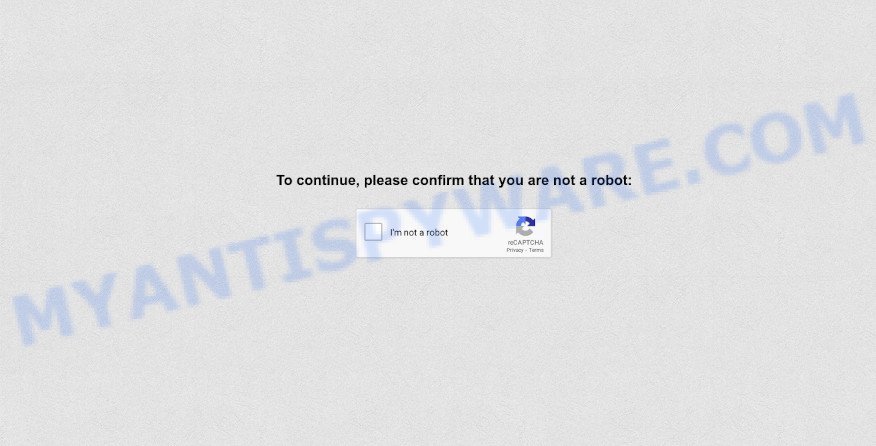
What is Adware & How it works? Adware is a term that originates from ‘ad supported’ software. Adware installed without the user’s knowledge is a type of malware. Adware can cause many issues such as unwanted advertisements and pop-ups on your web-browser, redirect your search requests to advertising webpages, browser crashes and slow loading web pages. Adware software often installs on the personal computer with the freeware.
Does adware steal your data? Adware software can gather your browsing history and personal information, including passwords and credit card numbers. In the future, personal data can be transferred third party companies.
Threat Summary
| Name | Sendyou123.com |
| Type | adware, PUP (potentially unwanted program), pop-up virus, popups, popup ads |
| Symptoms |
|
| Removal | Sendyou123.com removal guide |
How does Adware get on your computer
In most cases, a freeware setup file includes optional software like this adware software. So, be very careful when you agree to install anything. The best way – is to select a Custom, Advanced or Manual installation method. Here disable all optional software in which you are unsure or that causes even a slightest suspicion. The main thing you should remember, you don’t need to install any third-party applications which you don’t trust!
How to remove Sendyou123.com redirect from Chrome, Firefox, IE, Edge
There are a simple manual instructions below which will assist you to remove Sendyou123.com pop ups from your Microsoft Windows computer. The most effective method to delete this adware is to complete the manual removal instructions and then use Zemana Anti Malware (ZAM), MalwareBytes Anti Malware (MBAM) or Hitman Pro automatic tools (all are free). The manual method will help to weaken this adware and these malware removal tools will completely remove Sendyou123.com pop-ups and return the Google Chrome, MS Edge, Mozilla Firefox and Microsoft Internet Explorer settings to default.
To remove Sendyou123.com, use the following steps:
- How to get rid of Sendyou123.com pop-up ads without any software
- Automatic Removal of Sendyou123.com pop-up advertisements
- How to stop Sendyou123.com popup ads
- To sum up
How to get rid of Sendyou123.com pop-up ads without any software
The most common adware software can be uninstalled manually, without the use of antivirus or other removal tools. The manual steps below will allow you delete Sendyou123.com popup advertisements step by step. Although each of the steps is very simple and does not require special knowledge, but you are not sure that you can finish them, then use the free utilities, a list of which is given below.
Deleting the Sendyou123.com, check the list of installed software first
First method for manual adware removal is to go into the Microsoft Windows “Control Panel”, then “Uninstall a program” console. Take a look at the list of programs on your computer and see if there are any questionable and unknown apps. If you see any, you need to uninstall them. Of course, before doing so, you can do an Web search to find details on the application. If it is a potentially unwanted program, adware software or malicious software, you will likely find information that says so.
Press Windows button ![]() , then press Search
, then press Search ![]() . Type “Control panel”and press Enter. If you using Windows XP or Windows 7, then click “Start” and select “Control Panel”. It will show the Windows Control Panel as on the image below.
. Type “Control panel”and press Enter. If you using Windows XP or Windows 7, then click “Start” and select “Control Panel”. It will show the Windows Control Panel as on the image below.

Further, click “Uninstall a program” ![]()
It will open a list of all software installed on your PC system. Scroll through the all list, and uninstall any suspicious and unknown apps.
Delete Sendyou123.com popup ads from Firefox
If the Mozilla Firefox settings such as home page, newtab page and search engine have been changed by the adware, then resetting it to the default state can help. Essential information like bookmarks, browsing history, passwords, cookies, auto-fill data and personal dictionaries will not be removed.
Start the Firefox and click the menu button (it looks like three stacked lines) at the top right of the browser screen. Next, click the question-mark icon at the bottom of the drop-down menu. It will display the slide-out menu.

Select the “Troubleshooting information”. If you are unable to access the Help menu, then type “about:support” in your address bar and press Enter. It bring up the “Troubleshooting Information” page as shown below.

Click the “Refresh Firefox” button at the top right of the Troubleshooting Information page. Select “Refresh Firefox” in the confirmation dialog box. The Firefox will begin a task to fix your problems that caused by the Sendyou123.com adware. When, it’s complete, press the “Finish” button.
Remove Sendyou123.com popup advertisements from Chrome
In this step we are going to show you how to reset Chrome settings. PUPs like the adware software can make changes to your internet browser settings, add toolbars and unwanted extensions. By resetting Chrome settings you will remove Sendyou123.com pop up ads and reset unwanted changes caused by adware software. However, your saved passwords and bookmarks will not be changed, deleted or cleared.

- First, launch the Chrome and click the Menu icon (icon in the form of three dots).
- It will show the Google Chrome main menu. Choose More Tools, then click Extensions.
- You will see the list of installed addons. If the list has the extension labeled with “Installed by enterprise policy” or “Installed by your administrator”, then complete the following guide: Remove Chrome extensions installed by enterprise policy.
- Now open the Chrome menu once again, click the “Settings” menu.
- Next, click “Advanced” link, which located at the bottom of the Settings page.
- On the bottom of the “Advanced settings” page, click the “Reset settings to their original defaults” button.
- The Google Chrome will display the reset settings dialog box as on the image above.
- Confirm the web browser’s reset by clicking on the “Reset” button.
- To learn more, read the blog post How to reset Google Chrome settings to default.
Remove Sendyou123.com pop-up advertisements from Internet Explorer
The Internet Explorer reset is great if your browser is hijacked or you have unwanted add-ons or toolbars on your web browser, that installed by an malicious software.
First, run the IE, press ![]() ) button. Next, click “Internet Options” as shown in the figure below.
) button. Next, click “Internet Options” as shown in the figure below.

In the “Internet Options” screen select the Advanced tab. Next, press Reset button. The Microsoft Internet Explorer will open the Reset Internet Explorer settings prompt. Select the “Delete personal settings” check box and click Reset button.

You will now need to reboot your device for the changes to take effect. It will get rid of adware associated with Sendyou123.com pop-ups, disable malicious and ad-supported browser’s extensions and restore the Microsoft Internet Explorer’s settings such as search provider by default, new tab page and start page to default state.
Automatic Removal of Sendyou123.com pop-up advertisements
If the Sendyou123.com redirect are still there, the situation is more serious. But do not worry. There are several utilities that are designed to locate and remove adware from your web-browser and personal computer. If you’re searching for a free method to adware removal, then Zemana Anti Malware (ZAM) is a good option. Also you can get HitmanPro and MalwareBytes Free. Both applications also available for free unlimited scanning and for removal of found malware, adware and PUPs.
Use Zemana Free to remove Sendyou123.com popups
Zemana Anti-Malware is a lightweight utility which designed to use alongside your antivirus software, detecting and removing malicious software, adware and potentially unwanted apps that other applications miss. Zemana Anti Malware (ZAM) is easy to use, fast, does not use many resources and have great detection and removal rates.
- Zemana Anti-Malware (ZAM) can be downloaded from the following link. Save it on your Desktop.
Zemana AntiMalware
165517 downloads
Author: Zemana Ltd
Category: Security tools
Update: July 16, 2019
- Once you have downloaded the setup file, make sure to double click on the Zemana.AntiMalware.Setup. This would start the Zemana install on your device.
- Select install language and press ‘OK’ button.
- On the next screen ‘Setup Wizard’ simply press the ‘Next’ button and follow the prompts.

- Finally, once the setup is complete, Zemana Anti-Malware (ZAM) will open automatically. Else, if does not then double-click on the Zemana AntiMalware icon on your desktop.
- Now that you have successfully install Zemana Anti-Malware, let’s see How to use Zemana Anti-Malware to remove Sendyou123.com advertisements from your computer.
- After you have launched the Zemana Free, you will see a window as displayed in the figure below, just press ‘Scan’ button . Zemana AntiMalware (ZAM) utility will begin scanning the whole PC to find out adware.

- Now pay attention to the screen while Zemana Anti-Malware scans your personal computer.

- When Zemana Anti-Malware (ZAM) is finished scanning your computer, Zemana Anti-Malware will create a list of unwanted apps and adware software. Once you have selected what you want to delete from your computer click ‘Next’ button.

- Zemana Anti Malware (ZAM) may require a restart personal computer in order to complete the Sendyou123.com pop-up ads removal procedure.
- If you want to fully delete adware from your PC system, then click ‘Quarantine’ icon, select all malicious software, adware, potentially unwanted software and other items and click Delete.
- Restart your PC to complete the adware removal procedure.
Use Hitman Pro to remove Sendyou123.com redirect
Hitman Pro is a free removal tool that can be downloaded and run to remove adware related to the Sendyou123.com ads, browser hijackers, malware, potentially unwanted apps, toolbars and other threats from your device. You can run this utility to look for threats even if you have an antivirus or any other security program.

- Visit the following page to download the latest version of Hitman Pro for MS Windows. Save it on your Desktop.
- When downloading is finished, double click the Hitman Pro icon. Once this utility is started, click “Next” button . Hitman Pro application will scan through the whole device for the adware which causes pop ups. While the tool is checking, you can see number of objects and files has already scanned.
- After the scan get completed, Hitman Pro will open a list of detected items. Review the results once the tool has done the system scan. If you think an entry should not be quarantined, then uncheck it. Otherwise, simply press “Next” button. Now press the “Activate free license” button to begin the free 30 days trial to remove all malicious software found.
Get rid of Sendyou123.com pop ups with MalwareBytes Anti-Malware (MBAM)
If you are having issues with Sendyou123.com ads removal, then check out MalwareBytes Anti Malware (MBAM). This is a utility that can help clean up your computer and improve your speeds for free. Find out more below.

- Installing the MalwareBytes is simple. First you’ll need to download MalwareBytes on your PC by clicking on the link below.
Malwarebytes Anti-malware
327738 downloads
Author: Malwarebytes
Category: Security tools
Update: April 15, 2020
- At the download page, click on the Download button. Your web browser will open the “Save as” prompt. Please save it onto your Windows desktop.
- When the download is done, please close all software and open windows on your PC system. Double-click on the icon that’s called MBSetup.
- This will launch the Setup wizard of MalwareBytes AntiMalware onto your computer. Follow the prompts and don’t make any changes to default settings.
- When the Setup wizard has finished installing, the MalwareBytes Anti-Malware will run and open the main window.
- Further, click the “Scan” button for scanning your computer for the adware associated with Sendyou123.com redirect. This procedure may take quite a while, so please be patient. While the MalwareBytes AntiMalware (MBAM) utility is scanning, you can see how many objects it has identified as being infected by malware.
- After MalwareBytes has finished scanning your computer, MalwareBytes Free will display a screen which contains a list of malware that has been found.
- Once you have selected what you wish to delete from your computer click the “Quarantine” button. When the process is complete, you may be prompted to restart the computer.
- Close the AntiMalware and continue with the next step.
Video instruction, which reveals in detail the steps above.
How to stop Sendyou123.com popup ads
Enabling an adblocker program like AdGuard is an effective way to alleviate the risks. Additionally, ad blocking programs will also protect you from malicious advertisements and web-sites, and, of course, block redirection chain to Sendyou123.com and similar web-pages.
- Installing the AdGuard is simple. First you’ll need to download AdGuard from the link below. Save it directly to your MS Windows Desktop.
Adguard download
27039 downloads
Version: 6.4
Author: © Adguard
Category: Security tools
Update: November 15, 2018
- After downloading it, start the downloaded file. You will see the “Setup Wizard” program window. Follow the prompts.
- After the setup is finished, press “Skip” to close the install application and use the default settings, or press “Get Started” to see an quick tutorial that will allow you get to know AdGuard better.
- In most cases, the default settings are enough and you don’t need to change anything. Each time, when you start your device, AdGuard will start automatically and stop unwanted ads, block Sendyou123.com, as well as other malicious or misleading webpages. For an overview of all the features of the program, or to change its settings you can simply double-click on the icon called AdGuard, that can be found on your desktop.
To sum up
Once you have done the steps shown above, your computer should be free from adware software that causes Sendyou123.com advertisements in your web browser and other malicious software. The Internet Explorer, Mozilla Firefox, MS Edge and Google Chrome will no longer reroute you to various annoying web-sites such as Sendyou123.com. Unfortunately, if the steps does not help you, then you have caught a new adware, and then the best way – ask for help here.























