The computer security experts have determined that Uistration.work is a web site that is used to fool you and other unsuspecting users into subscribing to browser notification spam from this or similar webpages that will in turn bombard users with unwanted adverts usually related to adware software, adult web-sites and other click fraud schemes. This web page asks you to press on the ‘Allow’ in order to to watch a video, enable Flash Player, download a file, connect to the Internet, access the content of the website, and so on.
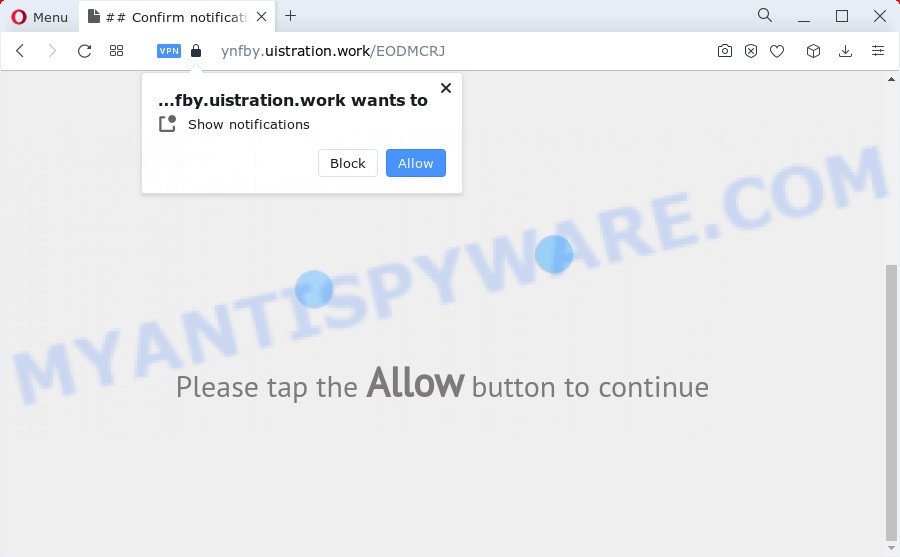
Once click on the ‘Allow’ button, the Uistration.work web-page gets your permission to send browser notification spam in form of pop-up ads in the lower right corner of your screen. The spam notifications will promote ‘free’ online games, giveaway scams, dubious internet browser extensions, adult webpages, and fake software as on the image below.

The best way to remove Uistration.work spam notifications open the web-browser’s settings and perform the Uistration.work removal tutorial below. Once you remove Uistration.work subscription, the spam notifications will no longer appear on your screen.
Threat Summary
| Name | Uistration.work popup |
| Type | push notifications advertisements, pop-ups, pop up advertisements, pop-up virus |
| Distribution | social engineering attack, misleading pop-up ads, adware, potentially unwanted apps |
| Symptoms |
|
| Removal | Uistration.work removal guide |
Where the Uistration.work pop-ups comes from
These Uistration.work pop-ups are caused by suspicious ads on the web-sites you visit or adware software. Adware is a term that originates from ‘ad supported’ software. Most often, ‘adware’ is considered by many to be synonymous with ‘malicious software’. Its purpose is to generate profit for its owner by showing undesired advertisements to a user while the user is browsing the Net.
Adware can be spread through the use of trojan horses and other forms of malware, but most often, adware gets on your personal computer together with certain free applications. Many makers of free applications include additional applications in their installer. Sometimes it is possible to avoid the installation of any adware: carefully read the Terms of Use and the Software license, select only Manual, Custom or Advanced installation type, disable all checkboxes before clicking Install or Next button while installing new free applications.
Adware is usually written in ways common to malicious software, spyware and hijackers. In order to get rid of adware and thereby delete Uistration.work popups, you will need follow the steps below or use free adware software removal tool listed below.
How to remove Uistration.work ads (removal steps)
The answer is right here on this web-page. We have put together simplicity and efficiency. It will help you easily to clean your personal computer of adware that cause unwanted Uistration.work ads. Moreover, you can select manual or automatic removal solution. If you are familiar with the computer then use manual removal, otherwise run the free anti malware tool developed specifically to remove adware. Of course, you can combine both methods. Read it once, after doing so, please bookmark this page (or open it on your smartphone) as you may need to shut down your internet browser or reboot your device.
To remove Uistration.work pop ups, execute the following steps:
- How to manually get rid of Uistration.work
- Automatic Removal of Uistration.work advertisements
- Run AdBlocker to block Uistration.work and stay safe online
- Finish words
How to manually get rid of Uistration.work
In most cases, it’s possible to manually remove Uistration.work popups. This method does not involve the use of any tricks or removal tools. You just need to recover the normal settings of the computer and web-browser. This can be done by following a few simple steps below. If you want to quickly remove Uistration.work popup advertisements, as well as perform a full scan of your computer, we recommend that you use adware removal utilities, which are listed below.
Remove PUPs through the Microsoft Windows Control Panel
Some PUPs, browser hijacking programs and adware can be uninstalled by uninstalling the free programs they came with. If this way does not succeed, then looking them up in the list of installed software in Microsoft Windows Control Panel. Use the “Uninstall” command in order to remove them.
Windows 8, 8.1, 10
First, click Windows button

When the ‘Control Panel’ opens, click the ‘Uninstall a program’ link under Programs category as displayed on the image below.

You will see the ‘Uninstall a program’ panel like the one below.

Very carefully look around the entire list of software installed on your PC. Most probably, one of them is the adware that causes annoying Uistration.work ads. If you have many software installed, you can help simplify the search of harmful applications by sort the list by date of installation. Once you have found a dubious, unwanted or unused program, right click to it, after that click ‘Uninstall’.
Windows XP, Vista, 7
First, click ‘Start’ button and select ‘Control Panel’ at right panel like below.

When the Windows ‘Control Panel’ opens, you need to click ‘Uninstall a program’ under ‘Programs’ such as the one below.

You will see a list of software installed on your PC system. We recommend to sort the list by date of installation to quickly find the applications that were installed last. Most likely, it’s the adware which cause pop ups. If you’re in doubt, you can always check the application by doing a search for her name in Google, Yahoo or Bing. Once the program which you need to uninstall is found, simply click on its name, and then click ‘Uninstall’ as on the image below.

Remove Uistration.work notifications from web-browsers
If you’ve allowed the Uistration.work site to send push notifications to your web browser, then we will need to remove these permissions. Depending on browser, you can complete the following steps to get rid of the Uistration.work permissions to send push notifications.
Google Chrome:
- Just copy and paste the following text into the address bar of Chrome.
- chrome://settings/content/notifications
- Press Enter.
- Remove the Uistration.work site and other rogue notifications by clicking three vertical dots button next to each and selecting ‘Remove’.

Android:
- Open Chrome.
- Tap on the Menu button (three dots) on the top right hand corner of the screen.
- In the menu tap ‘Settings’, scroll down to ‘Advanced’.
- In the ‘Site Settings’, tap on ‘Notifications’, find the Uistration.work URL and tap on it.
- Tap the ‘Clean & Reset’ button and confirm.

Mozilla Firefox:
- Click on ‘three horizontal stripes’ button at the top right hand corner of the Firefox window.
- In the drop-down menu select ‘Options’. In the left side select ‘Privacy & Security’.
- Scroll down to the ‘Permissions’ section and click the ‘Settings’ button next to ‘Notifications’.
- Select the Uistration.work domain from the list and change the status to ‘Block’.
- Save changes.

Edge:
- Click the More button (three dots) in the right upper corner of the Edge.
- Click ‘Settings’. Click ‘Advanced’ on the left side of the window.
- Click ‘Manage permissions’ button, located beneath ‘Website permissions’.
- Disable the on switch for the Uistration.work domain.

Internet Explorer:
- In the top right corner of the Internet Explorer, click on the gear icon (menu button).
- Select ‘Internet options’.
- Click on the ‘Privacy’ tab and select ‘Settings’ in the pop-up blockers section.
- Select the Uistration.work and other questionable URLs below and delete them one by one by clicking the ‘Remove’ button.

Safari:
- On the top menu select ‘Safari’, then ‘Preferences’.
- Open ‘Websites’ tab, then in the left menu click on ‘Notifications’.
- Check for Uistration.work site, other dubious URLs and apply the ‘Deny’ option for each.
Remove Uistration.work popups from Chrome
If adware, other application or addons modified your Chrome settings without your knowledge, then you can delete Uistration.work popup advertisements and revert back your web-browser settings in Google Chrome at any time. Essential information such as bookmarks, browsing history, passwords, cookies, auto-fill data and personal dictionaries will not be removed.
Open the Chrome menu by clicking on the button in the form of three horizontal dotes (![]() ). It will display the drop-down menu. Select More Tools, then click Extensions.
). It will display the drop-down menu. Select More Tools, then click Extensions.
Carefully browse through the list of installed plugins. If the list has the extension labeled with “Installed by enterprise policy” or “Installed by your administrator”, then complete the following guidance: Remove Chrome extensions installed by enterprise policy otherwise, just go to the step below.
Open the Chrome main menu again, press to “Settings” option.

Scroll down to the bottom of the page and click on the “Advanced” link. Now scroll down until the Reset settings section is visible, as displayed on the image below and press the “Reset settings to their original defaults” button.

Confirm your action, click the “Reset” button.
Delete Uistration.work advertisements from Firefox
If Firefox settings are hijacked by the adware software, your web browser displays undesired pop-up ads, then ‘Reset Mozilla Firefox’ could solve these problems. When using the reset feature, your personal information like passwords, bookmarks, browsing history and web form auto-fill data will be saved.
First, launch the Firefox. Next, press the button in the form of three horizontal stripes (![]() ). It will open the drop-down menu. Next, press the Help button (
). It will open the drop-down menu. Next, press the Help button (![]() ).
).

In the Help menu click the “Troubleshooting Information”. In the upper-right corner of the “Troubleshooting Information” page click on “Refresh Firefox” button as shown on the image below.

Confirm your action, click the “Refresh Firefox”.
Get rid of Uistration.work pop ups from Internet Explorer
By resetting Internet Explorer internet browser you revert back your web-browser settings to its default state. This is good initial when troubleshooting problems that might have been caused by adware software that causes Uistration.work popups in your internet browser.
First, run the IE, press ![]() ) button. Next, press “Internet Options” as shown on the image below.
) button. Next, press “Internet Options” as shown on the image below.

In the “Internet Options” screen select the Advanced tab. Next, press Reset button. The Internet Explorer will open the Reset Internet Explorer settings dialog box. Select the “Delete personal settings” check box and press Reset button.

You will now need to reboot your computer for the changes to take effect. It will remove adware that causes multiple undesired pop-ups, disable malicious and ad-supported internet browser’s extensions and restore the Internet Explorer’s settings like new tab page, search provider and startpage to default state.
Automatic Removal of Uistration.work advertisements
The easiest solution to get rid of Uistration.work pop up ads is to run an anti-malware application capable of detecting adware. We recommend try Zemana or another free malware remover which listed below. It has excellent detection rate when it comes to adware, browser hijackers and other PUPs.
Remove Uistration.work advertisements with Zemana Free
Zemana Free is a free utility that performs a scan of your device and displays if there are existing adware software, browser hijackers, viruses, worms, spyware, trojans and other malware residing on your PC. If malicious software is found, Zemana can automatically remove it. Zemana Anti-Malware (ZAM) does not conflict with other antimalware and antivirus apps installed on your device.
First, visit the following page, then click the ‘Download’ button in order to download the latest version of Zemana Free.
165536 downloads
Author: Zemana Ltd
Category: Security tools
Update: July 16, 2019
When the download is finished, close all apps and windows on your PC system. Open a directory in which you saved it. Double-click on the icon that’s called Zemana.AntiMalware.Setup as shown below.
![]()
When the installation starts, you will see the “Setup wizard” which will help you install Zemana Free on your computer.

Once installation is done, you will see window as displayed below.

Now press the “Scan” button . Zemana Free application will scan through the whole computer for the adware that cause unwanted Uistration.work pop ups. When a threat is found, the number of the security threats will change accordingly. Wait until the the checking is done.

When the scan get completed, a list of all threats found is produced. In order to delete all items, simply press “Next” button.

The Zemana Free will delete adware which cause pop ups and move the selected items to the program’s quarantine.
Delete Uistration.work advertisements from web-browsers with Hitman Pro
Hitman Pro is a portable program that requires no hard install to identify and remove adware that cause pop ups. The program itself is small in size (only a few Mb). Hitman Pro does not need any drivers and special dlls. It is probably easier to use than any alternative malware removal utilities you have ever tried. Hitman Pro works on 64 and 32-bit versions of Windows 10, 8, 7 and XP. It proves that removal tool can be just as effective as the widely known antivirus applications.
Please go to the following link to download the latest version of HitmanPro for MS Windows. Save it on your Desktop.
Once downloading is finished, open the file location and double-click the HitmanPro icon. It will launch the HitmanPro utility. If the User Account Control dialog box will ask you want to launch the application, click Yes button to continue.

Next, click “Next” to perform a system scan with this tool for the adware software that cause annoying Uistration.work popup advertisements. A system scan can take anywhere from 5 to 30 minutes, depending on your PC system.

As the scanning ends, a list of all items detected is produced as displayed on the image below.

When you are ready, click “Next” button. It will show a prompt, click the “Activate free license” button. The Hitman Pro will start to delete adware that causes Uistration.work pop-ups. After disinfection is finished, the tool may ask you to reboot your PC system.
How to remove Uistration.work with MalwareBytes Free
Manual Uistration.work pop-ups removal requires some computer skills. Some files and registry entries that created by the adware can be not completely removed. We recommend that use the MalwareBytes AntiMalware (MBAM) that are fully free your device of adware. Moreover, the free program will help you to delete malware, PUPs, browser hijackers and toolbars that your computer can be infected too.

MalwareBytes Anti Malware can be downloaded from the following link. Save it directly to your Windows Desktop.
327764 downloads
Author: Malwarebytes
Category: Security tools
Update: April 15, 2020
After the download is complete, run it and follow the prompts. Once installed, the MalwareBytes will try to update itself and when this process is finished, press the “Scan” button to perform a system scan for the adware software that causes multiple annoying pop-ups. Depending on your computer, the scan may take anywhere from a few minutes to close to an hour. During the scan MalwareBytes Free will search for threats present on your PC system. You may delete threats (move to Quarantine) by simply click “Quarantine” button.
The MalwareBytes AntiMalware is a free program that you can use to remove all detected folders, files, services, registry entries and so on. To learn more about this malware removal utility, we suggest you to read and follow the few simple steps or the video guide below.
Run AdBlocker to block Uistration.work and stay safe online
If you want to get rid of intrusive advertisements, browser redirects and popups, then install an ad blocker application like AdGuard. It can block Uistration.work, advertisements, pop-ups and block websites from tracking your online activities when using the Google Chrome, MS Edge, Mozilla Firefox and Microsoft Internet Explorer. So, if you like browse the Net, but you don’t like unwanted advertisements and want to protect your computer from malicious web pages, then the AdGuard is your best choice.
Installing the AdGuard is simple. First you’ll need to download AdGuard from the following link.
27048 downloads
Version: 6.4
Author: © Adguard
Category: Security tools
Update: November 15, 2018
After downloading it, double-click the downloaded file to launch it. The “Setup Wizard” window will show up on the computer screen like below.

Follow the prompts. AdGuard will then be installed and an icon will be placed on your desktop. A window will show up asking you to confirm that you want to see a quick guidance as on the image below.

Click “Skip” button to close the window and use the default settings, or click “Get Started” to see an quick guidance that will assist you get to know AdGuard better.
Each time, when you launch your personal computer, AdGuard will run automatically and stop unwanted ads, block Uistration.work, as well as other harmful or misleading websites. For an overview of all the features of the program, or to change its settings you can simply double-click on the AdGuard icon, that can be found on your desktop.
Finish words
Now your PC system should be clean of the adware which cause pop ups. We suggest that you keep Zemana Free (to periodically scan your personal computer for new adwares and other malware) and AdGuard (to help you block undesired pop-ups and harmful web sites). Moreover, to prevent any adware software, please stay clear of unknown and third party apps, make sure that your antivirus program, turn on the option to detect PUPs.
If you need more help with Uistration.work ads related issues, go to here.



















