The cyber threat analysts have determined that Topvideosx.site is a web page that lures users into subscribing to push notifications that then displays spam advertisements on the user’s web-browser or desktop. This web-page will display the message ‘Click Allow to’ (enable Flash Player, access the content of the web site, connect to the Internet, download a file, watch a video), asking you to subscribe to notifications.
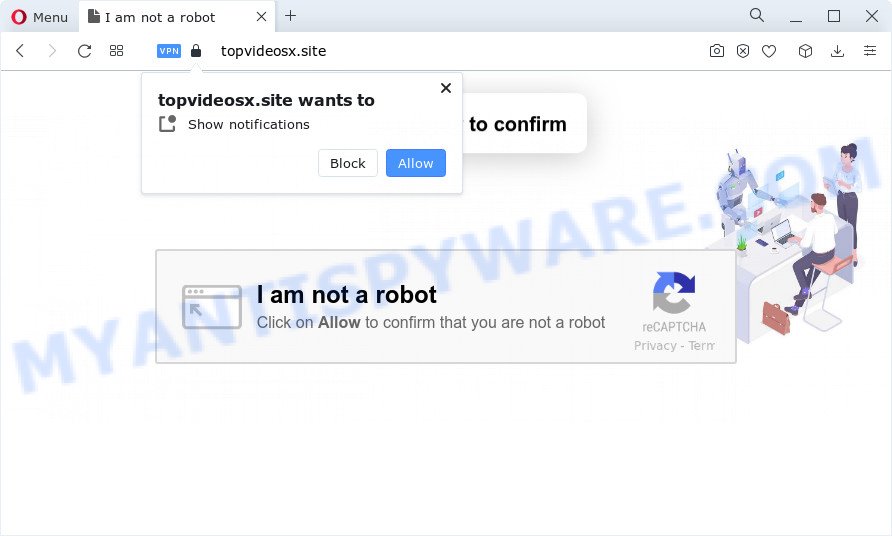
Once you click the ‘Allow’ button, then you will start seeing unwanted advertisements in form of pop up windows on the desktop. The push notifications will essentially be ads for ‘free’ online games, fake prizes scams, questionable web browser extensions, adult web-pages, and adware bundles like below.

To end this intrusive behavior and get rid of Topvideosx.site push notifications, you need to modify browser settings that got altered by adware. For that, follow the Topvideosx.site removal tutorial below. Once you delete Topvideosx.site subscription, the spam notifications will no longer display on your internet browser.
Threat Summary
| Name | Topvideosx.site pop-up |
| Type | spam notifications ads, pop-up virus, pop-ups, popup advertisements |
| Distribution | malicious popup advertisements, PUPs, adware, social engineering attack |
| Symptoms |
|
| Removal | Topvideosx.site removal guide |
How does your device get infected with Topvideosx.site pop ups
These Topvideosx.site pop-ups are caused by shady ads on the web pages you visit or adware. Adware is an advertising malicious software. It is created just to present numerous pop-ups and/or annoying advertising using intrusive and at times dangerous methods. Adware can also include other forms of malware. It can steal personal data from the device and pass it on to third parties. Adware has also been the basis for hacking to gain access to the PC.
Most of unwanted advertisements and pop ups come from web browser toolbars and/or plugins, BHOs (browser helper objects) and optional software. Most commonly, these items claim itself as programs which improve your experience on the Web by providing a fast and interactive start page or a search engine that does not track you. Remember, how to avoid the unwanted applications. Be cautious, start only reputable applications which download from reputable sources. NEVER install any unknown and suspicious software.
So, obviously, you need to delete the adware software as soon as possible. Use the free step-by-step guide below. This guide will help you clean your PC of adware and thus remove the Topvideosx.site annoying pop-ups.
How to remove Topvideosx.site advertisements from Chrome, Firefox, IE, Edge
There are several steps to uninstalling the adware which causes annoying Topvideosx.site advertisements, because it installs itself so deeply into Microsoft Windows. You need to uninstall all suspicious and unknown programs, then delete malicious plugins from the Firefox, MS Edge, Google Chrome and Internet Explorer and other internet browsers you have installed. Finally, you need to reset your browser settings to remove any changes the adware has made, and then scan your computer with Zemana Anti-Malware, MalwareBytes Free or Hitman Pro to ensure the adware is fully removed. It will take a while.
To remove Topvideosx.site pop ups, perform the steps below:
- How to remove Topvideosx.site pop-ups without any software
- Automatic Removal of Topvideosx.site popups
- How to block Topvideosx.site
- Finish words
How to remove Topvideosx.site pop-ups without any software
The most common adware software can be removed manually, without the use of antivirus or other removal tools. The manual steps below will allow you remove Topvideosx.site popups step by step. Although each of the steps is simple and does not require special knowledge, but you doubt that you can complete them, then use the free tools, a list of which is given below.
Removing the Topvideosx.site, check the list of installed apps first
The process of adware software removal is generally the same across all versions of Windows OS from 10 to XP. To start with, it is necessary to check the list of installed applications on your computer and remove all unused, unknown and suspicious applications.
- If you are using Windows 8, 8.1 or 10 then click Windows button, next click Search. Type “Control panel”and press Enter.
- If you are using Windows XP, Vista, 7, then click “Start” button and click “Control Panel”.
- It will open the Windows Control Panel.
- Further, press “Uninstall a program” under Programs category.
- It will show a list of all apps installed on the personal computer.
- Scroll through the all list, and remove dubious and unknown programs. To quickly find the latest installed applications, we recommend sort apps by date.
See more details in the video guidance below.
Remove Topvideosx.site notifications from internet browsers
if you became a victim of online criminals and clicked on the “Allow” button, then your browser was configured to display unwanted ads. To remove the ads, you need to delete the notification permission that you gave the Topvideosx.site website to send push notifications.
|
|
|
|
|
|
Remove Topvideosx.site pop-ups from Chrome
If adware, other program or extensions modified your Google Chrome settings without your knowledge, then you can get rid of Topvideosx.site pop ups and return your browser settings in Chrome at any time. However, your saved bookmarks and passwords will not be lost. This will not affect your history, passwords, bookmarks, and other saved data.
First start the Chrome. Next, press the button in the form of three horizontal dots (![]() ).
).
It will show the Google Chrome menu. Choose More Tools, then click Extensions. Carefully browse through the list of installed extensions. If the list has the extension signed with “Installed by enterprise policy” or “Installed by your administrator”, then complete the following guidance: Remove Chrome extensions installed by enterprise policy.
Open the Google Chrome menu once again. Further, click the option called “Settings”.

The browser will display the settings screen. Another way to display the Google Chrome’s settings – type chrome://settings in the web-browser adress bar and press Enter
Scroll down to the bottom of the page and click the “Advanced” link. Now scroll down until the “Reset” section is visible, as shown in the following example and click the “Reset settings to their original defaults” button.

The Chrome will open the confirmation prompt like below.

You need to confirm your action, press the “Reset” button. The internet browser will start the process of cleaning. Once it’s finished, the web browser’s settings including new tab page, search provider and homepage back to the values which have been when the Chrome was first installed on your computer.
Get rid of Topvideosx.site from Mozilla Firefox by resetting internet browser settings
If the Firefox web browser application is hijacked, then resetting its settings can help. The Reset feature is available on all modern version of Firefox. A reset can fix many issues by restoring Mozilla Firefox settings like search engine, startpage and new tab page to their original settings. Your saved bookmarks, form auto-fill information and passwords won’t be cleared or changed.
First, launch the Firefox and press ![]() button. It will show the drop-down menu on the right-part of the web-browser. Further, press the Help button (
button. It will show the drop-down menu on the right-part of the web-browser. Further, press the Help button (![]() ) as displayed on the image below.
) as displayed on the image below.

In the Help menu, select the “Troubleshooting Information” option. Another way to open the “Troubleshooting Information” screen – type “about:support” in the internet browser adress bar and press Enter. It will display the “Troubleshooting Information” page as displayed on the screen below. In the upper-right corner of this screen, click the “Refresh Firefox” button.

It will show the confirmation prompt. Further, press the “Refresh Firefox” button. The Firefox will begin a procedure to fix your problems that caused by the Topvideosx.site adware. After, it is done, click the “Finish” button.
Delete Topvideosx.site popups from IE
By resetting Internet Explorer browser you restore your web-browser settings to its default state. This is basic when troubleshooting problems that might have been caused by adware that causes Topvideosx.site popup ads in your web browser.
First, start the Internet Explorer, then click ‘gear’ icon ![]() . It will display the Tools drop-down menu on the right part of the web browser, then press the “Internet Options” as displayed on the screen below.
. It will display the Tools drop-down menu on the right part of the web browser, then press the “Internet Options” as displayed on the screen below.

In the “Internet Options” screen, select the “Advanced” tab, then press the “Reset” button. The IE will show the “Reset Internet Explorer settings” prompt. Further, click the “Delete personal settings” check box to select it. Next, click the “Reset” button as on the image below.

After the procedure is done, press “Close” button. Close the Internet Explorer and reboot your PC for the changes to take effect. This step will help you to restore your web-browser’s default search engine, startpage and new tab to default state.
Automatic Removal of Topvideosx.site popups
Is your MS Windows computer infected by adware? Then do not worry, in the guidance listed below, we’re sharing best malware removal utilities that can delete Topvideosx.site pop-up advertisements from the Internet Explorer, Edge, Mozilla Firefox and Chrome and your computer.
Run Zemana to remove Topvideosx.site popups
Zemana Free is a malware removal utility. Currently, there are two versions of the utility, one of them is free and second is paid (premium). The principle difference between the free and paid version of the utility is real-time protection module. If you just need to check your PC for malware and remove adware software responsible for Topvideosx.site pop up ads, then the free version will be enough for you.
Installing the Zemana Anti Malware (ZAM) is simple. First you will need to download Zemana on your device by clicking on the link below.
165495 downloads
Author: Zemana Ltd
Category: Security tools
Update: July 16, 2019
After the download is finished, close all software and windows on your PC system. Open a directory in which you saved it. Double-click on the icon that’s named Zemana.AntiMalware.Setup similar to the one below.
![]()
When the setup begins, you will see the “Setup wizard” which will help you install Zemana on your PC.

Once install is done, you will see window as displayed on the screen below.

Now click the “Scan” button to perform a system scan for the adware that cause undesired Topvideosx.site pop ups. A system scan can take anywhere from 5 to 30 minutes, depending on your PC. During the scan Zemana will scan for threats present on your device.

Once the scan is finished, Zemana will show a screen which contains a list of malware that has been found. Next, you need to click “Next” button.

The Zemana Free will remove adware which cause annoying Topvideosx.site pop-ups.
Delete Topvideosx.site ads from internet browsers with Hitman Pro
HitmanPro is one of the most effective tools for uninstalling adware software, potentially unwanted programs and other malicious software. It can search for hidden adware in your computer and delete all malicious folders and files related to adware. HitmanPro will help you to remove Topvideosx.site pop-ups from your PC and Microsoft Edge, Internet Explorer, Firefox and Google Chrome. We strongly advise you to download this utility as the authors are working hard to make it better.
HitmanPro can be downloaded from the following link. Save it directly to your Microsoft Windows Desktop.
When downloading is done, open the file location. You will see an icon like below.

Double click the Hitman Pro desktop icon. When the utility is launched, you will see a screen as displayed on the screen below.

Further, click “Next” button for scanning your computer for the adware software that causes Topvideosx.site popups. When the scan get finished, HitmanPro will prepare a list of unwanted programs and adware like below.

Review the results once the tool has complete the system scan. If you think an entry should not be quarantined, then uncheck it. Otherwise, simply click “Next” button. It will display a prompt, press the “Activate free license” button.
Remove Topvideosx.site ads with MalwareBytes Free
Manual Topvideosx.site ads removal requires some computer skills. Some files and registry entries that created by the adware can be not fully removed. We advise that use the MalwareBytes AntiMalware (MBAM) that are completely free your device of adware software. Moreover, the free program will allow you to remove malicious software, PUPs, hijackers and toolbars that your device can be infected too.
MalwareBytes AntiMalware can be downloaded from the following link. Save it to your Desktop so that you can access the file easily.
327715 downloads
Author: Malwarebytes
Category: Security tools
Update: April 15, 2020
After downloading is done, close all software and windows on your personal computer. Open a directory in which you saved it. Double-click on the icon that’s named MBSetup as shown in the following example.
![]()
When the installation begins, you’ll see the Setup wizard which will help you install Malwarebytes on your PC system.

Once install is finished, you’ll see window such as the one below.

Now click the “Scan” button to perform a system scan for the adware that causes Topvideosx.site pop up ads in your internet browser. When a malware, adware or potentially unwanted applications are found, the number of the security threats will change accordingly.

When MalwareBytes Free is complete scanning your personal computer, MalwareBytes Free will display a list of detected items. All detected threats will be marked. You can delete them all by simply click “Quarantine” button.

The Malwarebytes will now remove adware that causes multiple undesired pop ups. Once the clean-up is finished, you may be prompted to restart your computer.

The following video explains step-by-step instructions on how to get rid of hijacker, adware and other malware with MalwareBytes Anti Malware.
How to block Topvideosx.site
If you want to remove annoying advertisements, web-browser redirections and popups, then install an ad blocker program such as AdGuard. It can block Topvideosx.site, advertisements, pop-ups and block websites from tracking your online activities when using the Mozilla Firefox, Google Chrome, Internet Explorer and Microsoft Edge. So, if you like surf the Internet, but you don’t like annoying ads and want to protect your device from malicious webpages, then the AdGuard is your best choice.
First, please go to the following link, then click the ‘Download’ button in order to download the latest version of AdGuard.
27034 downloads
Version: 6.4
Author: © Adguard
Category: Security tools
Update: November 15, 2018
Once the downloading process is complete, start the downloaded file. You will see the “Setup Wizard” screen as shown below.

Follow the prompts. Once the setup is finished, you will see a window as displayed below.

You can click “Skip” to close the installation program and use the default settings, or press “Get Started” button to see an quick tutorial that will allow you get to know AdGuard better.
In most cases, the default settings are enough and you do not need to change anything. Each time, when you start your computer, AdGuard will start automatically and stop undesired ads, block Topvideosx.site, as well as other malicious or misleading web pages. For an overview of all the features of the program, or to change its settings you can simply double-click on the AdGuard icon, which can be found on your desktop.
Finish words
Now your computer should be free of the adware that causes Topvideosx.site pop-up ads. We suggest that you keep Zemana AntiMalware (to periodically scan your PC for new adware softwares and other malware) and AdGuard (to help you block annoying popups and malicious web sites). Moreover, to prevent any adware software, please stay clear of unknown and third party programs, make sure that your antivirus application, turn on the option to find potentially unwanted programs.
If you need more help with Topvideosx.site ads related issues, go to here.


















