The computer security researchers have determined that Fast Captcha Solver pop-ups are a browser-based scam which misleads computer users into signing up for spam push notifications that go directly to the desktop or the web-browser. It displays the ‘Show notifications’ pop up states that clicking ‘Allow’ button will let the visitor to confirm that he is not a robot, and thus access the requested content.
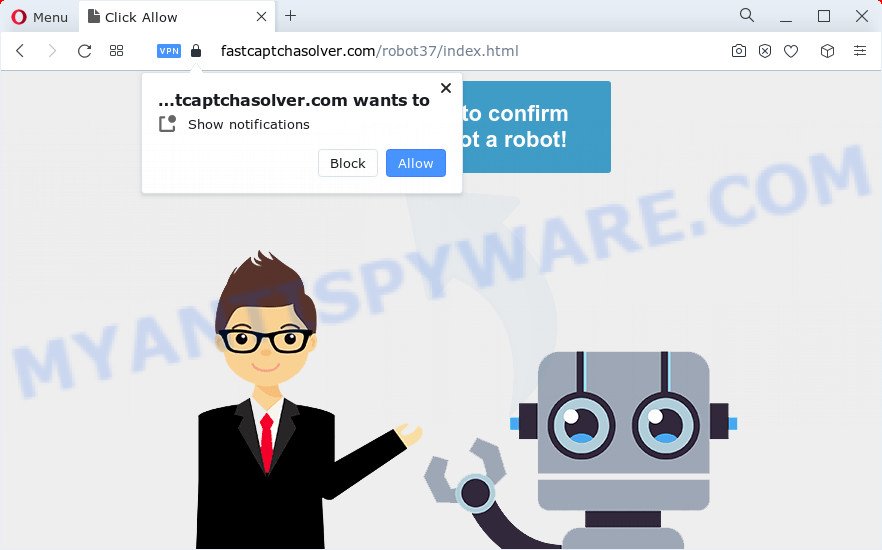
Once you click the ‘Allow’ button, then you will start seeing unwanted adverts in form of pop up windows on the web browser. The devs behind Fast Captcha Solver use these push notifications to bypass protection against popups in the web browser and therefore display lots of unwanted adverts. These ads are used to promote suspicious web-browser add-ons, giveaway scams, adware software bundles, and adult web-pages.

The best way to get rid of Fast Captcha Solver notifications open the web browser’s settings and perform the Fast Captcha Solver removal instructions below. Once you delete notifications subscription, the Fast Captcha Solver pop ups ads will no longer display on the screen.
Threat Summary
| Name | Fast Captcha Solver virus |
| Type | push notifications advertisements, pop up ads, popups, pop up virus |
| Associated domain | Fastcaptchasolver.com |
| Distribution | suspicious pop up advertisements, social engineering attack, adware, potentially unwanted programs |
| Symptoms |
|
| Removal | Fast Captcha Solver removal guide |
How did you get infected with Fast Captcha Solver pop ups
Some research has shown that users can be redirected to the Fast Captcha Solver scam from misleading ads or by PUPs and adware. Adware is a term that originates from ‘ad supported’ software. In most cases, ‘adware’ is considered by many to be synonymous with ‘malicious software’. Its purpose is to generate profit for its developer by displaying unwanted advertisements to a user while the user is browsing the Web.
Adware usually come bundled with freeware. So, when you installing free applications, carefully read the disclaimers, choose the Custom or Advanced installation type to watch for bundled software that are being installed, because some of the apps are potentially unwanted apps and adware software.
If you want to remove Fast Captcha Solver pop-ups, you will not succeed, because the adware software is very stubborn. Using the following steps, you surely can get rid of unwanted popup advertisements completely from your internet browsers.
How to remove Fast Captcha Solver virus from Chrome, Firefox, IE, Edge
There are a simple manual steps below which will assist you to get rid of Fast Captcha Solver virus from your computer. The most effective way to remove this adware is to perform the manual removal instructions and then run Zemana AntiMalware, MalwareBytes AntiMalware or Hitman Pro automatic tools (all are free). The manual solution will assist to weaken this adware software and these malicious software removal tools will completely get rid of Fast Captcha Solver ads and revert back the IE, Chrome, Mozilla Firefox and Microsoft Edge settings to default.
To remove Fast Captcha Solver virus, perform the steps below:
- How to manually remove Fast Captcha Solver
- Delete adware through the Windows Control Panel
- Remove Fast Captcha Solver notifications from internet browsers
- Remove Fast Captcha Solver from Mozilla Firefox by resetting web browser settings
- Get rid of Fast Captcha Solver popup ads from Microsoft Internet Explorer
- Remove Fast Captcha Solver pop ups from Google Chrome
- Automatic Removal of Fast Captcha Solver virus
- How to stop Fast Captcha Solver pop up scam
How to manually remove Fast Captcha Solver
Looking for a method to remove Fast Captcha Solver pop-ups manually without installing any programs? Then this section of the article is just for you. Below are some simple steps you can take. Performing these steps requires basic knowledge of internet browser and Windows setup. If you are not sure that you can follow them, it is better to use free removal tools listed below that can help you remove Fast Captcha Solver ads.
Delete adware through the Windows Control Panel
Some of PUPs, adware and browser hijackers can be deleted using the Add/Remove programs tool which is located in the Microsoft Windows Control Panel. So, if you’re using any version of Microsoft Windows and you have noticed an unwanted application, then first try to delete it through Add/Remove programs.
Press Windows button ![]() , then click Search
, then click Search ![]() . Type “Control panel”and press Enter. If you using Windows XP or Windows 7, then click “Start” and select “Control Panel”. It will show the Windows Control Panel as shown on the screen below.
. Type “Control panel”and press Enter. If you using Windows XP or Windows 7, then click “Start” and select “Control Panel”. It will show the Windows Control Panel as shown on the screen below.

Further, click “Uninstall a program” ![]()
It will show a list of all programs installed on your computer. Scroll through the all list, and remove any suspicious and unknown software.
Remove Fast Captcha Solver notifications from internet browsers
If you have allowed the Fast Captcha Solver site to send spam notifications to your browser, then we will need to remove these permissions. Depending on web-browser, you can execute the following steps to get rid of the Fast Captcha Solver permissions to send spam notifications.
|
|
|
|
|
|
Remove Fast Captcha Solver from Mozilla Firefox by resetting web browser settings
This step will help you get rid of Fast Captcha Solver pop-ups, third-party toolbars, disable harmful extensions and return your default homepage, newtab and search engine settings.
Start the Mozilla Firefox and click the menu button (it looks like three stacked lines) at the top right of the web browser screen. Next, click the question-mark icon at the bottom of the drop-down menu. It will display the slide-out menu.

Select the “Troubleshooting information”. If you’re unable to access the Help menu, then type “about:support” in your address bar and press Enter. It bring up the “Troubleshooting Information” page as displayed on the image below.

Click the “Refresh Firefox” button at the top right of the Troubleshooting Information page. Select “Refresh Firefox” in the confirmation dialog box. The Mozilla Firefox will begin a procedure to fix your problems that caused by the Fast Captcha Solver adware software. After, it’s finished, click the “Finish” button.
Get rid of Fast Captcha Solver popup ads from Microsoft Internet Explorer
If you find that Internet Explorer web browser settings like start page, search engine and newtab page had been replaced by adware software that causes Fast Captcha Solver popups, then you may restore your settings, via the reset web-browser procedure.
First, launch the Internet Explorer, then press ‘gear’ icon ![]() . It will open the Tools drop-down menu on the right part of the web-browser, then press the “Internet Options” as shown below.
. It will open the Tools drop-down menu on the right part of the web-browser, then press the “Internet Options” as shown below.

In the “Internet Options” screen, select the “Advanced” tab, then click the “Reset” button. The Internet Explorer will display the “Reset Internet Explorer settings” prompt. Further, click the “Delete personal settings” check box to select it. Next, press the “Reset” button like the one below.

When the procedure is done, click “Close” button. Close the Microsoft Internet Explorer and reboot your PC system for the changes to take effect. This step will help you to restore your web-browser’s home page, search engine and newtab page to default state.
Remove Fast Captcha Solver pop ups from Google Chrome
Reset Chrome settings is a simple way to get rid of Fast Captcha Solver pop ups, harmful and adware extensions, browser’s search engine, startpage and new tab that have been changed by adware.
First open the Chrome. Next, click the button in the form of three horizontal dots (![]() ).
).
It will open the Chrome menu. Choose More Tools, then click Extensions. Carefully browse through the list of installed extensions. If the list has the plugin signed with “Installed by enterprise policy” or “Installed by your administrator”, then complete the following tutorial: Remove Chrome extensions installed by enterprise policy.
Open the Google Chrome menu once again. Further, press the option named “Settings”.

The browser will show the settings screen. Another solution to display the Google Chrome’s settings – type chrome://settings in the web browser adress bar and press Enter
Scroll down to the bottom of the page and click the “Advanced” link. Now scroll down until the “Reset” section is visible, as displayed in the figure below and press the “Reset settings to their original defaults” button.

The Google Chrome will display the confirmation dialog box as shown on the screen below.

You need to confirm your action, click the “Reset” button. The web browser will start the procedure of cleaning. When it is done, the internet browser’s settings including search provider by default, homepage and newtab back to the values which have been when the Google Chrome was first installed on your computer.
Automatic Removal of Fast Captcha Solver virus
Adware software and Fast Captcha Solver virus can be removed from the web browser and PC system by running full system scan with an anti malware utility. For example, you can run a full system scan with Zemana, MalwareBytes and HitmanPro. It’ll allow you remove components of adware from Windows registry and harmful files from harddisks.
Run Zemana to delete Fast Captcha Solver ads
Does Zemana Free remove adware which cause pop ups? The adware is often installed with malicious software which can cause you to install an application such as browser hijackers you don’t want. Therefore, suggest using the Zemana Free. It’s a tool designed to scan and delete adware and other malicious software from your PC for free.
First, click the following link, then press the ‘Download’ button in order to download the latest version of Zemana Anti Malware (ZAM).
165516 downloads
Author: Zemana Ltd
Category: Security tools
Update: July 16, 2019
After the downloading process is done, close all apps and windows on your PC system. Double-click the install file called Zemana.AntiMalware.Setup. If the “User Account Control” dialog box pops up as shown on the screen below, click the “Yes” button.

It will open the “Setup wizard” that will help you install Zemana Anti-Malware on your personal computer. Follow the prompts and don’t make any changes to default settings.

Once installation is finished successfully, Zemana Anti Malware (ZAM) will automatically start and you can see its main screen as shown on the image below.

Now click the “Scan” button to begin scanning your computer for the adware software that causes the Fast Captcha Solver pop-ups in your browser. This process can take quite a while, so please be patient. During the scan Zemana Anti-Malware will detect threats present on your PC.

Once that process is done, Zemana will display you the results. Make sure all threats have ‘checkmark’ and press “Next” button. The Zemana Free will delete adware related to the Fast Captcha Solver advertisements and move the selected threats to the program’s quarantine. After finished, you may be prompted to reboot the device.
Use HitmanPro to remove Fast Captcha Solver ads
Hitman Pro is a free portable program that scans your personal computer for adware that causes multiple undesired pop-ups, PUPs and hijackers and helps remove them easily. Moreover, it will also help you remove any malicious internet browser extensions and add-ons.
Download Hitman Pro from the link below. Save it to your Desktop.
After downloading is complete, open the file location and double-click the HitmanPro icon. It will start the Hitman Pro utility. If the User Account Control prompt will ask you want to run the program, click Yes button to continue.

Next, click “Next” to scan for adware software that causes the Fast Captcha Solver pop-up ads. This process can take quite a while, so please be patient. When a threat is detected, the count of the security threats will change accordingly.

Once the checking is done, you will be displayed the list of all found items on your PC as displayed on the screen below.

Make sure all threats have ‘checkmark’ and press “Next” button. It will open a dialog box, press the “Activate free license” button. The HitmanPro will remove adware that causes the Fast Captcha Solver popup advertisements in your browser and move the selected threats to the program’s quarantine. When finished, the tool may ask you to restart your device.
How to remove Fast Captcha Solver with MalwareBytes Anti Malware (MBAM)
We recommend using the MalwareBytes. You can download and install MalwareBytes AntiMalware (MBAM) to search for adware software and thereby delete Fast Captcha Solver ads from your internet browsers. When installed and updated, this free malware remover automatically finds and removes all threats exist on the device.
Visit the following page to download MalwareBytes Anti Malware (MBAM). Save it to your Desktop.
327738 downloads
Author: Malwarebytes
Category: Security tools
Update: April 15, 2020
When the downloading process is finished, close all windows on your computer. Further, open the file named MBSetup. If the “User Account Control” prompt pops up as displayed on the screen below, click the “Yes” button.

It will display the Setup wizard which will help you setup MalwareBytes Free on the device. Follow the prompts and don’t make any changes to default settings.

Once install is finished successfully, press “Get Started” button. Then MalwareBytes Free will automatically start and you may see its main window as shown in the following example.

Next, press the “Scan” button to perform a system scan with this utility for the adware software that causes the Fast Captcha Solver advertisements. While the MalwareBytes Anti-Malware is scanning, you can see how many objects it has identified either as being malware.

When the system scan is complete, MalwareBytes Anti-Malware (MBAM) will display a list of detected threats. All found threats will be marked. You can remove them all by simply click “Quarantine” button.

The MalwareBytes Anti Malware will delete adware that causes multiple intrusive pop-ups. When that process is done, you may be prompted to reboot your PC system. We recommend you look at the following video, which completely explains the procedure of using the MalwareBytes AntiMalware (MBAM) to remove hijackers, adware and other malware.
How to stop Fast Captcha Solver pop up scam
Use ad-blocker program such as AdGuard in order to stop advertisements, malvertisements, pop-ups and online trackers, avoid having to install harmful and adware browser plug-ins and add-ons that affect your PC system performance and impact your PC system security. Browse the Internet anonymously and stay safe online!
Installing the AdGuard is simple. First you will need to download AdGuard by clicking on the following link. Save it directly to your Microsoft Windows Desktop.
27039 downloads
Version: 6.4
Author: © Adguard
Category: Security tools
Update: November 15, 2018
After downloading it, start the downloaded file. You will see the “Setup Wizard” screen similar to the one below.

Follow the prompts. When the installation is complete, you will see a window as on the image below.

You can press “Skip” to close the installation program and use the default settings, or press “Get Started” button to see an quick tutorial which will assist you get to know AdGuard better.
In most cases, the default settings are enough and you do not need to change anything. Each time, when you launch your personal computer, AdGuard will start automatically and stop unwanted ads, block Fast Captcha Solver scam, as well as other harmful or misleading websites. For an overview of all the features of the application, or to change its settings you can simply double-click on the AdGuard icon, which can be found on your desktop.
Finish words
Now your device should be clean of the adware that causes unwanted pop-up ads. We suggest that you keep AdGuard (to help you stop unwanted popups and intrusive malicious web sites) and Zemana Anti Malware (to periodically scan your computer for new malware, browser hijackers and adware software). Make sure that you have all the Critical Updates recommended for MS Windows OS. Without regular updates you WILL NOT be protected when new browser hijackers, malicious applications and adware are released.
If you are still having problems while trying to remove Fast Captcha Solver pop ups from your web browser, then ask for help here.




















THANK YOU!! IT WORKS.